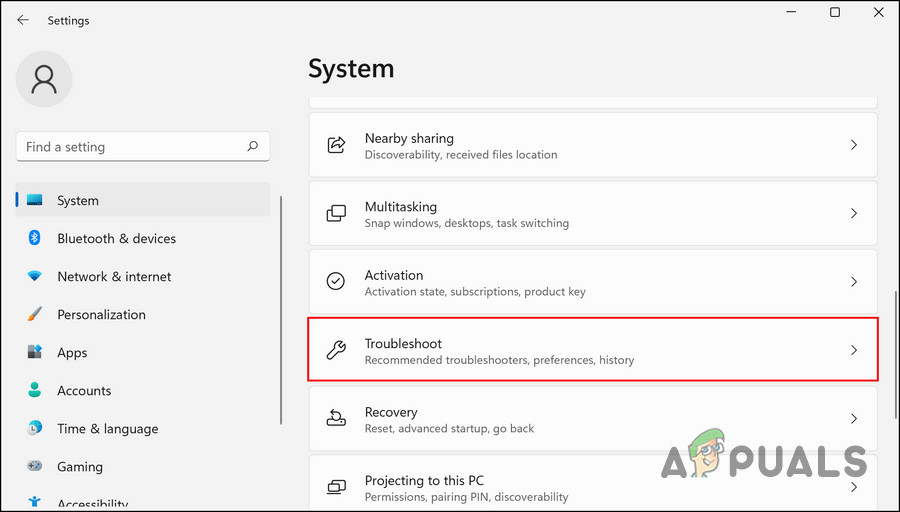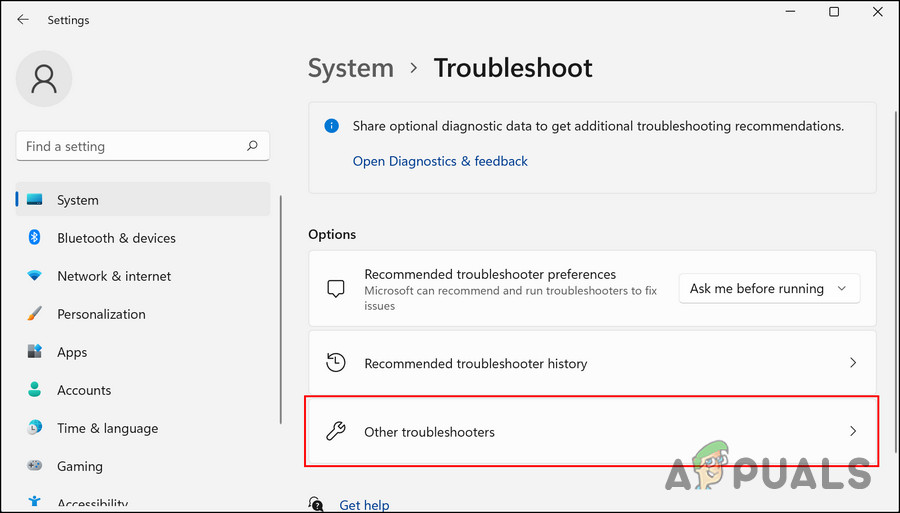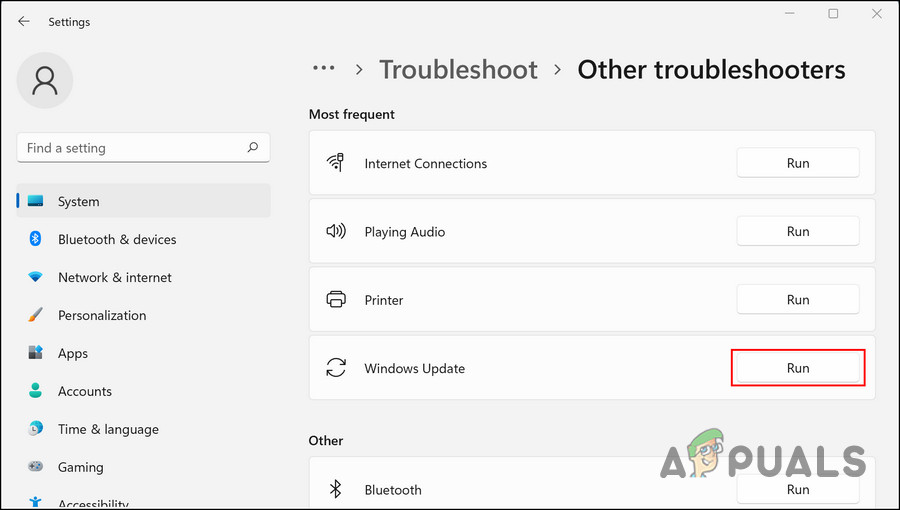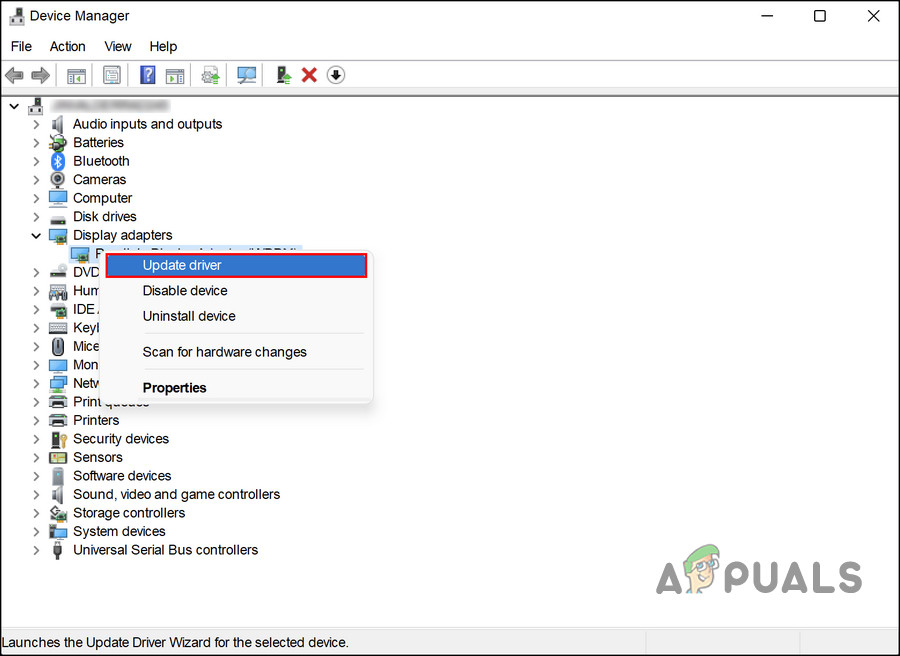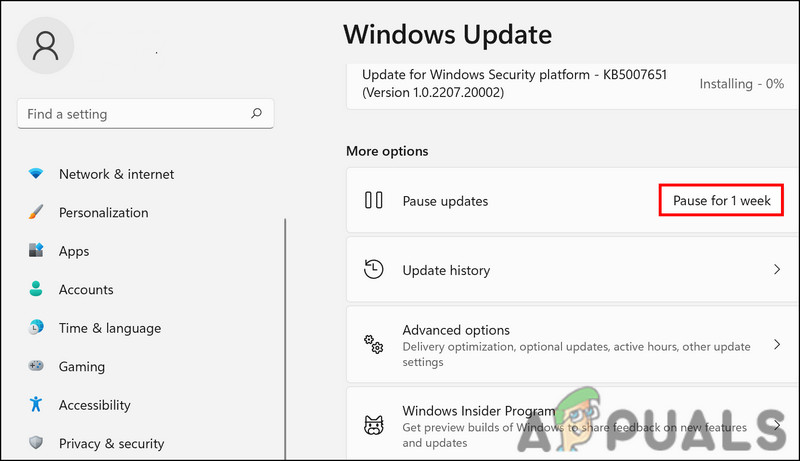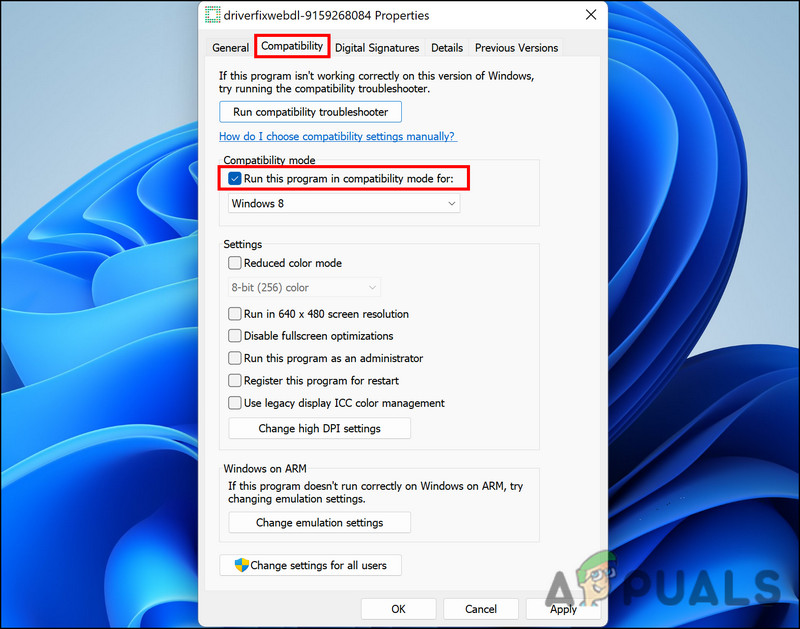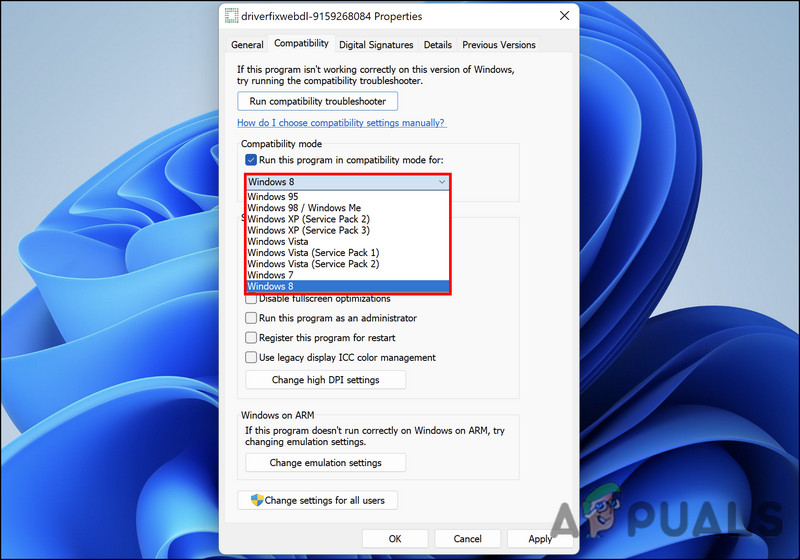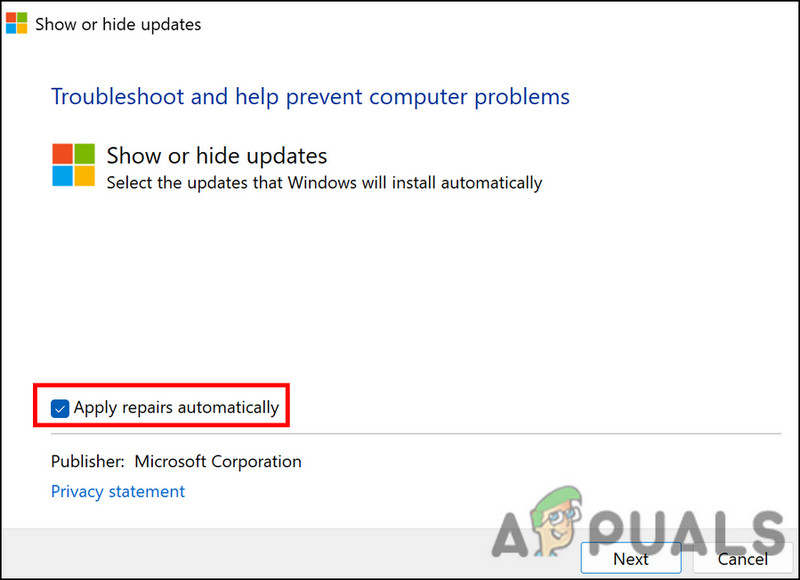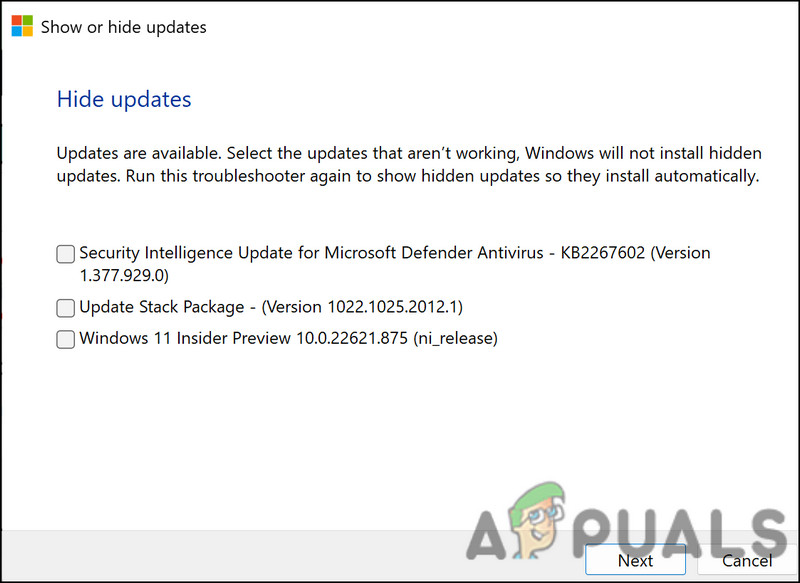1. Run the Windows Update Troubleshooter
The first thing we recommend doing is running the Windows Update troubleshooter, a built-in utility designed by Microsoft. It scans the system for potential errors that might be causing the update error and then suggests relevant fixes to resolve the problem. Here is how you can run the troubleshooting utility. While you are at it, it may also be helpful to run two other similar troubleshooting utilities; SFC and DISM. These utilities scan the system and its protected files for any potential problems and then fix the ones identified without requiring significant input from the user’s side.
2. Install the Update Manually
Installing the updates manually rather than using the Settings app can fix this issue. Here is all that you need to do:
3. Install the Driver in Compatibility Mode
If updating the driver manually does not work, you might face the problem because of an incompatibility error. The best way to fix any compatibility issues on Windows is by using a built-in feature called compatibility mode. Here is how you can do that:
4. Hide the Update
This is more of a workaround than a solution. If the troubleshooting methods are not working for you and you want to wait for Windows to launch an official fix, then you can try hiding the update using the Windows Show hide updates tool. This way, the error code will not bother you when using the Windows operating system. Here is how you can do that: That’s it. You will no longer be bothered by the update error.
Fix: Windows Update Error “We Couldn’t Connect to the Update Service”[SOLVED] One of the Update Services is not Running Properly in Windows UpdateLast Free Update For Windows 7 Released, KB4534310 And KB45343140 Are The Final…How to Update the Windows Update Agent to the Latest Version