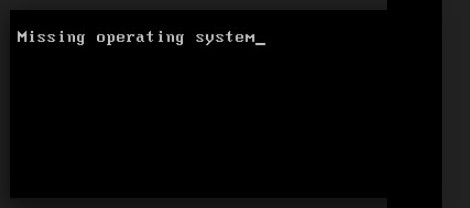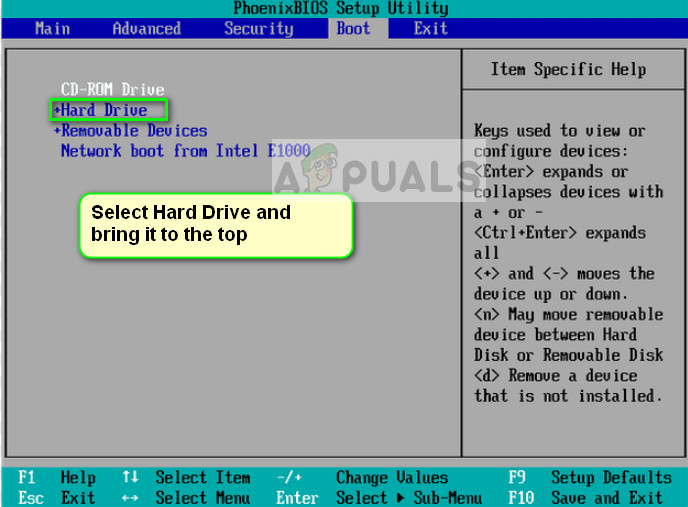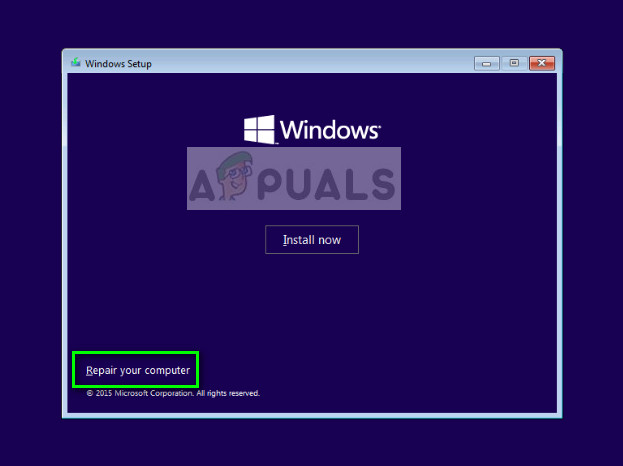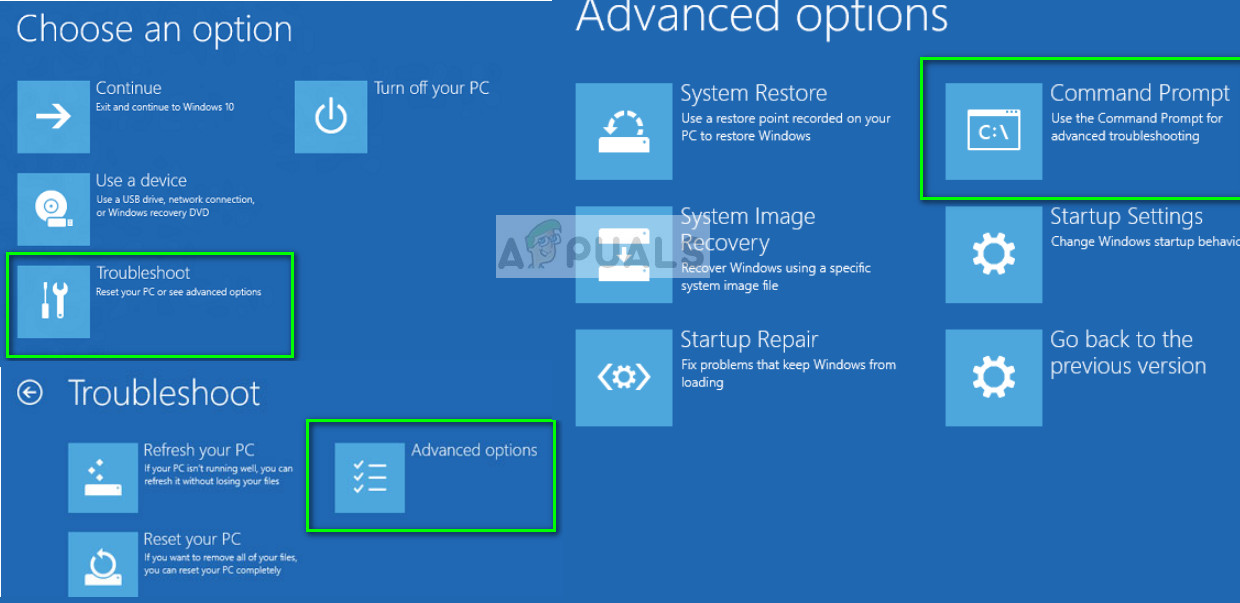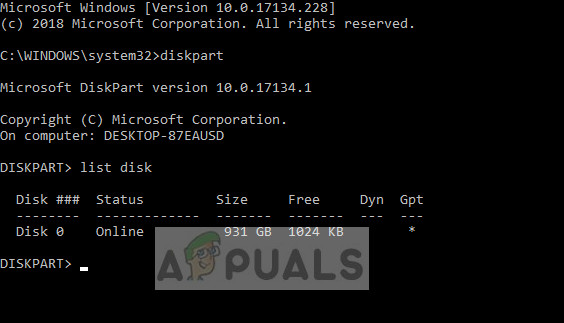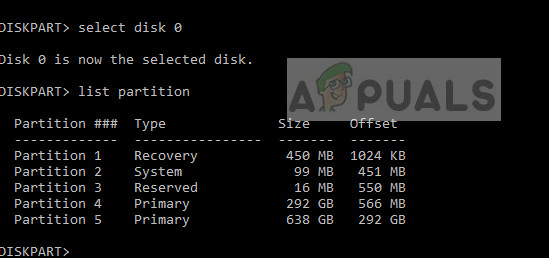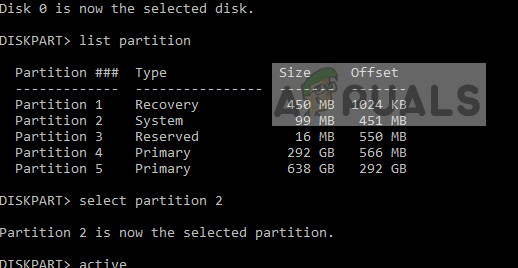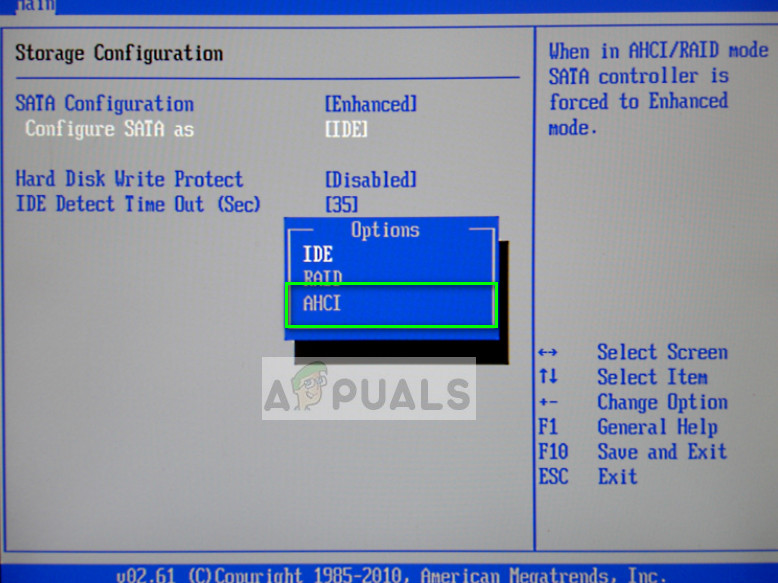This can also occur if an incompatible partition is set as an active partition or when a partition which contains the MBR is no longer active. Users also face this problem when they are booting from the wrong location where there isn’t any operating system present. We will try to recover your system before we resort to doing a clean install of Windows.
Missing operating system
Users face this issue in all versions of operating systems namely Windows 10, 8, and 7. The computer manufacturers where their product contains the error include Dell, Lenovo, HP, Sony VAIO, Acer etc. This issue is usually fixable without much hassle. We will start with the easiest solution and work our way down to more complex ones. Note: Before you proceed, you should make sure that the hard drive you are using does indeed have an operating system. If you are using a new hard drive, it will not have an operating system preinstalled. First be absolutely sure that the operating system is present and then proceed. Also, remove all additional hard drives and flash drives before proceeding. These are known to conflict with BIOS when booting your computer.
Solution 1: Selecting the correct Boot Device
Normally, users experience this issue if the proper boot device is not selected on their computers. It might be selected as a USB device or a CD. If an operating system is not present in them, your computer might throw this error and refuse to load the correct operating system present in the hard drive. We can select the correct boot device and see if the error still persists.
Solution 2: Rebuilding BCD
The Boot Configuration Data (BCD) contains a list of all the items which are supposed to run at startup. According to Microsoft’s official documentation, you can experience boot errors if you have damaged or incomplete files in your BCD or if your BCD is inactive or wrongly selected by the system as mentioned above. We will try rebuilding the BCD and see if this does the trick.
Solution 3: Activating primary partition
As officially corresponded by Microsoft, it is possible that your primary partition is not marked as active by the system which is causing the error message under discussion. We can boot into RE using the method above and forcefully activate the partition. When we reboot, the computer will detect the operating system in the partition and boot from it.
Note: You should also make sure that all the other partitions are also working properly and are not deactivated.
Solution 4: Checking your hard drive connection
If the above methods don’t work, you should check your hard drive connection to your computer. If your hard drive is not connected properly, it might not get detected and the operating system will fail to load. If you are using a Desktop computer, make sure that the hard drive is connected properly with the SATA connection. Try unplugging it and plug it in again correctly. Also, try using other SATA ports for the connection.
If you use a laptop, you have to unscrew the back of the computer and look for the hard drive connection. Make sure it is connected properly in place and try re-plugging it and remove any dust. Once you have made sure that the hard drive is connected, restart your computer completely and check if the issue is solved.
Solution 5: Changing SATA mode and using USB 2.0
If you were reinstalling a fresh copy of Windows, it got stuck in the middle and now you are receiving the error “Operating system not found”, it means that the system is unable to properly recognize the OS and fails to install it. Although this condition might vary case to case, you can try changing SATA mode using the BIOS settings.
Solution 6: Installing a new Windows
If all the above methods don’t work, you can try installing a new copy of Windows in your machine. This will probably erase all the data in your primary windows installing partition and reset everything including the applications. You can try a data recovery before proceeding with this solution.
To perform a clean installation of Windows, you need to download Windows from the website and then create a bootable media. You check our article on how to create a bootable media. There are two ways: by using media creation tool by Microsoft and by using Rufus. You can easily install Windows using the bootable media.
Fix: System Found Unauthorized Changes on the Firmware, Operating System or UEFI…How to Fix Asynchronous Socket Error 10053 on Windows Operating System?How to Fix “This game is not available on your Operating System” Error on…Fix: “Halo Infinite Incompatible Operating System” Error Using these Methods