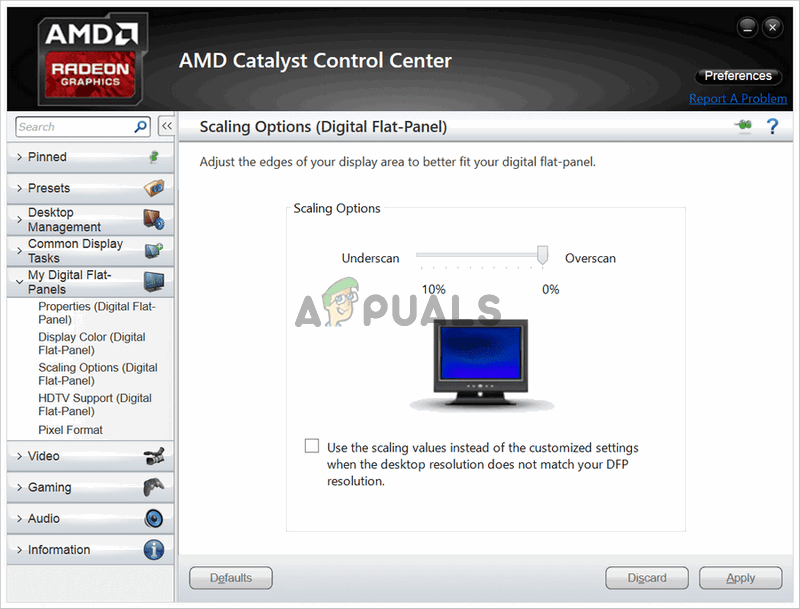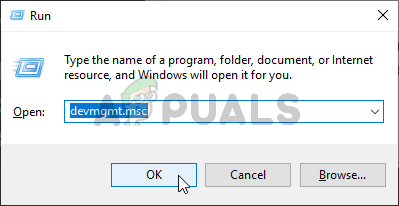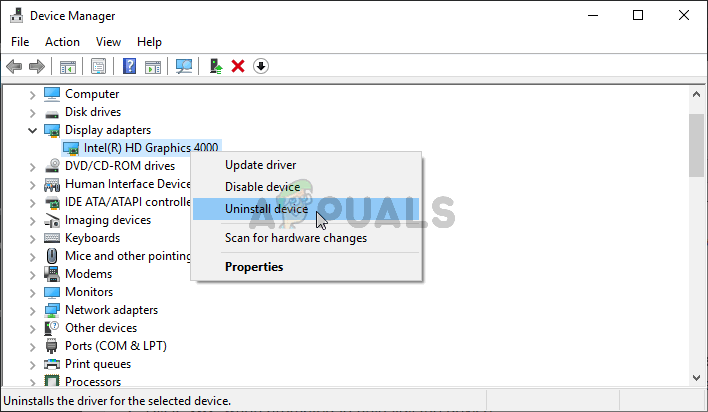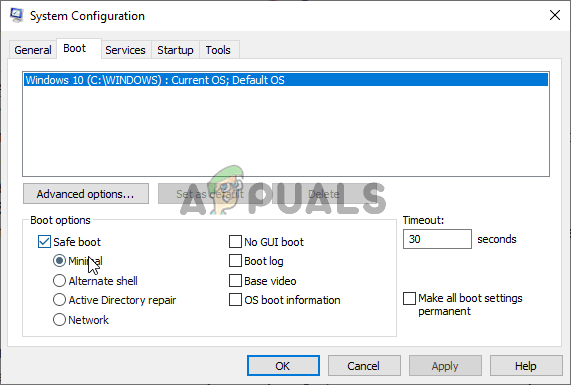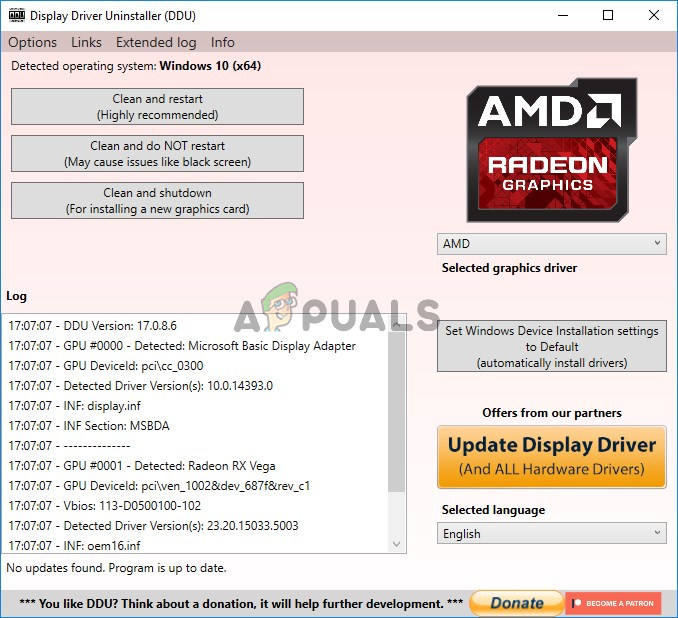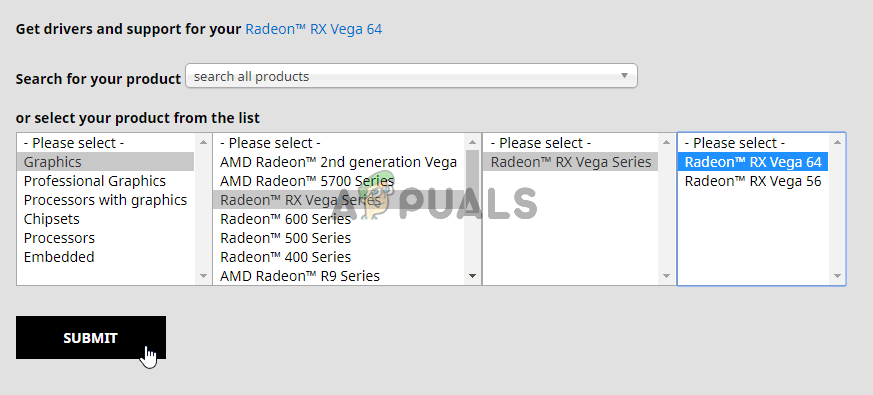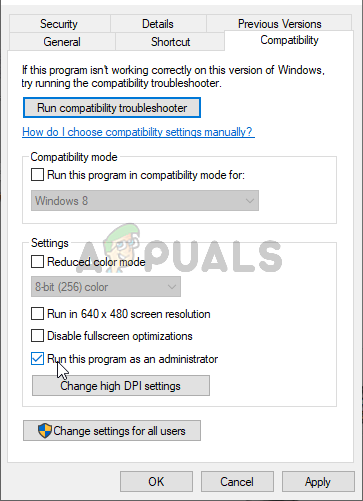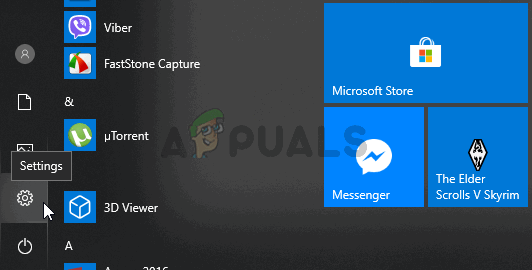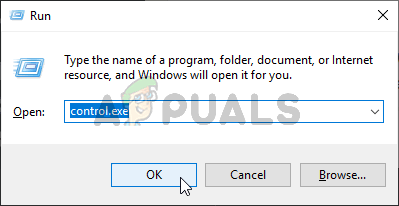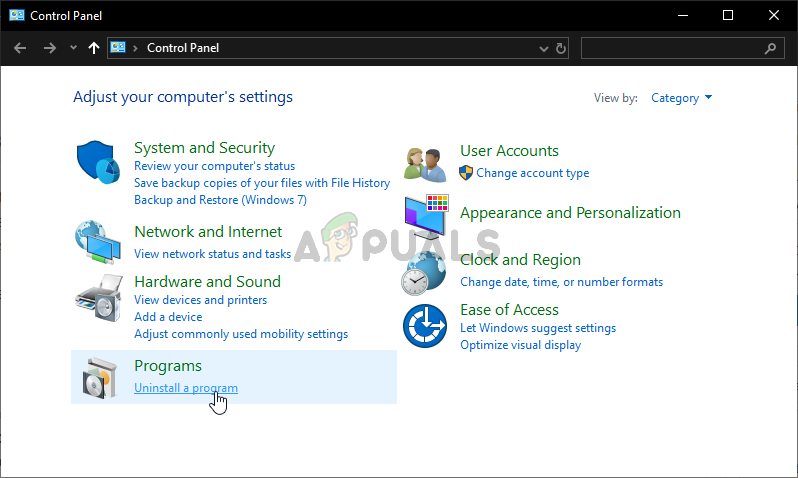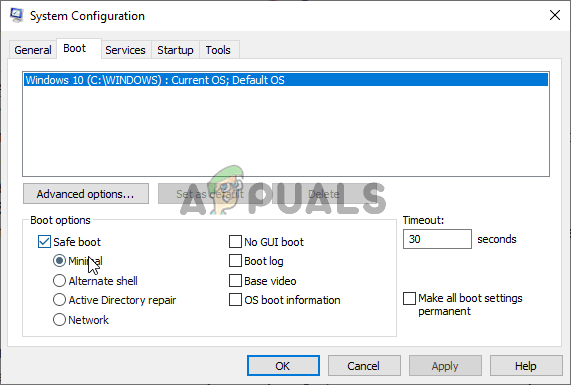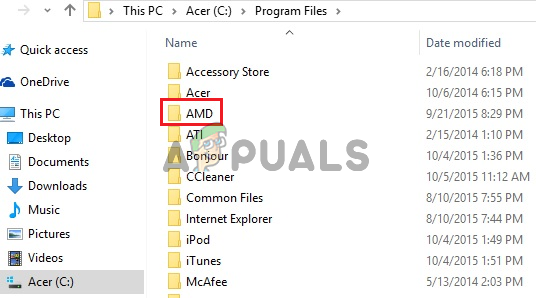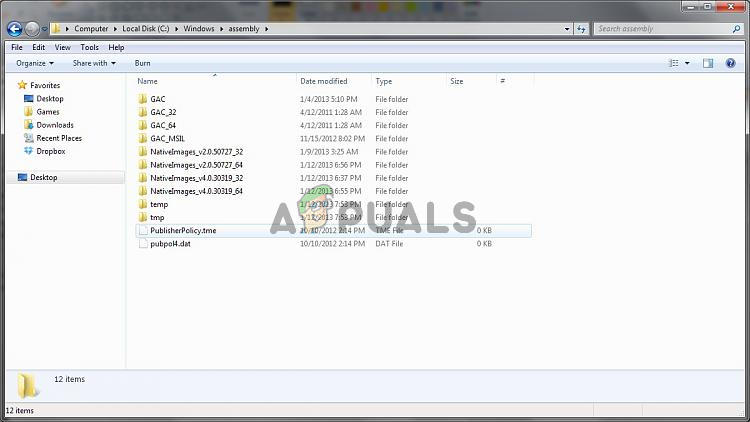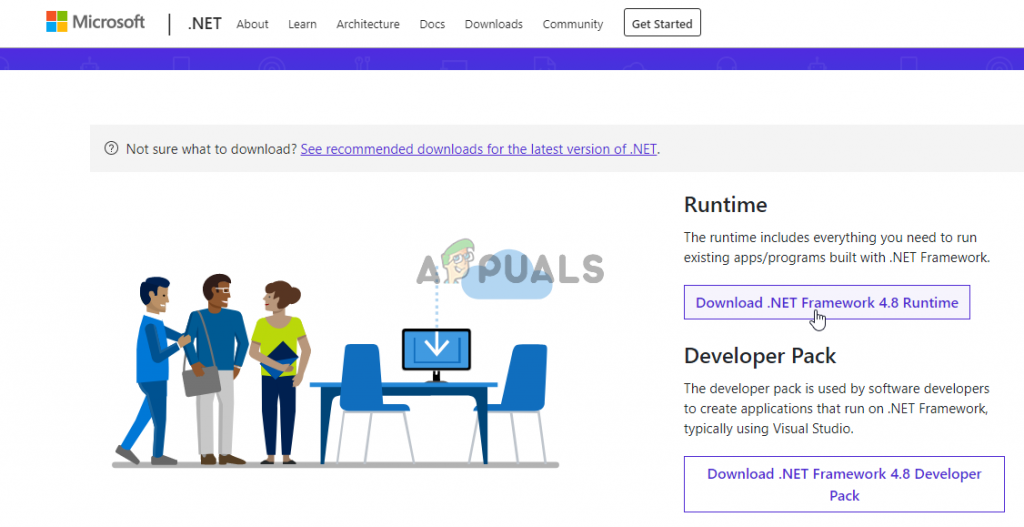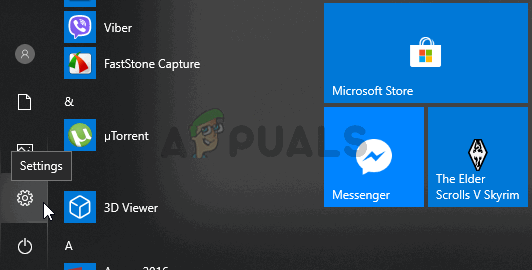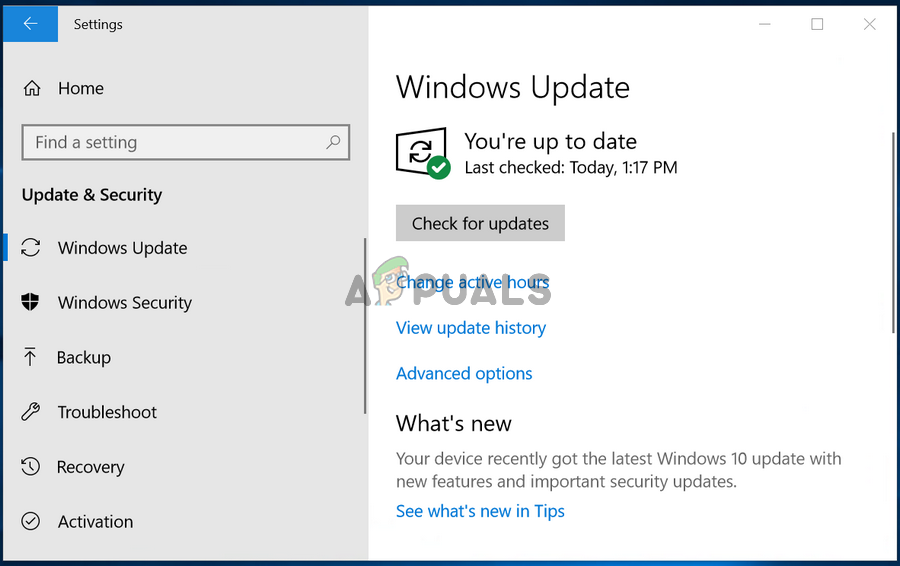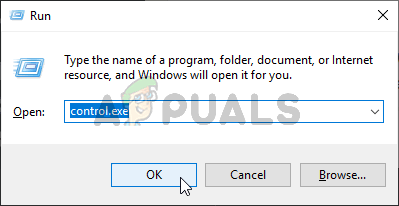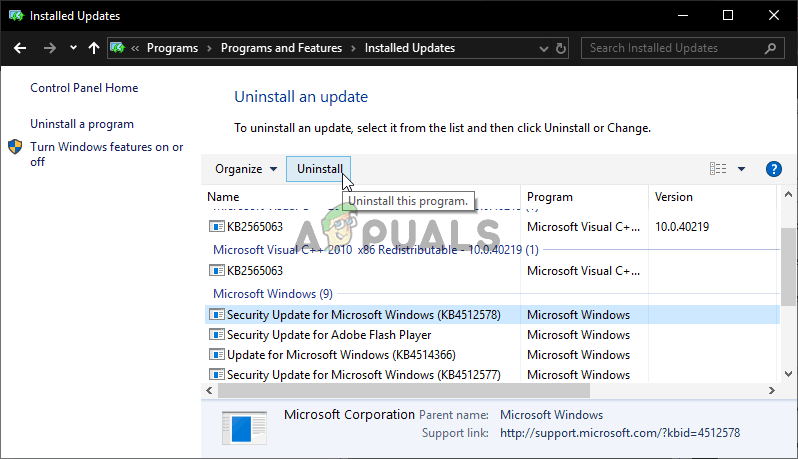This issue often occurs after updating to a newer version of Windows or after updating your drivers. Either way, we have prepared a set of useful methods which have helped users in the past who struggled with the same issue. Make sure you follow the instructions carefully and good luck!
What Causes the AMD Catalyst Control Center Missing Problem on Windows?
The problem can be caused by various things and it’s very important to find out what exactly caused the problem on your computer. This can help you understand your scenario and choose the correct troubleshooting method. Check out the list we have prepared below!
Solution 1: Reinstall Your Graphics Driver
There is a set of steps which has helped plenty of users resolve this issue. It involves reinstalling your graphics drivers in Safe Mode. Also, you will have to use a tool to completely remove all traces of the driver if you want to resolve the issue you are having. Check out the steps below! Note: Some users have reported that they were able to resolve the problem similarly. However, they needed to run the new driver’s installation file in compatibility mode for Windows 7. Follow the steps below to try that out as well! Check to see if AMD Catalyst Control Center is still missing on your computer after performing these steps!
Solution 2: Delete Certain Policies
This is yet another solution which requires you to download the latest AMD drivers. If you have followed the steps from Solution 1, you should already have them on your computer. If not, make sure you download them and keep the installation file on your computer. This method has worked for many users so make sure you follow the steps below! First of all, you will need to uninstall your AMD Software in Control Panel or Settings.
Windows 10:
Other versions of Windows:
After you have performed the steps above, it’s time to proceed with the remaining steps.
Solution 3: Install the Latest Versions of Microsoft .NET Framework and DirectX
AMD Catalyst Control Center depends on these two features to be updated fully to work properly so make sure you visit the Microsoft Download Center to download the latest versions. Follow the steps below to do so! When it comes to DirectX updates, they can only be obtained along with Windows updates. This was introduced with Windows 10 so we highly recommend you install the latest Windows updates on your computer. Follow the steps below to do so! Check to see if installing the latest versions of .NET Framework, DirectX, and Windows manages to resolve your problem!
Solution 4: Uninstall a Windows Update (Windows 7 Users)
There is a certain Windows 7 update which has been causing all sorts of graphics-related problems. It goes by the Knowledge Base number of KB2670838 and you should try uninstalling it as a means of resolving this issue. Follow the steps below!
Fix: Catalyst Control Center cannot be startedWhat is Catalyst Control Centre ‘ccc.exe’FIX: Brother Printer Not Detected in Control CenterFix: ETD Control Center Not Responding