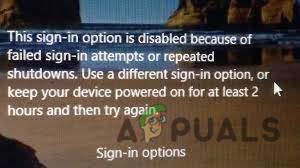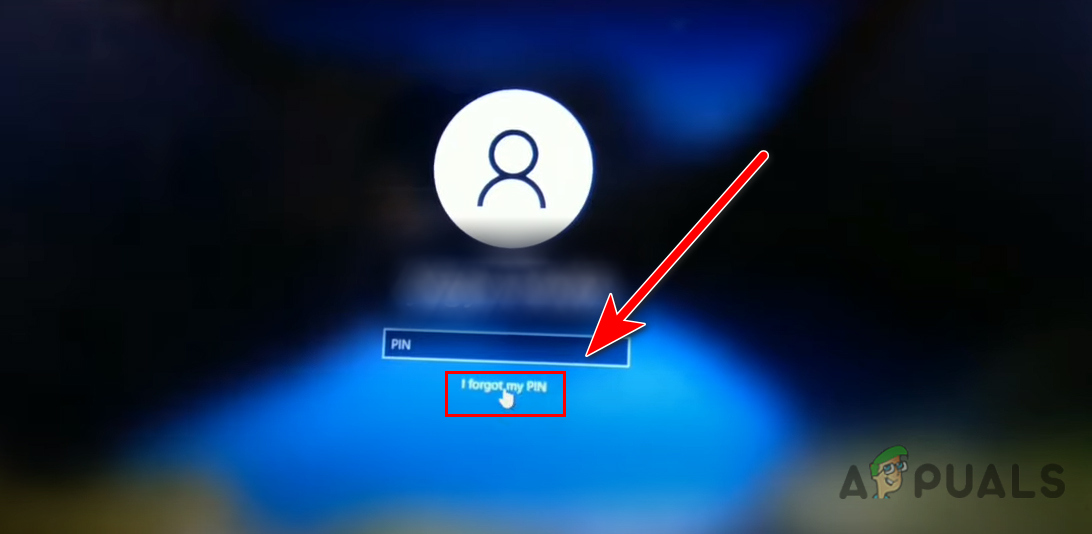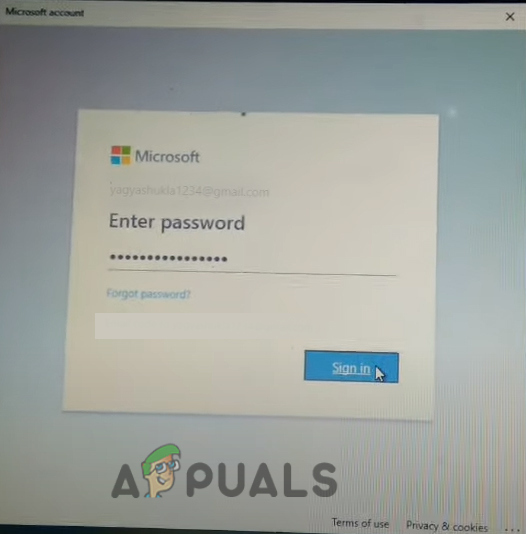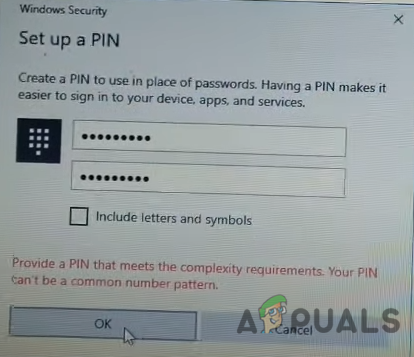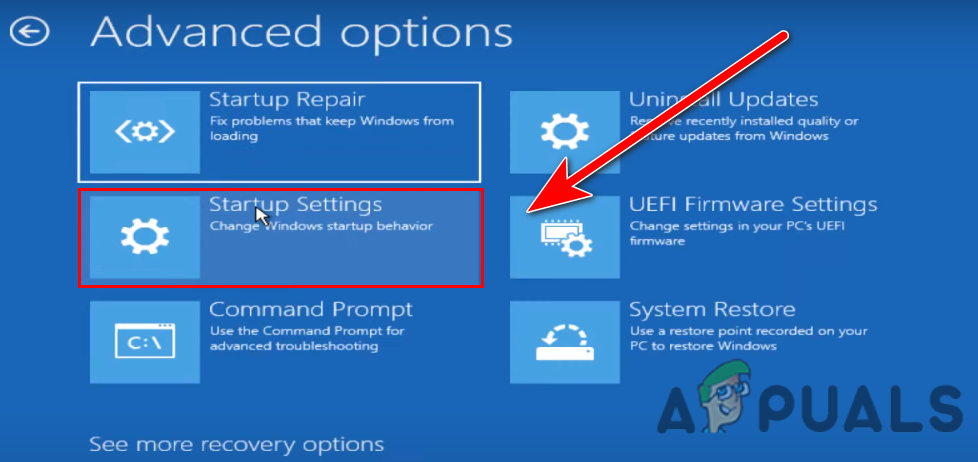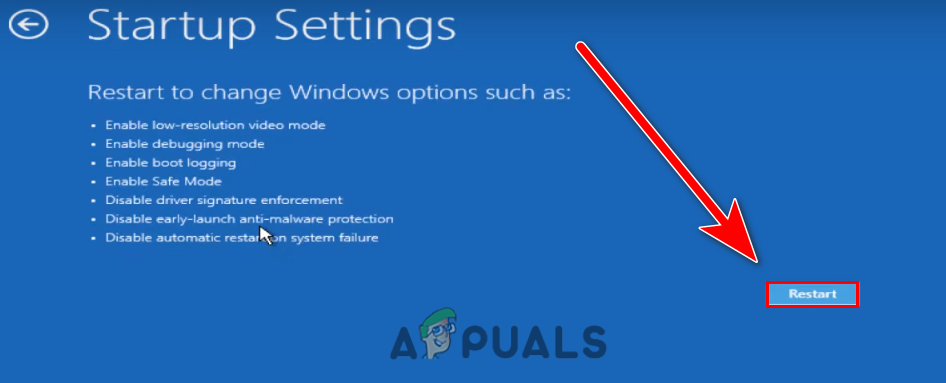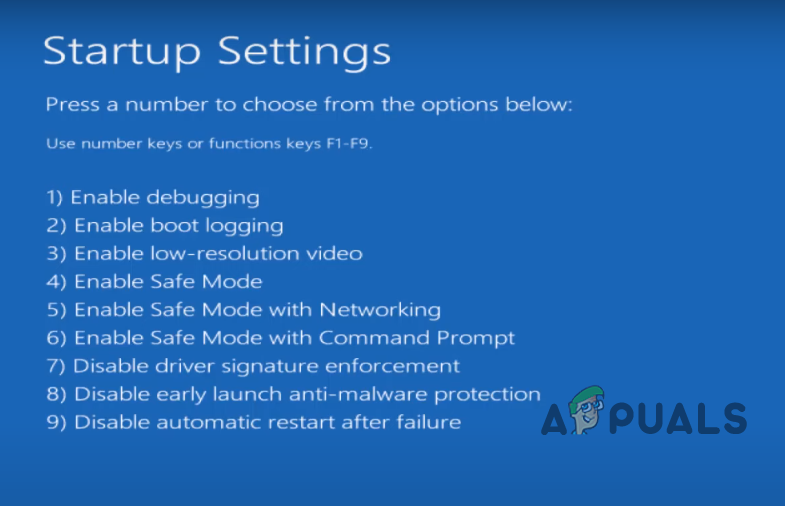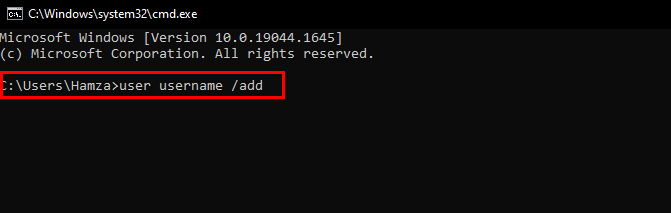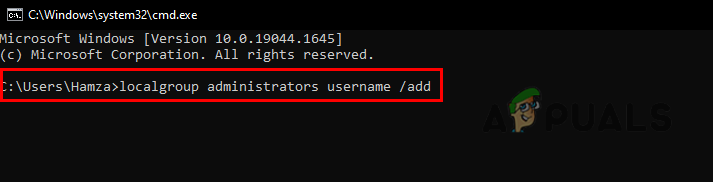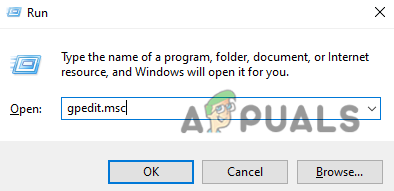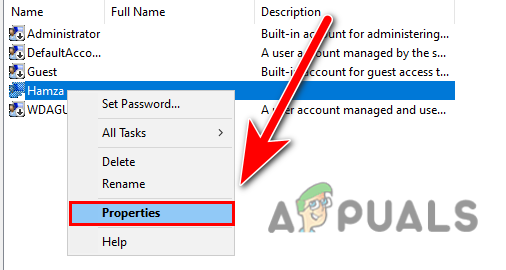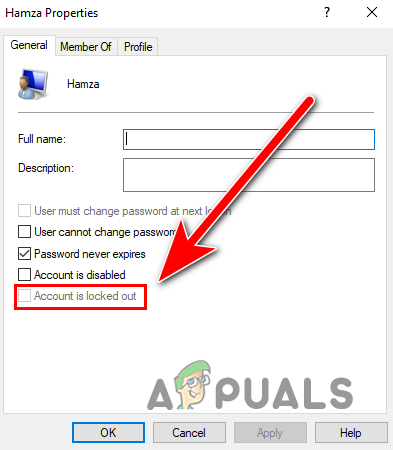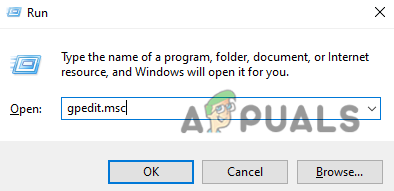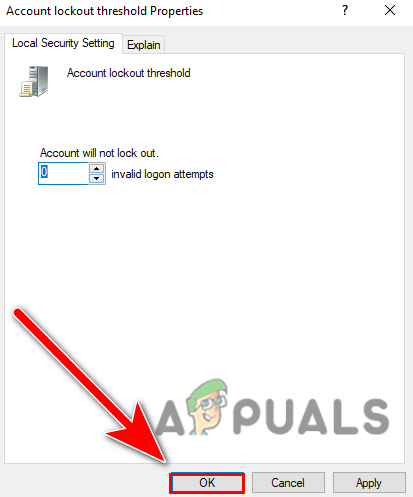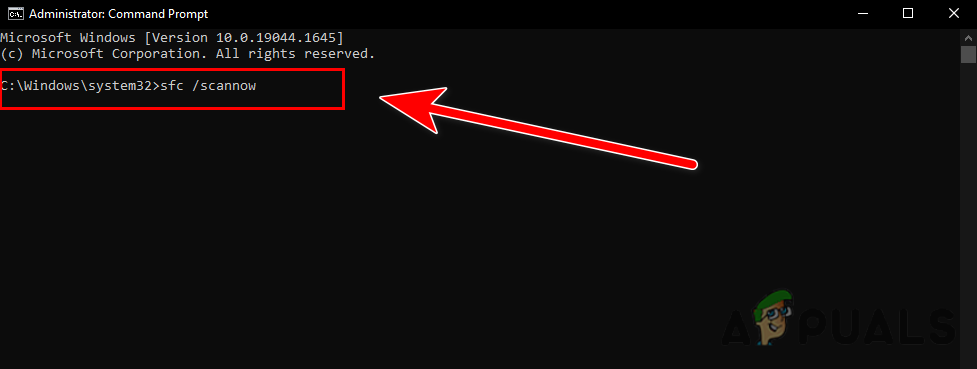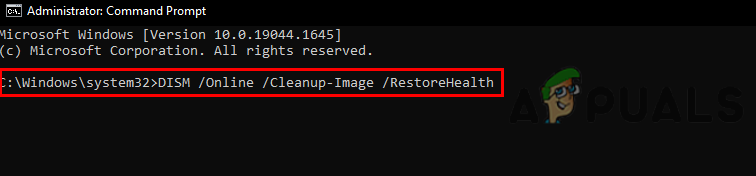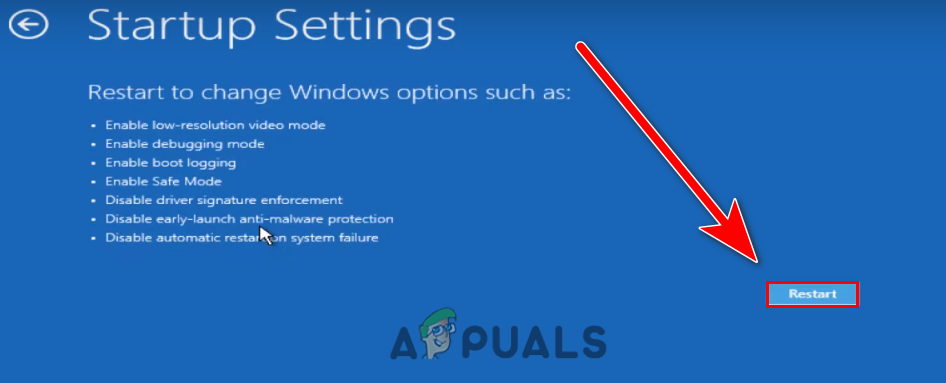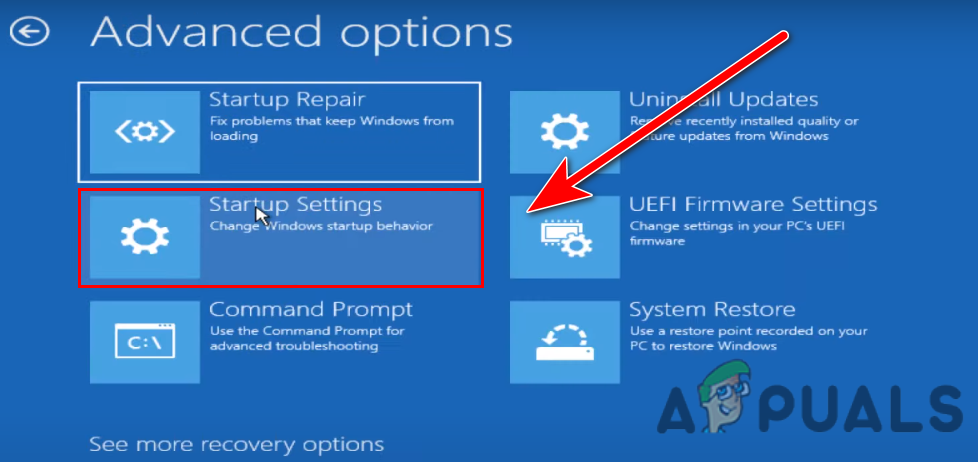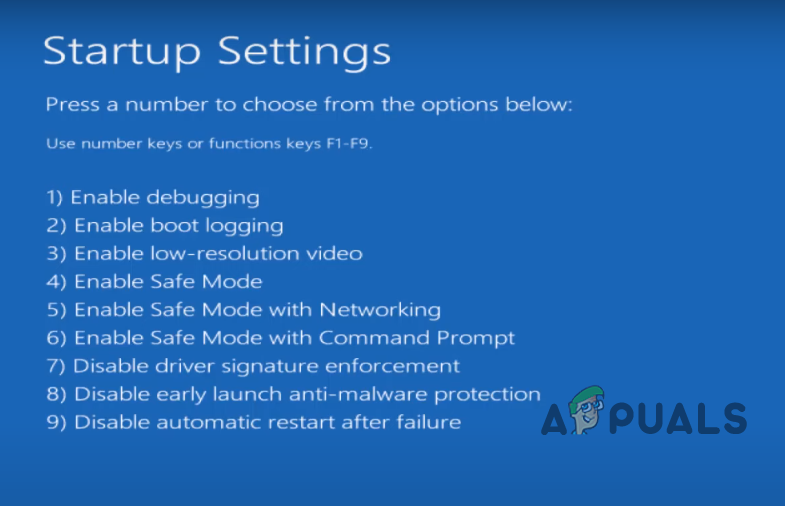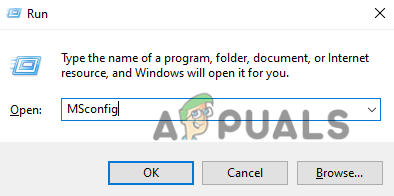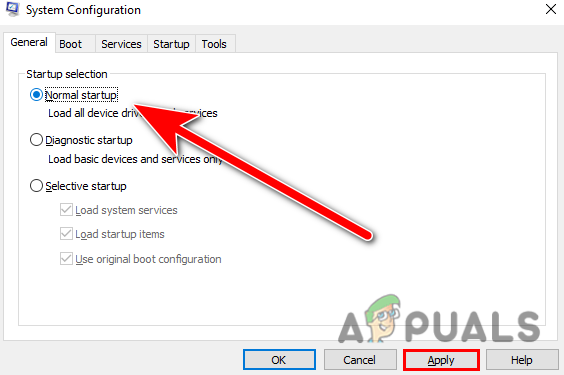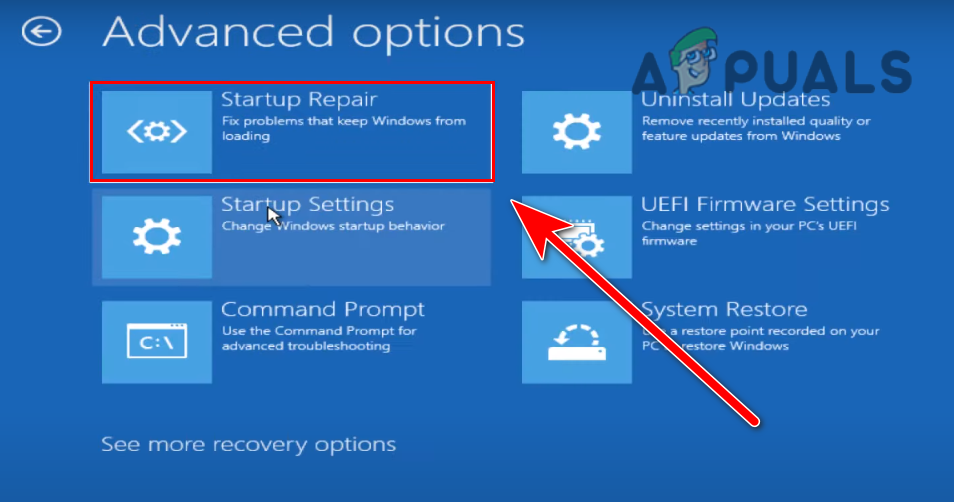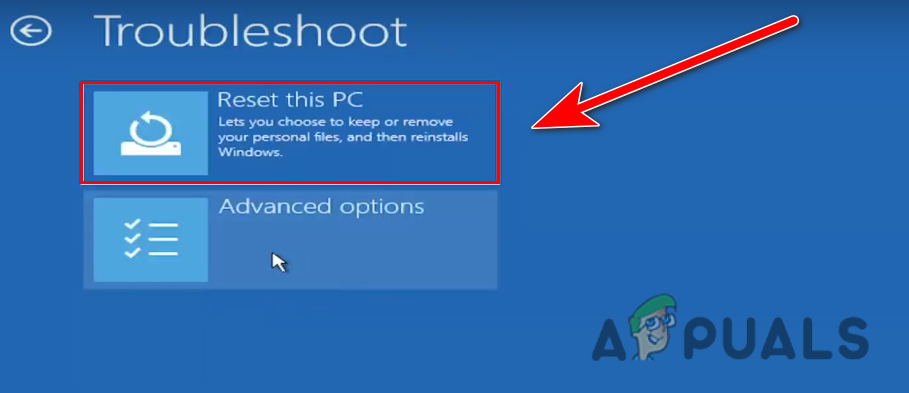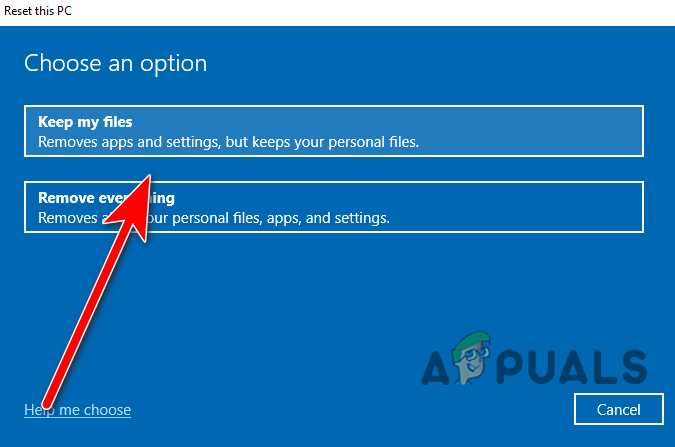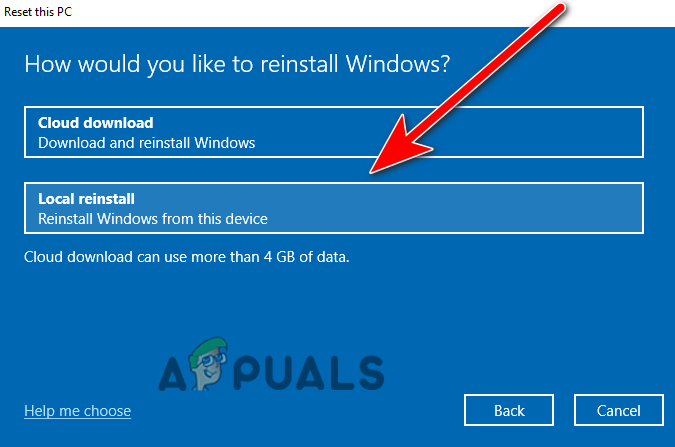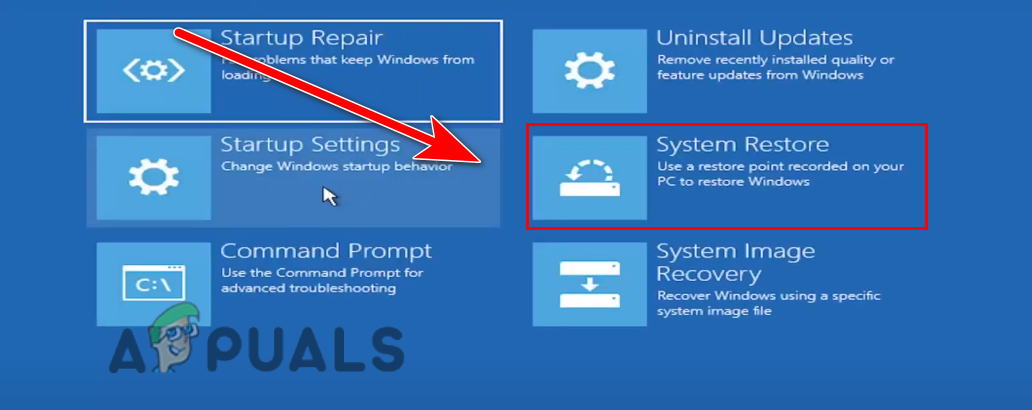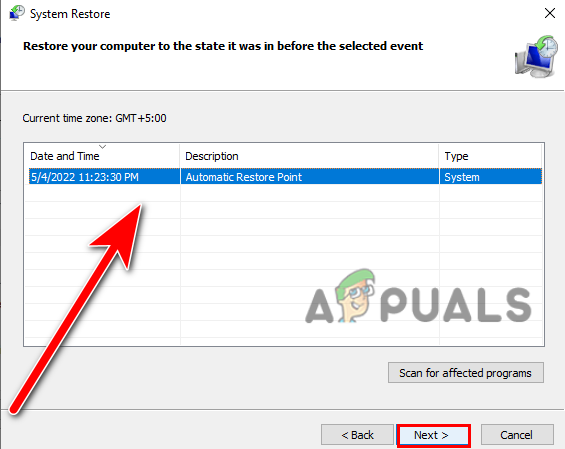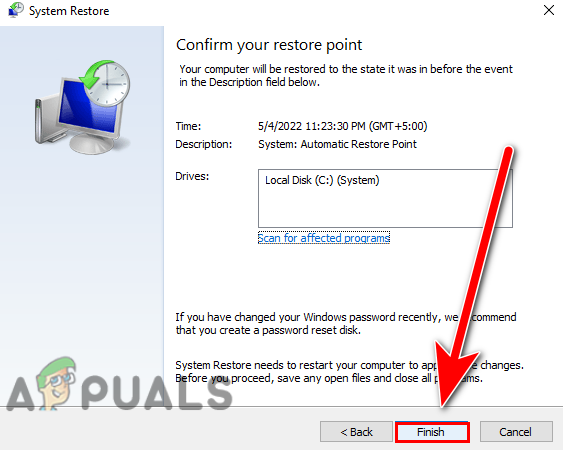There are multiple reasons for this error to occur we have discussed some of them below:-
Failed sign-in attempts- If you sign in again and again with the wrong password or pin then Windows might disable your sign-in button by assuming that someone else is trying to get access to the system. Due to security reasons, they disable the sign-in button to save your data. Repeated shutdowns- If your computer system shutdowns repeatedly then this could count badly from the perspective of Windows. The error itself says this issue can be triggered when your Windows shutdown repeatedly due to a power cut or for other reasons. Corrupted Windows files- Corrupted Windows files can also lead you to this error to fix this you have to repair your Windows files by running some commands that will help you to resolve this issue.
Keep Your Windows on for a couple of hours
Frequently or repeatedly sign-in can trigger this issue because when you entered your password or a pin wrong several times then Windows block your access and assumes that someone else is trying to force the system to get the access. As the error itself says if you want to fix this problem then keep your Windows system on for a couple of hours. But if you have some urgent business then instead of waiting you can apply the below methods to fix your disable sign-in button.
Forgot Your Password
You can also unblock your access or enable your sign-in button by forgetting your password on your Window but it requires a Microsoft account to forget a PIN. This method is the instant fix to enable the sign-in button. Just follow the steps to fix the disabled sign-in button error:-
Make Admin account in Safe Mode
We know that plenty of people doesn’t have an Admin account or a separate local account however, you can fix this issue by applying this method or the others but these methods require a separate user account to change the policies or the settings. Without accessing the system we have to get into safe mode to create a new admin account. Here is how you can do this:-
Use Admin Account to Unlock Your Account
If you need to unlock your account urgently then this scenario will help to unlock your account but it requires another admin account or you can use the separate local account. If you don’t have an admin account or a local account then create it by following the above method.
Change Account Lockout Policy
The lockout policy of the Windows-based operating system determines the number of sign-in attempts by the user that can cause your account to be locked. The sign-in disabled account cannot be used until the specified time lockout duration expires or until you change the lockout policy from a different admin account. If you don’t have an admin account or a separate local account then create it with the help of the above method. Follow the steps to change the Lockout policy:- Here you will see three lockout policies. If your account lockout threshold is more than 0 then Immediately change it to 0 to make sure your account will never block again by the lockout policy because the more threshold value means how many times you attempt to log on.
Use Repair Commands in Safe Mode
As we mentioned before, the corrupted Windows files might be the culprit for your disabled sign-in button however, the easiest way of fixing the corrupted files is by running some commands through the command prompt in safe mode.
Run SFC Scan
When it comes to repairing the Windows files, the first thing we should do is to run sfc/scannow in the command prompt which helps to replace the corrupted files with cached copies that save in the Windows as a backup for the future.
Run DISM Commands
DISM commands are used to repair Windows image. The DISM tools include three commands such as scanning, repairing, and restoring the image of your Windows. We use DISM commands in the order list first we will use the CheckHealth command which will allow us to fix any corruption inside the Windows image and the second command is ScanHealth which is used to scan more efficiently than normal to find out any problem. The third command is RestoreHealth which will repair all the problems find by the other DISM commands. Follow the steps to run the commands in safe mode:-
Restart Windows in Safe Mode
According to the user, restarting the Windows in Safe Mode will fix the issue because it will not count in repeatedly and your Windows will remove the restriction and also unblock your access. Here is how you can restart your Windows in safe mode:-
Modify the Startup Selection
Sometimes the credential services of the Windows-based operating system get disabled due to the selective startup selection for that reason we have to change the startup selection to normal startup from the MS configuration in the Safe Mode.
Use the Advanced Startup Repair tool
The advanced startup repair tool is one the best recovery tool, or you can say the Master tool for repairing problems that might prevent Windows from starting correctly. The advanced startup tool scans your whole system data and then tries to fix certain system problems. You can use this Advanced Startup Repair tool to fix the disabled sign-in button. Here is how you can do this.
Reset Windows Operating System
Unfortunately, if none of the methods worked for you then you can reset your Windows. Resetting the Windows will restore all the corrupted files, and also solve the other problems. Note- Your data will keep saved in your system if you carefully follow the below steps:-
Use Restore Point (if you already have created a Restore Point)
If you have created a restore point earlier then there is an option in Windows startup called System Restore where you can easily restore previous Windows files however it can fix the disable sign-in button and also it will resolve the problems regarding Windows updates. Follow the steps to restore the previous Windows image:- We have discussed almost everything that might be included in causing the disabled sign-in error. If you are still getting the same error then we recommend you reinstall your Windows as a last option.
Fix Windows Update Error 0XC19001E2 in Windows 10 (Fix)FIX: Windows Defender Error The service couldn’t be started Error code:…How to Fix ‘System 53 Error has Occured’ Error on Windows?[FIX] ‘An Error Occured while Trying To Copy a File’ Filmora Installation Error…