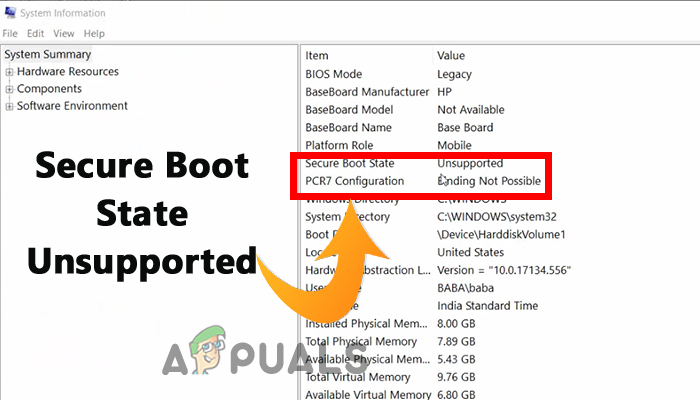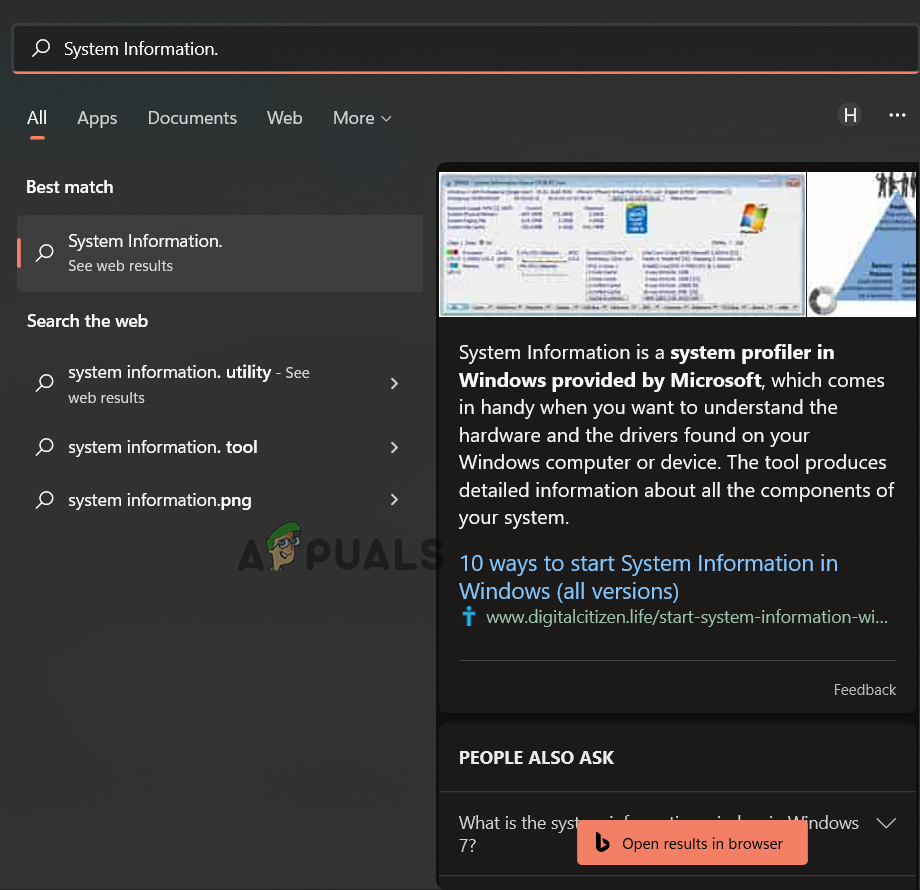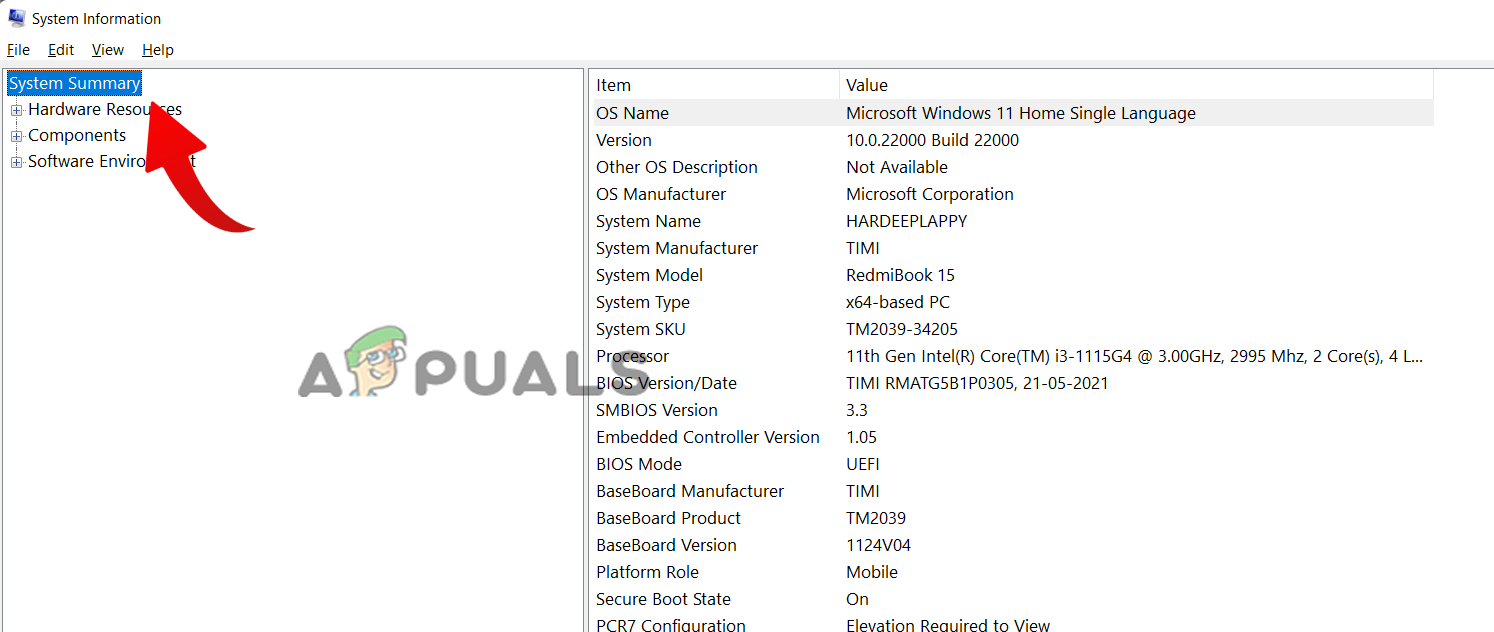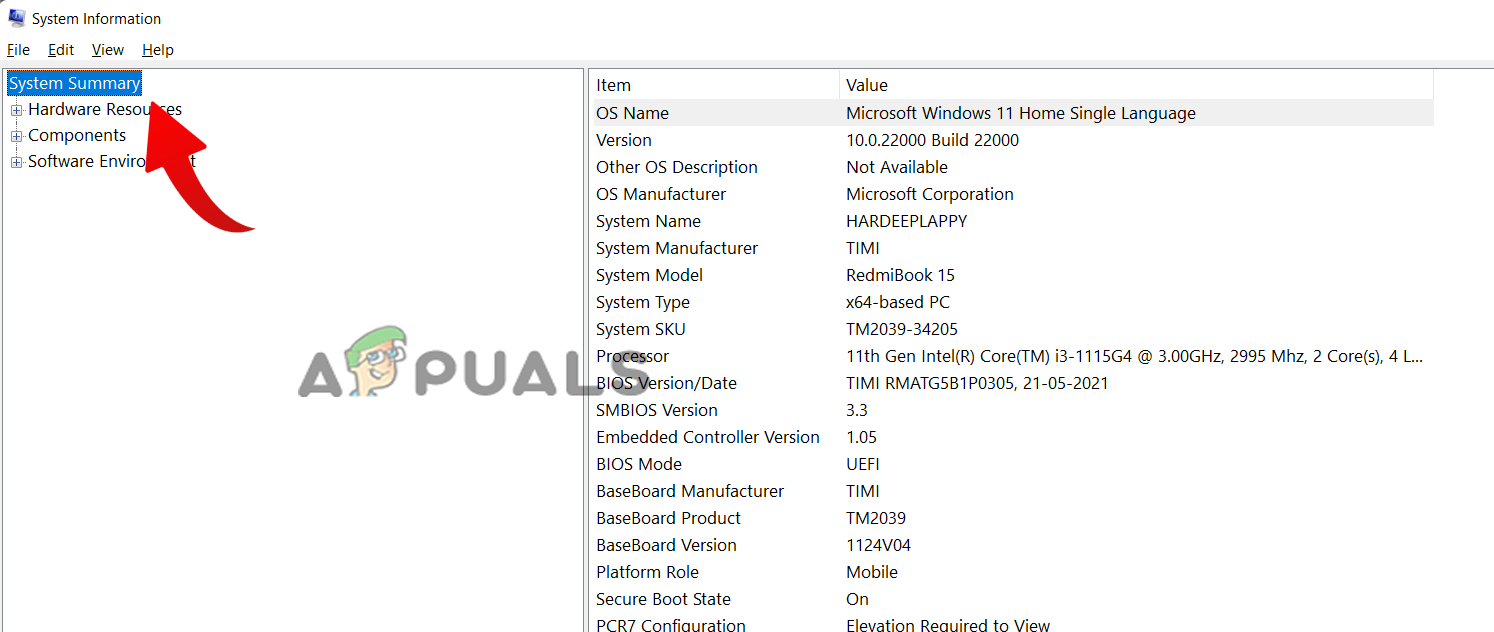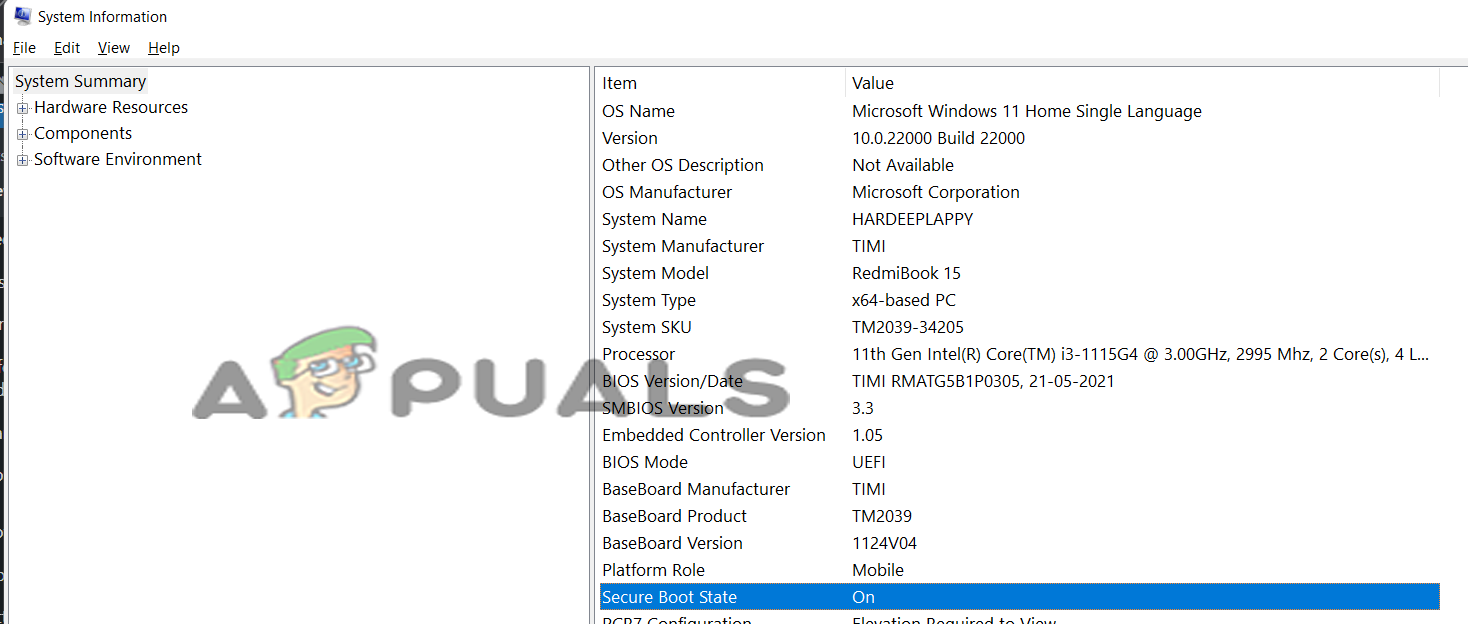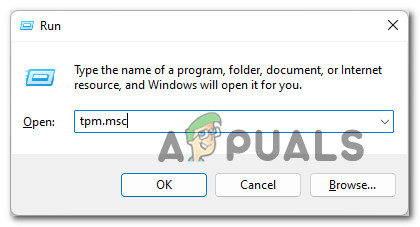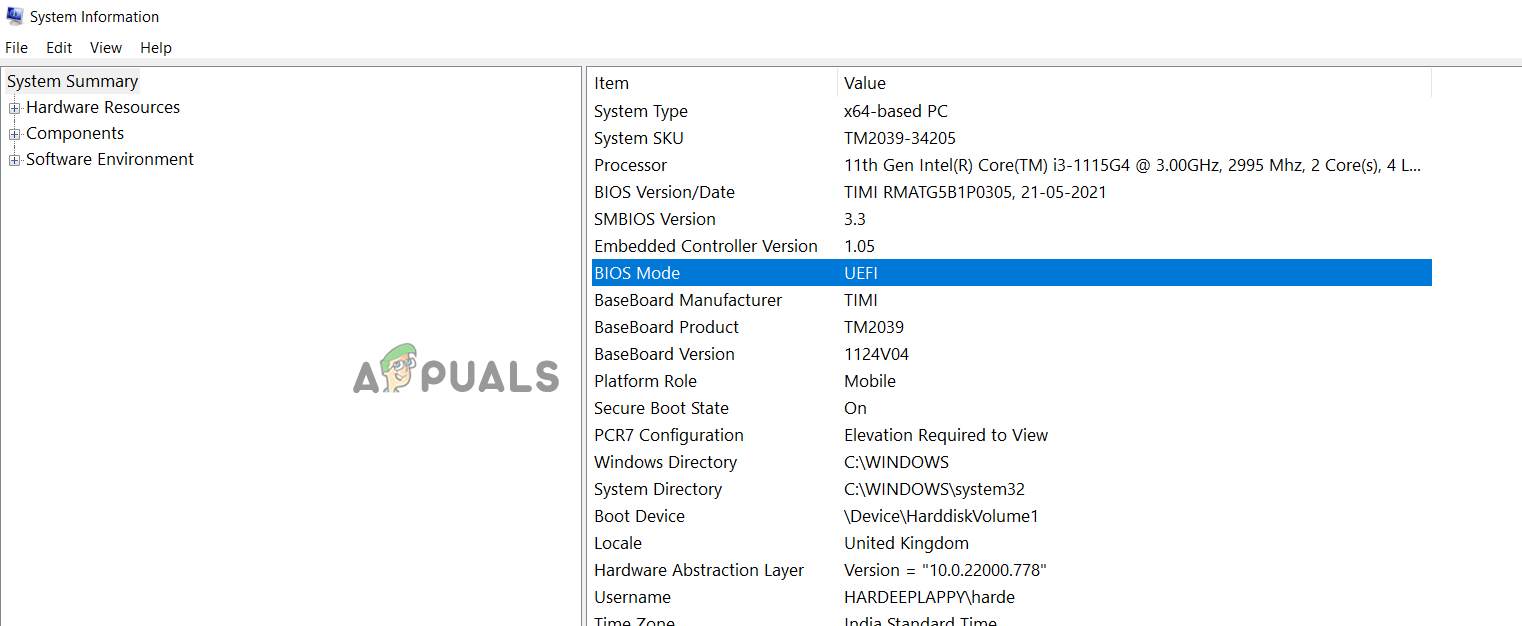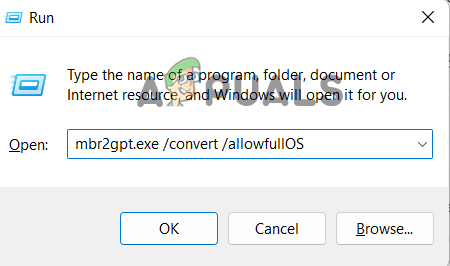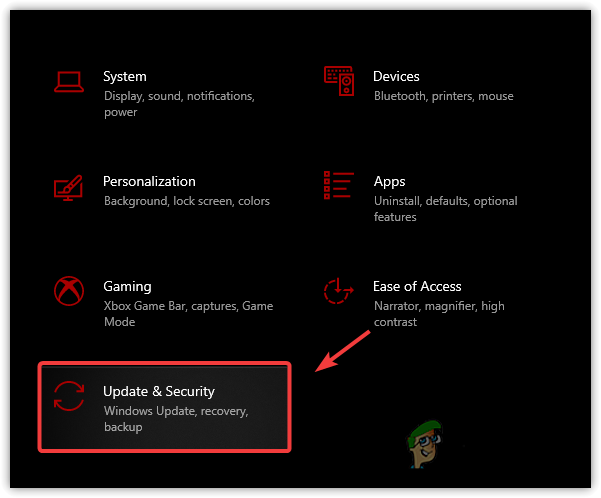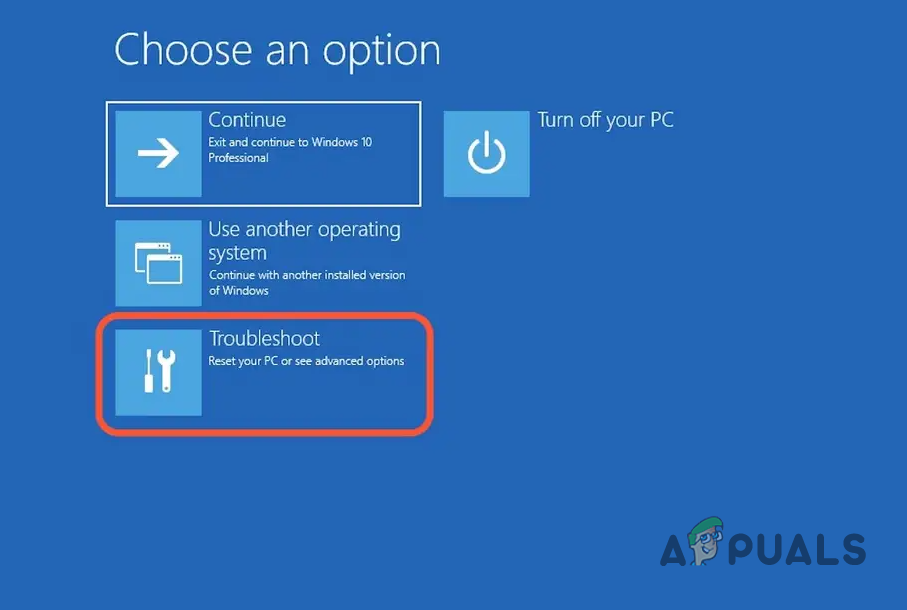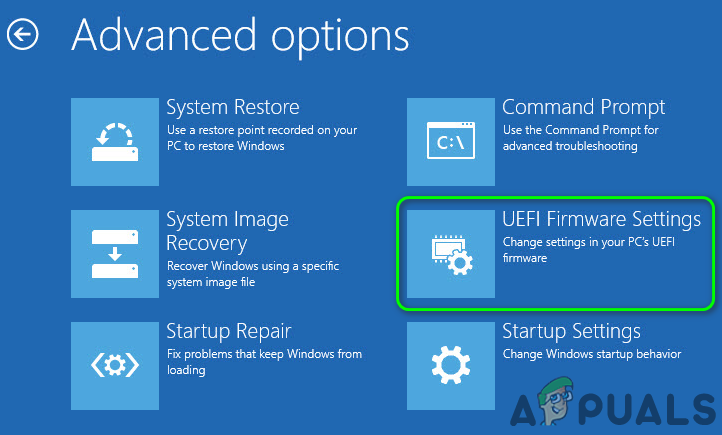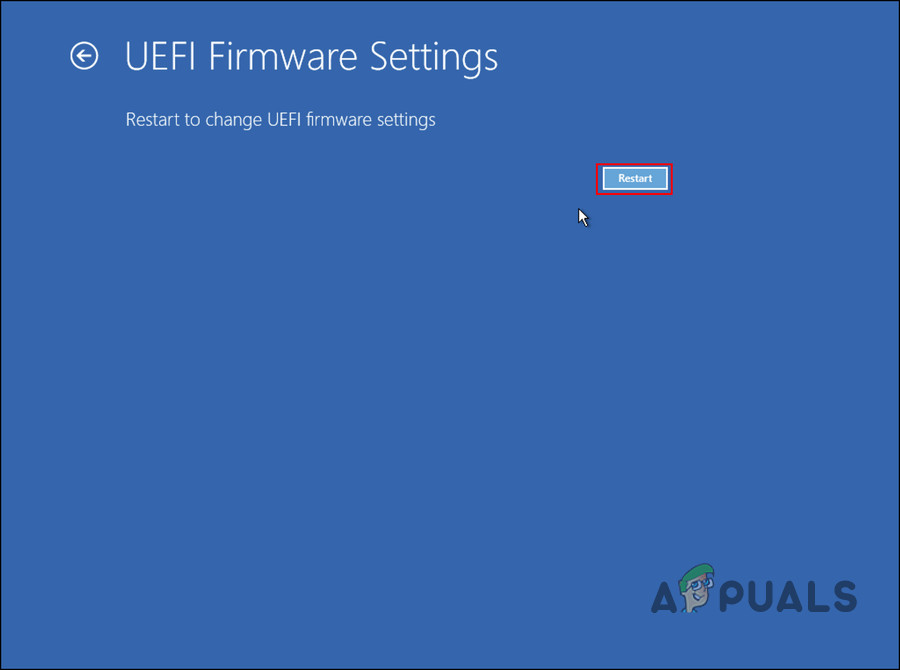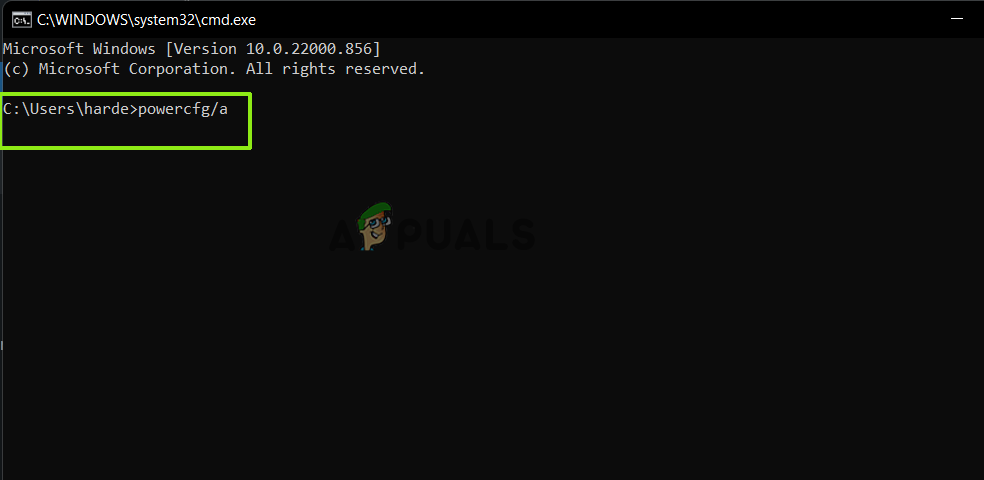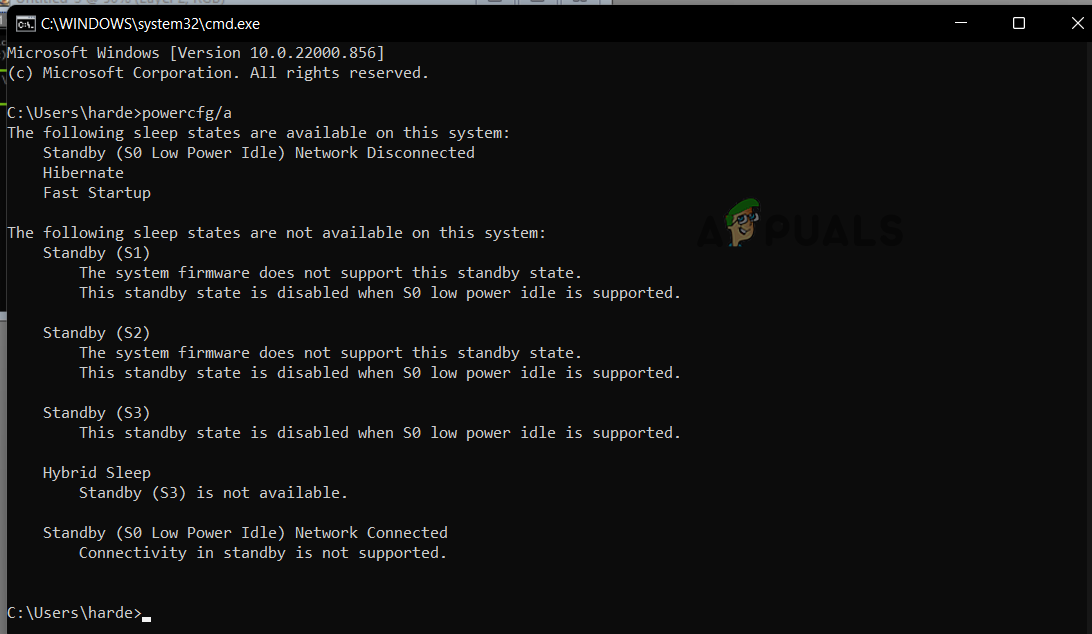You can see this message on your Windows screen for several reasons. Here learn some of the most common ones:
Hardware incompatibility: If your Windows system won’t meet the hardware requirements for enabling Device Encryption.Some required features are disabled: In your system, some of the features like Secure boot, TPM Module 2.0, etc. are disabled you are more likely to see this error message. In this case, enabling the secure boot, TPM Module 2.0, and others may help you to solve the problem.
As we know the potential reasons behind the Secure Boot State Unsupported problem, let’s try the troubleshooting methods to fix this problem.
1. Check if your Device Meets the Hardware Requirements for Device Encryption
Before applying any fixes, check if your device supports PCR7 binding or not. You can also check if your device supports PCR7 binding by just following the steps mentioned below: But if you see a message “Reasons for failed automatic device encryption: Hardware Security Test Interface failed, and the device is not Modern Standby” besides device encryption support, you need to try the below-given workaround to solve the problem.
2. Check Secure Boot
Secure boot is necessary for device encryption on Windows devices, and if this feature is disabled, you are more likely to see the error message. In this case, you need to enable the secure boot state in the BIOS settings. Note: Entering into the PC BIOS might differ per your PC brand. Different brands’ PCs have different function keys to enter into the BIOS. It is best to refer to your user manual to learn how to get into the BIOS. Here follow the steps to do so: Boot up your device and check if the issue is resolved or not.
3. Check TPM (Trusted Platform Module)
Like the Secure boot feature, a TPM chip is also required for device encryption, solving the Secure Boot State Unsupported problem. Check if your Windows system has a TPM chip installed or not. Follow the steps mentioned:
4. Change Your BIOS Mode from Legacy to UEFI
Another requirement to run the PCR7 binding properly is that your BIOS should be UEFI, not legacy. So, do check if your BIOS mode is UEFI or Legacy or UEFI by following the instructions given: If it is Legacy, follow the instructions given to change it to UEFI
5. Check Modern Standby Support
If you can still not use PCR7 Binding, then the Modern Standby Support is the last feature to check if it is enabled. Check that your device supports Modern Standby Support, which should be enabled too. To check if it is supported and enabled, follow the instructions given: These solutions may work for you to fix the Secure Boot State Unsupported problem in Windows 10/11. If you are still facing the problem, ensure your device is compatible with encryption technology. Also, if your device is not meeting the device encryption hardware requirements, you can switch to a third-party application to encrypt your device. If none of these methods work for you, you can try to repair install Windows first; if that doesn’t work, clean installing Windows is your best option.
How to Block Windows Store in Windows 10 and Windows Server 2019Fix Windows Update Error 0XC19001E2 in Windows 10 (Fix)Fix: Error 0x80073CF9 in Windows Store on Windows 10 MobileFIX: Error 0x80246002 and BSOD during Windows Update in Windows 10