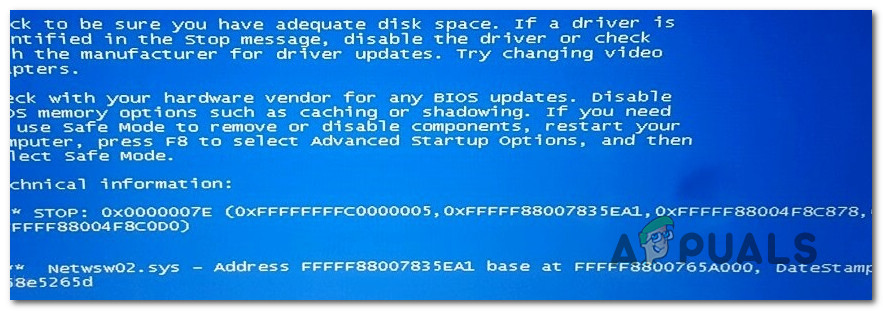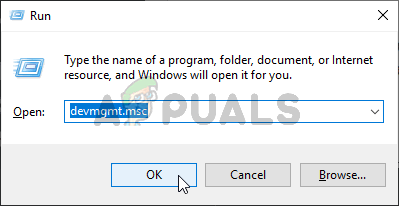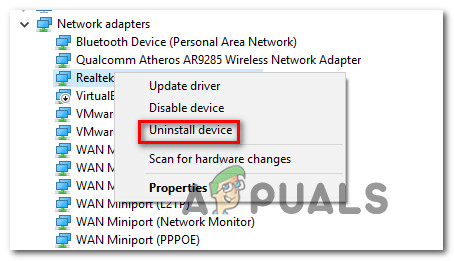What’s causing the BSODs pointing towards the Netwsw02.sys file?
We investigated this particular critical error by looking at various user reports and by testing out the different repair strategies that are being recommended by affected users that have managed to resolve the issue. As it turns out, several different scenarios might end up triggering this error. Here’s a list of potential culprits:
Method 1: Removing / Reinstalling the Intel Wireless WiFi Link Driver
As it turns out, this problem is most likely caused by a system component of Wireless WiFi Link Driver signed by Intel Corporation. If you use Intel software for your wireless adapter, chances are that’s exactly what’s causing the system instability on your computer. Several Windows users that were also finding themselves in a similar situation have reported that they managed to resolve the issue either by removing the Intel Wireless WiFi Link Driver completely (and using the generic drivers) or by uninstalling the current version of Intel Wireless WiFi Link Driver and then reinstalling the latest from the manufacturer website. If your particular scenario is similar to the issue described above, follow the instructions below to either remove or reinstall the Intel Wireless WiFi Link Driver to stop the BSOD crashes pointing towards the netwsw02.sys file from occurring. Here’s what you need to do: If you’re still encountering the Netwsw02.sys BSODs, move down to the next method below.
Method 2: Uninstalling 3rd party AV suite (if applicable)
In case you’re using a 3rd party antivirus or firewall suite to protect yourself from malware and adware, you may be using an overprotective security scanner that’s triggering these BSOD crashes. As some affected users have reported, there are several 3rd party suite (including AVG, Avast, and McAffee) that might facilitate the apparition of a BSOD of this nature in scenarios where the scanner quarantines a network item belonging to the wireless driver, which ultimately ends up crashing the system. If you think this scenario might be applicable, you can resolve the issue by uninstalling the 3rd party suite and migrating towards a more permissive suite that will not trigger the same false positive. But before you go ahead an uninstall the suite, it’s recommended that you verify that the security suite is causing the critical crash by disabling the real-time protection. If the netwsw02.sys BSOD no longer occurs while the real-time protection is disabled, you’ve safely identified your culprit and you can remove it. However, the process of disabling real-time protection will be different depending on which security suite you’re using. But, in most cases, you can do this directly from the taskbar menu. If you’re still experiencing the same crashes even after you’ve disabled the real-time protection, move directly to the next method below. But if the random BSODs have stopped, you can safely remove the 3rd party security suite and migrating towards a different solution (built-in Windows Defender) doesn’t cause the same problems. In case you want to uninstall the security suite without fear of leaving behind any leftover files that might still trigger this behavior, follow the instructions on this article here. If the BSOD (netwsw02.sys) crashes are still occurring at random intervals, move down to the next method below.
Method 3: Running DISM and SFC scans
Another potential scenario in which this error will occur is a situation in which system file corruption is, in fact, responsible for the critical crash. If this scenario is applicable, chances are a corrupted/improper OS file is tainted by corruption and is causing general system instability. In situations like this one, the most efficient way of resolving the issue is to run a couple of utilities capable of fixing both logical errors and system file corruption. You can deploy 3rd party software if you’re more comfortable with them, but we encourage you to use the two built-in utilities offered by Microsoft – SFC (System File Checker) and DISM (Deployment Image Servicing and Management) The two utilities operate a little differently – SFC uses a locally cached archive to replace corrupted items with healthy copies while DISM relies on the WU (Windows Update) component to swap corrupted files. SFC is better at resolving logical errors while DISM is better at fixing corrupted Windows services. Our recommendation is to run both to maximize the chances of fixing the issue at hand. Here’s what you need to do: In case you’re still encountering critical crashes pointing towards the netwsw02.sys file, move down to the final method below.
Method 4: Performing a Repair Install
If none of the instructions above have helped you to resolve the random BSOD crashes pointing towards the netwsw02.sys file, it’s likely that you’re dealing with some type of system file corruption that cannot be resolved conventionally. If you find yourself in this particular scenario, the only fix you have available is to follow a procedure that will reset every OS component. If this operation doesn’t stop the random critical crashes from occurring, you can conclude that the issue is being caused by a hardware component. When it comes to resetting every OS component, you have two ways forward – you either perform a clean install or you go for the more tedious repair install. A clean install is a more straightforward procedure that will not require any preparations, but it will also delete some personal files if you don’t back them up in advance. But if you don’t mind taking some extra steps, we advise you to go for a repair install (in place repair). This procedure will allow you to keep all your files including personal media, games, applications and even some user preferences.
How to Fix BSODs caused by aswNetSec.sysHow to Fix BSOD Caused by rtwlanu.sys on Windows?How to Fix Blue Screen BSOD Caused by dxgmms1.sysFix: Services and Controller App Random High CPU Usage