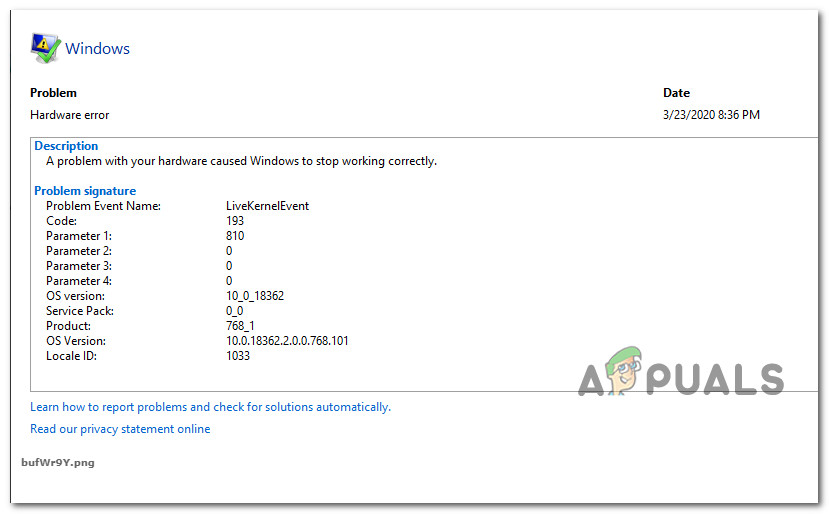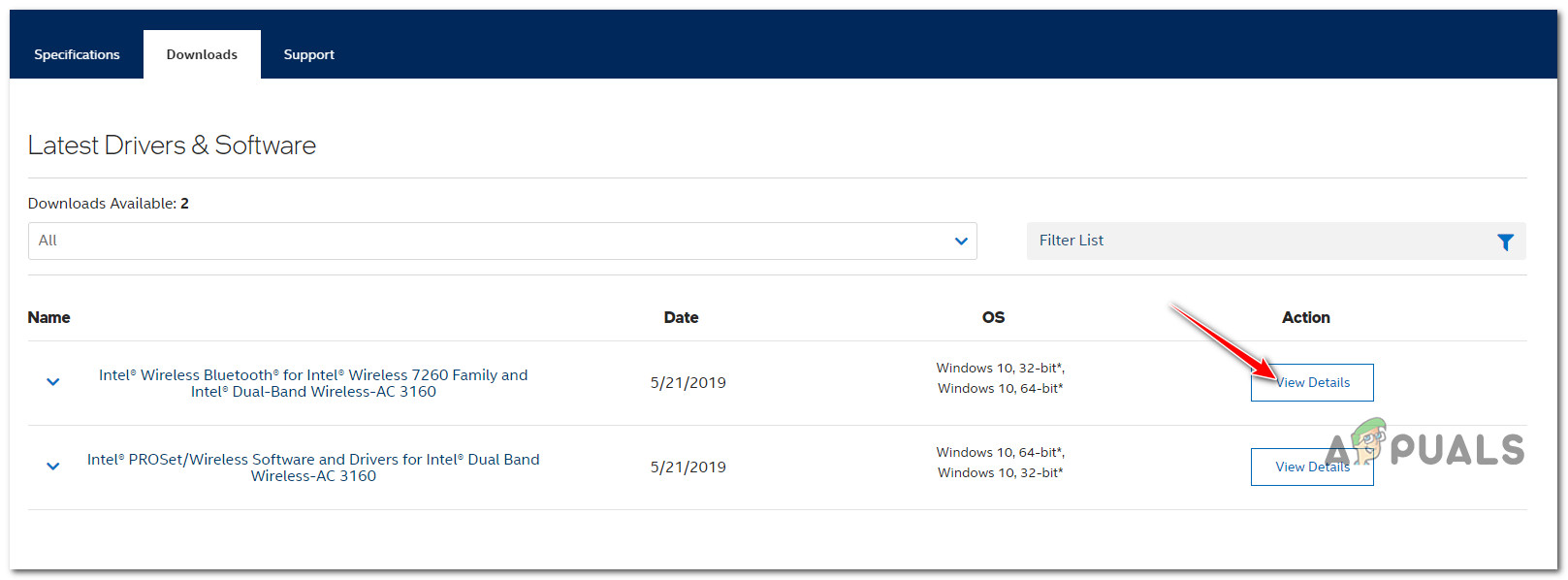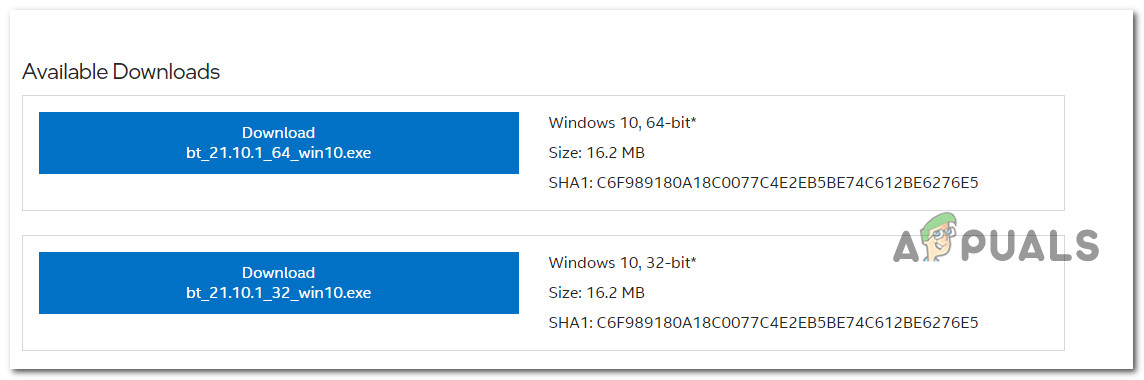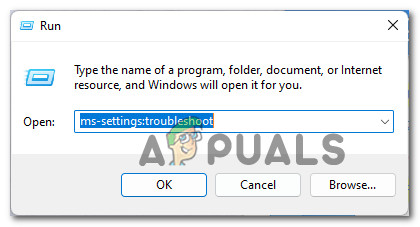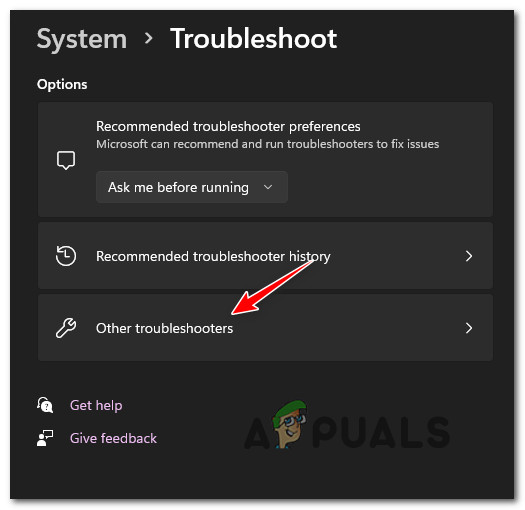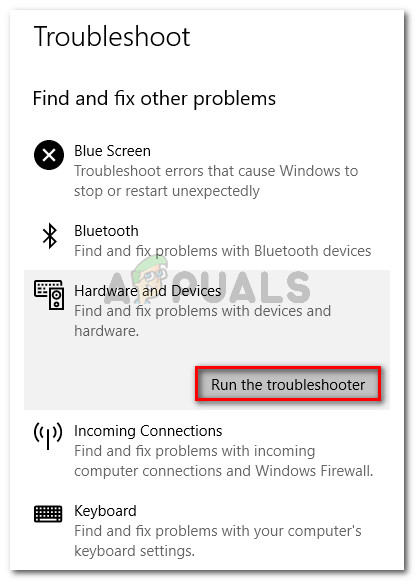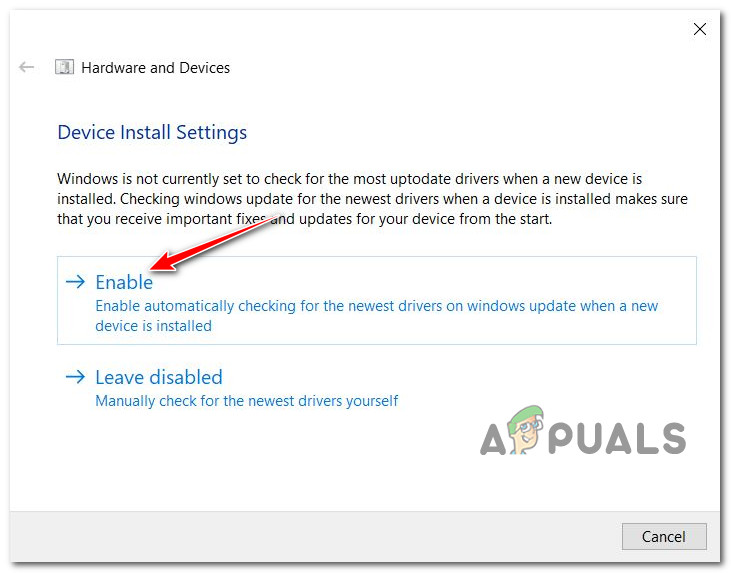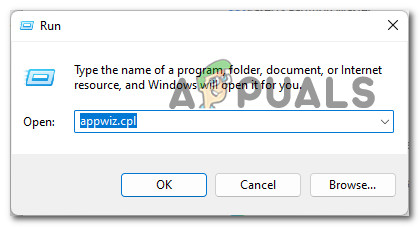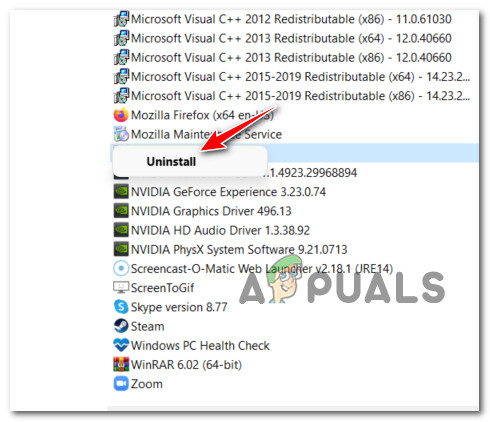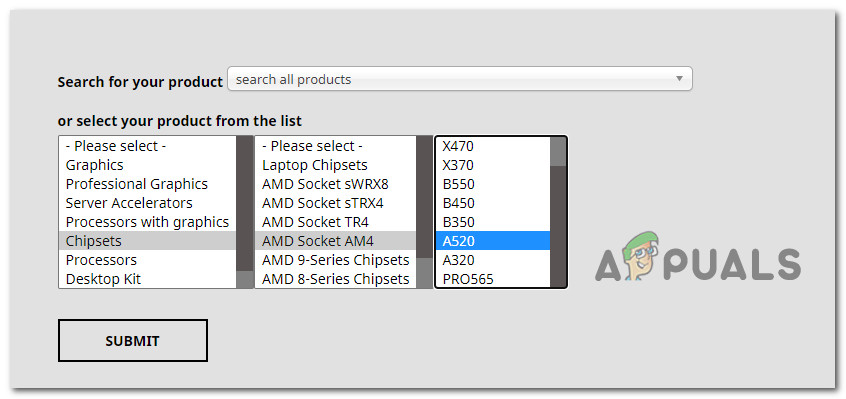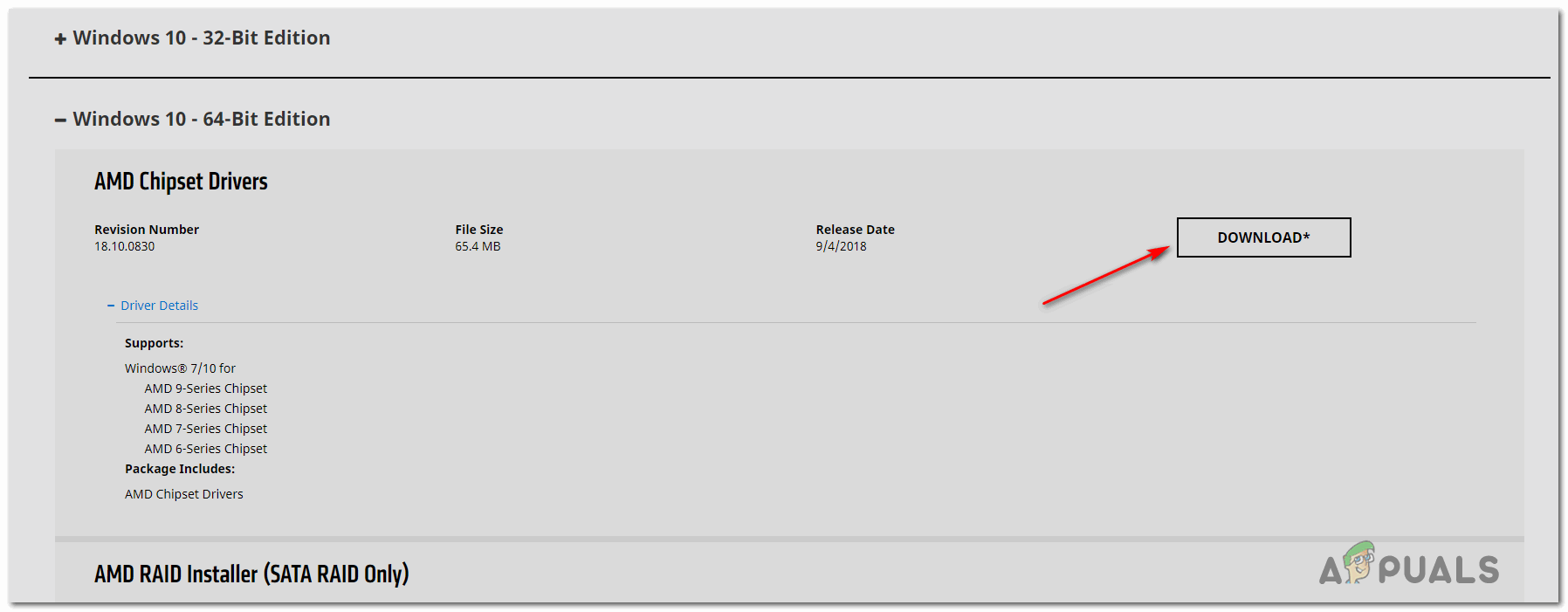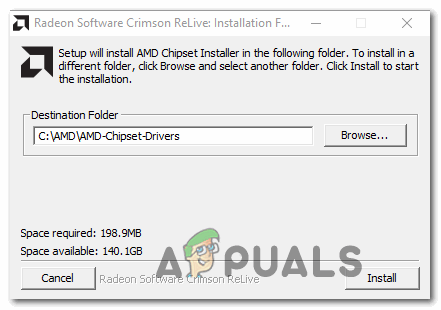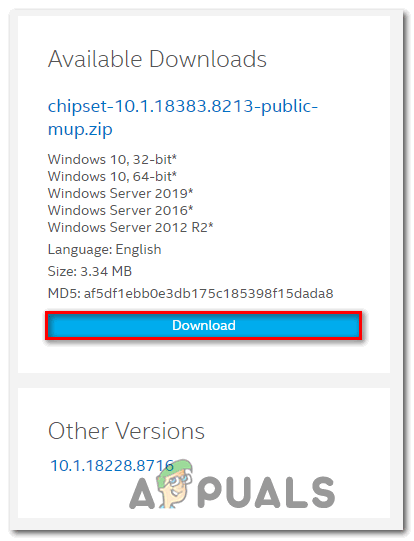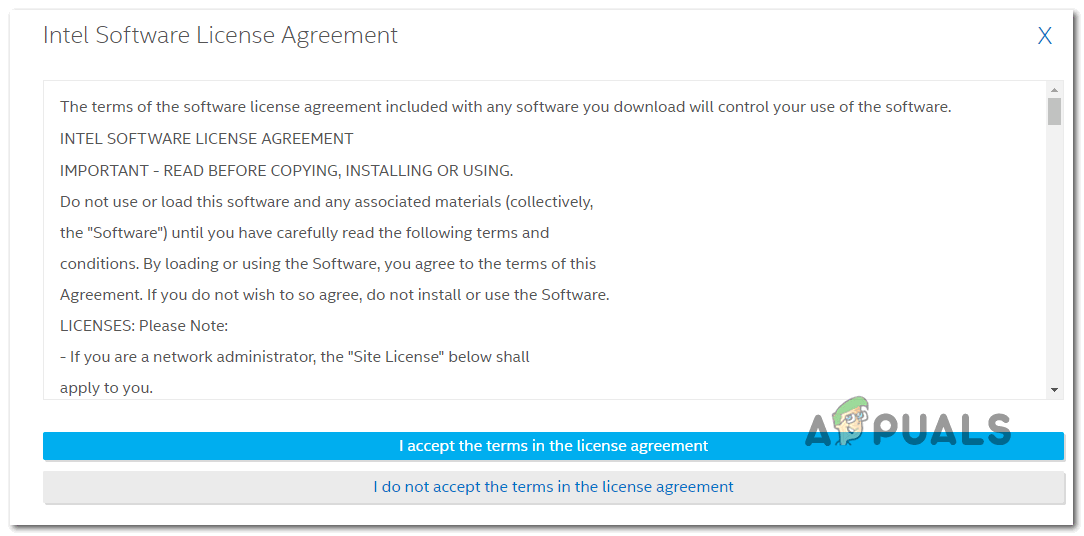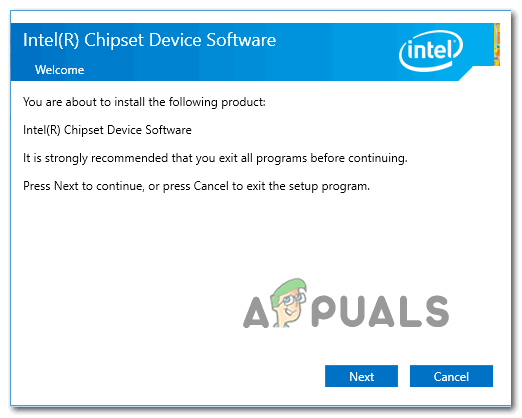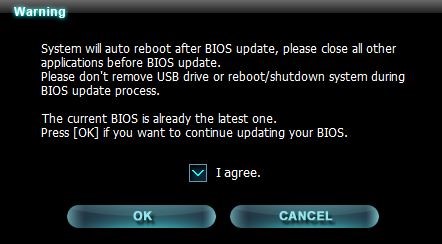After we’ve investigated this issue thoroughly, it turns out that this particular issue is not exclusive to a certain Windows version. We’ve seen user reports of the LiveKernelEvent 193 error occurring on Windows 7, Windows 8.1, Windows 10, and even on Windows 11. As it turns out, there are several common causes that are often responsible for this system crash. Here’s a list of potential culprits: Now that you are familiar with every potential culprit that might be responsible for this issue, let’s go over some of the methods that other affected users have successfully used to get to the bottom of this issue.
Update the Intel Wi-Fi Driver (Windows 10 ONLY)
If you’re using Windows 10, the first thing you need to check is if you are using the latest version of the Dual-Band Wireless driver. Crashes of this kind happening during idle periods are typically associated with a legacy dual-band wireless driver. This issue is almost exclusive to laptops and ultrabooks. In case you’re using a generic dual-band wireless driver, our recommendation is to install the latest stable version of the Intel Dual-Band Wireless-AC 3160 driver and see if the stability of your system improves. Several users dealing with the same kind of issue have confirmed that after they’ve installed this Wireless driver the LiveKernelEvent 193 system crashes have completely stopped. Follow the instructions below to install the Intel Wi-Fi Dual-Band driver: If the problem is still not fixed or you were already using the latest driver version, move down to the next method below.
Run the Hardware and Devices troubleshooter
Keep in mind that the reason behind the apparition of this LiveKernelEvent 193 error is a scenario in which your Windows installation is not currently configured to check the most up-to-date drivers of any devices that get installed. In case you recently connected an additional peripheral or a new external drive, chances are this is the reason why you are seeing the LiveKernelEvent 193. In this scenario, the easiest way to fix the issue (plus a couple of additional possible scenarios) is to run the Hardware and Devices troubleshooter and apply the recommended fix. Note: This tool is equipped with reelection of automated fixers that can be auto-applied in case a familiar scenario is identified. Follow the instructions below to Run the hardware and devices troubleshooter: In case you’re still dealing with the same LiveKernelEvent 193 error, move down to the next method below.
Uninstall NordVPN (if applicable)
As it turns out, you can also expect to face the LiveKernelEvent 193 type of crash in a scenario in which your network driver conflicts with a background process of NordVPN. This problem is typically associated with a 100% CPU usage of the System Interrupts process while the computer hangs indefinitely. In case the scenario above sounds familiar and you have NortVPN installed and configured to open along with every system startup, chances are you’re dealing with the same kind of conflict. To fix this issue, you will need to uninstall your current version of NordVPN and install the latest version (after a system reboot): If the problem is still not fixed or this method was not applicable, follow the next instructions below.
Update the Chipset drivers
Another potential culprit that might indirectly cause the LiveKernelEvent 193 error is an incompatible or outdated chipset driver. Note: Chipset drivers are mainly responsible for controlling and managing the communications between the processor, the GPU, the hard drive, and the system memory. Improper chipset drivers can make your system unstable to resource-intensive tasks which might end up causing the LiveKernelEvent 193 error. As it turns out, this problem is mostly reported to occur with laptops, ultrabooks, and notebooks. Fortunately, if this scenario is applicable and you’re actually dealing with an improper chipset driver, you should be able to fix the issue by updating your chipset drivers to the latest compatible version. But keep in mind that the process of updating your chipset drivers will be different depending on if you’re using hardware compatible with AMD or Intel. To cover both potential scenarios, we’ve created two separate guides that will walk you through the process of updating your chipset driver with AMD or Intel equivalents.
Update the AMD Chipset driver
Update the Intel Chipset driver
In case you’re still experiencing system crashes pointing towards the same LiveKernelEvent 193 error, move down to the next method below
Update BIOS drivers
Another possible scenario (particularly if you’ve just recently upgraded to Windows 11) is an outdated BIOS driver that is not yet updated to accommodate the new OS. System instability caused by an outdated BIOS version is not that uncommon, especially on legacy motherboards. Keep In mind that updating the BIOS version on your motherboard is not that hard as it used to be – as of now, every major motherboard manufacturer has developed a flashing utility that will help you update your BIOS without getting too technical. The best course of action is to head over to your motherboard manufacturer’s website and check the Drivers Download page for a BIOS updating utility – ASUS has E-Z Flash, MSI has MFlash, Gigabyte has @BIOS Live Update, etc. Note: Regardless of your BIOS manufacturer, make sure you read the official documentation thoroughly before starting the operation of updating your BIOS. Doing this process incorrectly might result in you bricking the hardware which will require the intervention of a skilled technician. Follow the on-screen instructions to update your BIOS version to the latest, then reboot your PC and see if the LiveKernelEvent 193 error is fixed. In case you already had the latest version of BIOS for your motherboard or this method was not applicable, move down to the final fix below.
Clean install or Repair install
If none of the methods above have proven to be effective in your case and you’ve ruled out the possibility of a hardware issue, the only possible explanation for this LiveKernelEvent 193 error leading to a system crash is underlying system file corruption. Since there are literally tens of thousands of possible culprits, the most efficient way of ensuring that your system doesn’t crash with this error due to system file corruption is to replace every Windows file with a healthy equivalent. When it comes to doing this, you have two ways forward:
Clean install – This operation is the easiest out of the bunch, but you’ll need to be prepared to lose any personal data present on the operating system drive. This is the equivalent of installing Windows from scratch, so make sure to back up your data if you’re currently storing any sensitive drive on the OS drive before starting this operation.Repair install – If you have the time to go for this method you should – this operation will only replace your Windows system files while allowing you to keep everything else. By repair installing (in-place repairing) you get to keep your personal files, applications, games, and even some user settings that are currently stored on the OS drive.
How to Fix Skyrim SE Error 193How to Fix “Error Code: 0XC0000035” Kernel Event Tracing on Windows?How to Fix “Windows Kernel event ID 41 error"How to Fix ‘Kernel-Power 41’ Error on Windows 11?