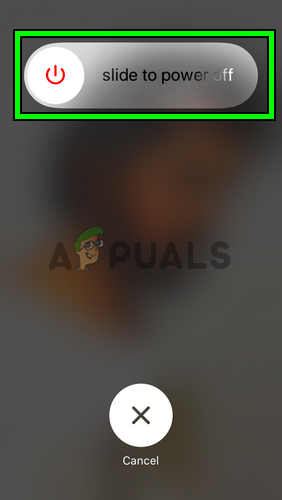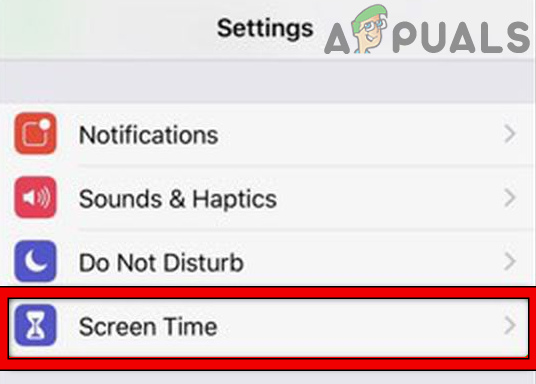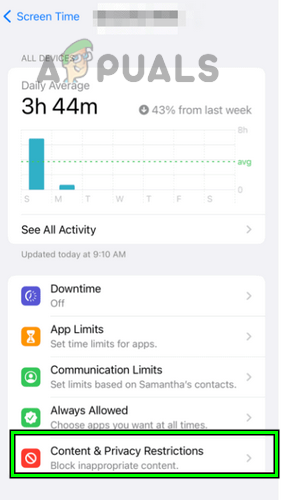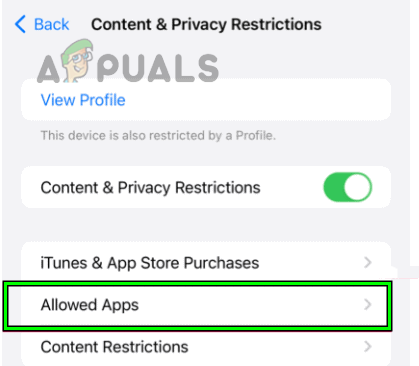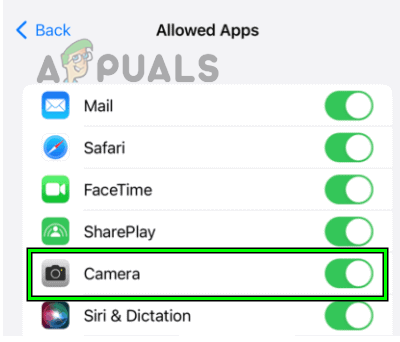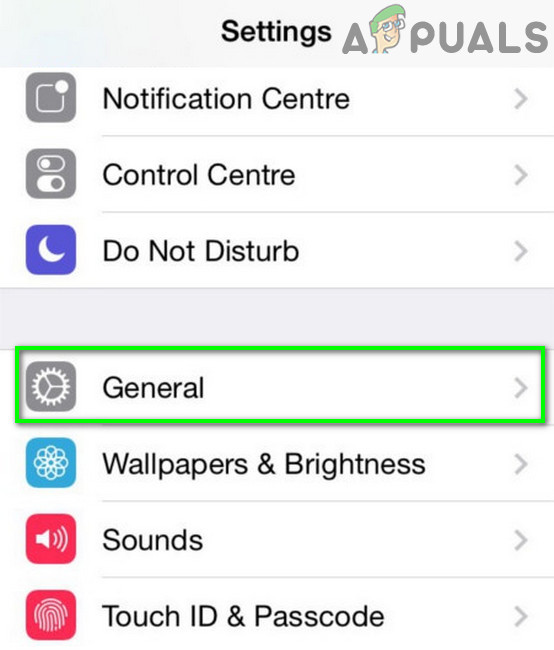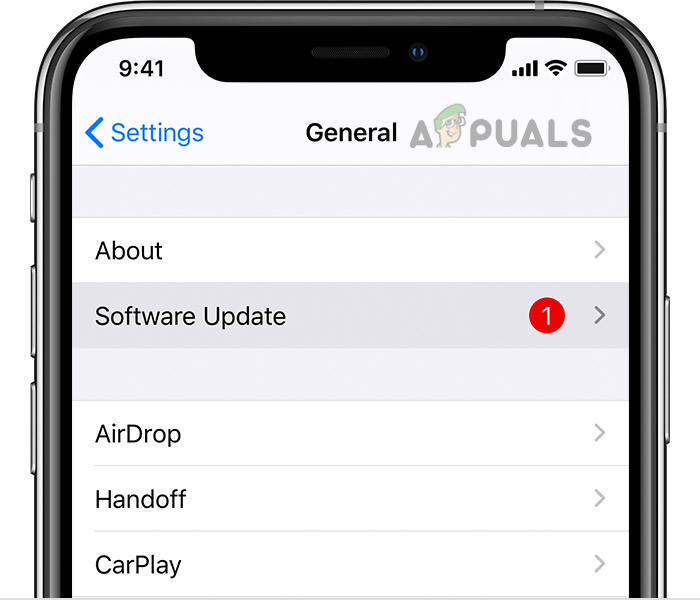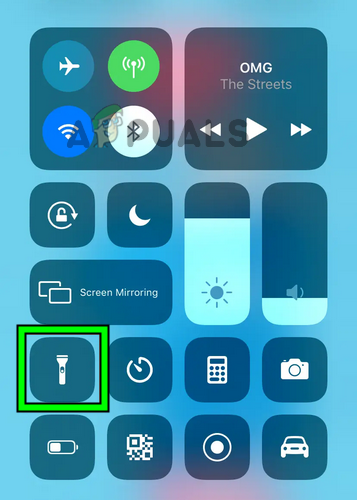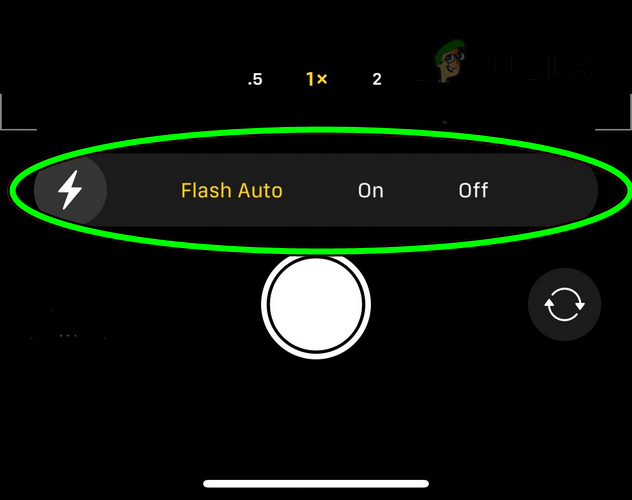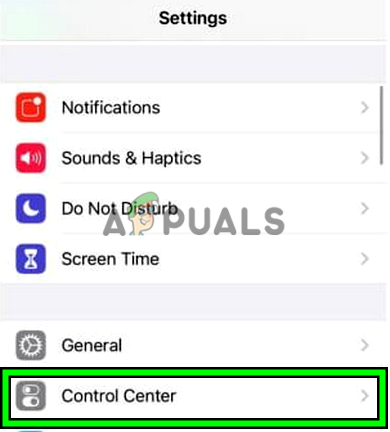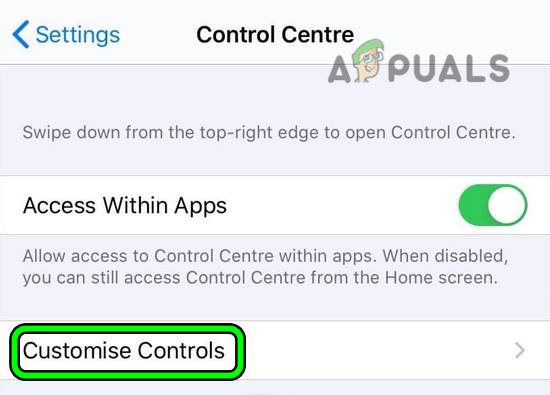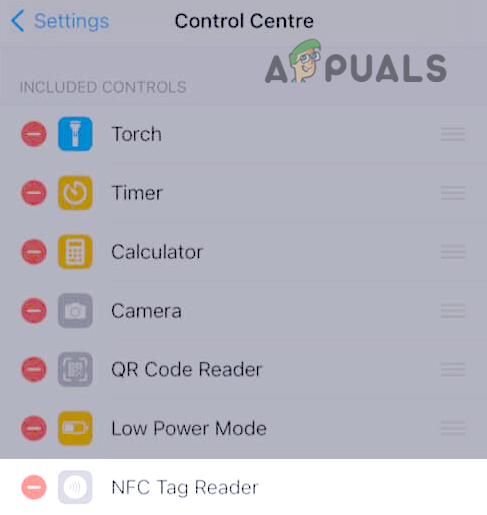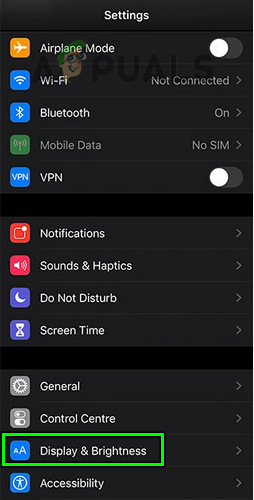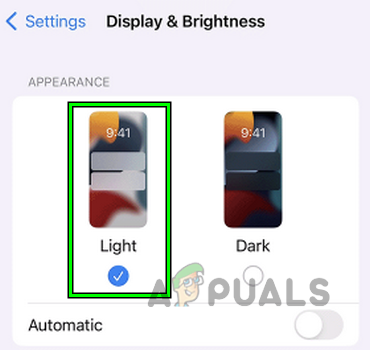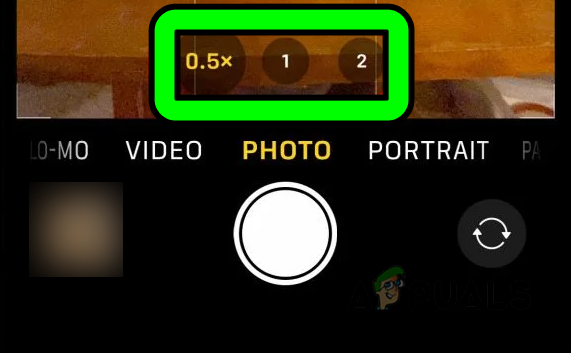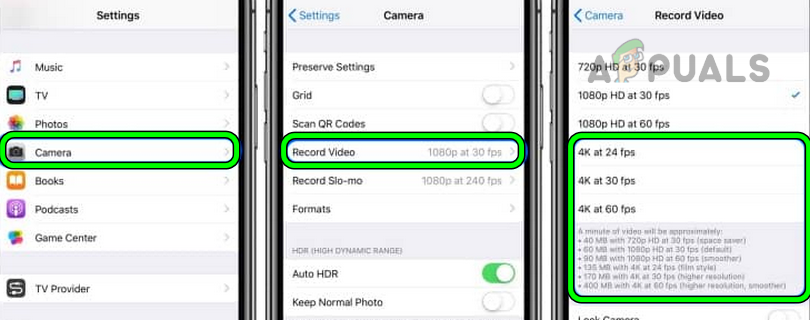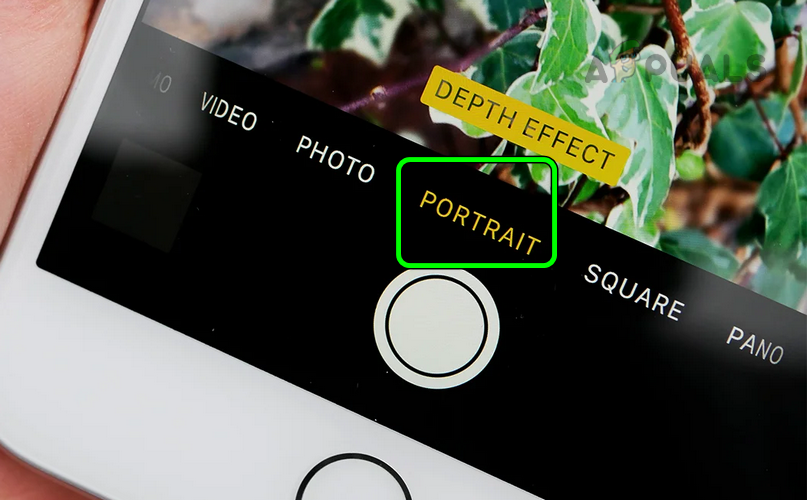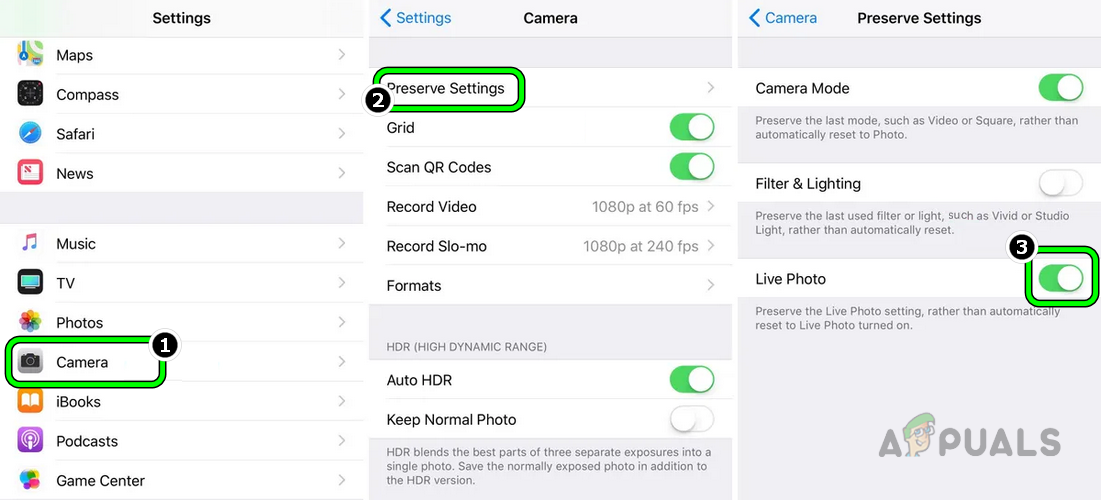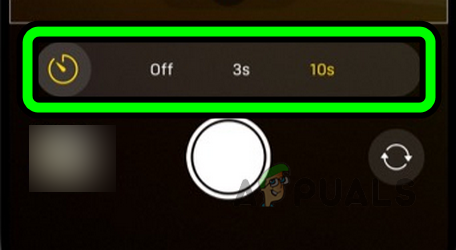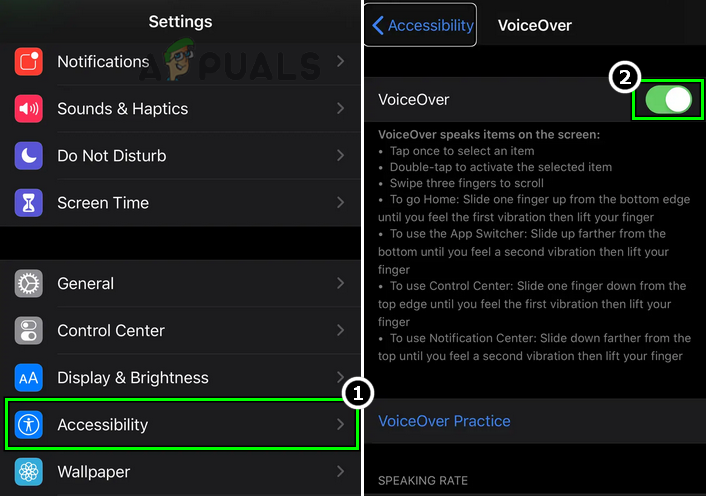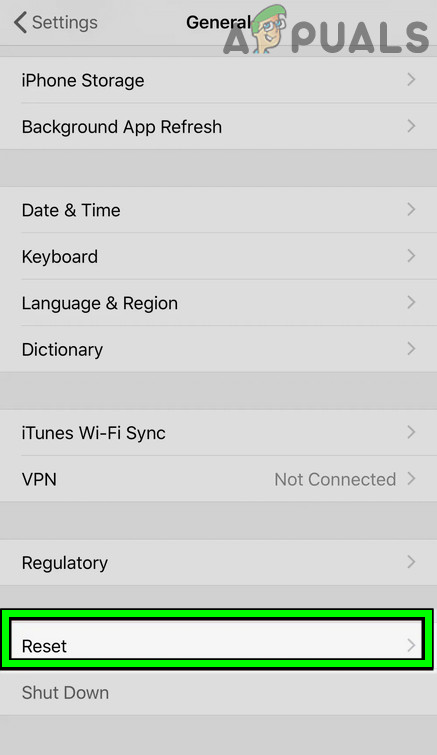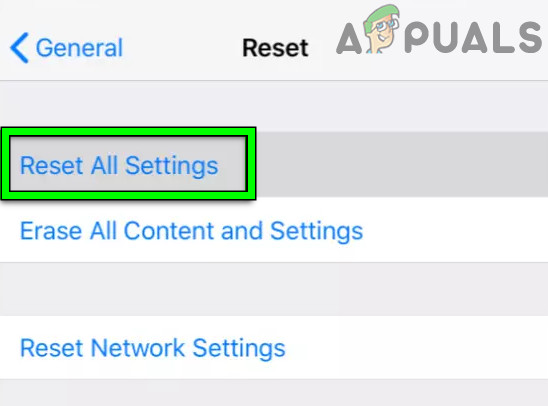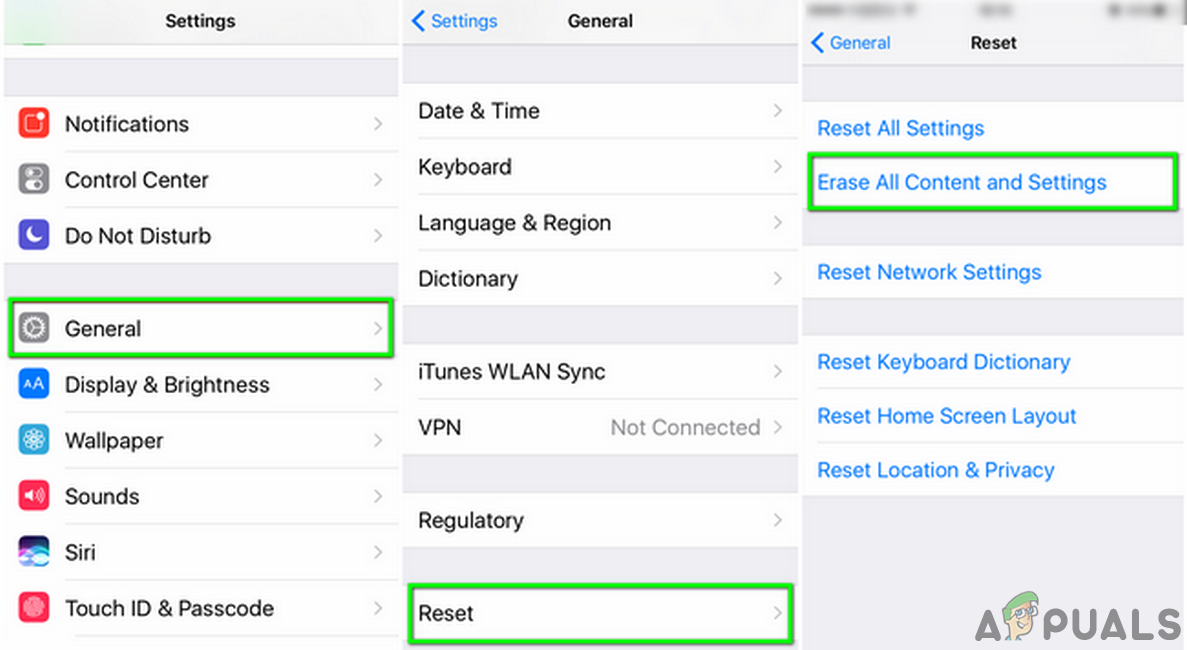For some users, the error occurs with the front or back camera, but there are also unlucky ones where both cameras don’t work. The problem occurs when you launch the camera app, but either the app does not launch, crashes instantly, or shows a black/blurry screen with the camera controls.
1. Force Restart Your iPhone
Before we start the troubleshooting process, check if your iPhone is not hot or cold, otherwise, bring it to normal room temperature as extreme temperatures have adverse effects on the delicate electronics (including the camera) in your phone. Moreover, if your iPhone has a cover, then remove the cover and make sure nothing is blocking the camera lens or flashlight.
2. Enable Camera in the Screen Time Settings
If your camera is disabled in the Screen Time settings of your iPhone, then that could cause your camera not to work. If your daily time is up, the Screen Time module will not let the camera application run. Here, enabling the camera in the Screen Time Settings of your iPhone may clear the issue.
3. Update the iPhone’s iOS to the Latest Build
If the camera isn’t working due to a software bug in the iPhone’s OS, then updating it to the latest build may patch the bug and thus solve the problem. Before proceeding, make sure to fully charge the iPhone, and do not forget to back it up.
4. Enable Flash and Lanch Camera
Flash is an integral part of the camera, and if the camera is failing to access the iPhone’s flash, it may fail to work. Here, manually enabling the flash and then opening the camera may resolve the issue.
5. Disable the NFC Tag Reader
The NFC tag reader uses your iPhone’s camera to complete its process. If due to a software bug, it is failing to release the iPhone camera for other OS modules, then that could stop the camera from working. Here, disabling the NFC Tag Reader of your iPhone may clear the issue.
6. Disable the Dark Mode
Your iPhone’s dark mode plays a vital role in the execution of the OS modules and adjusts modules outputs according to the dark mode. If the dark mode is interfering with the proper execution of the camera-related modules, then the camera may fail to operate or show a black screen. Here, disabling the iPhone’s dark mode may clear the camera issue. If your iPhone’s dark mode is already disabled, check if enabling it clears the issue.
7. Try Another Camera App on the iPhone
The camera issue might be a result of corruption in the installation of the stock iPhone camera app and using another camera app may resolve the issue.
8. Try Different Camera Configurations and Settings
Your iPhone’s camera may fail to work if a bug in a particular camera configuration or iPhone Settings is restricting the proper execution of the camera. Here, trying different camera configurations may resolve the issue.
9. Reset All Settings of Your iPhone to the Defaults
If any of the settings on your iPhone are hindering the execution of a component essential for the camera’s operation, then that could result in your camera not working. In this case, resetting all settings of your iPhone to the defaults may clear the camera issue. Before proceeding, make sure to note down the settings (like Wi-Fi credentials, etc.) that you may require later.
10. Reset Your iPhone to the Factory Defaults
If none of the above worked, then a corrupt OS could be the reason for the non-working of your iPhone’s camera. In such a case, resetting your iPhone to the factory defaults may resolve the issue. Before moving on, make sure to create a backup on iCloud and iTunes. Also, fully charge your iPhone as the last thing you may want to happen to your handset is that it runs out of battery during the reset process. If resetting the iPhone did not work, then check if slightly pushing (but not with enough force to damage any part of your phone) around the camera (to reseat a dislodged component) resolves the issue, especially, if there is a slight bend (some people termed it as bendgate) in your iPhone due to the continuous pressure in your pockets. If the issue is still there, either you may downgrade your phone’s iOS or restore through an older backup when the camera was working fine. If that did not work or is not an option, then you may contact Apple Support to have a replacement under warranty or get it repaired. If you are still not sure that the issue is hardware-based, then keep in mind that if an update has broken hardware in your iPhone (if your iPhone was working fine before the update), there is no way to recover it through software means. Also, if, in a quiet room, you bring your iPhone near to your ear and shake it, you may hear a rattling sound which means your camera or another hardware component has broken and needs replacement.
20 Guaranteed Solutions To Fix The iPhone Not Ringing ProblemiPhone 14 Pro and iPhone 14 Pro Max to Include 48MP CameraiPhone SE 4 Will Finally Get A Top-Notch Design & Larger DisplayFix: Discord Screen Share Black Screen/Not Working (6 Easy Solutions)

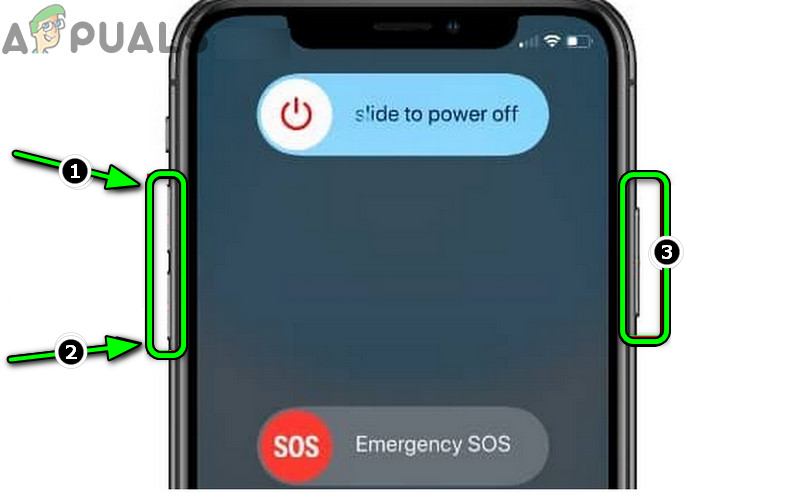
![]()