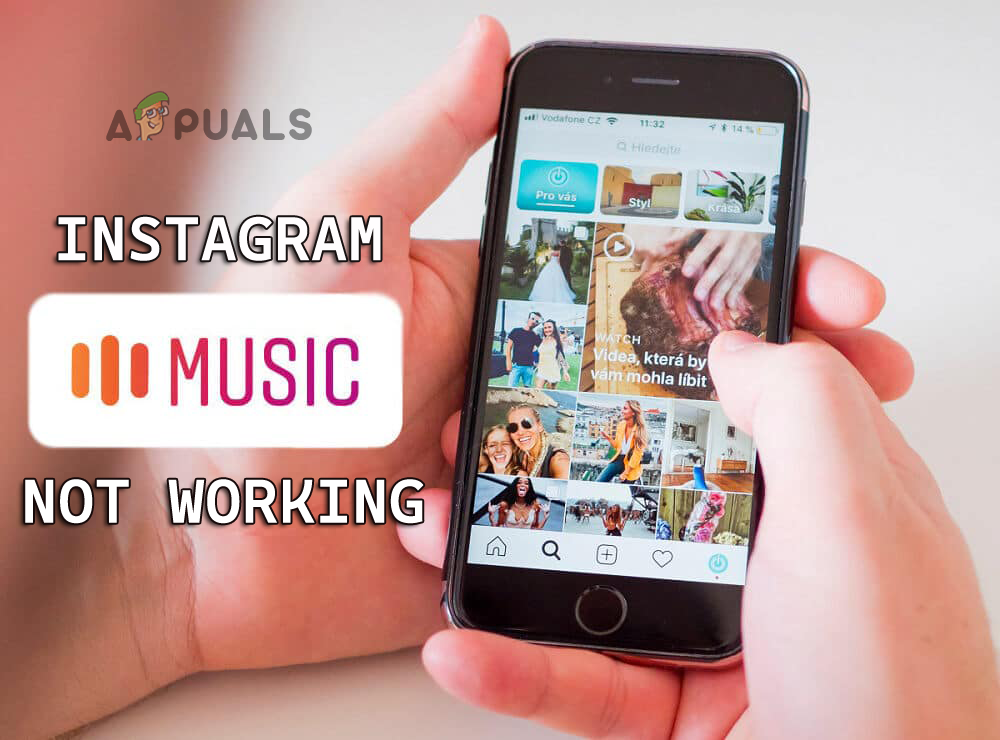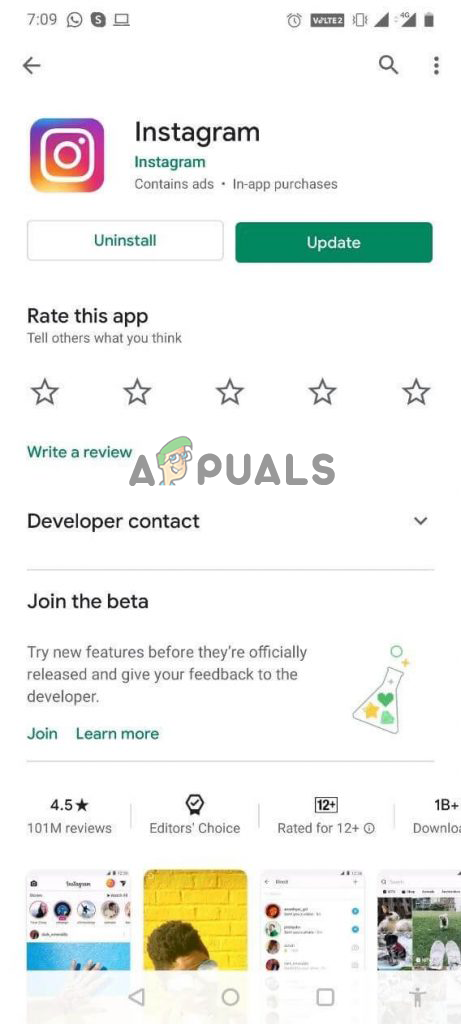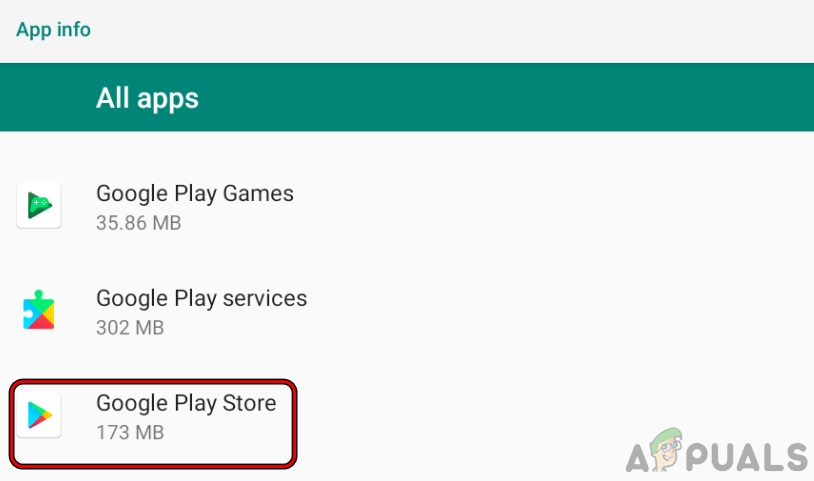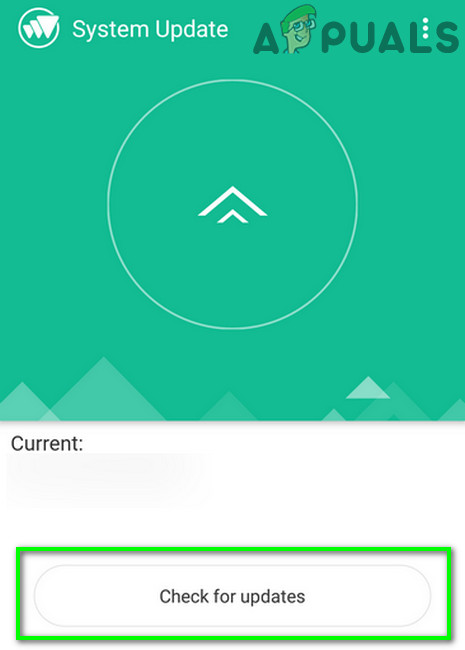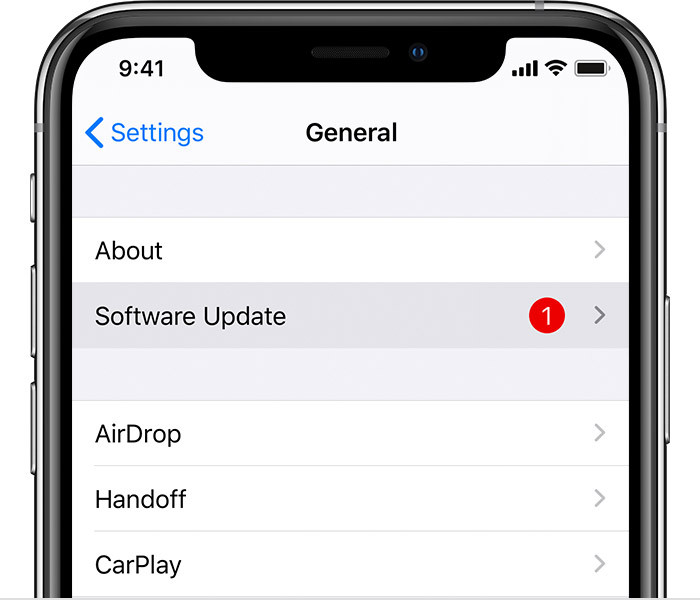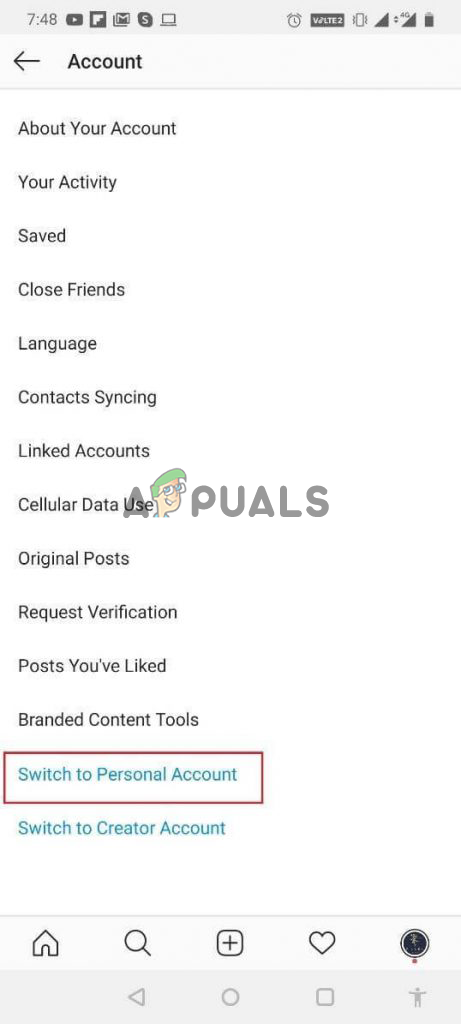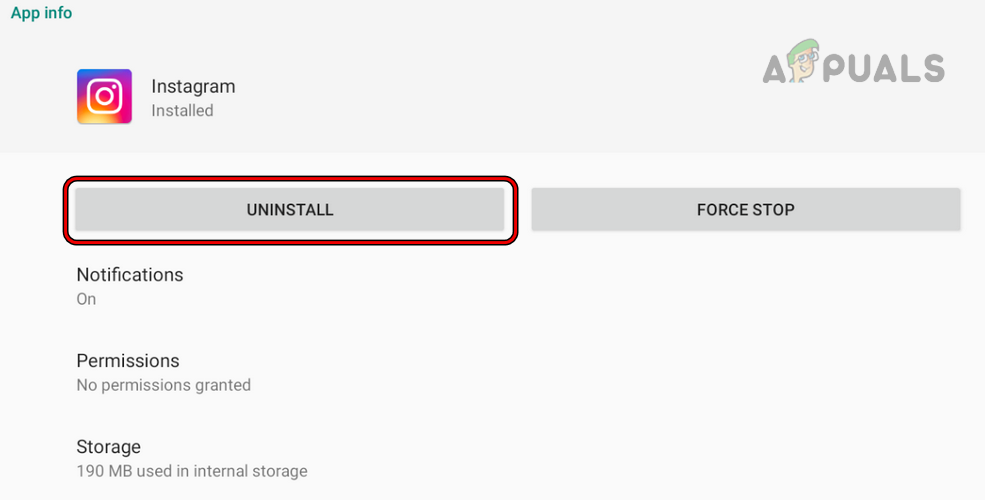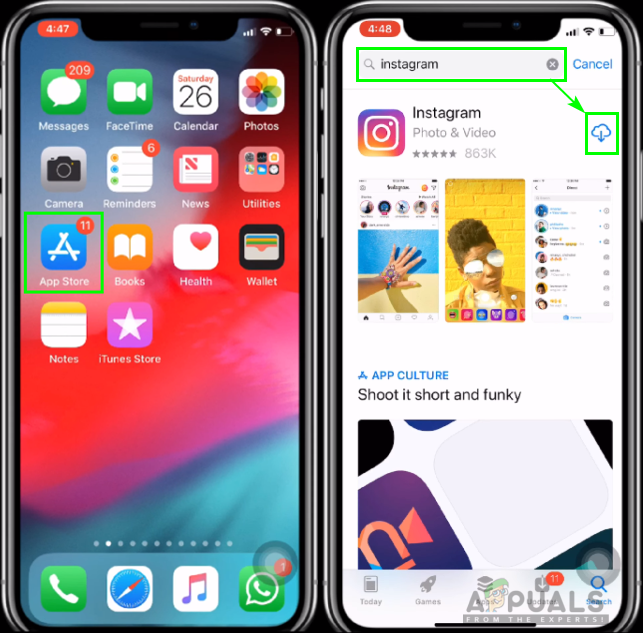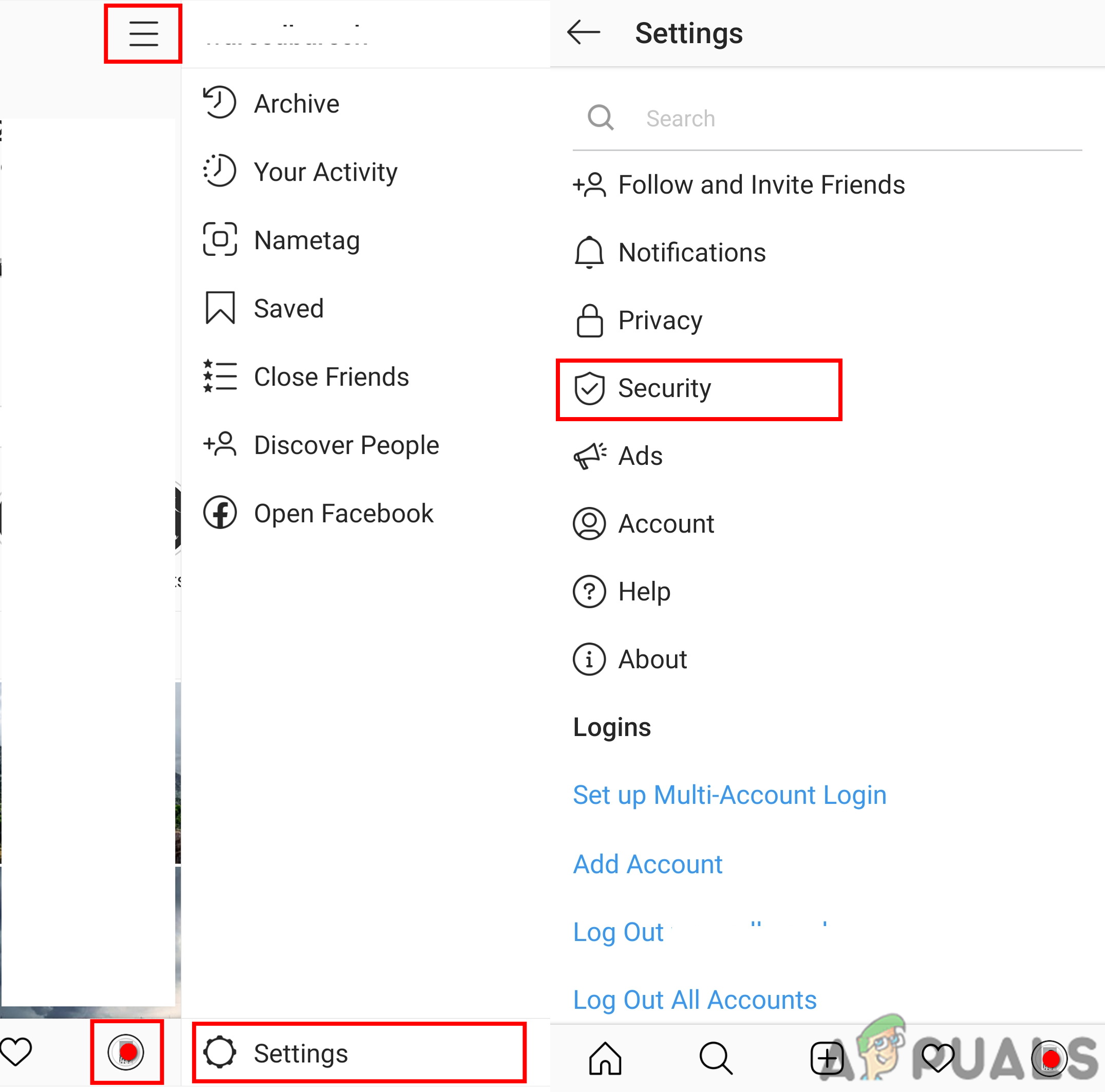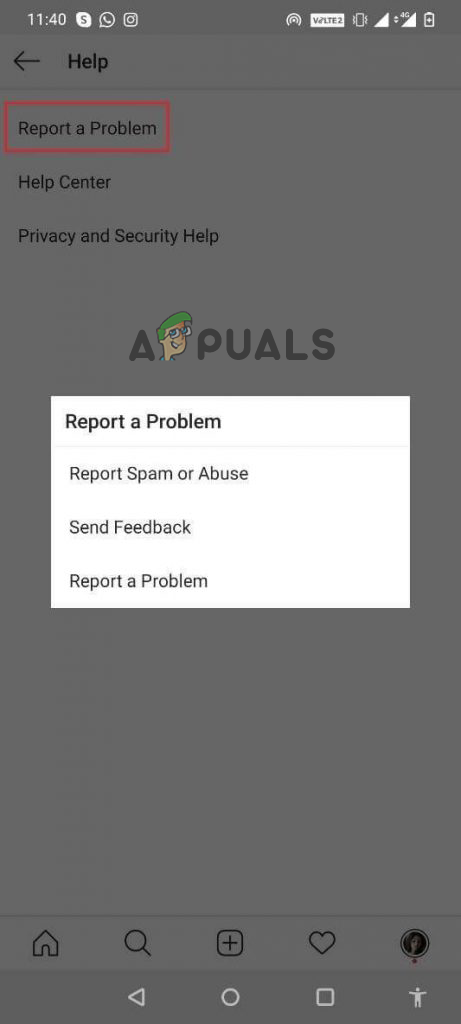Therefore, we had done our deep research and found that there are many different reasons why the app won’t allow you to add music. So, in this article, we had listed the potential troubleshooting solutions to fix the problem in your case. But first, it is important to learn what is causing the problem with the Instagram app.
What Causes the “Instagram Music Not Working” Problem?
Outdated Application: Instagram introduced this feature in their recent app update and if you are using an older version of the application then this would be the main reason responsible for the problem. In this situation updating the app may work for you to solve the problem.Internet Connection: The slow internet connection is another possible reason responsible for the problem. Check if the internet connection you are using is having poor internet speed, then it stops you from accessing high internet speed using features. So, make sure the internet connection you are using is having proper speed and stability.Outdated Operating System: If the device you are using is not up to date, then this is can cause conflict with the latest version of the Instagram app and stop you from accessing it properly. So, assure your device is updated.Business Account: Using a business Instagram account can also cause the issue as a lot of users reported that they are facing this issue after shifting to a business account. So, switching to a creator account may work for you.Country Limitation: Instagram is still not available in all the countries, so check online if it is available in your country or use VPN to use the feature.
As you are now, aware of the facts that might be causing the problem in your case. It’s time to follow the fixes listed below and fix the Instagram not working issue.
1. Update Instagram
Instagram music is the latest feature so, if in case you are not using the updated version then this may cause a problem in your case. So, if you haven’t updated the Instagram application on your mobile device for a long time. Here it is recommended to update the application from the Play Store or App Store and check if it helps to solve the issue. To update the Instagram application, follow the instructions mentioned beneath:
1.1 Apple
1.2 Android
Now once the update is done, launch the application and check if the feature is working or not.
2. Update Your Mobile Device
If the mobile device is not running properly on the latest firmware, then this can cause the issue as the music feature of Instagram is available in the latest version of Android and IOS. So, check for the latest update available for your mobile device’s firmware and update it to the latest version. To update the firmware of your mobile device, follow the steps beneath:
2.1 For Android Users
2.2 For Apple Users
After the update process is complete, launch the application and check if the Instagram music feature is working or not.
3. Check Your Internet Connection
If the internet connection you are using is not providing proper speed or is unstable, then you may face this problem. Here we will recommend you to perform the steps beneath and check if it helps to solve the Instagram music not working issue.
Restart Your Router: To restart your router, just hold the power button of the router available on the backside for a few seconds. Now once the restart process of your router is complete, connect your device and check if the Instagram music feature is working or not.Connect to a Different Connection: If you have another connection in your home/office, we will recommend you to connect to that connection and check if it helps you to solve the issue.Shift to Mobile Data: Disconnect the WIFI and shift the mobile data of your device and check if helps you to solve the issue.Use Ethernet Connection: Here it is suggested to switch to the ethernet connection if using a WIFI connection. As the WIFI connection fluctuate and cause a problem, here it is suggested to switch to using the ethernet connection to solve the problem.
4. Shift to Private Account from Business Account
If you recently shifted your Instagram account from private to business, then that can be the cause of the issue as many users reported that they are facing this issue after shifting to a business account. So, we recommend you shift back to a private account and check if it helps you to solve the issue till Instagram comes up with a solution. To shift to a private account, follow the instructions beneath:
5. Use VPN
There can be restrictions in your area for Instagram music as some places do not support this application so if you want to use this feature desperately, we will recommend you to use a trusted VPN application. You can get a ton of VPNs from Play Store or App Store. Download the VPN application and configure it as per your device. Now turn the VPN on and the Instagram music feature should work fine.
6. Reinstall the Application
If none of the above-listed solutions works for you then here it is suggested to reinstall the application. Sometimes the technical glitches or bugs present in the game stop it from functioning properly. So, reinstalling the application, removing the corrupted files and freshly installing the application without any problem. So, reinstall the application and check if it helps you to solve the issue, To do so follow the steps beneath:
7. Contact Instagram Support
It is estimated now the problem is resolved but if in case still unable to add music then here it is suggested to contact the support team of Instagram. To do so That’s all for the Instagram music not working issue, hope the solutions given work for you to fix the problem and now you are able to use the Instagram music on your photos and video.
YouTube Music Might Replace Google Play MusicGoogle Play Music To YouTube Music Library Migration Tool Early Access Request…How to Add Music to Your Steam Music Player?How to Fix Instagram Notifications not Working