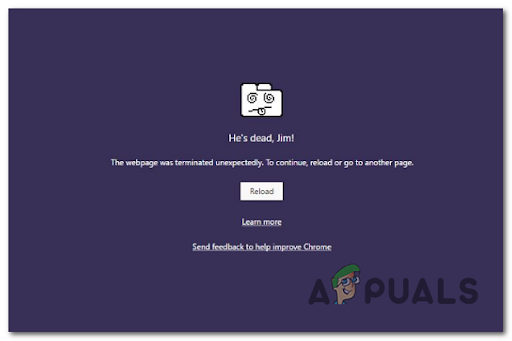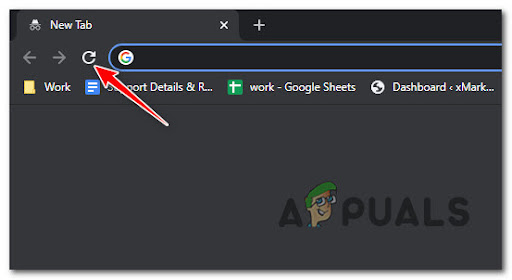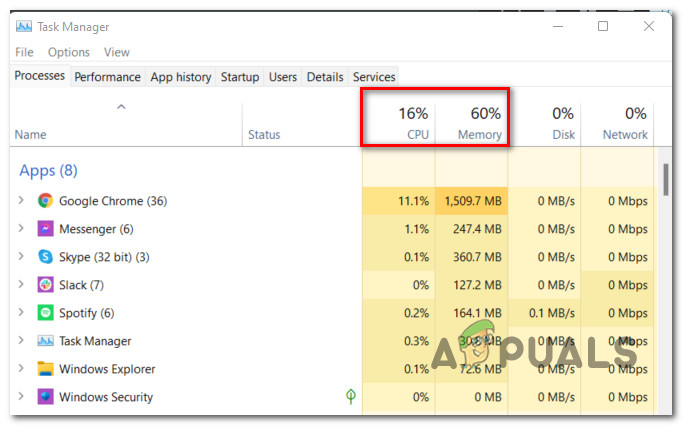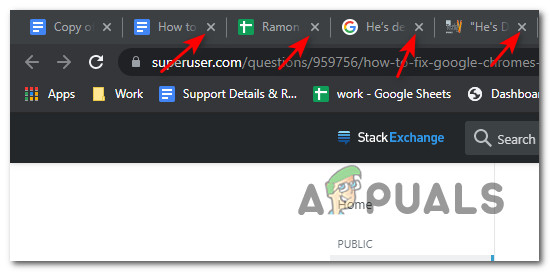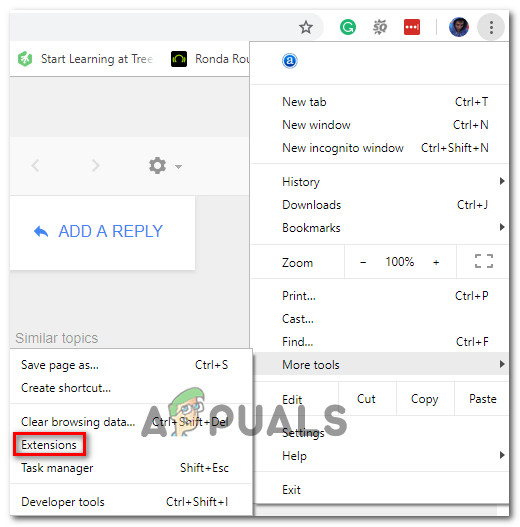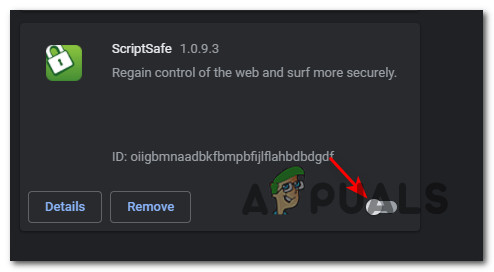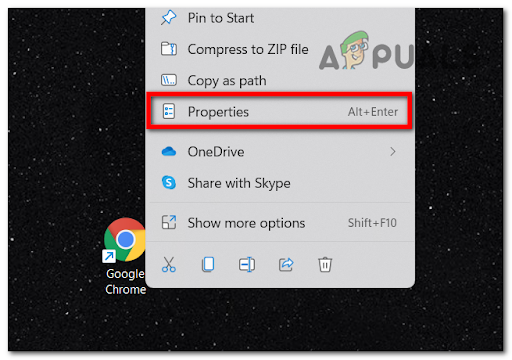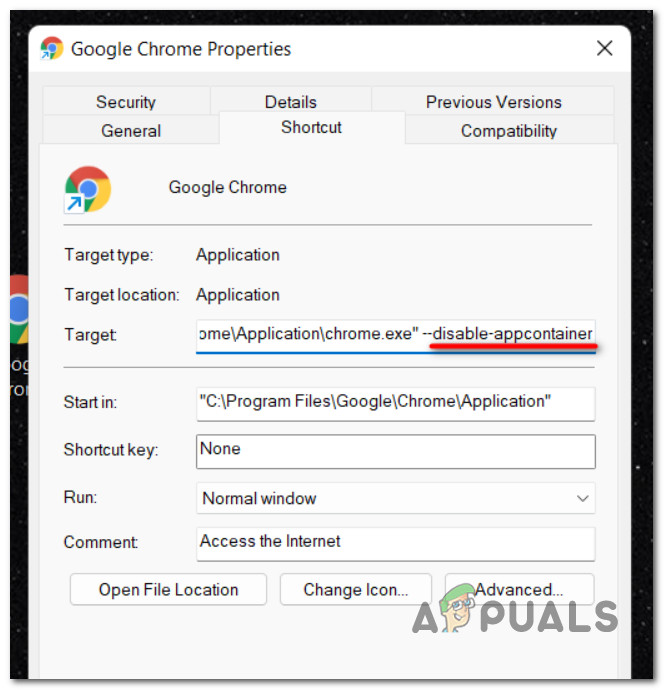Note: ‘He’s dead, Jim’ is a famous catchphrase and snowclone that was originally used in Star Trek: The Original Series by Dr. Leonard McCoy to confirm and report a death to Captain Kirk. Before jumping straight to the fixes that should resolve the issue on Google Chrome, you first need to understand what causes this error, so here’s a shortlist of possible scenarios that cause your Google Chrome ‘He’s dead, Jim!’ Error: Pre-loaded page is stuck in limbo – Certain webpages will run scripts that won’t reload properly when you open the browser again after a period of inactivity. In this case, establishing a custom run parameter for Chrome should ensure that the problem doesn’t occur again.Extension interference – As it turns out, there are several problematic extensions (especially ScriptSave) that have a tendency to glitch the browser to the point where scripts cannot be reloaded after the browser goes through long idle periods. In this case, you can fix the issue by disabling the problematic extension.The webpage was terminated unexpectedly – There are also situations where a page was not closed properly or was closed during a time where a background script was being run. Forcing the page elements to reload should allow you to fix the issue.Underlying memory issue – Either Chrome ran out of memory, or the process for the webpage was terminated by a resource management app or for some other reason. This typically appears with low-end PC and early iterations of the Chromebook. In this case, close any inactive tabs to free up more memory. Now that you are aware of the possible scenarios, here are a few underlying fixes (confirmed by other users) that should help you fix your Google Chrome ‘He’s dead, Jim!’ Error:
Reload the page
If you’re only encountering this issue when waking your PC from sleep after leaving Chrome opened, the fix might be as simple as forcing the Chrome page that is displaying the “He’s Dead Jim’ to reload. If you’re seeing this error due to a glitched script, reloading should allow you to avoid the apparition of the issue entirely. To do this simply, click on the reload icon in the top-left corner of the browser page and see if the page reloads without the apparition of the same annoying error. If you just reloaded the page and you’re prompted by the same ‘He’s dead, Jim’ error, move down to the next potential fix below.
Close the inactive tabs
If you’re using a PC with limited available resources in the RAM department, it’s possible to see the ‘He’s dead, Jim‘ error in situations where your PC is simply unable to handle all the active web pages. Even though Google Chrome has gotten a lot better at resource management with the latest interactions, you can still expect to see this error popping up if you have a lot of tabs opened that are running background scripts. Note: You can check the current memory and CPU usage by pressing Ctrl + Shift + Esc to open Task Manager. Once inside, go under Processes and check the percentages related to CPU and Memory. In case you only see this error occurring while using a low-end PC, what you can also do is close any inactive Google Chrome tab that you’re not actively using. This will ease the pressure off the RAM department, allowing your PC to process the data without being forced to force crash certain scripts. To close the inactive tabs that you don’t really need, simply click on the X icon associated with each tab until you’re left with only those that you absolutely can’t do without. Once every necessary page is closed, reload the page that was triggering the ‘He’s dead, Jim’ and see if the problem is now fixed. If the problem is still not fixed, move down to the next potential fix below.
Disabling the ScriptSave Extension (or similar)
If the first method was not effective in your case, the problem is most likely related to a 3rd party extension or to memory mismanagement. If the ‘He’s dead Jim!’ error is related to a problematic extension, the most common culprit is ScriptSafe. This extension provides an additional security layer between the end-user and the scripts that are being run in the background by the pages that the user opens. ScriptSafe is most commonly reported as being responsible for this kind of issue, but there’s bound to be other similar extensions that might cause the same kind of behavior. If you’re using ScriptSafe or a similar extension that gives you more control over your browsing with various protection mechanisms, you might want to disable it first and see if the ‘He’s Dead, Jim’ error is resolved. If this scenario looks like it could be applicable, follow the instructions below to disable the problematic Chrome extension: Note: The instructions below will work for both Windows and ChromeOS. If the ‘He’s dead, Jim’ error is still occurring when you open a Chrome webpage and you’ve just ruled out the possibility of an interfering extension, move down to the next potential fix below.
Disable AppContainer (Windows Only)
It’s not uncommon to face this problem due to security mitigation that blocks network access from sandboxed processes. While this is a security feature that is unnoticeable in most cases, certain webpage scripts might crash because of it. In case you’re only experiencing the ‘He’s dead, Jim’ error when opening certain web pages that are running some kind of script, you should be able to fix the issue by disabling AppContainer for Google Chrome by using the ‘–disable-appcontainer’ switch. You can do this by modifying the target field of the shortcut or taskbar pin. Follow the steps below for complete instructions on resolving the ‘He’s dead, Jim’ error on Windows by disabling the AppContainer security mitigation and by modifying the launch shortcut of Google Chrome: Note: The instructions below will only work on Windows, not Chrome OS. You can follow the steps below if you’re on Windows 8.1, Windows 10, and Windows 11.
Fix: Chrome error “failed to load extension” He’s dead, Jim!Jim Ryan Confirms “PlayStation 5 won’t natively support PS3, PS2, and PS1 games"PS5 Inventory Is Back to Normal, According to PlayStation CEO Jim RyanOne of the Best Final Cut Alternatives Finally Comes to Android and ChromeOS