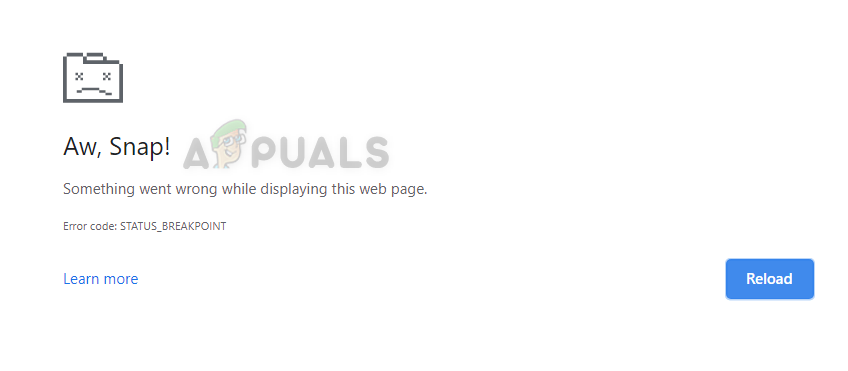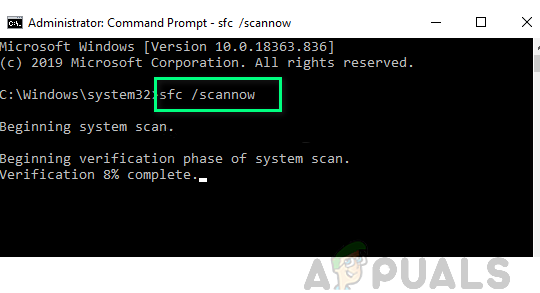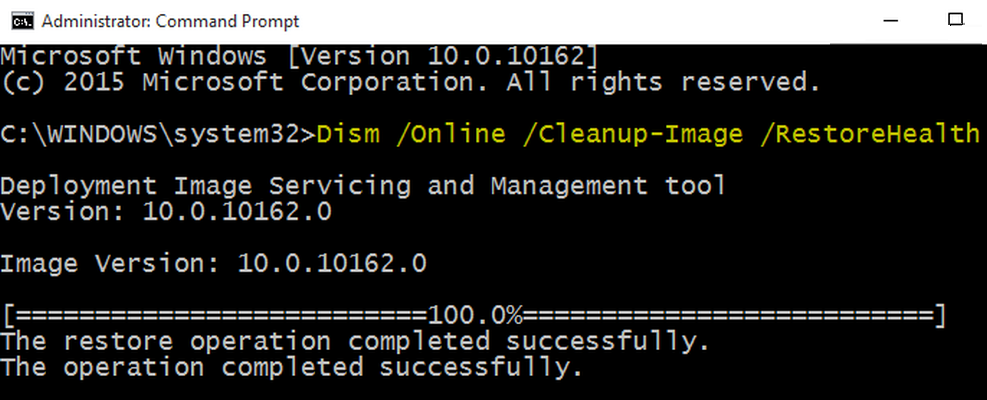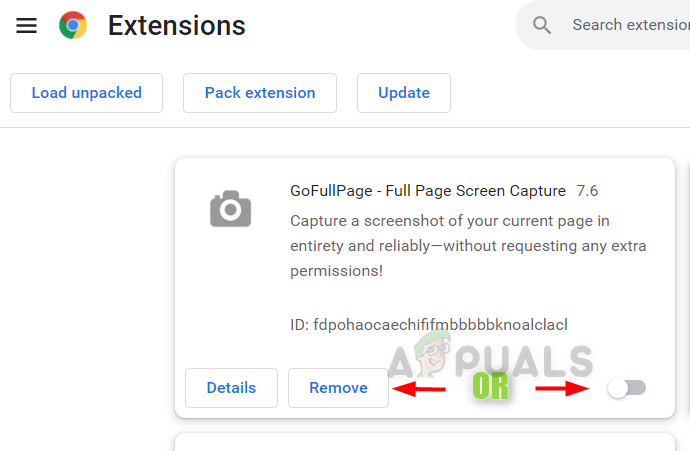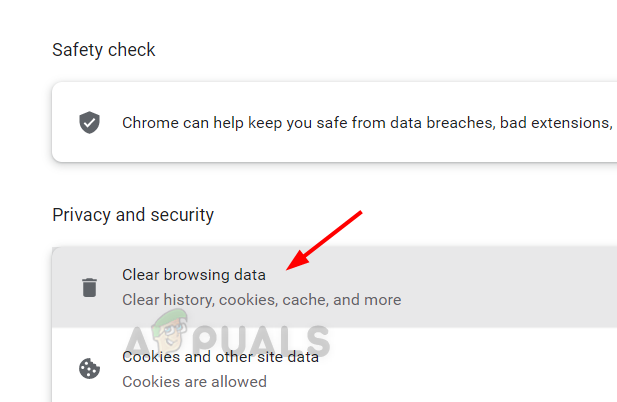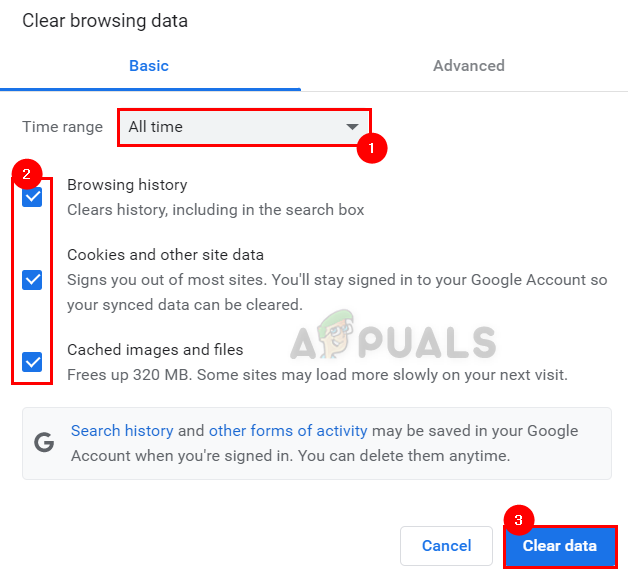Upon further investigation into what may have gone wrong to cause this issue on the Chrome browser, we discovered a few elements that have the potential to cause the difficulties, which we have mentioned below.
Corrupted System Data files – When files are not saved properly and the system is forced to shut down, the files get corrupted. These sorts of files generate major issues that are difficult to resolve until the corrupted files are replaced or deleted.Unstable Internet Connection – The user experience and execution of any work on the system are greatly enhanced by a reliable internet connection. As a result, an inconsistent internet connection will almost certainly result in troubles with the system’s browser.Extensions installed from unreliable sources – Extensions make life easier for any windows users while browsing any web page but extensions that were installed from any unreliable third-party sources will cause an error mentioned above.Corrupted browser’s cache memory – The cache memory of your browser saves all of your browsing history, cookies, and other site data from the internet. This error will appear if the data in the cache becomes corrupted.Windows system is out of date – When any product requires improvement or addresses an issue, Microsoft publishes updates for Windows, whether it is for the operating system, drivers, or other optional settings. These issues are more likely to occur if these updates are not installed and Windows is not maintained up to date.
Let us see how this error can be resolved in this post with a few solutions mentioned below.
Perform SFC Scan and Restore System Health using the DISM tool
To detect the corrupted system data files, we need to run the System File Checker(SFC) scan on the system using the command line tool called command prompt. After we find any system corrupted files, we delete or replace them. So we recommend our users that they perform these scans and try to restore the system health using the DISM tool mentioned in the steps below.
Remove or Disable Extensions on Chrome
Undoubtedly, extensions improve and enhance the user experience and increase productivity in work. Whereas, this is only true if those extensions are downloaded and installed from trustworthy sources. When they are installed from any third-party unreliable sources, it will cause such errors which can be fixed by disabling or removing those extensions. Follow the steps below on how it can be removed from chrome.
Check for a Stable Internet Connection
These sorts of issues might arise as a result of an inconsistent internet connection on your system. It is preferable to tackle this problem by obtaining a solid internet connection. Refer to this article to see whether there is an issue with your system’s networks. If the problem persists, contact your internet service provider to obtain a solid internet connection, which should assist address the issue.
Keep the Windows system updated
We sometimes forget to maintain our Windows system updated since we are too preoccupied with our job, whether it is projects or anything else. Microsoft publishes several updates on a regular basis in order to enhance the system. As a result, it is critical to check for and apply updates on a frequent basis. Let us see how to check and install the updates on the windows system.
Clear Browser’s Cache Memory and other site data
Cache memory and other site data stores information about the users’ browsing history and cookie data from the websites they visited. When these files are damaged as a result of a forced system shutdown or a virus attack, it causes a slew of issues with the system’s browser. As a result, we recommend that our customers remove all of their browser’s history and other site data by following the procedures outlined below.
Check the Google Chrome Version and the Last Time Chrome UpdatedGoogle Rolls Out New Google Assistant “Snapshot”: A Revamped Version of Google…Fix: ERR_CONNECTION_TIMED_OUT on Google ChromeHow to Fix Server DNS address could not be found on Google Chrome