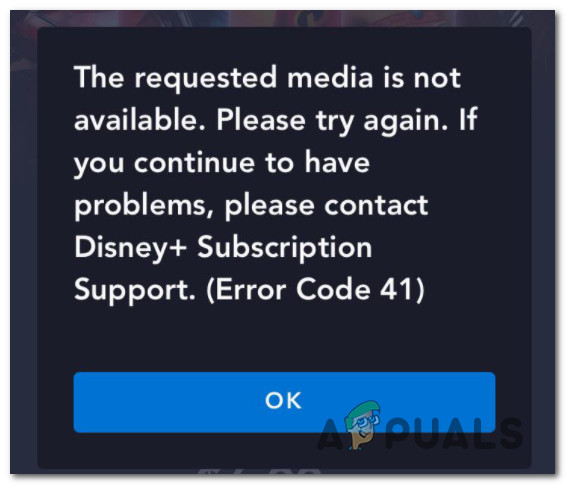As it turns out, there are a couple of different causes that might be responsible for this apparition of this error code. Here’s a shortlist of potential culprits that might be causing this particular error message:
Method 1: Power-cycling your Device
As it turns out, this Disney+ error code is often associated with corrupted cached data stored by the device that you’re using to stream content from Disney+. This problem is reported to occur on a large variety of devices including FireTV sticks, Set-Top Box, Smart TVs, Roku devices, and even Blu-ray players. Several affected users encountering the Disney+ error code 41 on one of the devices mentioned above have managed to fix the issue by forcing a power cycling procedure that will clear any cached data related to Disney+ and drain the power capacitors. Depending on the device that you’re using, follow one of the guides below (the one that’s applicable to your device of choice) to fix the streaming issue you’re currently having with Disney+:
A. Power-Cycling your Roku device
B. Power-Cycling your Smart TV
C. Power-Cycling your Blu-Ray Player
D. Power-cycling your Set-top Box
E. Power-cycling your Fire TV stick
In case you’re still encountering the same ‘error code 41‘ even after power cycling your device, move down to the next potential fix below.
Method 2: Reboot or Reset Router
If the first potential fix didn’t work in your case, the second most common cause for this particular issue is a network inconsistency (most likely TCP or IP related) that’s inhibiting your device’s ability to communicate with the Disney+ server. In case you think this scenario is applicable and the issue is indeed related to your router, you can most likely fix the issue in one of two ways:
Restarting your routerResetting your router
In case you didn’t do this year, start by pressing the power button on the back of your router once to turn it off, then wait for at least 30 seconds to drain the power capacitors before turning it back on. Note: While you wait, it’s ideal to also remove the power cable from the power outlet to ensure that the power-cycling procedure is performed successfully. After you restart your router, attempt to stream content from Disney+ once again and see if the issue is now fixed. In case of the same problem persists, you should move forward with a router reset procedure. But before doing this, it’s important to understand that this operation will end up resetting any custom settings that you previously established including saved PPPoE credentials, forwarded ports, blacklisted devices, etc. If you understand the consequences of resetting your router, you can initiate this procedure by using a sharp object (like a toothpick or small screwdriver) to press and hold on the Reset button located on the back of your router device. Press and hold on the reset button for about 10 seconds or until you see the front LEDs flashing at the same time. Next, re-establish the Internet connection by inserting the PPPoE credentials again (if necessary) and see if the ‘error code 41‘ with Disney+ is now fixed.
Disney’s CEO Denies Rumors of Apple Merger, Vows to Revamp Disney+ SubscriptionHow to Fix Disney Plus ‘Error Code 42’How to Fix Disney Plus Login Error Code 90How Can You Fix Disney plus Error Code 1026?