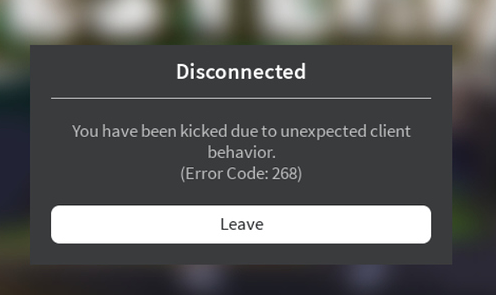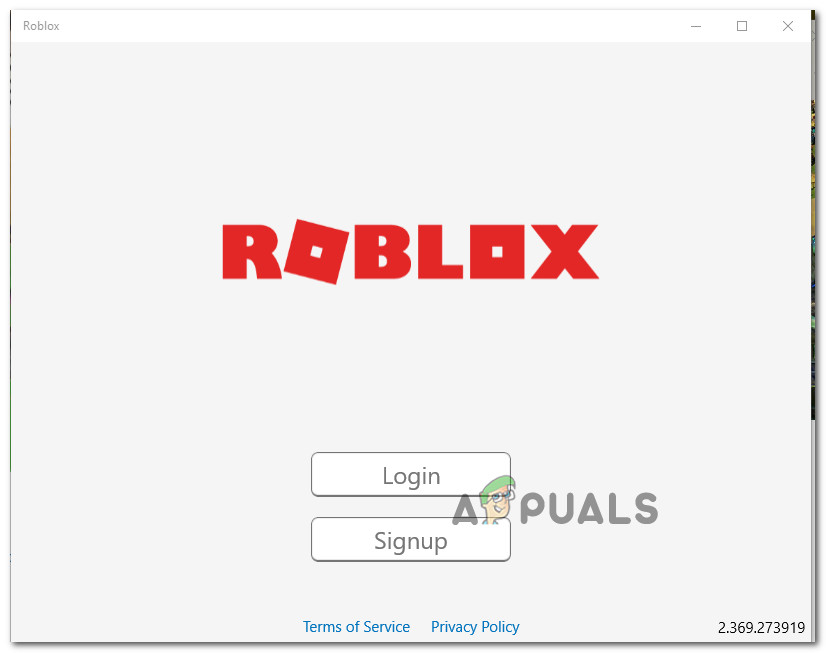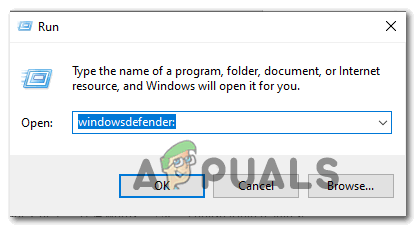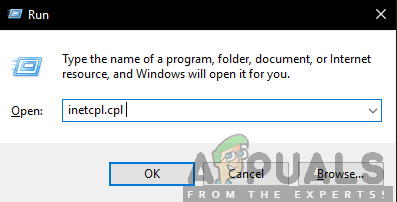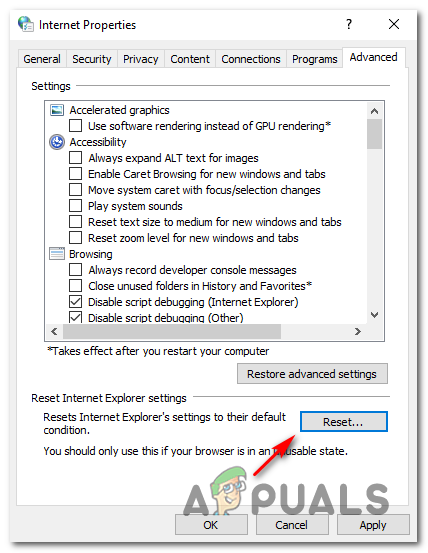As it turns out, there are several different causes that might be responsible for the apparition of this particular error code. Here’s a shortlist of culprits that might cause the Error Code 268 in Roblox:
Method 1: Checking for a Server Issue
Before you try any of the other potential fixes below, you should begin this troubleshooting attempt by checking whether the game is currently in the middle of a server problem. You can verify the status of the Roblox servers by utilizing services like IsTheServiceDown or DownDetector. Just access the dedicated page and see if other users playing the game on the same platform as you are currently seeing the same error code. If your investigation has revealed that the game developers are currently in the middle of mitigating server problems, just wait for a couple of hours before trying to launch Roblox again. In case this has not revealed any underlying server issue with the game, move down to the next method below.
Method 2: Uninstalling the Cheat / Exploit Software (if applicable)
As it turns out, this problem can also occur in instances where you are trying to use (or you previously used) some sort of exploit or cheat engine when playing Roblox. The developers of Roblox typically patch new exploits via patches without specifically creating error codes for it. If this is the case with your particular Roblox installation, you should be able to fix the problem by uninstalling the Roblox cheat or exploit and starting the game once again. Note: In case the exploit you where previously using has modified some game files, you will likely need to reinstall the game also before you can get the issue resolved. Here’s a quick step by step guide on uninstalling the Roblox cheat or exploit software: If this continues to happen or this method was not applicable to your particular scenario, move down to the next potential fix below.
Method 3: Reinstalling the Game (Xbox One Only)
In case you’re encountering this problem on an Xbox live console, it’s very likely that you’re dealing with some type of inconsistency created by a bad installation. In most cases, instances of this kind are reported after the Xbox One console was shut down forcibly in the middle of updating the game with a newly available software.- If this particular scenario is applicable to your present situation, most likely you’re seeing the error 268 due to some kind of game data corruption. To resolve the issue in this case, follow the instructions below: In case the same problem is still occurring, move down to the next potential fix below.
Method 4: Using the UWP Roblox app (Windows 10 Only)
If none of the potential fixes have worked for you and you’re seeing this error on a Windows 10 computer, you might be able to bypass the 269 error code entirely my migrating to the Roblox UWP (Universal Windows Platform) app. This workaround was confirmed to be successful by several affected users that were previously getting random disconnects with the 268 error code when playing from their browser. Here’s a quick guide on installing and using the official UWP app of Roblox on a Windows 10 computer: If this problem is still not resolved, move down to the next potential fix below.
Method 5: Disabling Antivirus Suite (if applicable)
According to some affected users, this problem can also be caused by some type of antivirus interference that is preventing your end-user device from communicating with the Roblox servers which might force the server to kick you from the game and trigger the 268 error code. This problem is mostly reported to occur with 3rd party AVs on Windows 10 (AVG, Avira and Kaspersky). If this scenario is applicable, you should be able to fix this problem by disabling real-time protection. Most security suites will allow you to do this directly via the tray-bar icon. Simply right-click on your antivirus icon and look for an option that allows you to disable the real-time protection. In case this is not applicable and you’re using the native security suite, follow the instructions below to temporarily disable Windows Defender in order to prevent it from interfering with Roblox:
Method 6: Delete Personal Settings from Internet Options
In case you’ve reached this method after following every potential fix above, it’s very likely that you are facing some network issues brought about by a network inconsistency. Some users facing the same problem have confirmed that they managed to fix this problem by accessing the Internet Options menu and clearing the Personal Settings from the Advanced Menu. This operation will end up resetting the Internet Explorer’s setting back to its default values. But if you’re not actively using the tool, that shouldn’t be a problem. Here’s a quick guide on deleting the personal settings from Internet Options:
How to Fix “Error Code: 111” Join Error on Roblox?How to Fix ‘Error Code 282’ RobloxHow to Fix Roblox “Error code: 523” on PC?How to Fix Roblox Error Code 524?