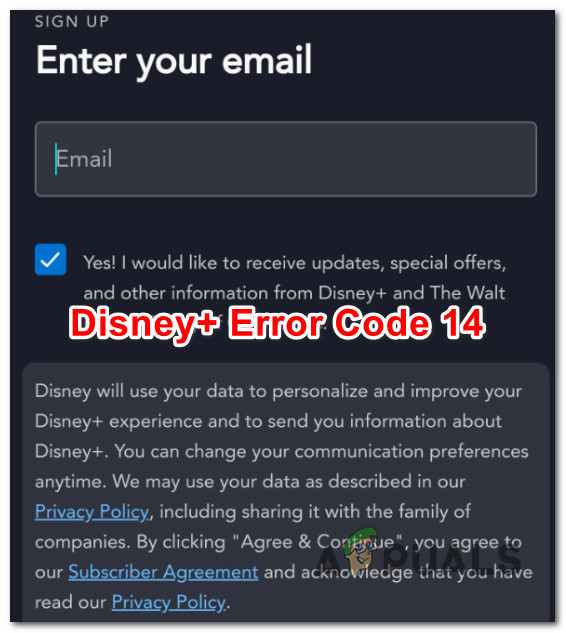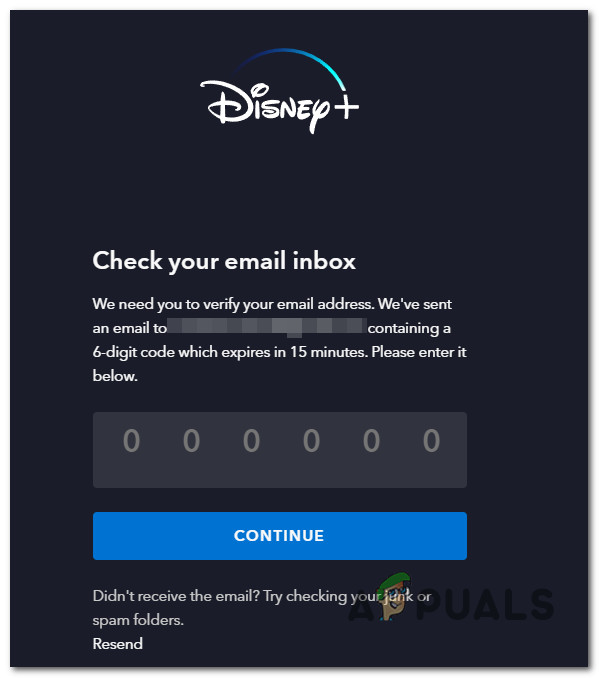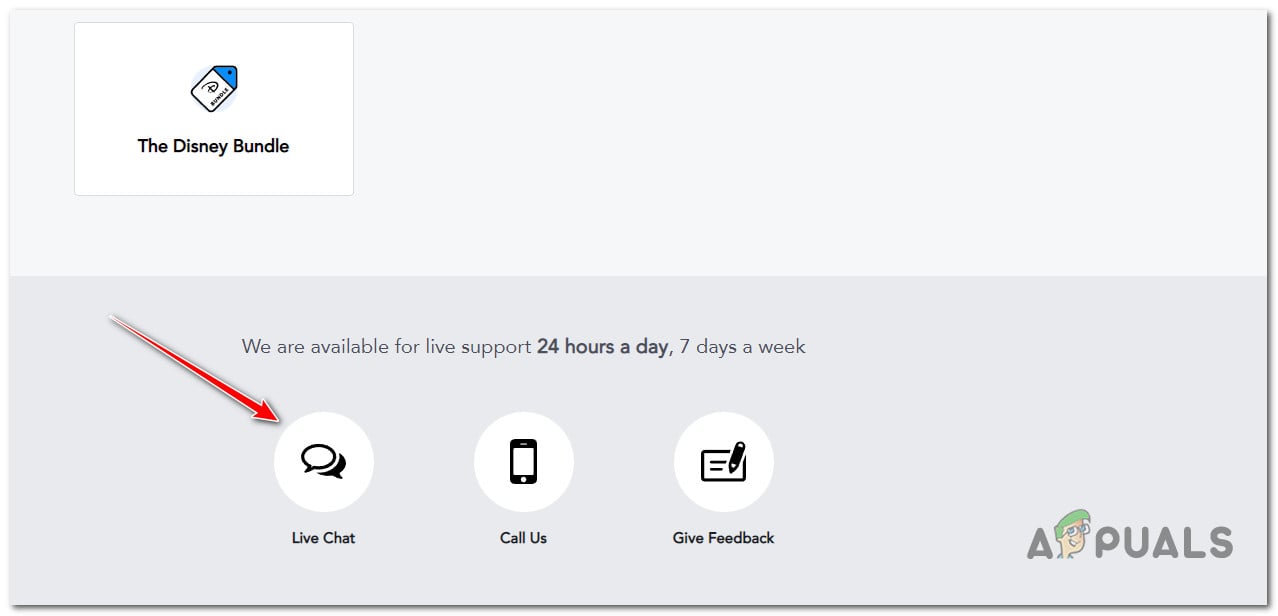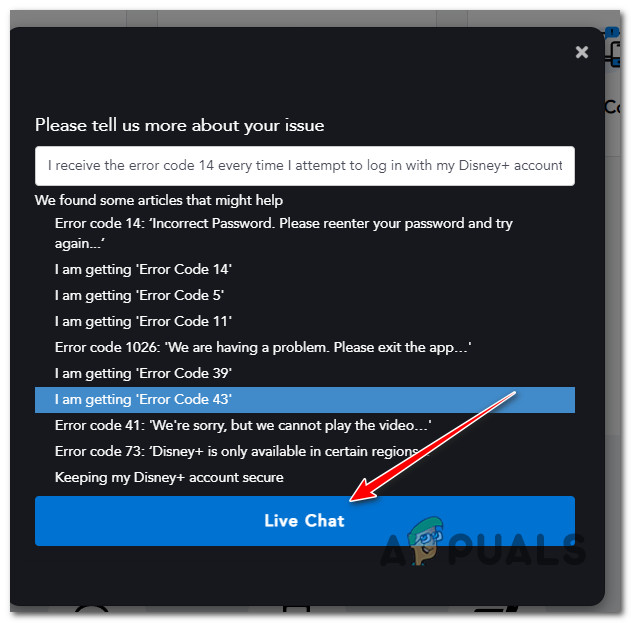If you experience this issue and can’t authorize the Disney+ account on a new device, you can follow a few troubleshooting methods to fix the issue. Here’s a short list of confirmed fixes:
1. Log out of Disney+ from every device and Reset the Password
The most common scenario where you’ll experience the Disney+ Error Code 14 is when you have changed the main password for your Disney+ account on a different device. You will see this error as the login fails due to an incorrect password. To fix this issue, you’ll need to log out of your Disney+ account from every connected device, reset your password and log in again. Here’s a quick guide that will walk you through the entire thing: If you still get the Disney+ 14 error code even though you’ve successfully reset your password, move down to the next method below.
2. Get in touch with Disney+ Support
If the method above didn’t help you fix the issue, you’re most likely dealing with a platform bug that has affected other users. This seems to happen when one Disney+ account is used to stream content on multiple devices, and the password is changed. In this case, the only viable resolution (if you have already tried changing the password via the recovery menu) is to contact a Disney+ support representative and ask them to help. Here’s a quick step-by-step guide that will guide you through the entire process:
Disney’s CEO Denies Rumors of Apple Merger, Vows to Revamp Disney+ SubscriptionHow to Fix Disney Plus ‘Error Code 42’How to Fix Disney Plus Login Error Code 90How to Fix ‘Error Code 41’ Disney Plus