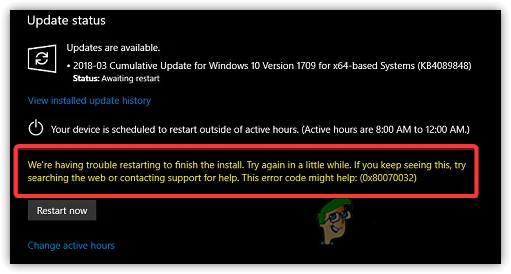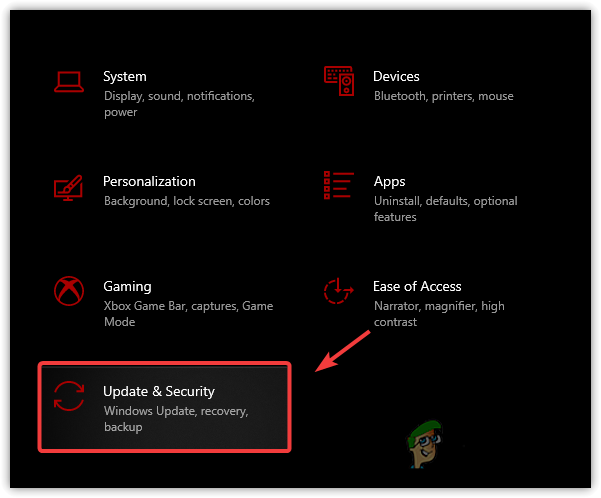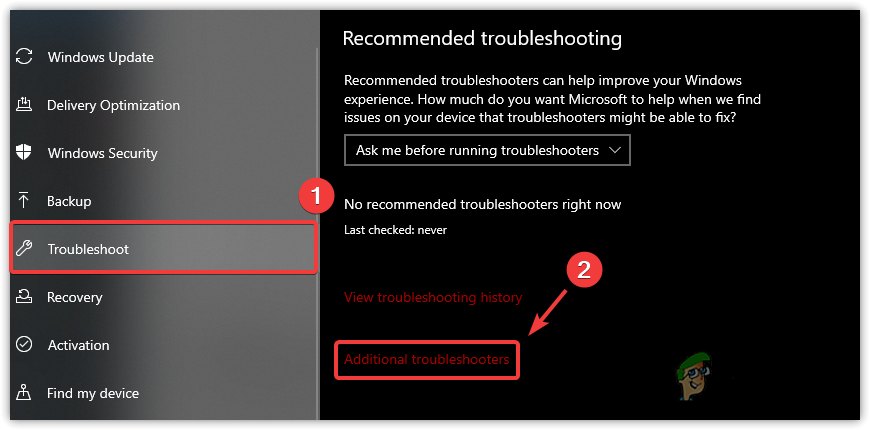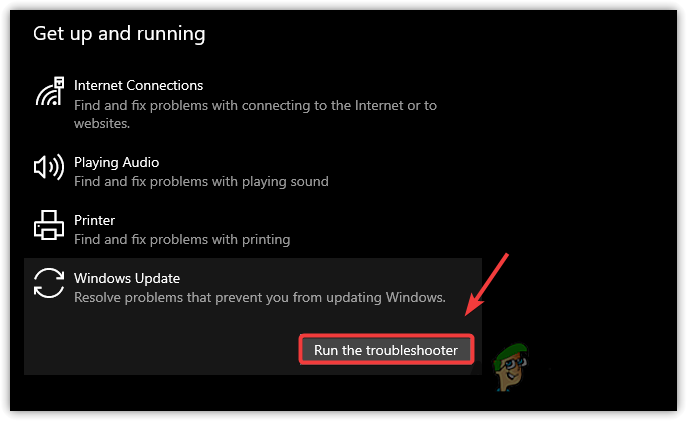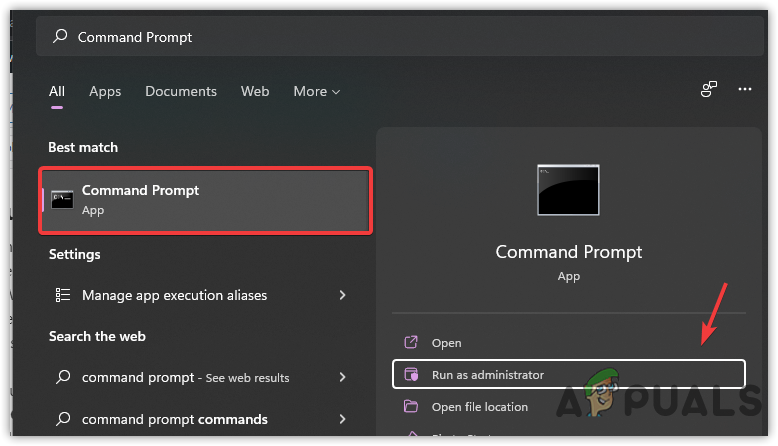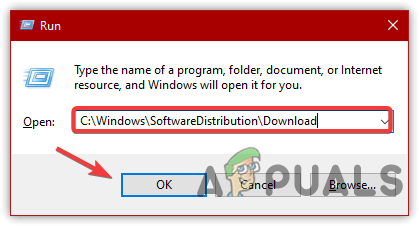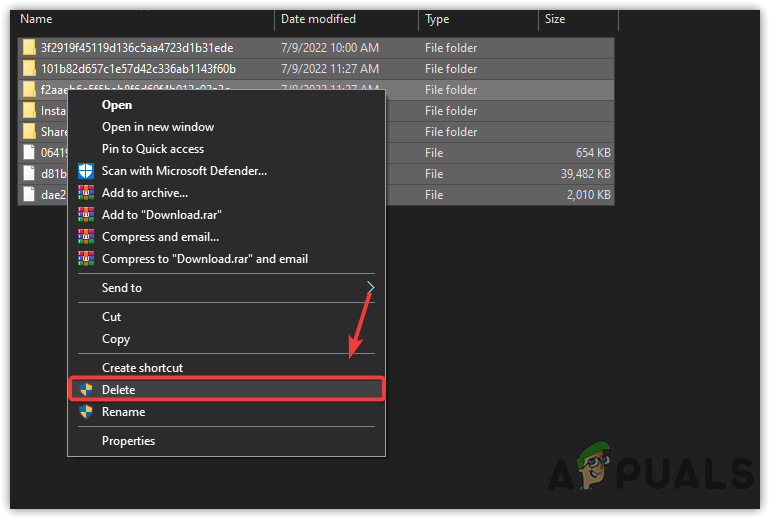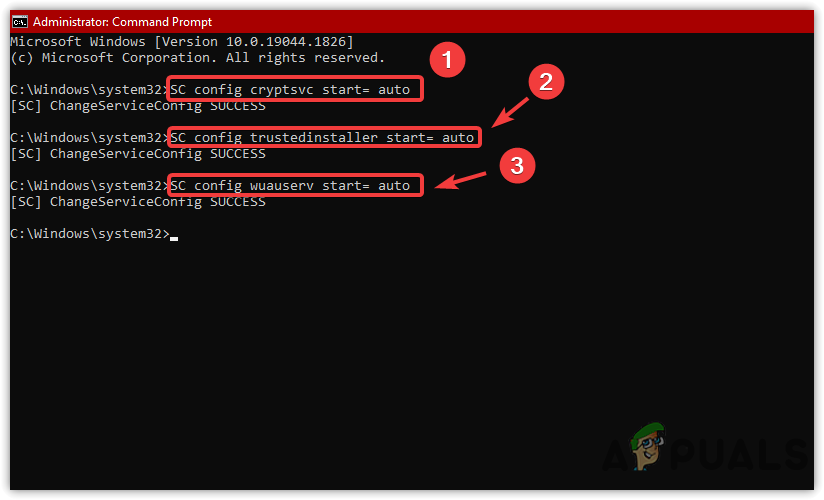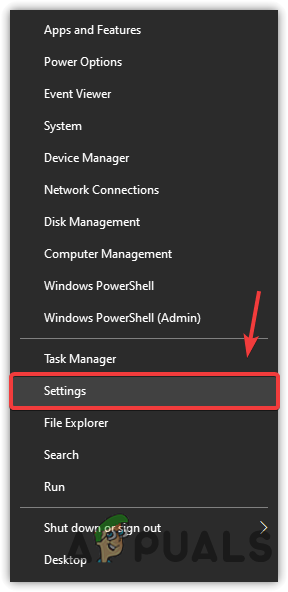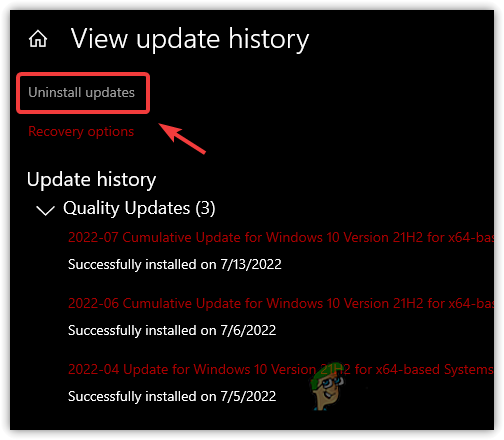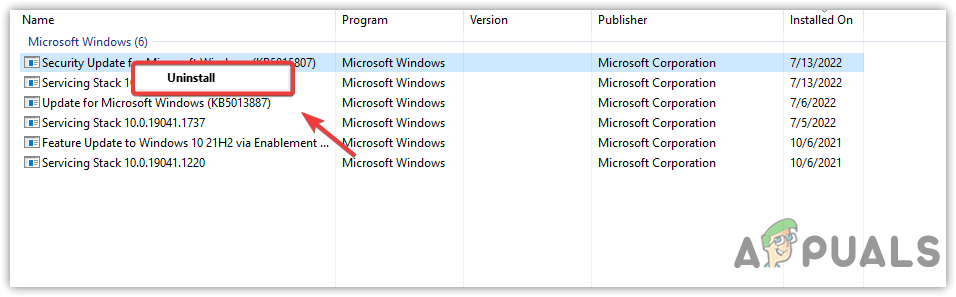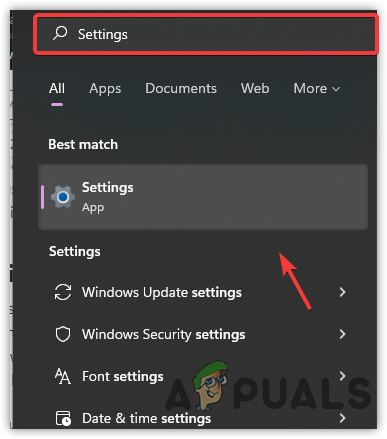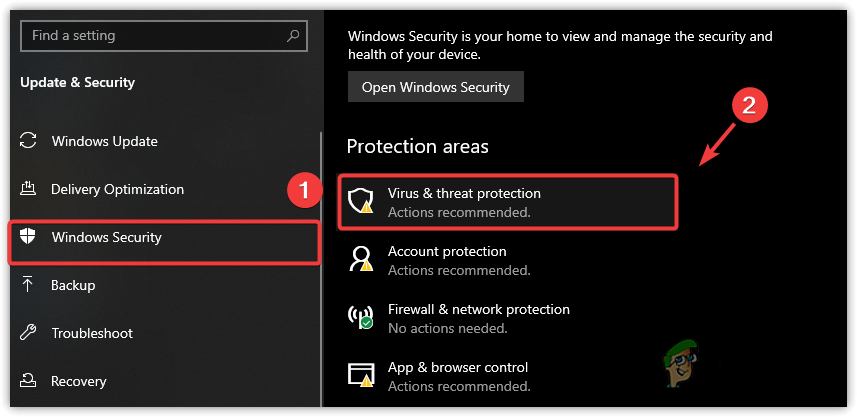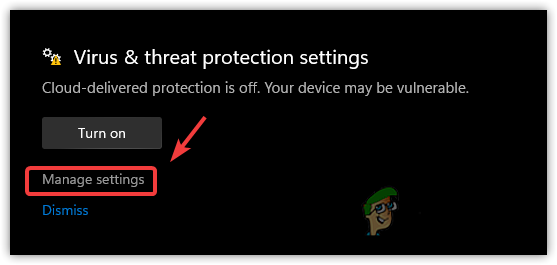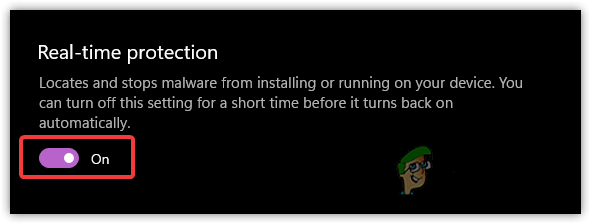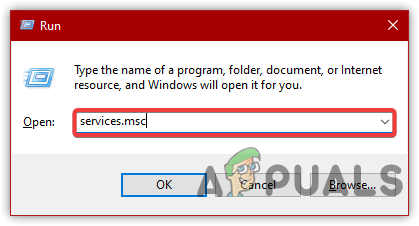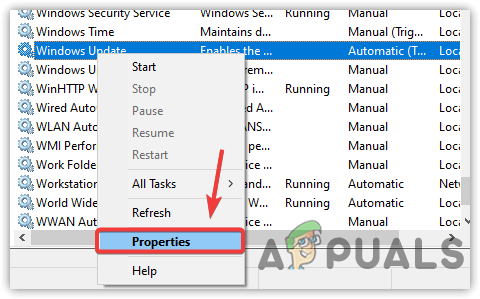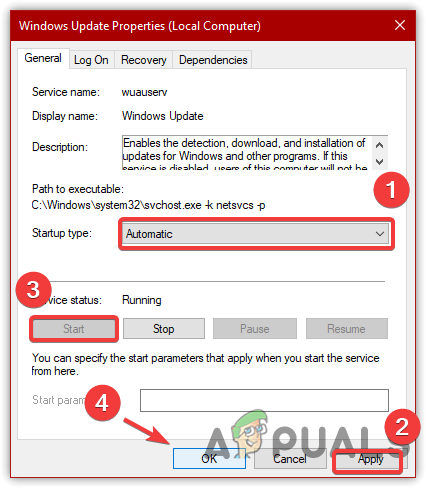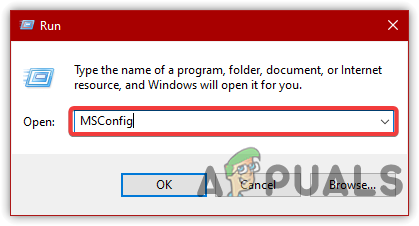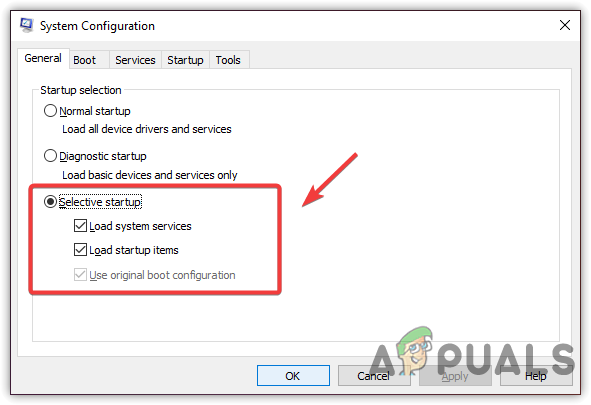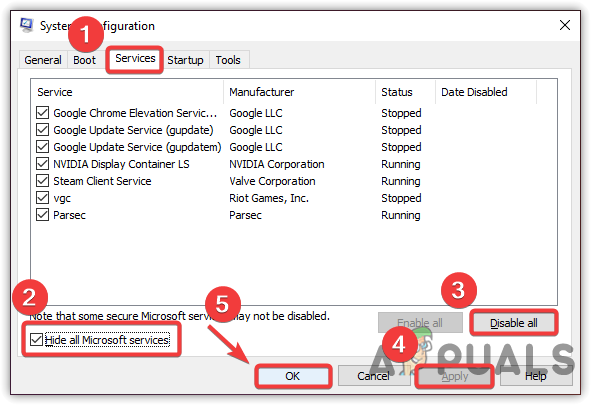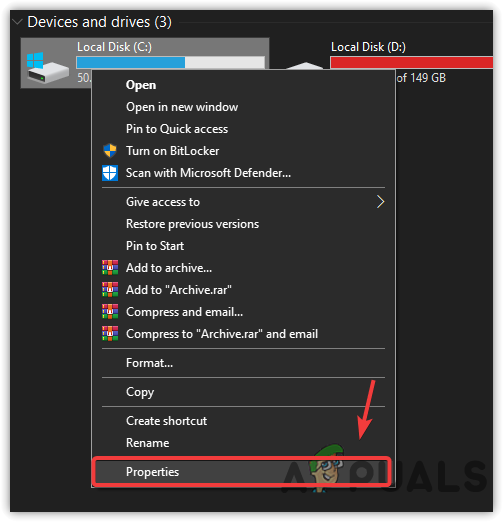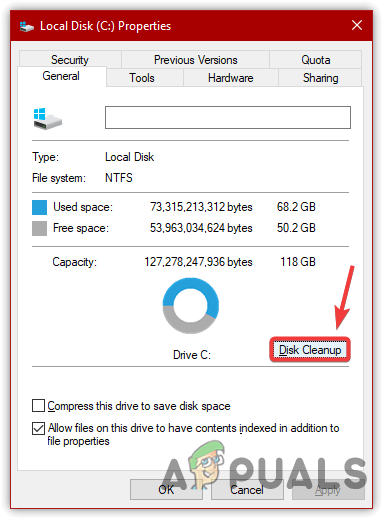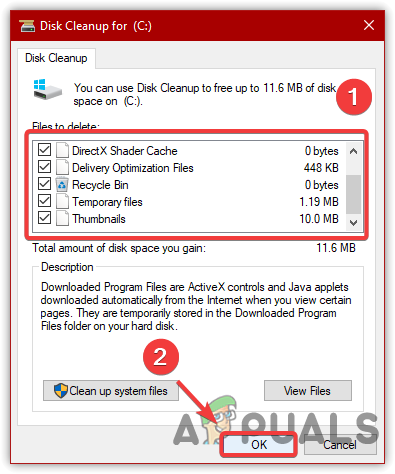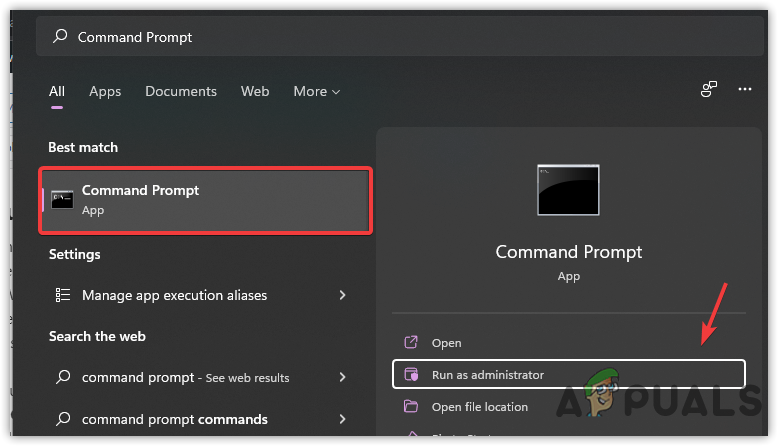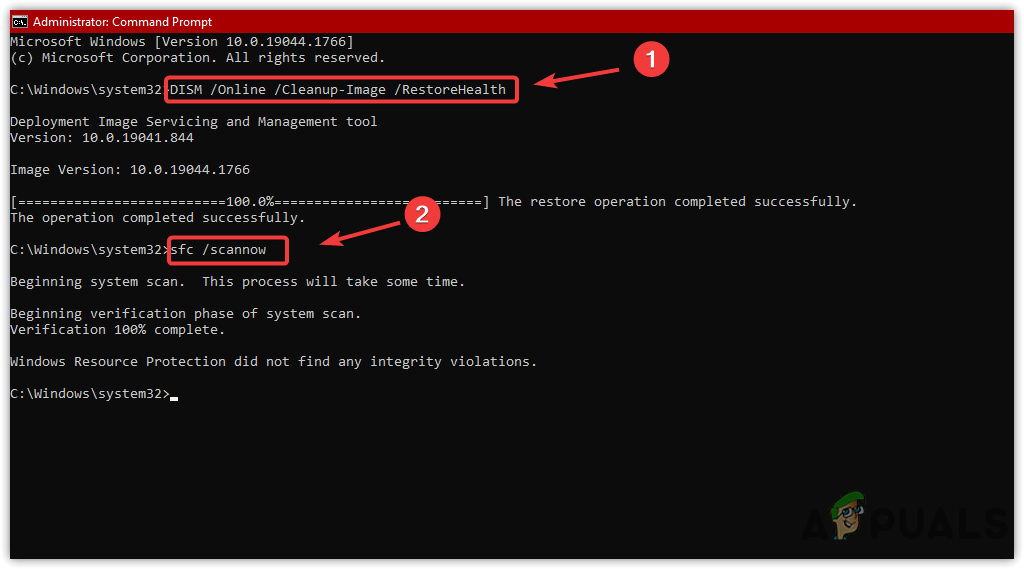According to our research, there can be many reasons why you are getting a 0x80070032 error, we have listed some of the main ones below:-
Corrupted System Files- Corrupted System Files are one of the main culprits that can trigger a 0x80070032 error. Most crucial files can get corrupted due to the sudden shutdowns. Fortunately, some commands help in restoring corrupted files.Interference of third-party antivirus- As per the affected users, Windows Defender or even third-party antivirus software blocks the essential files that might be important for Windows updates. Therefore, you must disable the antivirus temporarily to see if this fixes Error Code: 0x80070032.Stopped Windows Update Services- Sometimes, Windows update Services stop automatically if they might not be in use. To avoid this, you need to restart the service by following the below method.Corrupted Files in Software Distribution Folder- There is a good possibility that the content in the software distribution folder is corrupted. It is a folder that stores temporary data that may require Windows during the update.Outdated Hardware Driver- As per our research, if there is an outdated third-party driver downloaded from the manufacturer’s website can trigger this Error: 0x80070032. So make sure your drivers are up-to-date.
1. Run Windows Update Troubleshooter
Windows Update Troubleshooter is a utility that allows users to fix issues regarding Windows updates. Most Windows Update errors can be fixed by running the Windows Update troubleshooter.
2. Reset the Windows Update Components
The second and most effective method on the list is resetting Windows Update components, resetting Windows update components clear the temporary files, restarting the Windows services, and replacing the corrupted ones with the default. Below are the steps to reset Windows Update Components:-
3. Set Windows Update Services to run Automatically
If the issue persists, try setting up the Windows update services to start automatically. This method allows users to update Windows instantly when they restart. Follow the steps to set Windows updates services to run automatically:-
4. Uninstall the Latest Update
Sometimes the windows update is corrupt or problematic, which may cause Error: 0x80070032, which is why you will need to uninstall the recent Windows update. Uninstalling the recent update will fix this error if the error arises due to the corrupt Windows update.
5. Disable Windows Defender Temporarily
Another solution to fix the Windows update error is temporarily disabling the antivirus. Usually, the type of error occurs due to the interference of the third-party antivirus or Windows Defender. Generally, antivirus software can block Windows updates for some reasons. Therefore, we advise you to disable the antivirus as it can aid in fixing Windows update errors.
6. Restart Windows Update Services
As we told before, windows services stop automatically, which can trigger Error: 0x80070032. Windows services are necessary to complete the installation of regular updates. According to the affected users, restarting the service can fix the error even if the services are working fine.
7. Perform a Clean Boot
If any third-party software is interfering with the Windows Update, performing a clean boot will fix this issue. A clean boot is a troubleshooting technique that allows users to find problematic software. It is a process of starting Windows with a minimum of drivers and services. It also disables the third-party items that load at the startup because they can interfere with Windows services and other required components.
8. Free Up Drive Space
Another problem that could cause this error is the lack of drive space. Microsoft launches cumulative updates every month or week to fix bugs and improve Windows security to protect the computer system. Therefore, you need to check if there is enough space in the drive for the upcoming Windows update. If there is, proceed to the next solution; otherwise, free up some space by deleting temporary files or clearing the recycle bin. To remove all the temporary files, press the Win + E on the keyboard to launch Windows Explorer
9. Run SFC or DISM
SFC or System File Checker is a command-line utility used to repair corrupted files on Windows. While, DISM, or Deployment Image Servicing and Management, has three commands that allow users to restore corrupted Windows images. These commands are mighty for restoring DLL files or .exe files. If you want to know more, read this article How to Use DISM to Repair Corrupted Files.
10. Check For the Drivers Update
At some point, outdated drivers from a third party may trigger this error. If you have any hardware that needs a driver update, then we recommend you to update the driver. Additionally, you can also disconnect the peripheral devices to see if this fixes Error Code: 0x80070032. To update the driver, follow the methods mentioned in this article How to Update Drivers. If all else fails to fix this error, you can try resetting the Windows OS by visiting here.
How to Fix “Error Code: 0x80070032” in Forza Horizon 5Fix: Apps Won’t Sync Error Code 0x80070032Fix: Windows Update Error “We Couldn’t Connect to the Update Service"Last Free Update For Windows 7 Released, KB4534310 And KB45343140 Are The Final…