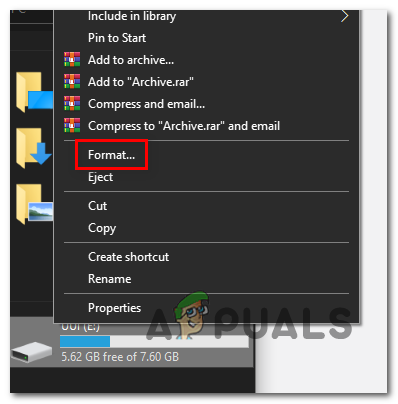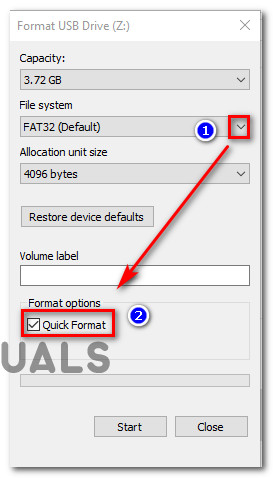We’ve investigated this particular issue thoroughly and we’ve discovered that this type of error always indicates a kernel-related issue where the heap manager has detected an underlying corrupted issue in a heap. Now, when it comes to this issue, there are several underlying possible scenarios that might lead to the apparition of this issue. Here’s a list of possible culprits that you should watch out for:
Uninstall the Dell Support Center (If applicable)
In case you’re using Dell hardware, you should know about this weird incompatibility between Windows 11 and the Dell Supporting Center utility. This might change in the future, but as of now, a lot of Dell desktop, ultrabook, and laptop users are reporting that their Windows 11 installation crashes every time they put it in Sleep mode or after they leave it idle for a long period of time. Important: If you’re not using any Dell hardware or the Dell Supporting Center tool is not installed, skip this method entirely and move directly to the next method below. As it turns out, this happens due to a program called Dell Supporting Center that apparently conflicts with a kernel process and causes the OS to crash. As of now, the only way to resolve this major inconvenience with Windows 11 Dell computers is to simply uninstall the Dell Support Center. Note: If a new version of the program is released, you can also try installing the latest version and see if the conflict has been patched by Dell’s engineers. If you’re looking for step by step instructions on fixing this inconvenience, follow the instructions below: Note: If you’re fond of this tool, you can also go to the official download page of Dell and download the latest rebranded version of this tool – Dell Support Assist. Additionally, here are a few other troubleshooting steps that you can try for Dell computers. If the same 0x0000013A (KERNEL_MODE_HEAP_CORRUPTION) error is still occurring despite the fact that you uninstalled the Dell Supporting Center tool.
Run Intel Driver Assistant to install every compatible driver
If the first method above was not applicable in your case, the next thing you should worry about is a potentially conflicting generic driver that is forcing the system to crash while in low-power mode. This is commonly reported to occur with generic drivers that have been migrated to Windows 11 from an older Windows version. Several other users that have dealt with this particular scenario have confirmed that the crashes with the 0x0000013A error have stopped once they used the Intel Driver Assistant to replace the generic equivalents of the CPU, Bluetooth, and Wi-Fi Card drivers with equivalents from Intel. If you want to pursue this fix too, follow the instructions below: In case you’re still seeing the same 0x0000013A error after your Windows 11 OS crashes when you put it into sleep, move down to the next method below.
Uninstall Paragon Software & remove BioNTDrv_WINK.SYS (if applicable)
One driver that is commonly mentioned as a potential cause for this type of KERNEL_MODE_HEAP_CORRUPTION crash is BioNTDrv_WINK.SYS. This is a driver that typically gets installed with Paragon software. BioNTDrv_WINK.SYS is a backup or cloud service software driver that’s known to conflict with certain kernel processes on Windows 11. If you find yourself in this scenario and you have the Paragon Software package installed, the first thing you should do is go over on the developer’s website and install the latest available version. In case that’s not an option for you (as you already have the latest driver version installed), the only option for you is to simply uninstall the conflicting software. Follow the guide below for step by step instructions on how to do this: If this method was not applicable to you or you already uninstalled the Paragon software and the 0x0000013A (KERNEL_MODE_HEAP_CORRUPTION) error is still occurring, move down to the final potential fix below.
Update BIOS version to the latest
If none of the methods above have been effective in your case, the final culprit that you should investigate is an outdated BIOS driver that is not really compatible with the Windows 11 pre-release that you currently have installed. Note: Keep in mind that Windows 11 just launched officially, so motherboard manufacturers are only now beginning to roll out BIOS firmware updates to accommodate this new operating system. As of now, most of the major manufacturers have released BIOS updates to improve kernel stability on Windows 11. Chances are by installing the BIOS update compatible with your motherboard, you will be able to fix the 0x0000013A error appearing when you switch your PC to low power mode. Of course, BIOS interfaces will vary a lot among different motherboard manufacturers, so we won’t be able to provide you with a dedicated guide that will walk you through the entire process of updating your BIOS version to the latest. But a good start is to take the time and read the official documentation provided by your motherboard manufacturer in regards to updating your BIOS. Here are a few useful links:
Dell ASUS Acer Lenovo
Note: If your motherboard is not among the list above, do a Google search on ‘BIOS Update + motherboard model’ and take the time to read the documentation thoroughly to get a grasp of the entire process. If your motherboard manufacturer recommends that you update via a flash drive, follow the instructions below for a general guideline that will show you how to set up a flash drive and use it to update your current BIOS version:
How to Block Windows Store in Windows 10 and Windows Server 2019Fix Windows Update Error 0XC19001E2 in Windows 10 (Fix)Fix: Error 0x80073CF9 in Windows Store on Windows 10 MobileFIX: Error 0x80246002 and BSOD during Windows Update in Windows 10