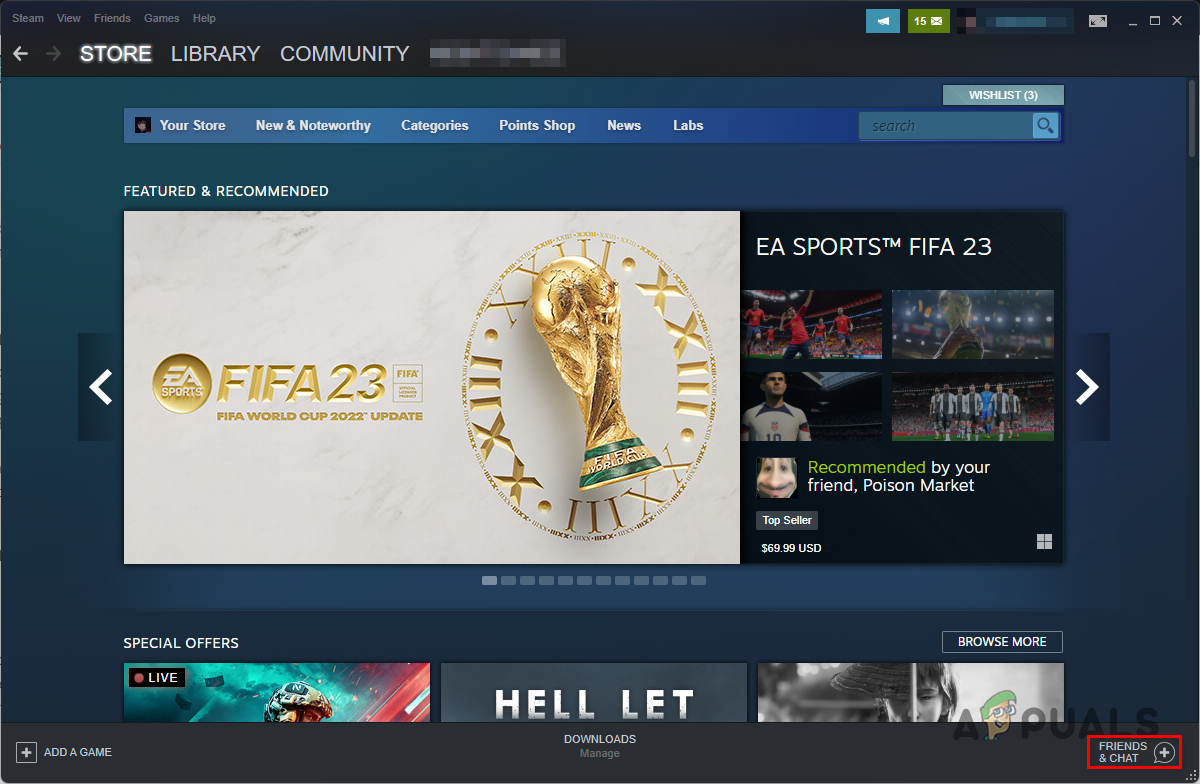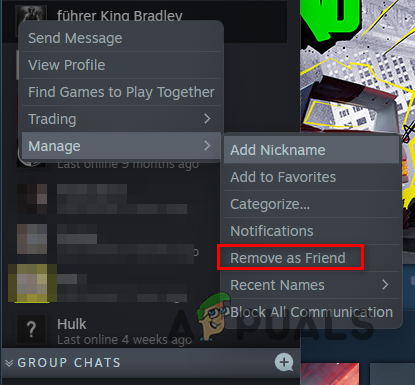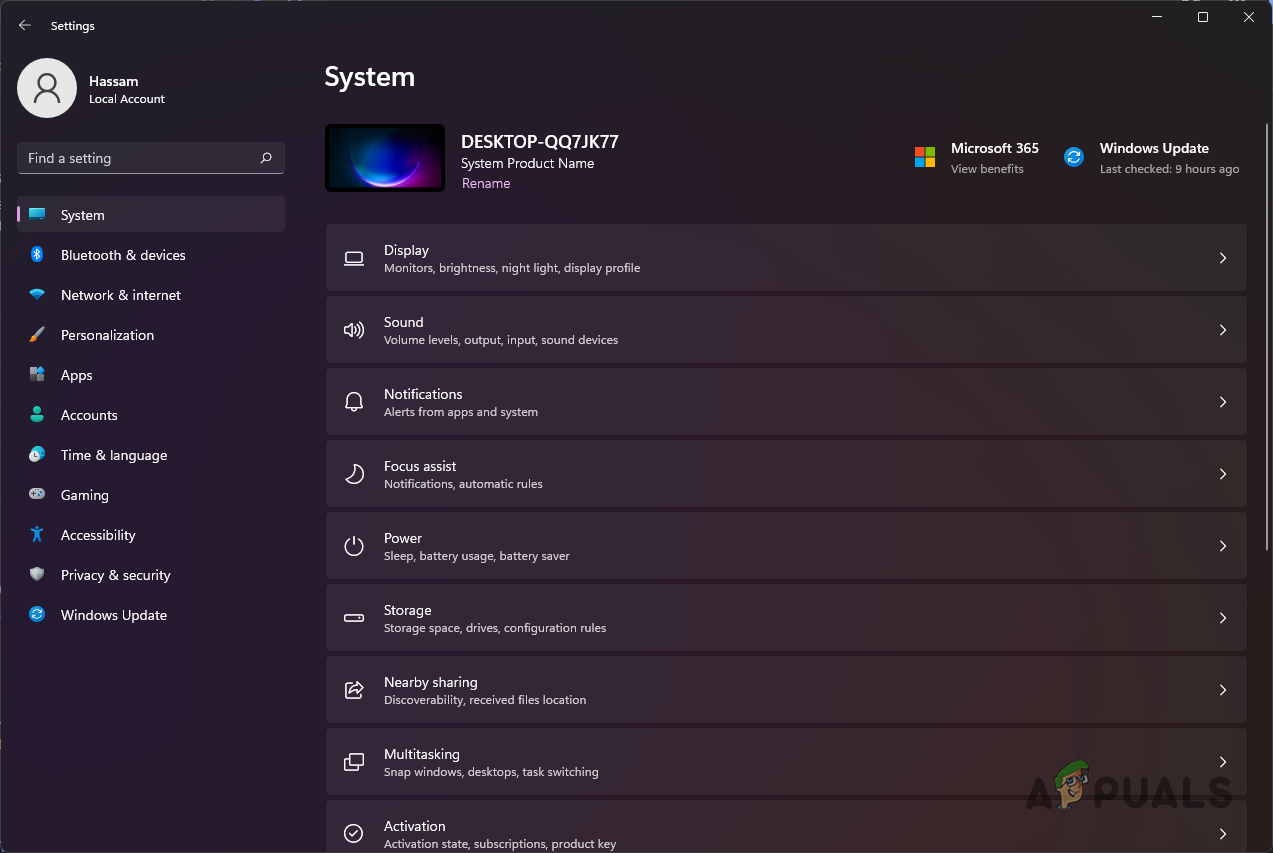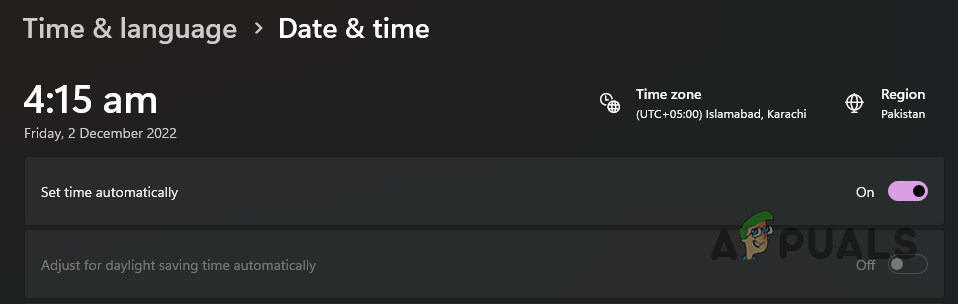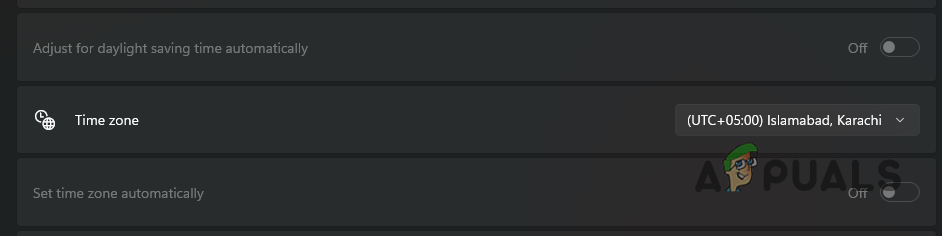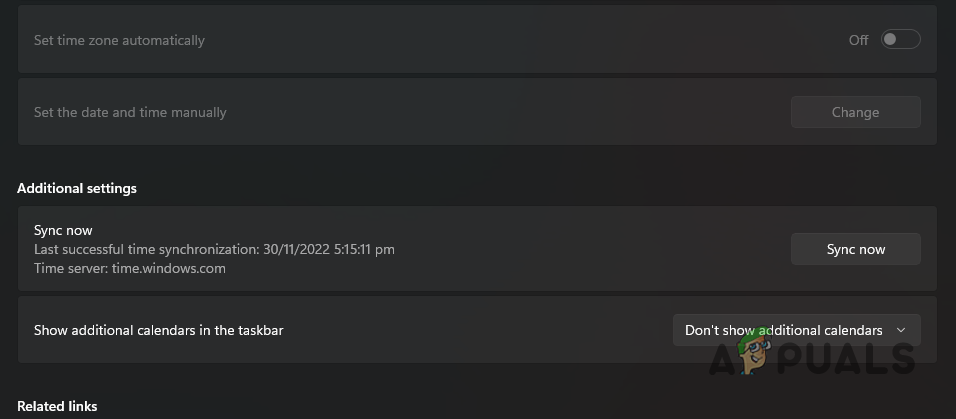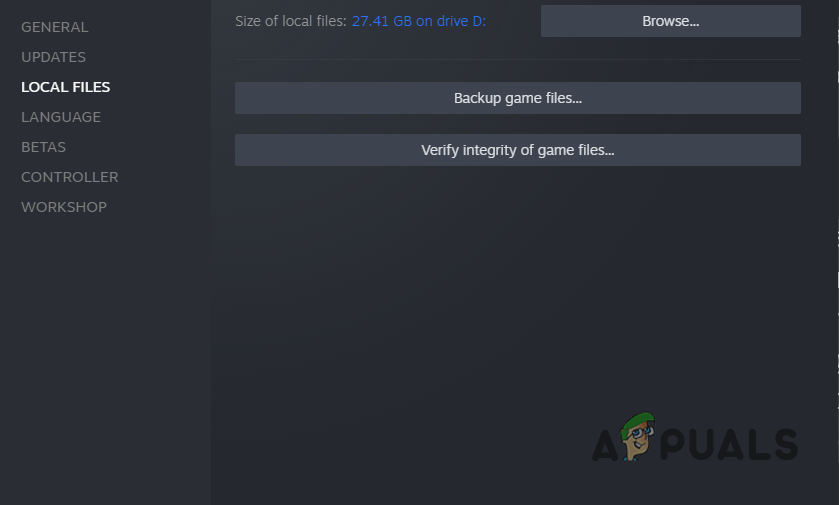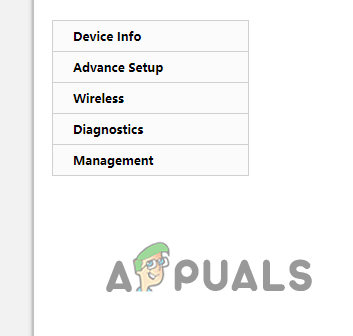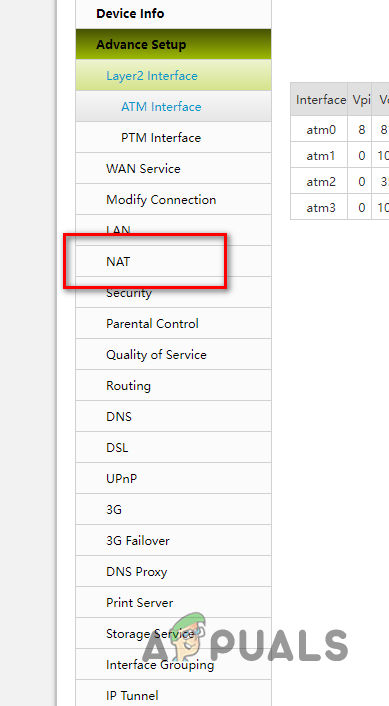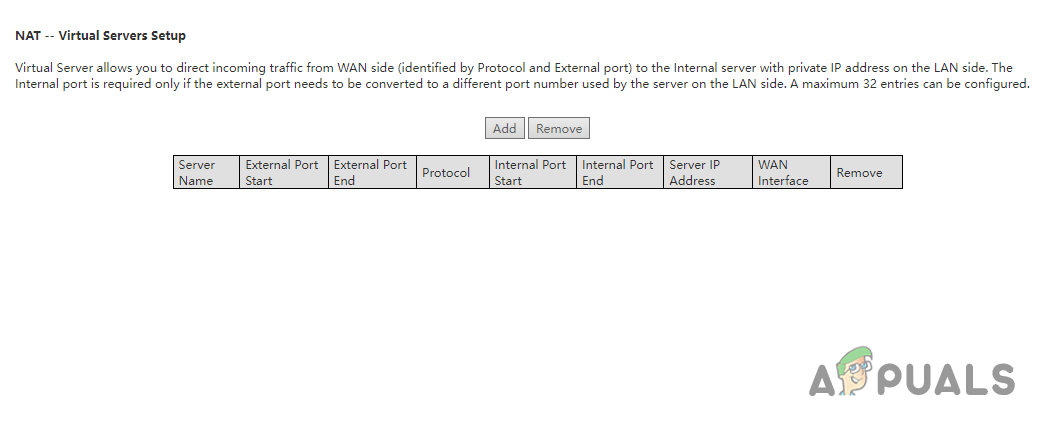The issue has been around for quite a while, which is why several methods are available that can help fix the problem for you. We have compiled them in this article, so follow through, and you will be playing the game with your friends in no time.
Workaround: Load Dying Light 2 in Offline Mode
The first thing you should do when the problem occurs is to open the game in offline mode. After the game loads, you can connect back to your network since you will need it for multiplayer. This has been reported by several users who were facing a similar issue, and it helped them resolve the issue. This is a mere workaround to the problem. Therefore, unfortunately, you will have to do this every time you wish to play the multiplayer version of the game. To pull this off, start by disconnecting your internet connection. Once you are disconnected, open up Dying Light 2 on your device. This will open the game in offline mode. After the game is running, go ahead and load your save file. With the save file loaded, connect to the internet. At this point, you will have to wait for a little bit till the game realizes that it is back online. Once that happens, you should be able to invite or join your friends. See if that fixes the issue for you. If the problem persists, jump to the following method below.
1. Create a Party before Opening Dying Light 2
You can join a party before launching the game. Some players were able to overcome the issue by creating a party beforehand. It is essential to note that Dying Light 2 does not support cross-platforms. This means you cannot play with friends using a different platform. That said, see if adding yourselves to a party before launching the game fixes the Dying Light 2 multiplayer issue for you.
2. Reduce Steam Friends (if applicable)
In case you are playing Dying Light 2 on Steam, there is a good chance the issue is caused by your number of friends on Steam. This may sound absurd, but this was causing the problem for several users. Many Steam users found that if they had more than 300 Steam friends on their account, playing multiplayer would not work. As such, you will have to reduce your Steam friends to play the game. While this may not be optimal for everyone, there are always several people that we no longer talk to on our Steam friends list and can be removed. Removing friends on Steam is quite simple. Follow the instructions below to do this:
3. Sync Date and Time
In some scenarios, if the date and time on your computer do not sync with the internet time, you can experience issues while playing games, especially multiplayer. This is because your computer’s date and time settings are used when you are trying to send a request to the game server. If there is a mismatch of date and time in such a request, it will not be able to go through, and thus the game does not function normally. Therefore, syncing your date and time with the internet time is essential when you are playing multiplayer games. To sync the date and time on your computer, follow the instructions down below:
4. Verify Game Installation Files
If there are corrupted game files of Dying Light 2 on your system, that can also cause the following problem. You must repair your game files before trying to play. To repair your Dying Light 2 game files, follow the instructions below:
5. Forward Ports
Network issues can, in some scenarios, cause the issue in question. This happens when the game cannot establish a connection successfully to your device due to your network configuration. This usually points to a strict NAT type. In such a scenario, you can use the port forwarding method to allow the game to establish a link without any issues. As such, you will have to forward the ports used by Dying Light 2, which can be done from your router settings. You will require your default gateway or your router’s IP address to do this. Once you have that, you can access your router settings and forward the required ports. Follow the instructions below to do this:
How to Fix the Dying Light Crashing Issue on Windows?How to Fix Dying Light 2 Crashing on Windows?Dying Light Easter Eggs GuideAMD FSR 2.0 Mod for Dying Light 2 Looks Eons Better than Native FSR 1.0 and…