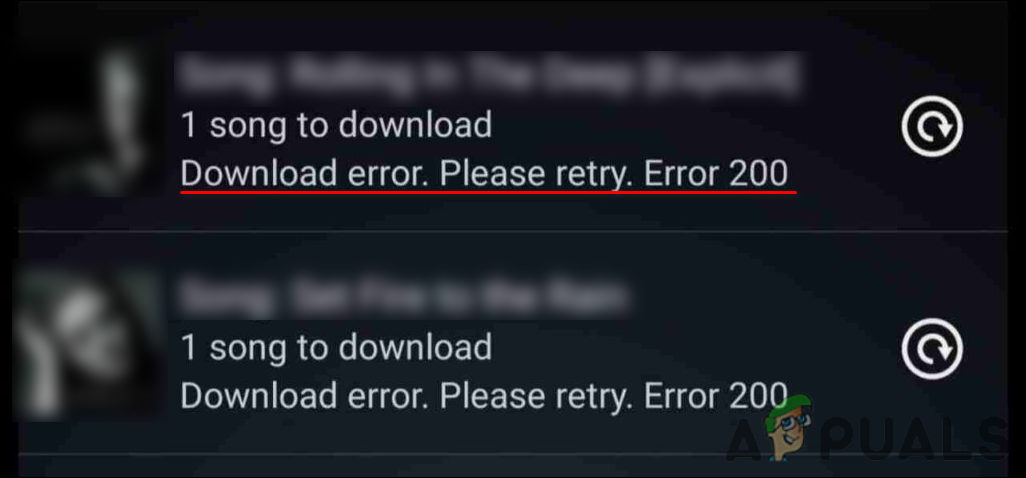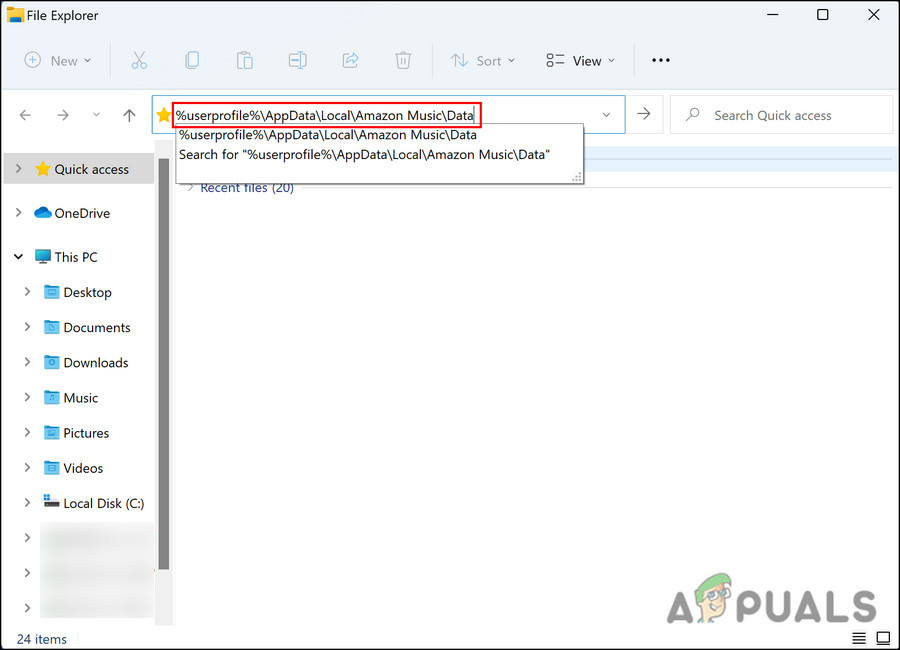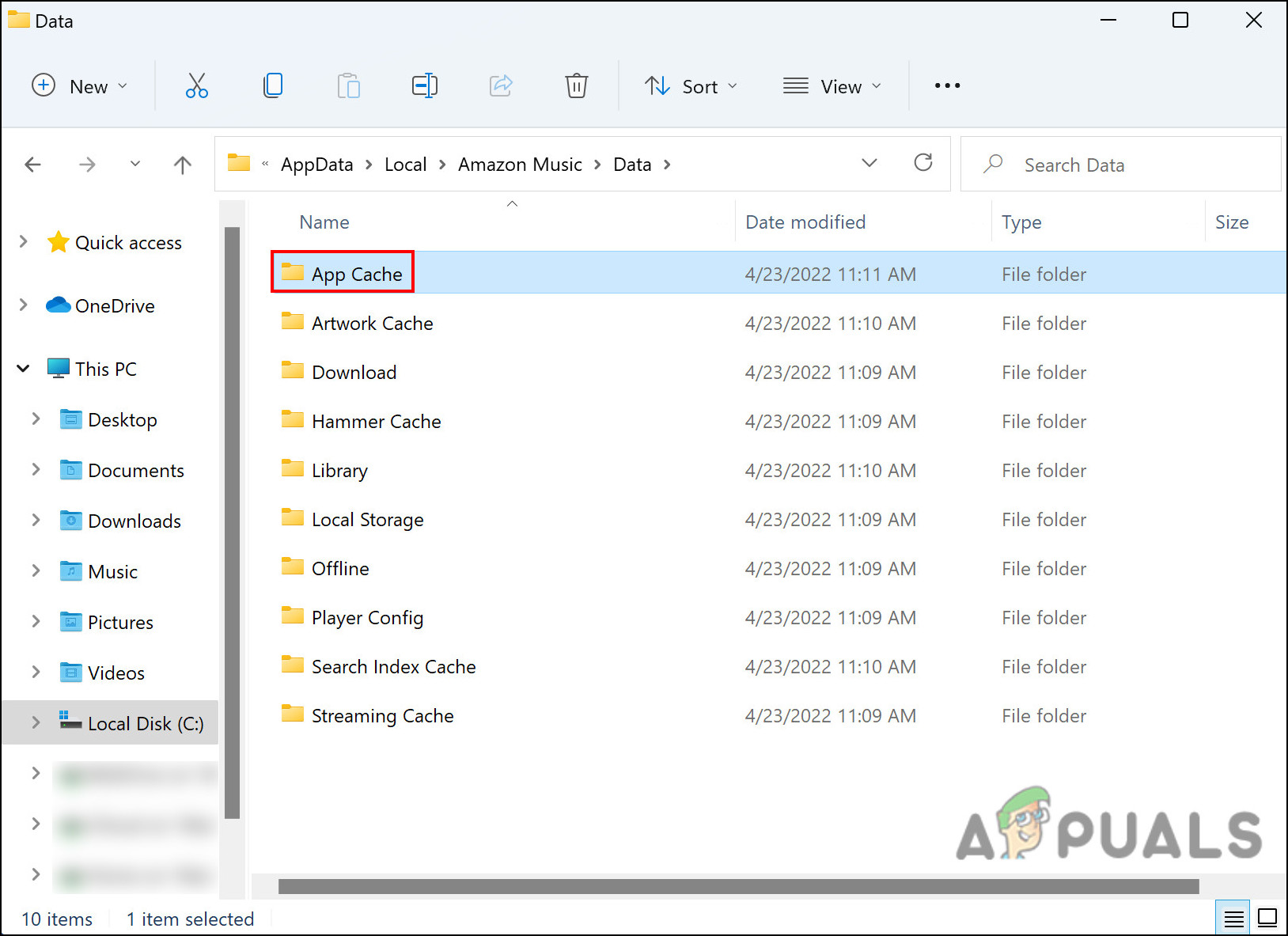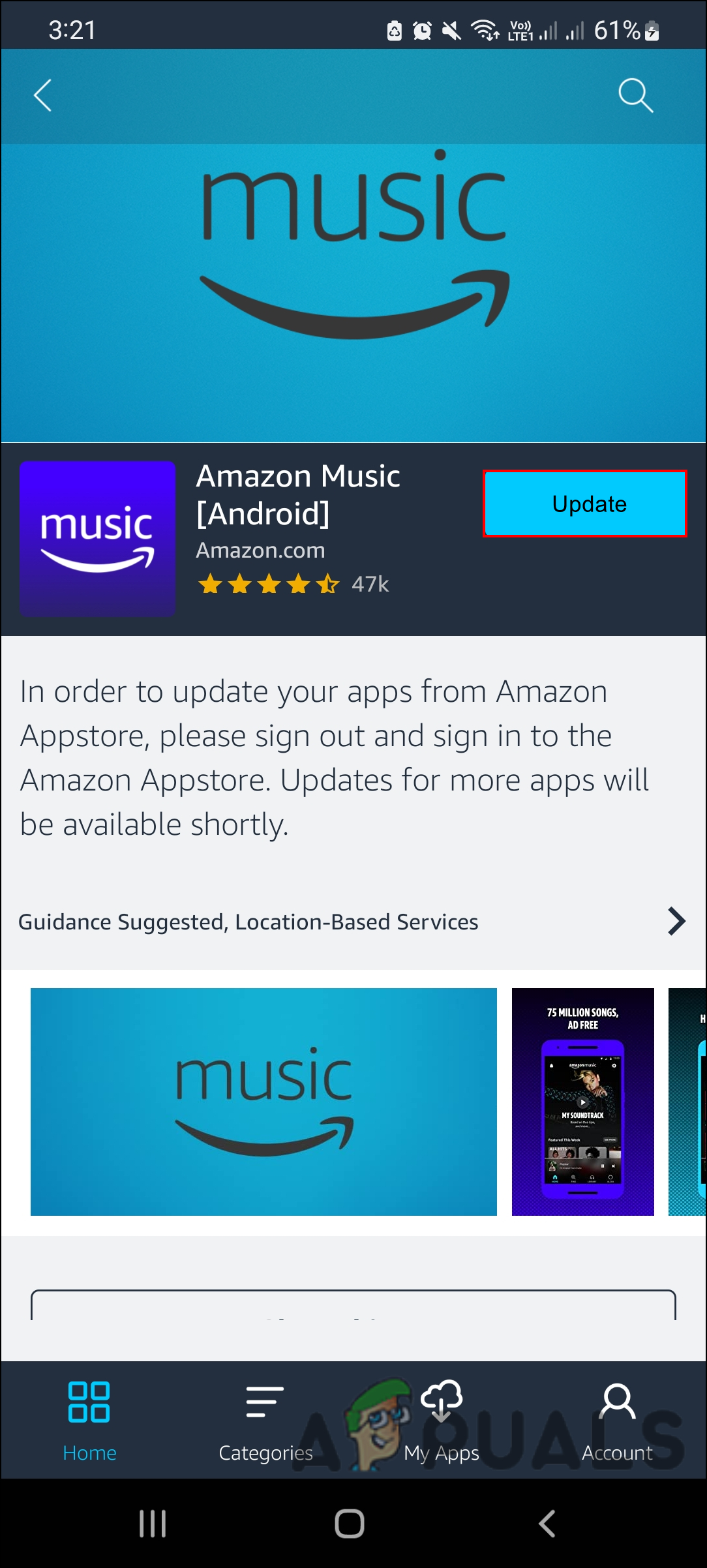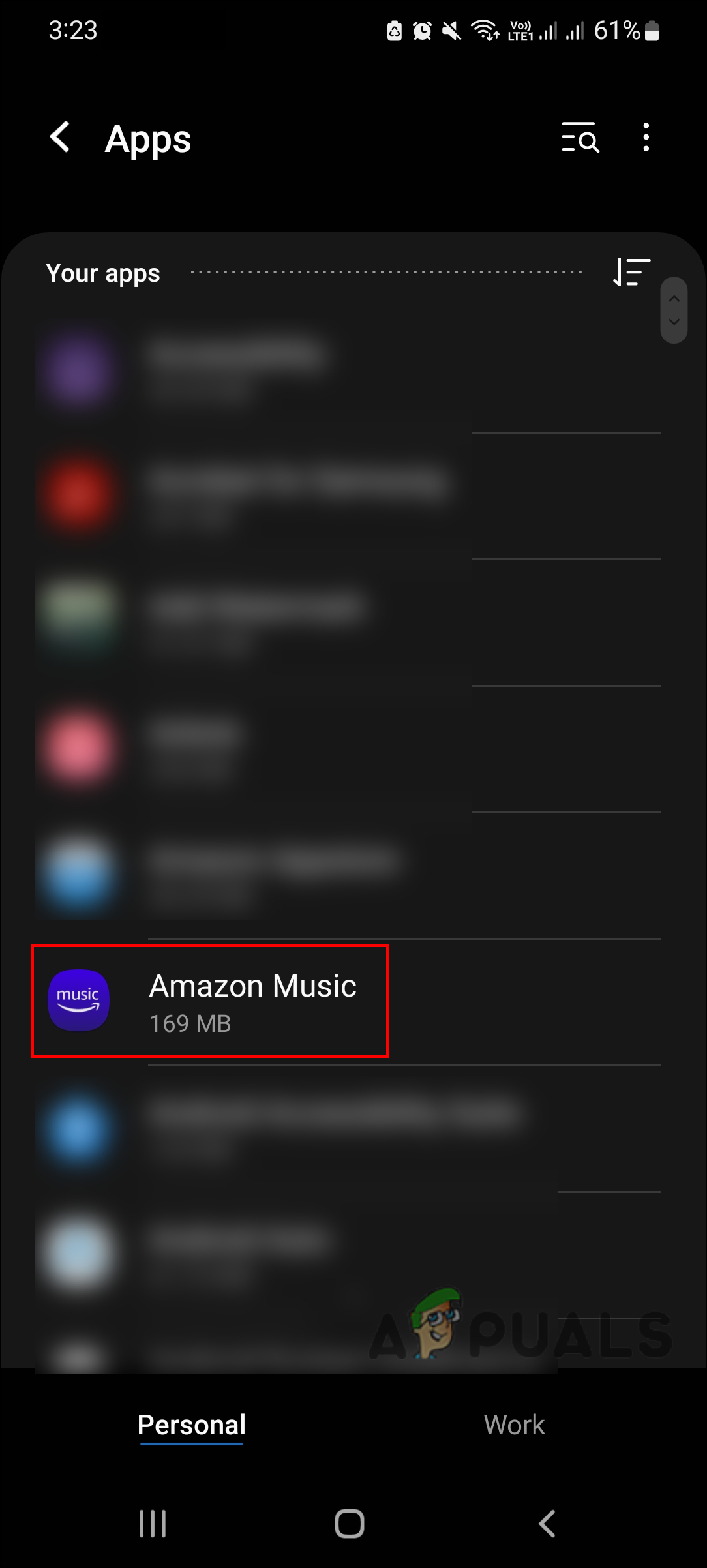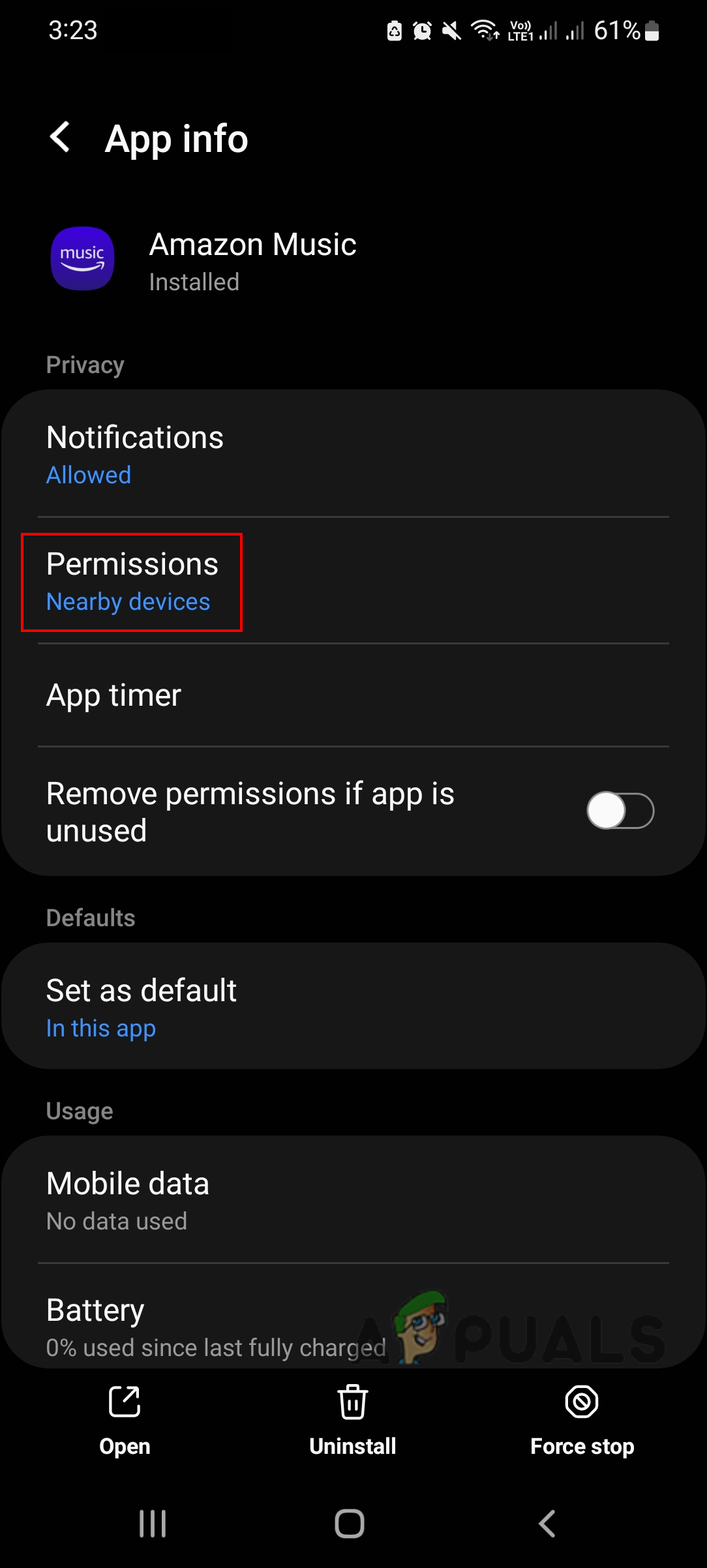Our team had a look into the issue and discovered that it can be caused by a number of reasons including: Now that we know about the potential causes, let’s see what worked for other affected users like a charm. You can use an online website monitor to check if the service is not available.
Connect to a Stable Internet Connection
As surprising as it may sound, this did the trick for quite a few affected users, which is why we recommend you give it a shot.
Clear App Cache
Cache files are temporary data an application stores to quickly recall associated information the next time you use the application. Without this data, the applications/browsers would have to collect the information from scratch every time you use the system again, which is inefficient. There are times when cache files become corrupt (typically after piling for a long time) and make the application act up. Fortunately, since this data is temporary, it is safe to remove it, which can help you solve the problem at hand. You can also try replacing or reformatting your SD card since it may be full, preventing you from downloading more stuff on it. First, uninstall the application from your device and then install it again from your app store. Hopefully, it will fix the issue once and for all.