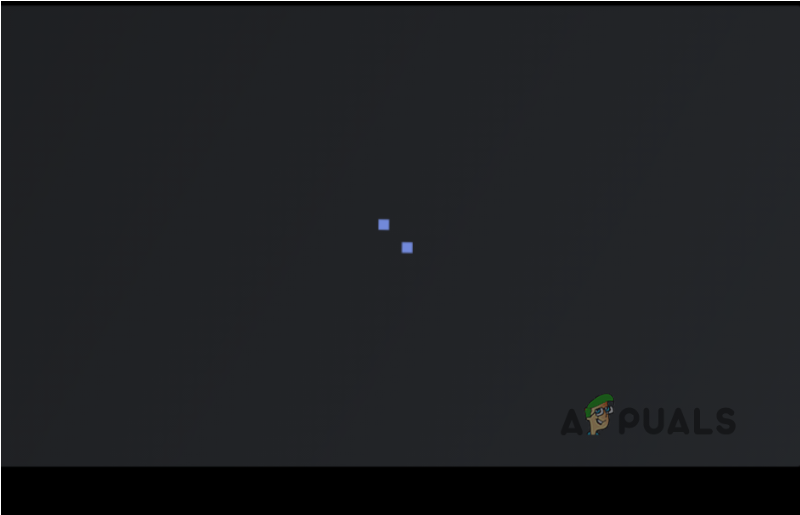Here are some causes due to which Discord stream is stuck on a grey screen and doesn’t load properly.
Bad Internet Connection: This is mainly because of a bad internet connection or when internet bandwidth is low. We can resolve this issue simply by restarting the device.Hardware Acceleration: It helps to connect the components of your computer with Discord. But if the Hardware Acceleration is not working properly, it may damage your inferior machines. So simply turn off this feature, while using Discord.Outdated Graphics Drivers: These outdated graphic drivers can crash the graphic drivers and cause blue screen issues. These issues can be resolved by updating the drivers.
As there are different causes of this issue, that is why we will discuss different methods and techniques. These methods will fix infinite loading and run Discord properly. So, follow these steps in sequence;
1. Close Discord and Restart your System
Instead of starting with complicated methods, first, try the simplest and most frequent solutions. Restarting the device removes network problems and software glitches. It makes the desktop environment friendly to run apps.
Restart the Discord:
Simply click on the Close button from the top right corner of the Discord Window. After that, also follow the below steps;
Restart the Computer
If the above method does not work, then restart your computer.
2. Go and Check the Internet Connection
Sometimes, Discord Stream hangs on the loading screen because of a poor internet connection. First, check the Bandwidth of internet connections. You can use an Internet speed checker or simply open another app. If that app works properly, means your internet speed is fine. But if the internet connection is poor, then resolve it. There are many methods to troubleshoot the internet connection. But we are going to discuss one of them.
Resetting of WLAN Autoconfig Service
3. Switching to Window Mode
Sometimes the Discord streaming is hung on the full-screen mode. You can simply try to shift on window mode. For this simply follow these steps;
4. Clear Discord Cache
If your Discord is not working properly, its cache files accumulated in your computer can cause problems. So, here we are discussing steps to clear Discord Cache Files
5. Run Discord as an Administrator
In general, we don’t need to run Discord as an administrator. But sometimes, especially when your Discord Stream is stuck. Discord needs some extra access to the stream. By doing so, you can resolve this issue. So, follow these steps;
6. Hardware Acceleration
During streaming, it connects the component of a computer with the Discord. It may damage the inferior machines. To avoid this problem, go and turn off this feature.
7. Update the Outdated Graphics Drivers
Faulty Drivers can also be a major reason, why the Discord Stream is stuck on a grey screen. They crash the files. Graphic Processing Units require updated Drivers. Here are a few ways which help you out in updating the drivers. Some other ways can help you in updating the Graphics Drivers. Such as; Simply using the Windows optional updates. You can simply go to the website of the GPU manufacturer and update the drivers, manually. It is time-consuming but effective. You can also use free software to update the drivers, like EasyDriver. Restart your device after updating the drivers.
8. Switch on Another Browser/Desktop App
9. Re-Install the Discord
You have applied all the procedures, but still, your Discord Stream is stuck. This may be because of the corrupt files. Sometimes, when we download apps, a few of the files get corrupt, missing, or may be damaged. We can get back these files by Re-installing the Discord. For this, you need to uninstall the previous application. The following steps will help you in the uninstallation of Discord. In this article we have discussed various methods to fix the problem of “Discord Stream is stuck on loading”. We hope that this article will help you in fixing the issue. But still, if you are facing this issue, tell us in the comment section.
How To Fix FIFA 2022 Not Loading (Stuck at Loading Screen)Fix: Discord Screen Share Black Screen/Not Working (6 Easy Solutions)Fix Xbox Stuck on Green Loading Screen? ‘Green Screen of Death’ on Xbox OneHow to Fix Discord Screen Share Audio not Working?