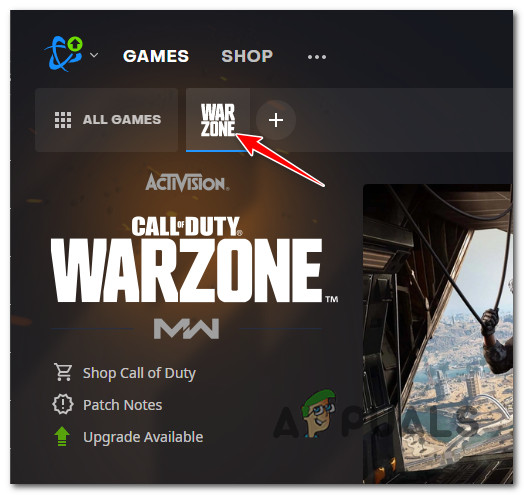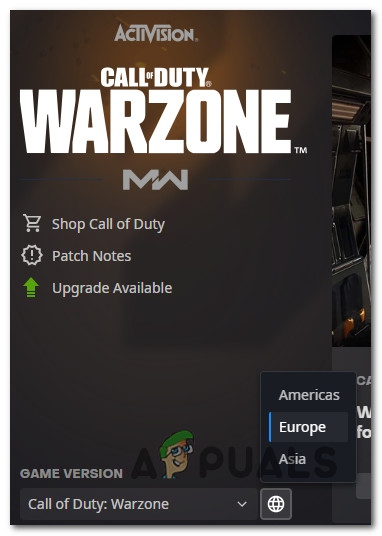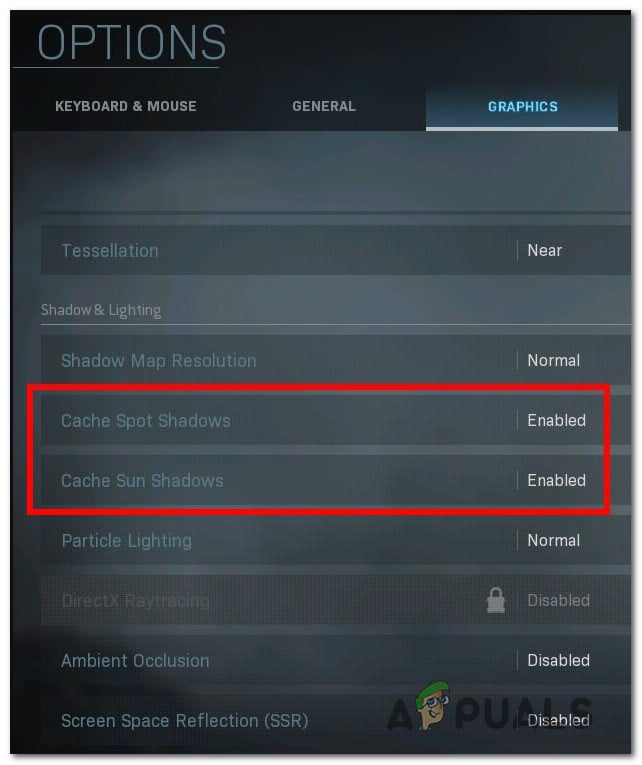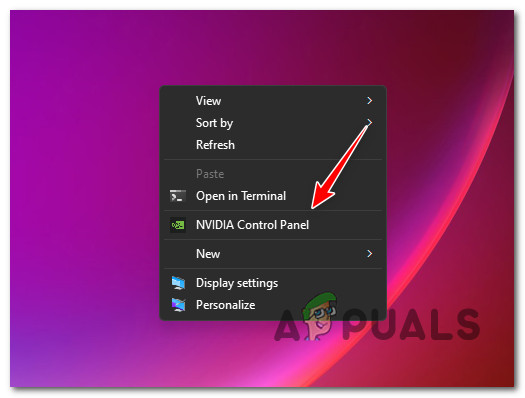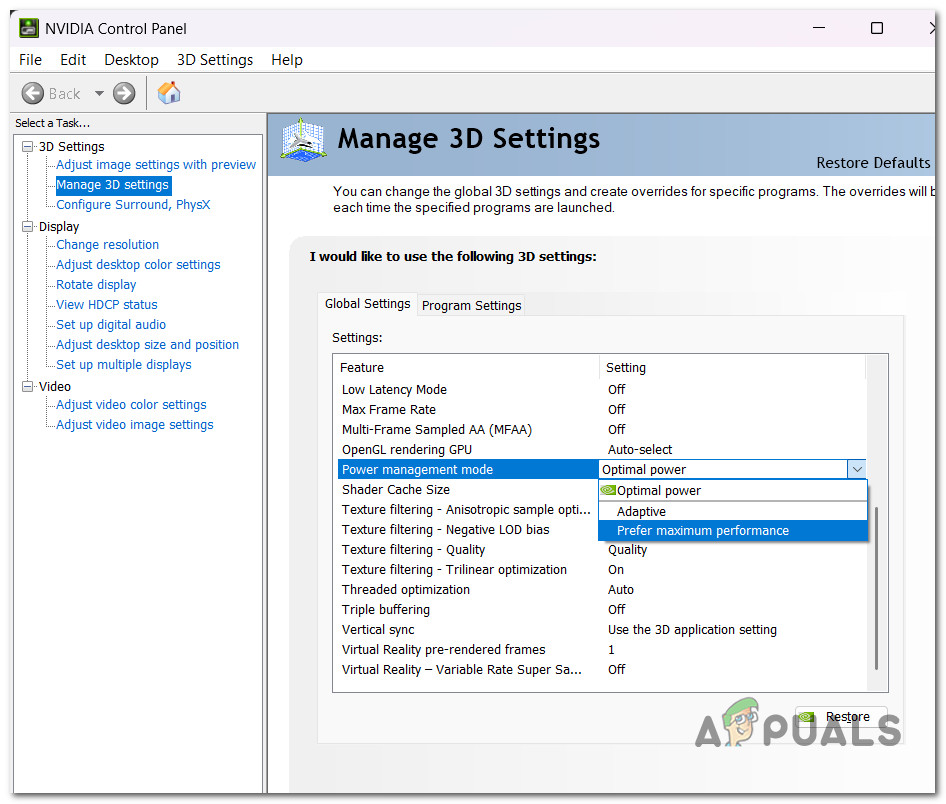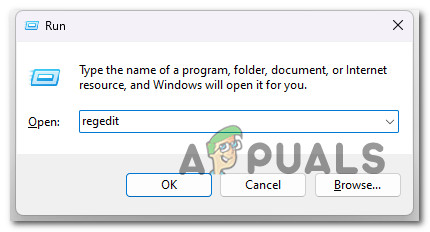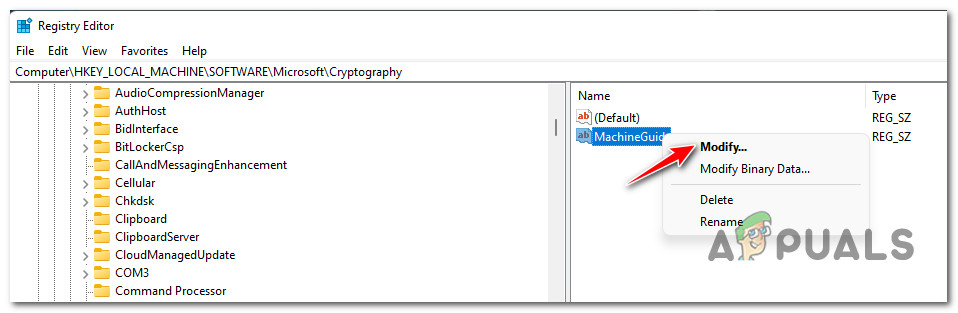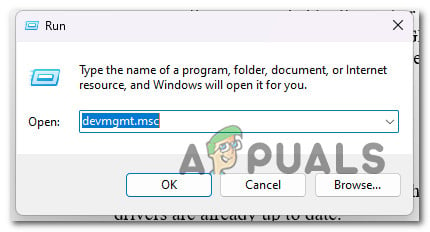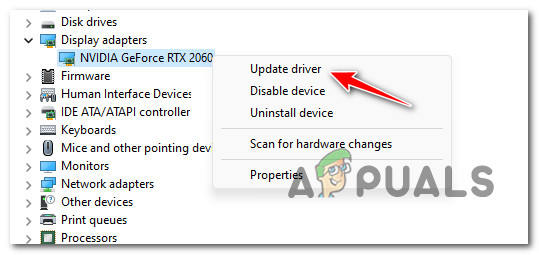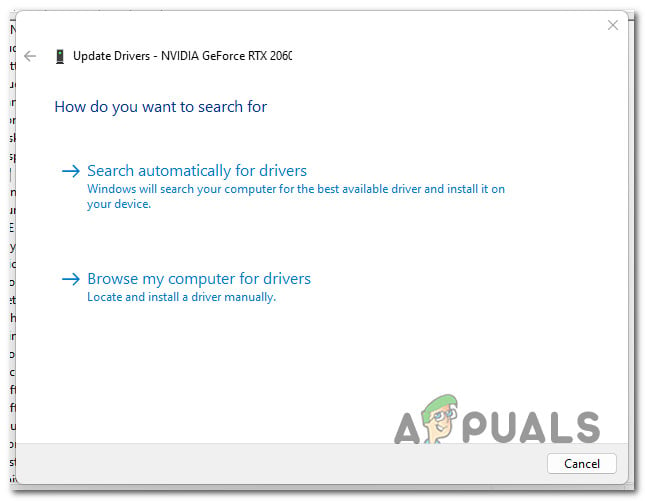This problem most commonly occurs due to missing admin rights, game file corruption, or some 3rd party interference. On certain GPUs, you can also expect to get the 5759 dev error crash due to a DirectX issue or instability caused by overclocking. Here’s a list of potential fixes that you can try:
1. Run Battle.net as an administrator
If you’re starting to troubleshoot this issue, you should first make sure that you’re opening the game launcher (Battle.net) with admin access. The dev error 5759 is frequent when the host OS (Windows 10 or Windows 11) runs with strict UAC (User Account Settings). If you launch Call of Duty Modern Warfare / Warzone from a launcher that doesn’t have administrative privileges, some dependencies can’t be leveraged for rendering, and the game will crash. To check if this scenario is applicable, search for Battle.net using the search functionality, right-click the executable and choose “Run as Administrator” from the menu. If the dev error 5759 no longer appears when you run as an administrator, you’ve identified your culprit. However, unless you take additional steps, you will be forced to do this whenever you want to launch the game. To ensure the issue doesn’t repeat, change the behavior of the Battle.net executable so that it always runs with admin access. Here’s how to do this: If you’re still getting the dev error 5759 while in the middle of a multiplayer game, move on to the next possible fix below.
2. Delete all unnecessary files
If you have this problem with Call of Duty: Modern Warfare and running as the administrator has not helped, let’s try deleting game files one by one so that Battle.Net will do an integrity check and re-download the deleted files. Note: You won’t have to re-download the Call of Duty game using this method. The steps below will show you how to delete a few small COD files to force the integrity check without making the game launcher ask you to download the whole game again. Here’s what you need to do: If the problem is still there, scroll down to the next solution.
3. Run the game in clean boot mode
A huge number of third-party programs could affect the multiplayer component of COD (Modern Warfare or Warzone), making it hard to determine where the problem is coming from. Note: At the top of the list are overlay programs, system optimization suites, and security suites known to cause many false positives. The best way to find out who is to blame is to restart your computer in clean mode and see if the problem is still there. Note: A clean boot will force your PC to start without third-party services or processes. If the problem goes away while in clean boot mode, it’s clear that a third-party process or service causes the 5759 DEV error. We’ve already created separate guides for clean booting on Windows 10 and clean booting on Windows 11, so follow them and see if this works for you. After you achieve a clean boot state, join a multiplayer game again and see if the problem is fixed. Try the next method if the problem keeps happening after a clean boot.
4. Force the game to run with DirectX11
This fix will be effective when you have a medium-tier GPU struggling to render Direct X12 games. Making this change will only produce minor visual changes that won’t be too obvious. Losing visual sharpness is always better than crashing the game every few minutes. Fortunately, Battle.Net allows you to force a particular DirectX version directly from the Game Settings menu of Call of Duty Modern Warfare or Warzone. Here’s what you need to do to force the game to run with DirectX 11: If you’re still seeing the same Dev Error 5759 as the game crashes while you’re in the middle of a multiplayer game, move down to the next method below.
5. Change the account Region
An account region mismatch might also be indirectly causing the 5759 dev error, as your IP points towards a different region than the region selected inside Battle.net. To achieve maximum stability during multiplayer games, it’s important to ensure that your Battle.net region matches where you are in the real world. Note: This isn’t important for every game; Warzone uses dedicated servers for online matchmaking, so selecting your region is essential. If you’re not sure if you’re using the right region in Battle.Net, follow the steps below: Try the next method if you still get the same 5759 dev error.
6. Disable Cache Spots & Sun Shadows
You can try turning off cache spot shadows and cache sun shadows from the Options menu inside the game. This method should massively improve the stability of the game in case you are experiencing Dev Error 5759 while rendering the game on a low-end PC. All you need to do is access the in-game Options menu, go to the Graphics tab and make a series of changes. Here’s what you need to do: If the problem is still not fixed, move down to the next method below.
8. Run MW/Warzone in Maximum Performance mode
If you have an Nvidia GPU and this problem only happens with Call of Duty, access the NVIDIA Control Panel and ensure that the main game executable is always rendered in maximum performance mode. To do this, access the global 3D settings and modify the power management options so that your GPU always utilizes the Maximum performance mode. Note: This method can only be used on systems with a dedicated Nvidia GPU. Here’s what you need to do to enforce this method: If you’re still experiencing the same Dev Error 5759, try the next method below.
9. Edit MachineGuid via Registry Editor
This method might fix the issue for you if you get the dev error 5759 at the same time while rendering a new online match. To enforce this fix, you’ll need to use Registry Editor to change the actual path of MachineGUID to point towards the correct dependency. Here’s what you need to do: If the same error is still occurring as the game crashes, move down to the next method below.
10. Revert to default clocked values (if applicable)
If your GPU is underclocked to save power, this could cause the game to crash, as the GPU cannot provide the necessary rendering power during visually intensive scenes. The same can happen the other way if your GPU is overclocked to the point where your system becomes unstable. If you find yourself in this situation and you know what you’re doing, you’ll want to keep tinkering with voltages until you find a stable build that doesn’t overwork your GPU. Note: The exact steps of doing so depend on the overclocking tool that you’re using. If you’ve tried changing the clock numbers but still have problems with your GPU, revert to the default values and see if the game’s stability improves. If the same problem is still occurring even on the default GPU frequency and voltage, move down to the final potential fix below.
11. Reinstall GPU drivers
Your PC might be unable to run Call of Duty: Modern Warfare in a stable manner if the GPU driver is out of date or missing the physics module. Note: The game isn’t very good at giving you an error message that will help you fix the problem immediately. If this scenario is applicable, the problem can be fixed by updating the GPU drivers and the physics module. If you haven’t updated your GPU drivers recently, delete your current GPU drivers and reinstall the most recent ones before trying to rerun the game:
Fix: Dev Error 6635 on COD Warzone and Modern WarfareHow to Fix “Dev Error 6456” in Call of Duty Modern Warfare?Fix: ‘Dev Error 6634’ Call of Duty: Modern Warfare on PC, PS5 and XboxHow to Fix COD Modern Warfare ‘Dev Error 6036’ on Windows 10?
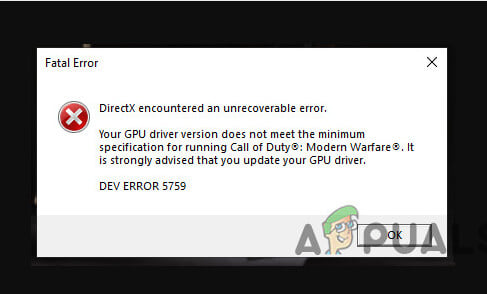
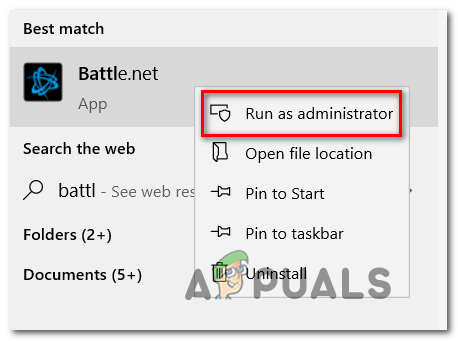
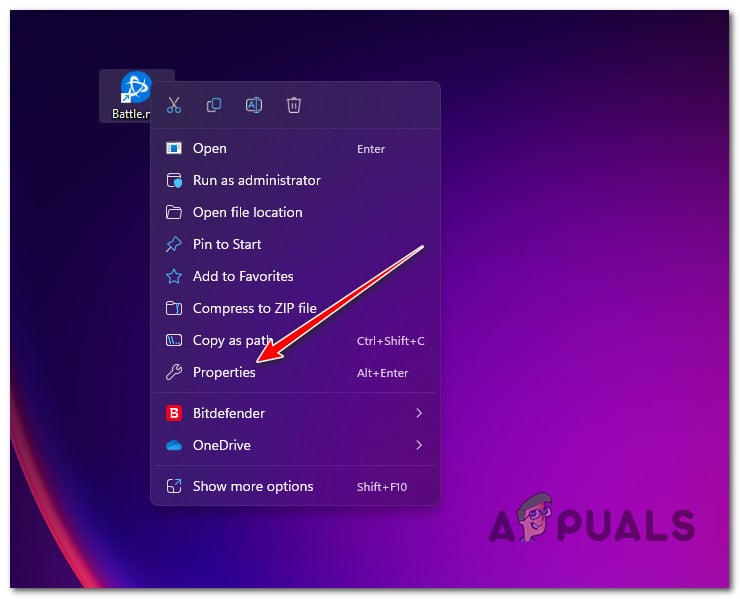
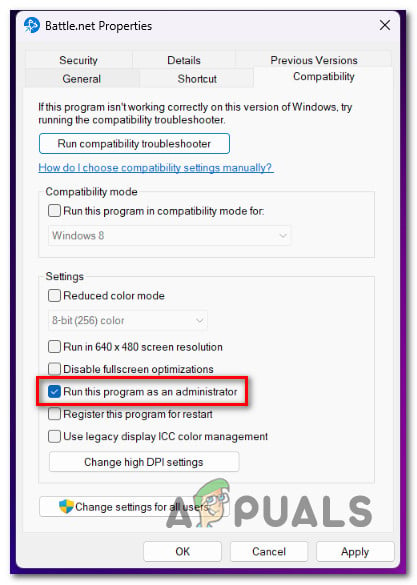
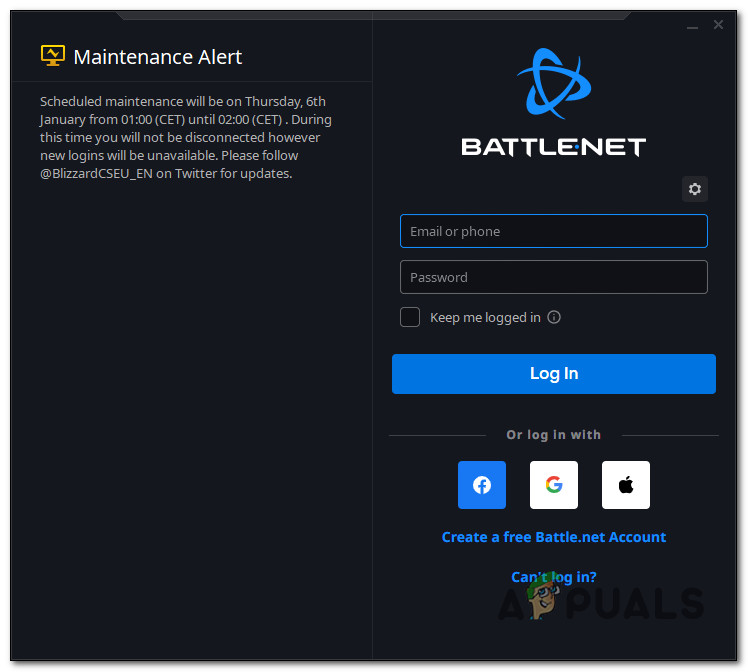
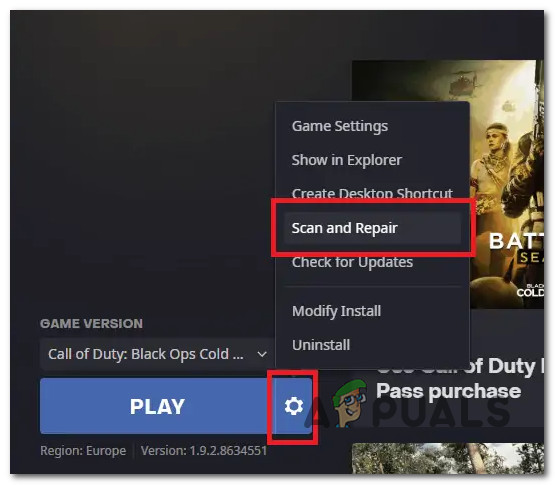
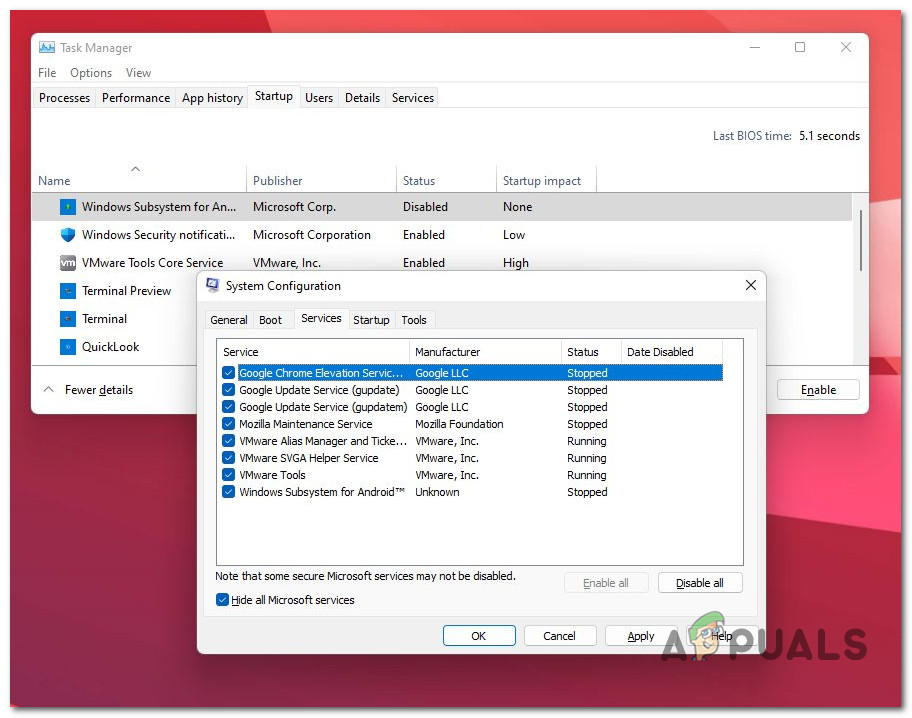
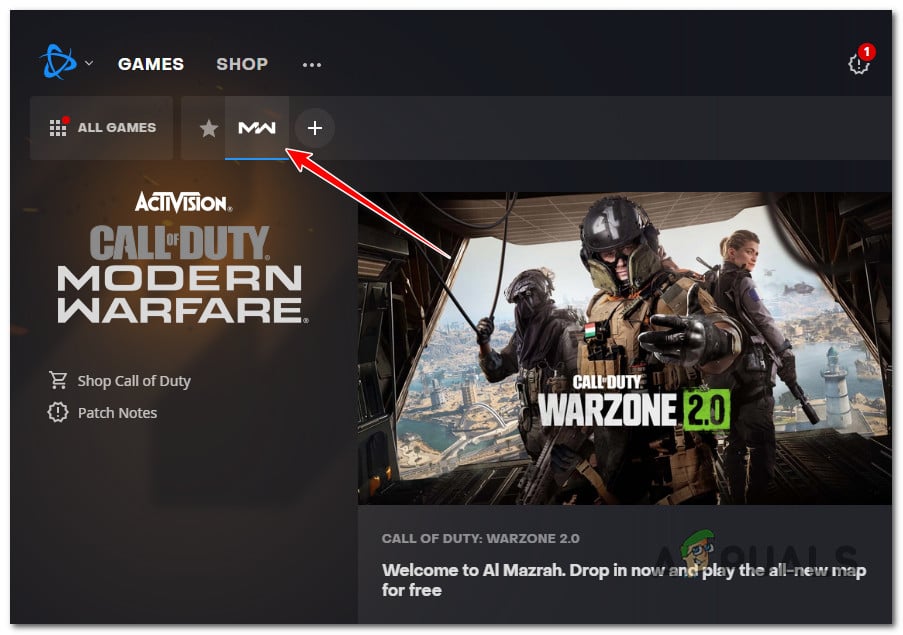

![]()