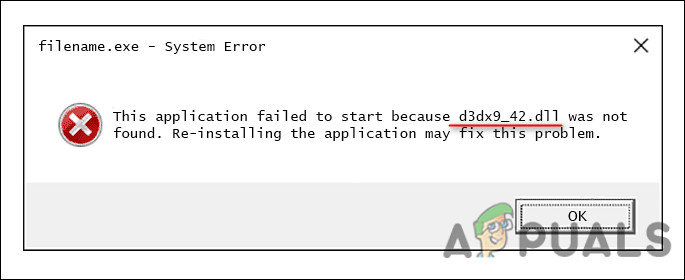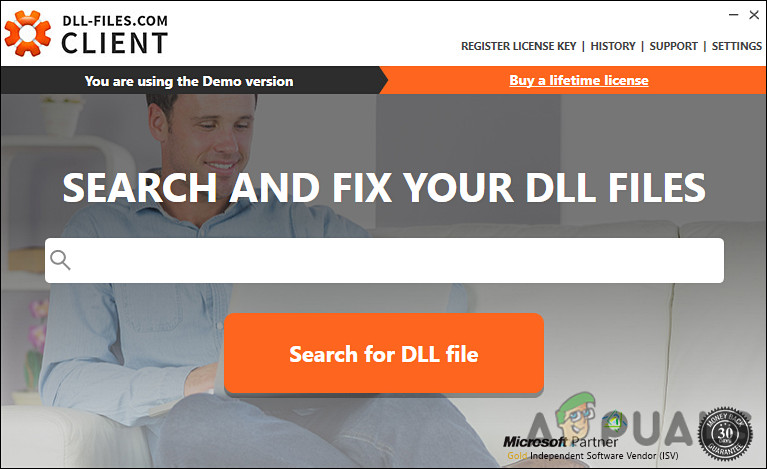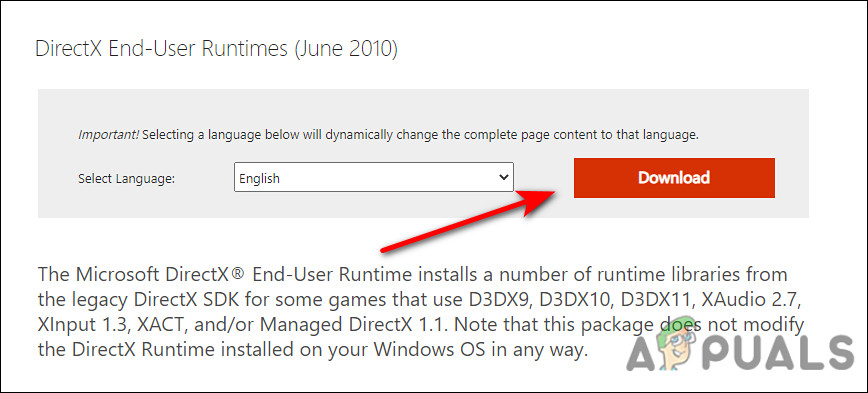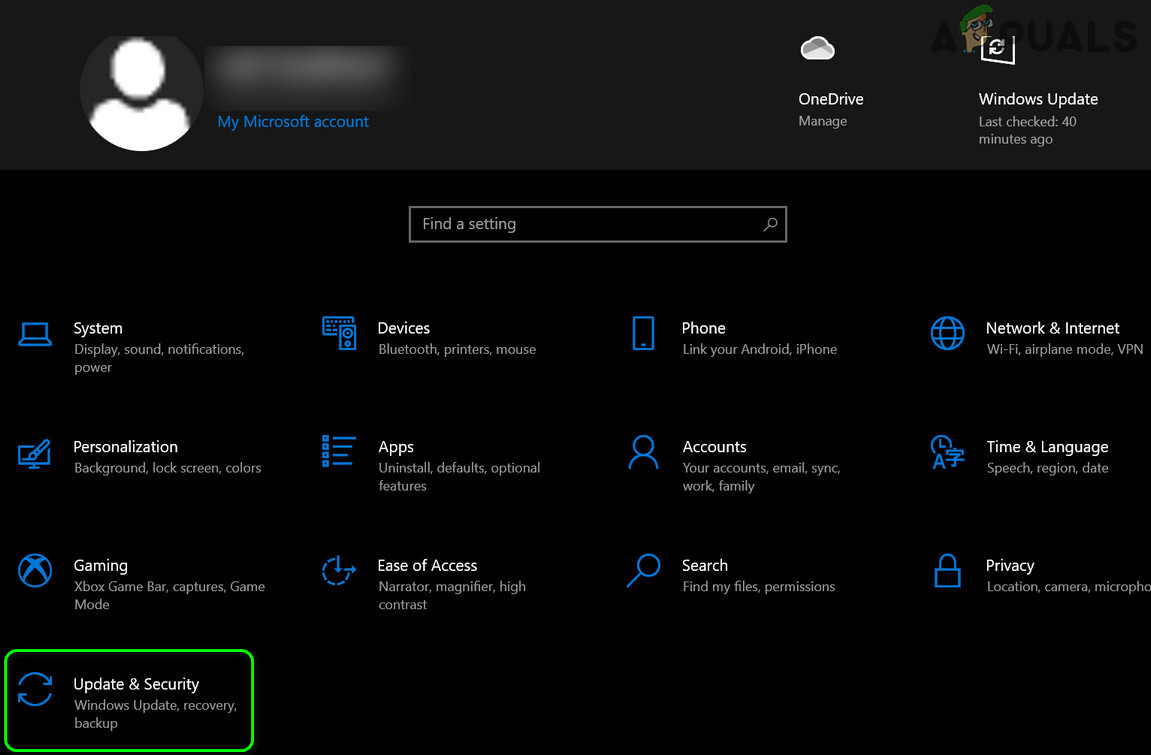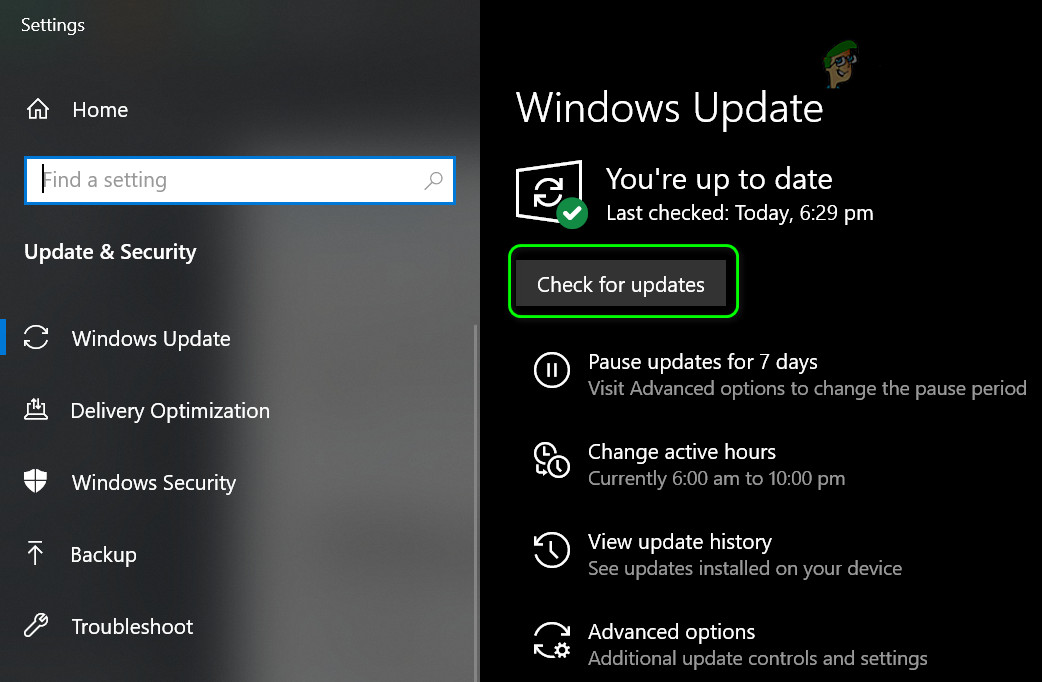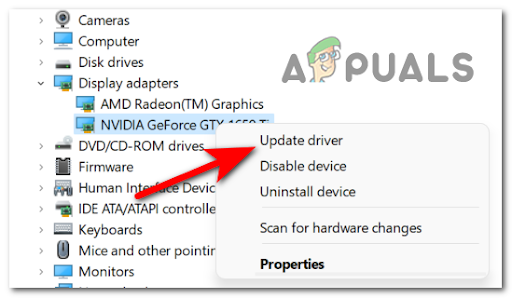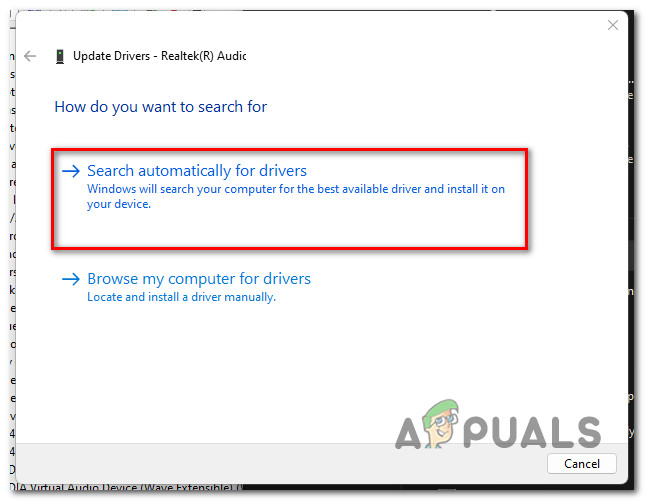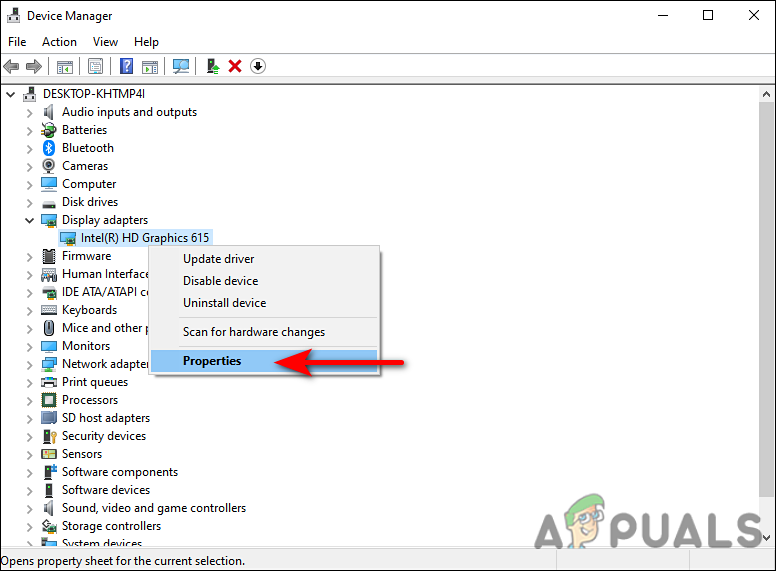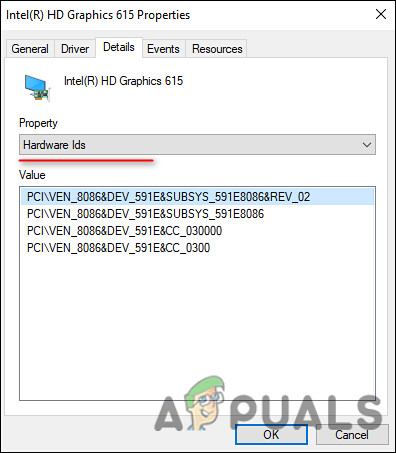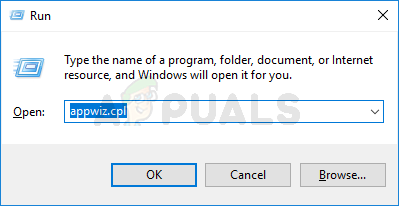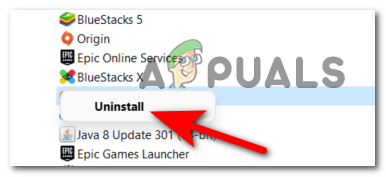It appears that the missing or not found d3dx9_42.dll error is typically caused by issues within the Windows DirectX. In case you do not know already, Microsoft DirectX is a set of low-level APIs that provide hardware-accelerated multimedia support to Windows programs. DirectX allows the program to analyze the hardware capabilities of your computer and then adjusts the parameters accordingly. Here is why you might be facing the issue at hand:
DirectX Files are corrupt: In most cases, you might be experiencing problems launching games because the DirectX is that either the files are corrupt or out-of-date. This problem is usually resolved by refreshing the DX files.Third-party software conflict: There are times when third-party software installed on your computer interferes with the legitimate processes of your programs and games, leading to errors like the one at hand. This is typically caused by third-party antivirus programs.D3dx9_42.dll is missing: If the d3dx9_42.dll is not installed on your computer or has gotten deleted accidentally, you will end up facing the issue at hand.
Now that we know what might be causing the issue, let’s have a look at the effective troubleshooting steps that will help you fix it in no time.
Install the d3dx9_42.dll File
As mentioned earlier, the error codes typically state that the d3dx9_42.dll is missing, which means in most cases, you can resolve the problem by installing the file again. Here is how you can do that:
Install DirectX End-User Runtimes
DirectX End-User Runtimes package contains DirectX 9.0c and older versions updates that can also help you fix the issue at hand. If the first method did not work for you, here is how you can install DirectX end-user runtimes to fix the issue:
Install Updates
It is also common for such errors to show up if you are using an outdated version of DirectX. Microsoft includes DirectX updates with the latest Windows updates, which means you can update the utility to its latest version by installing any pending Windows updates. Here is how you can do that:
Disable Antivirus
There are times when third-party antivirus programs interfere with the legitimate processes of the applications installed on your computer, resulting in issues like the one at hand. These are mostly just false alarms, and if this scenario is applicable, disabling the antivirus software can do the trick for you. We recommend that you disable the antivirus temporarily at first and then check if doing so resolves the d3dx9_42.dll issue. If it does, it is best to switch to another antivirus program that offers better services.
Update GPU Drivers
As it turns out, outdated drivers can cause programs and games, and sometimes even the whole operating system, to crash. To prevent issues like the one at hand and enjoy the best possible gaming experience, you must keep your drivers up-to-date. If you haven’t installed the latest GPU updates on your PC, here is how you can do it:
Run SFC Command
In some cases, you might also be facing the issue at hand if your operating system is infected with a virus or a generic corruption error. In Windows, you can find several built-in troubleshooting utilities that can help you identify problems and then resolve them with little or no user interaction. System File Checker is one of these utilities, which allows you to repair corrupt system files in Windows. With SFC, during the scanning process, all protected system files are examined, and damaged ones are replaced with cached copies of them. Many users were able to resolve the issue by running an SFC command, so you should give it a try as well. If that doesn’t work, read on for the next method.
Reinstall the Problematic Application
There is a possibility that the program or game you are trying to run has a corrupted system file, which is preventing you from loading it. If running an SFC command did not help you, you can try reinstalling the application. The installation files are likely to have the correct version of the d3dx9_42.dll file, which will fix your problem. Here is what you need to do:
Fix Windows Update Error 0XC19001E2 in Windows 10 (Fix)FIX: Windows Defender Error The service couldn’t be started Error code:…How to Fix ‘System 53 Error has Occured’ Error on Windows?[FIX] ‘An Error Occured while Trying To Copy a File’ Filmora Installation Error…