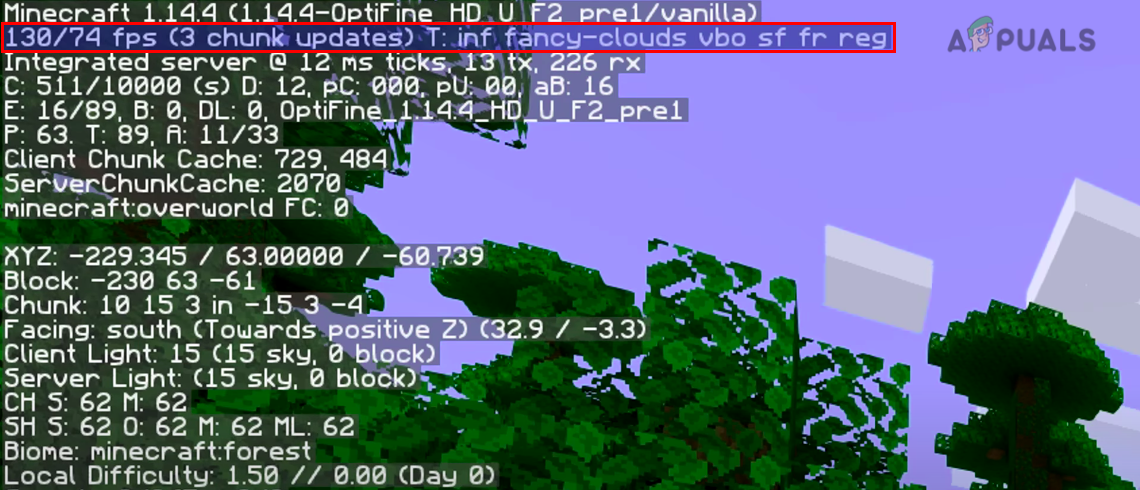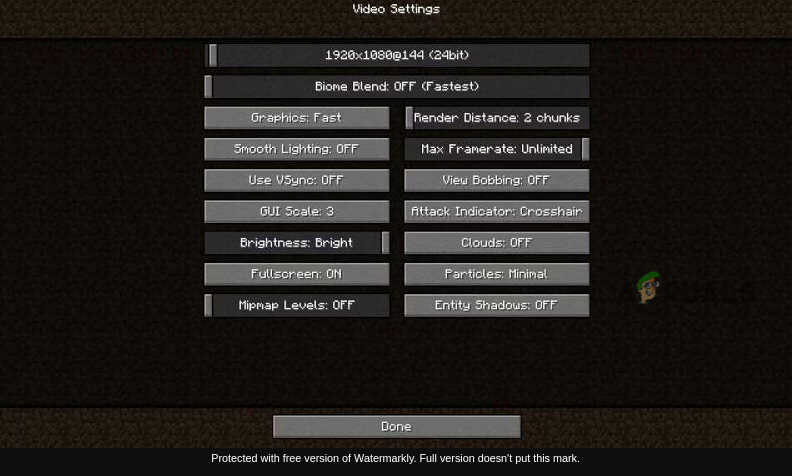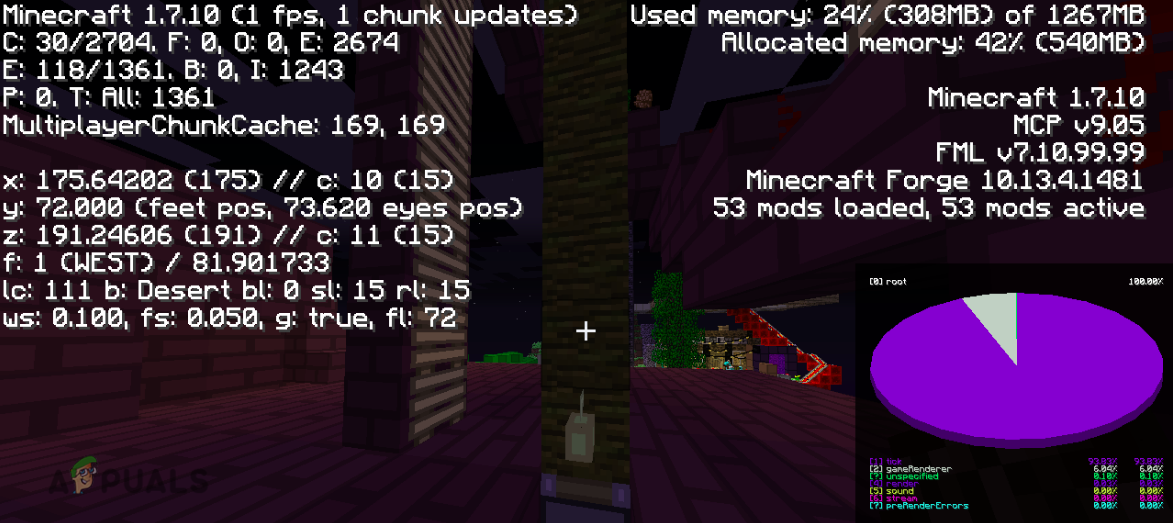In this post, we will dive deep to the bottom of it, find out all the reasons that raise this error, and how to fix the error.
Causes of “Minecraft Server Can’t Keep Up” Error
There are three main culprits behind the overall Minecraft lag.
Server lagNetwork lagClient lag
1. Network lag
This can be characterized by features like frequent time-outs, rubberbanding within the game, and a red ping meter whenever you press the tab button. You can easily solve this by troubleshooting your network connection. Maybe you have too many users connected, or there is a service running in the background using too much bandwidth. You can also use online speed test tools to check the speed of your connection.
2. Client lag
This is mainly characterized by Frames-Per-Second (FPS) issues. To view FPS on Minecraft, press the F3 key. For certain keyboard layouts, you might be required to use the keyboard combination Fn + F3. You will see a lot of information pop up on your screen. The Frames-Per-Second rate can be found at the top left of the window, as shown in the image below. Luckily, you can easily solve the client lag by applying the tips below.
3. Server Lag
Up to this point, I believe you have a good understanding of Network lag, Client lag, and the various ways you can implement to solve this kind of lag. We are now left with one issue, which seems to be the main culprit behind the error “Minecraft Can’t Keep Up! Is the Server Overloaded?” – Server lag. There are three main components that we can look at when dealing with Server lag:
HardwareServer configurationGame-based lags
Hardware
Here we are talking about – processing power (CPU), Memory (RAM), and Hard drive speed. If possible, run your Minecraft server on a platform that allows you to monitor resource usage while the server is running.
Processing power (CPU)
You can maximize the CPU performance by reducing the stress from other applications running on your system and in the background. In Windows systems, some of the most common background services that hugely impact the CPU performance are the Windows Update and Apple Software Update. You can easily kill/end these services from the Task Manager. In Linux systems, tools like top, htop, and system monitor would come in handy when checking for running background processes. System updates have a huge impact on performance, especially those waiting for a Reboot / Restart. If you have reliable Anti-virus software installed, you can enable the “gaming-mode” feature. This enables you to run Minecraft without interruption, such as pop-up windows, thus improving the overall CPU performance.
Memory (RAM)
Whenever your PC or Server is lagging/ hanging, or freezing, the first solution you can use is allocating much more RAM. That should be the case with the Minecraft server. You can try increasing the RAM and see whether that eliminates the server lag. However, there is a catch! Don’t allocate too much RAM, as that means increasing the heap size. That results in the CPU working even much harder to do garbage collection. The trick is allocating much less memory than your total memory.
Hard drive speed
Minecraft automatically saves your progress after every 45 seconds. Therefore, if you have other processes writing to disk or scanning the Minecraft server files might cause the game to lag. If you have an antivirus or backup system running in the background, consider excluding the files containing Minecraft world files. You can also opt for an SSD or RAMDISK instead of using a Hard drive. However, in cases where only the Hard drive is available, consider defragmenting it from time to time to improve the IO performance.
Server Configuration
After checking your hardware, you would want to check the current server configurations you are running. To get started, ensure you install the Server JRE, which is not available with the regular Java or Server jar installation. Ensure when you execute your Minecraft server instance with this runtime environment (Server JRE). Additionally, when executing the java arguments, you need to ensure they are supported by your installed Java version. For example, if I were running Java 8, I would use the arguments below.
-server: This enhances performances by ensuring the Minecraft server is running the server virtual machine-Xms512M -Xmx2048M: This argument sets the minimum memory (RAM) as 512MB and maximum memory as 2GB-XX:+UseG1GC: To minimize any delays when working with large heap sizes, we use this argument to set the garbage collector as garbage first collection.nogui: The Graphical User Interface is known to take a good share of system resources. That is the same for the GUI console launched when you start the Minecraft server. The nogui parameter enables you to run a headless server, thus improving overall system performance.
Game-based lags
How you play the game can also have an impact on the performance of the game. Here are some tips that you can try next time to avoid server lagging.
Avoid using repeating blocks that store their recent output. They tend to cause more lag compared to blocks that don’t store their output. Don’t use too many unnecessary flashing lamps. Lighting updates can be quite laggy.AI entities are one of the laggiest entities in the game. You can useF3 to see the total number of entities in the area.Avoid using entities having the same UUIDs. You can view information from the server console. You can easily kill these UUIDs with the syntax below:/kill < UUID> e.g /kill 7686887tgj-fgfg-45gb-a345-6578786gbc
Keep the number of players on the server in check. Too many players might cause the server to lag.Lower Spawn Limit of MonstersRemove additional plugins
Conclusion
That’s it! I believe you now have an idea of what causes the “Minecraft Can’t Keep Up! Is the Server Overloaded?” error and the various fixes you can apply. Which of these methods worked for you? Please feel free to share your experience and any other tips you might have with our readers in the comments.
How to Fix ‘Not Authenticated with Minecraft.net’ Error on MinecraftFix: Minecraft Error code 5Fix: Internal Server Error in MinecraftHow to Fix the Minecraft Server Connection Timed Out Error on Windows?