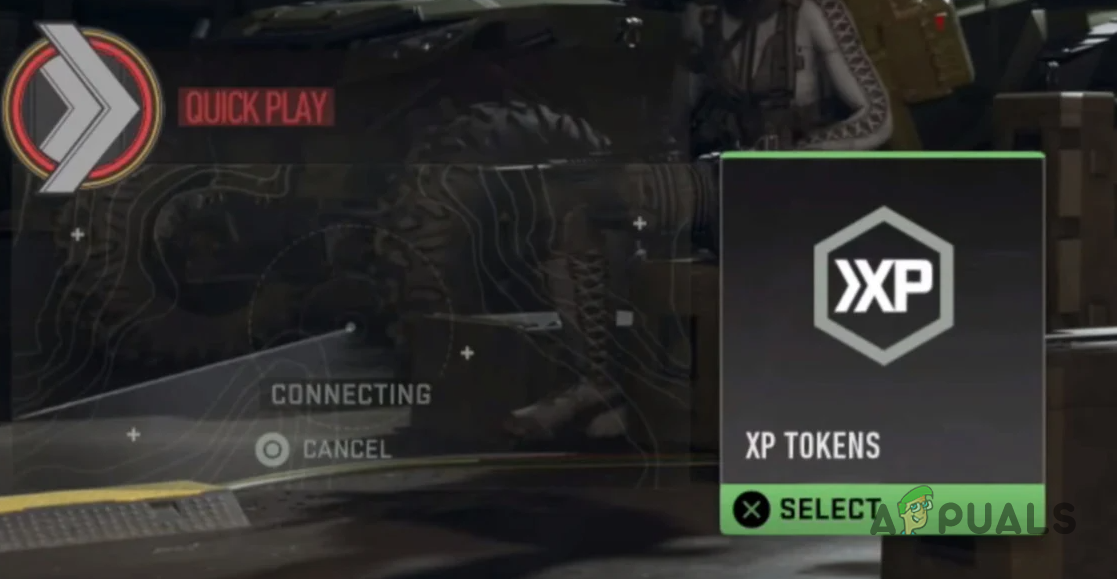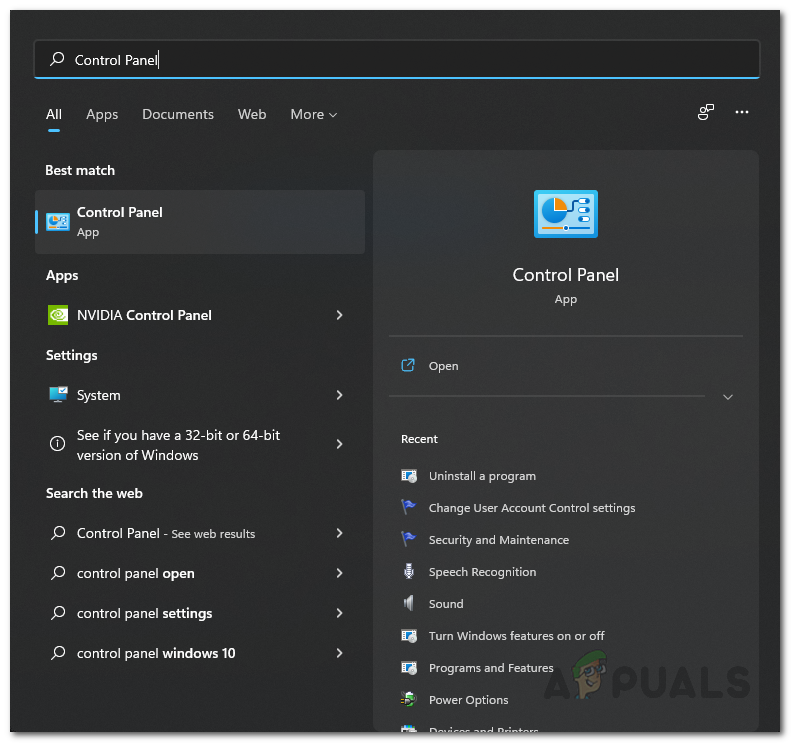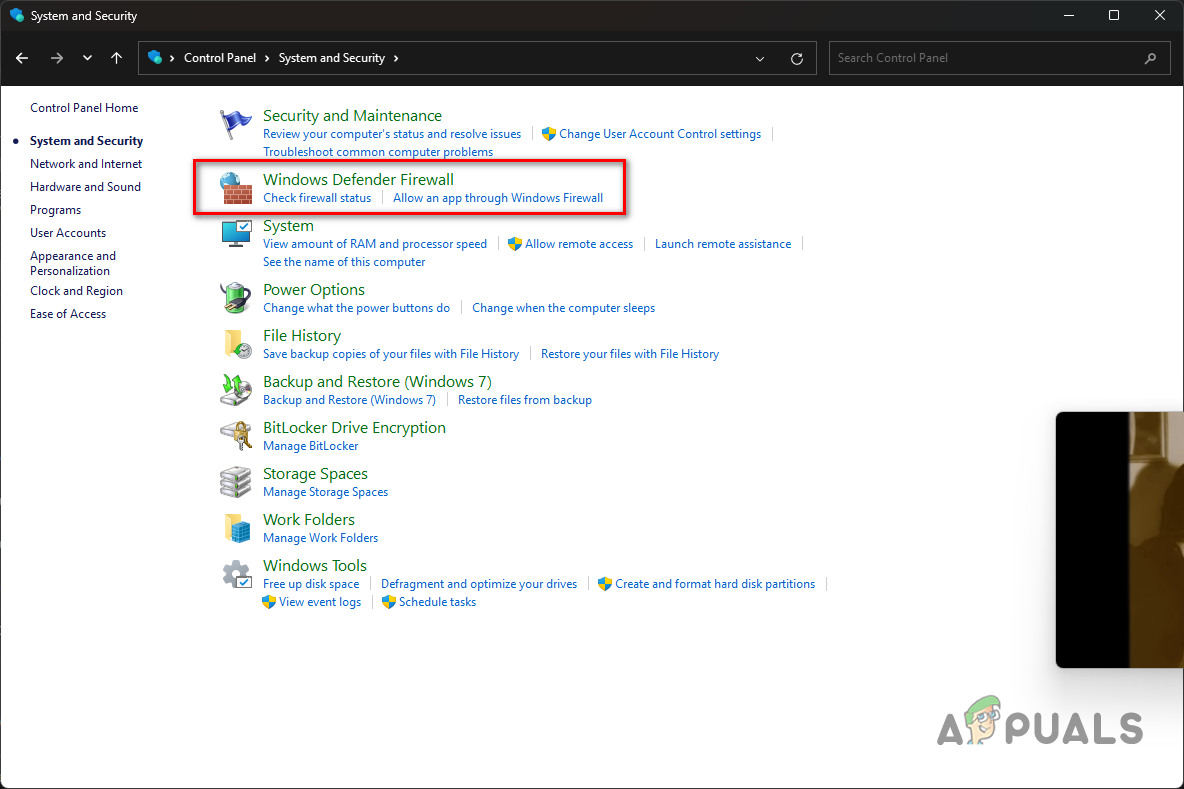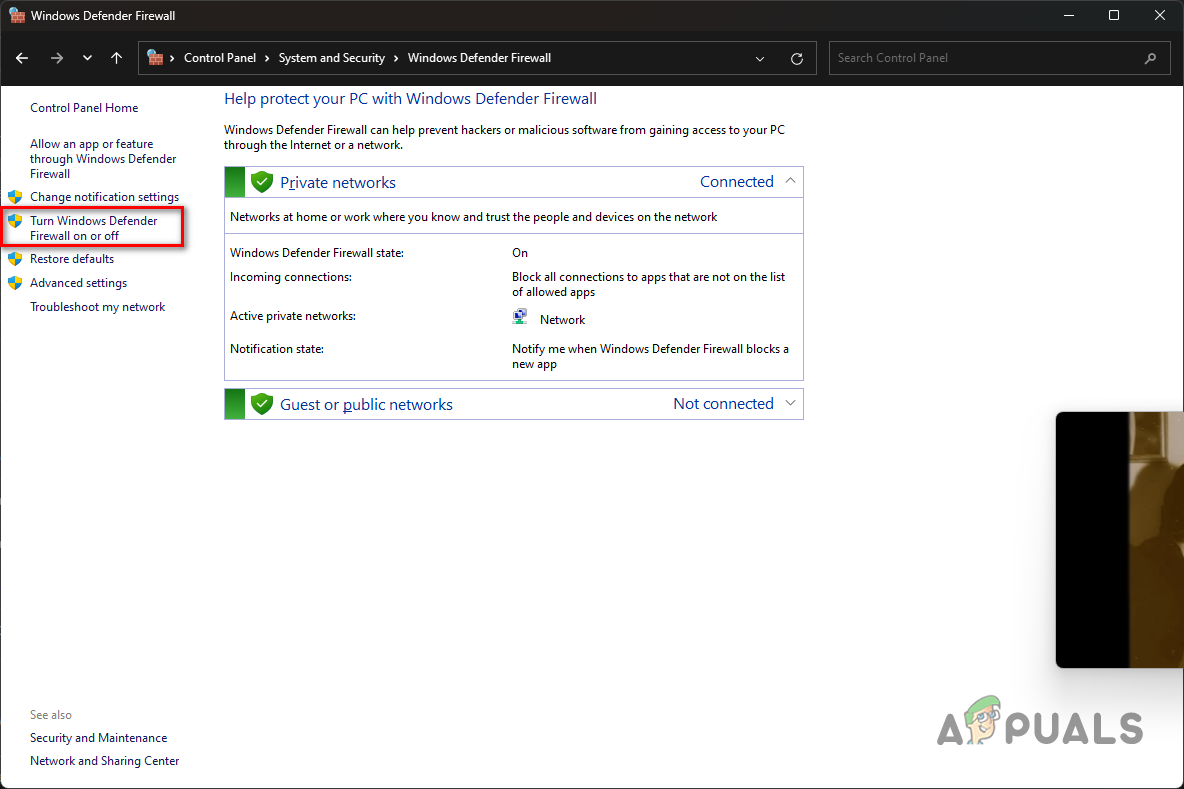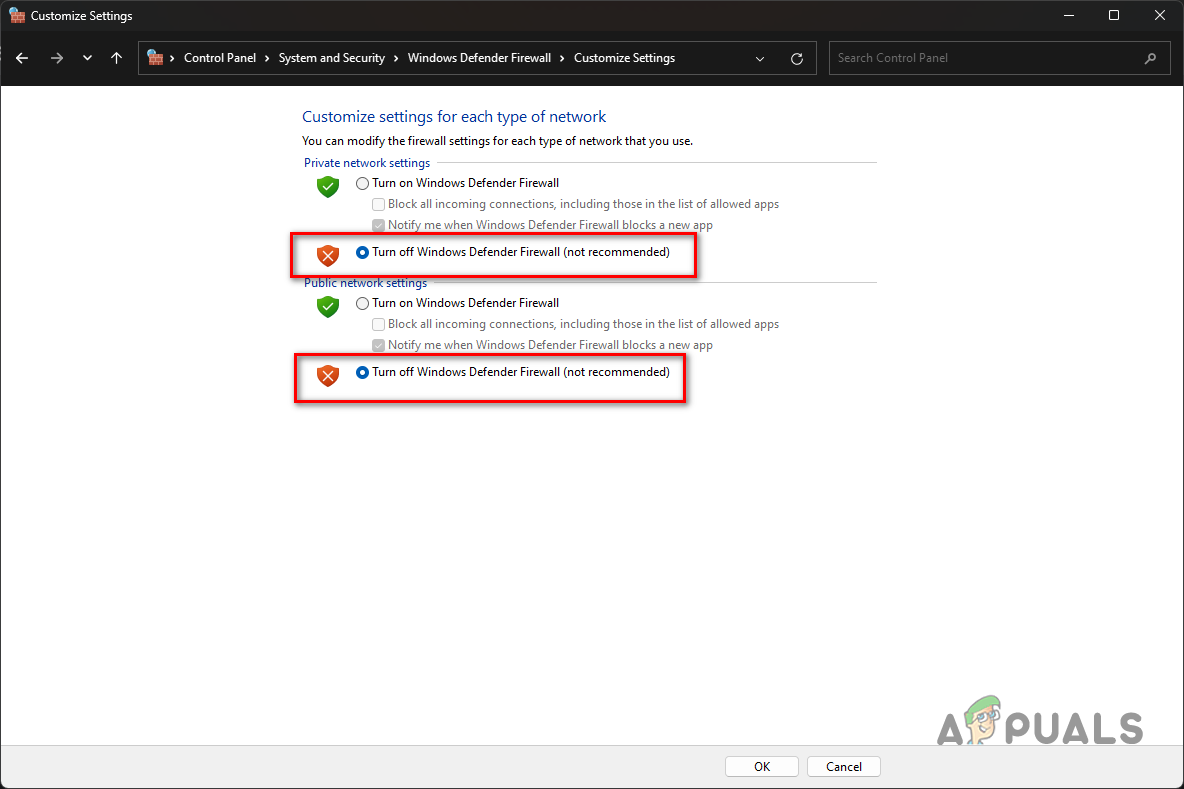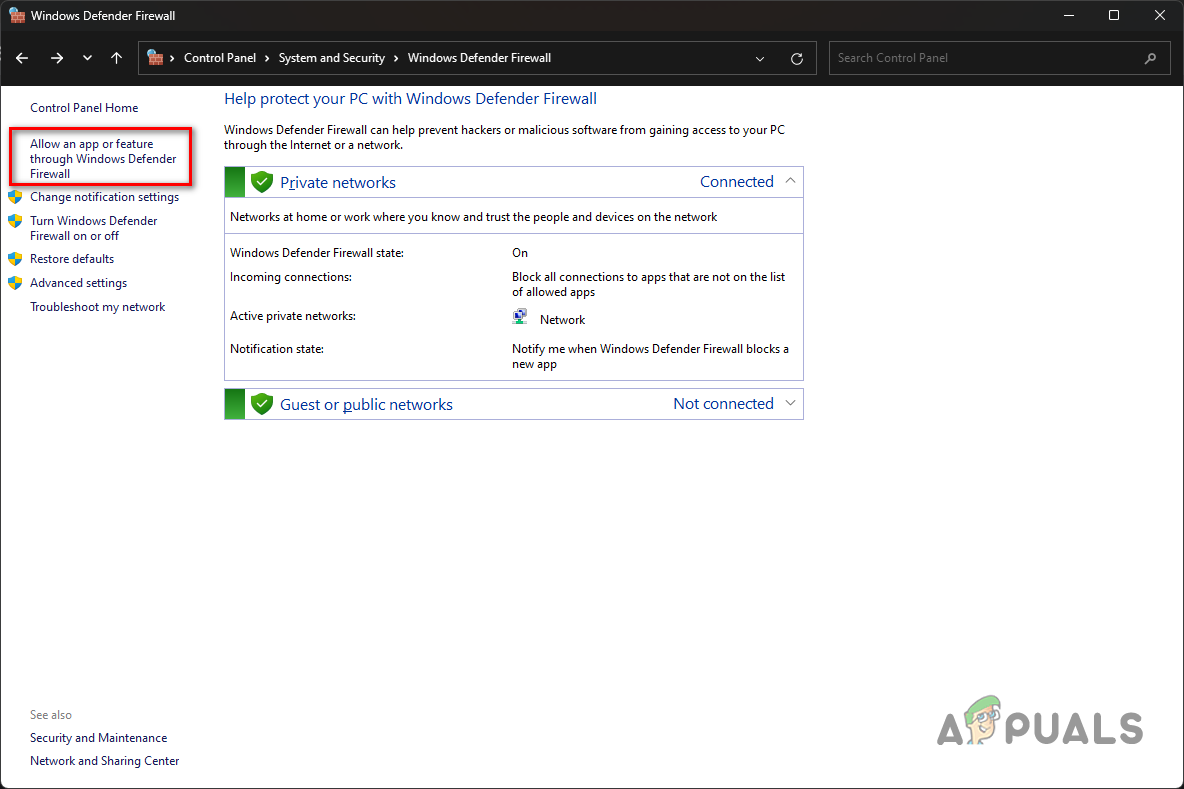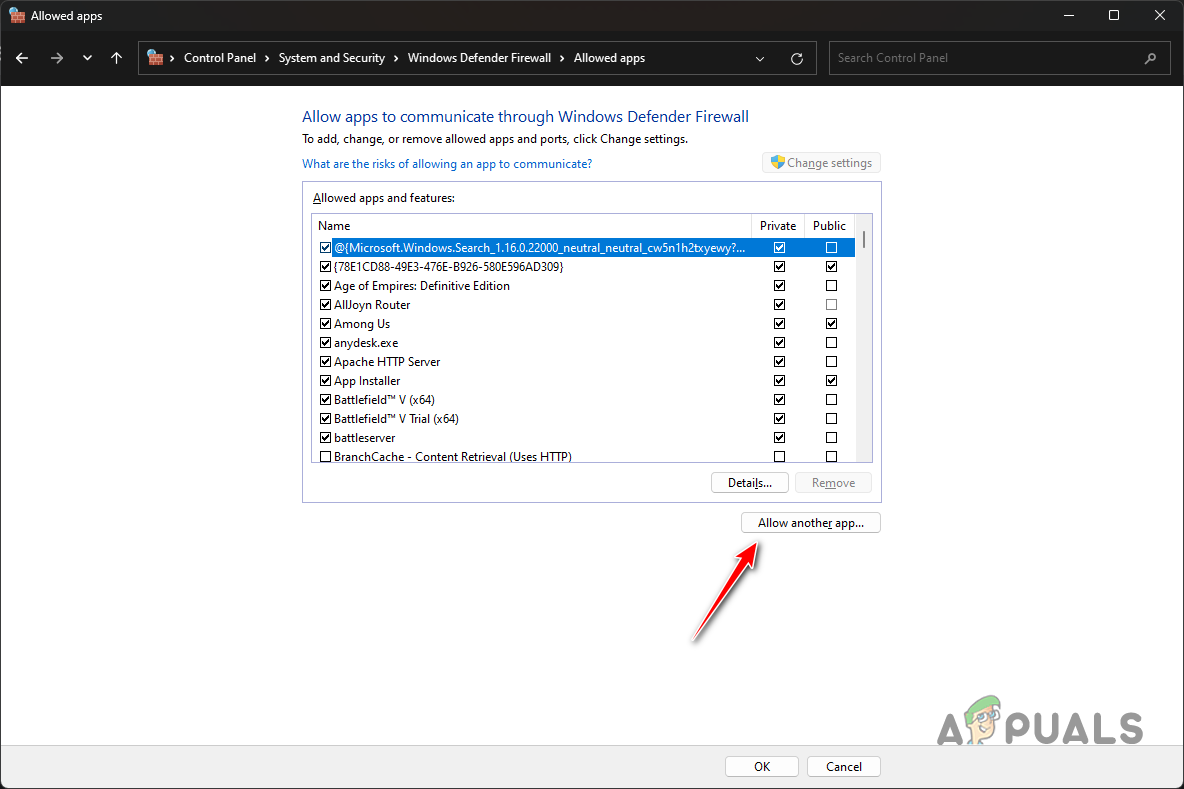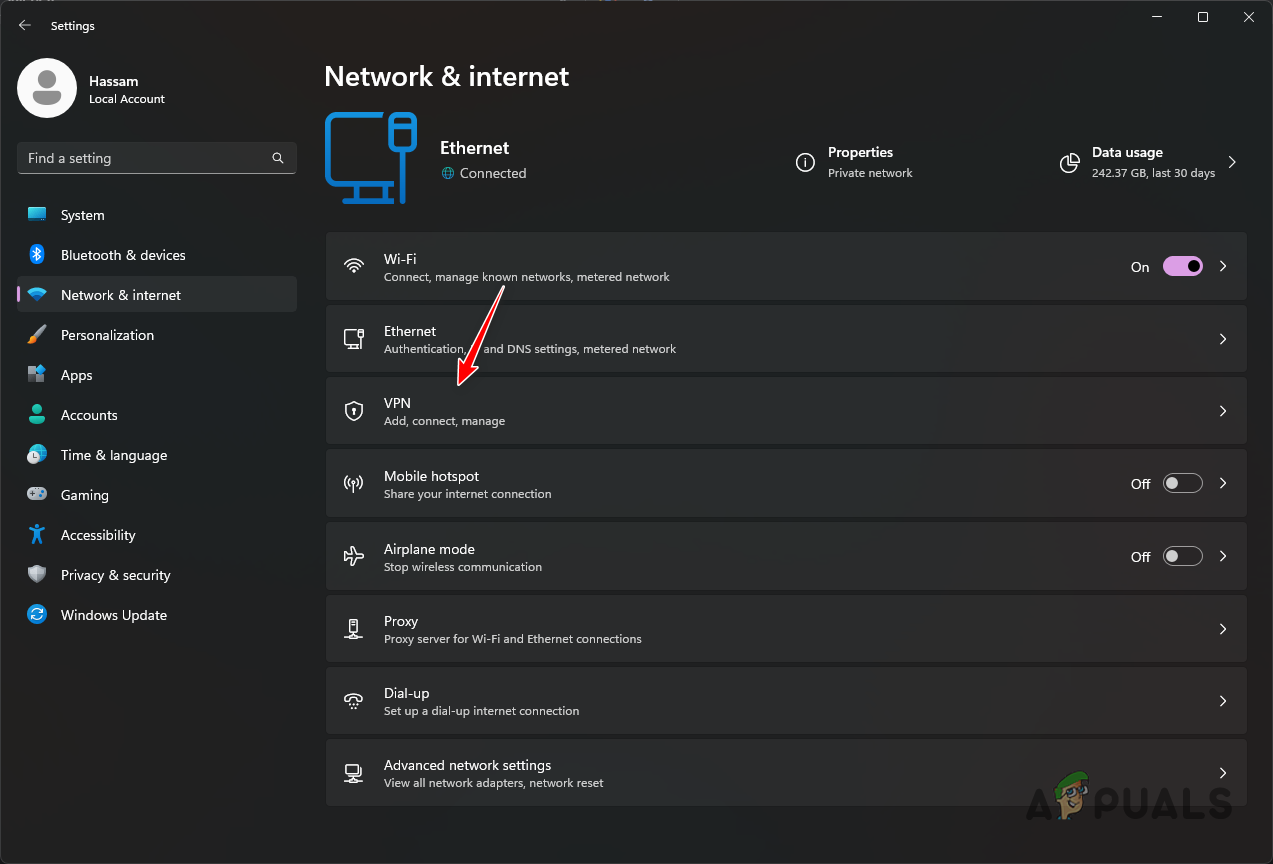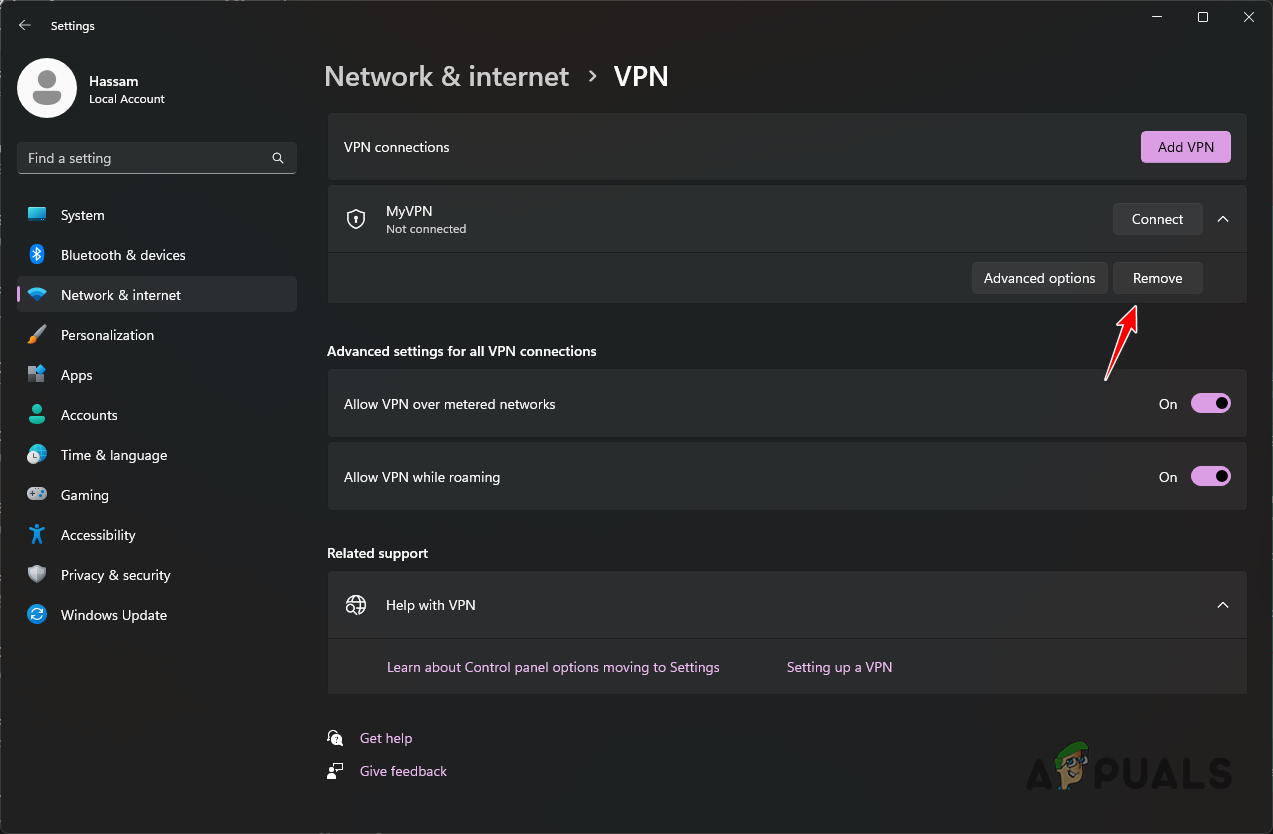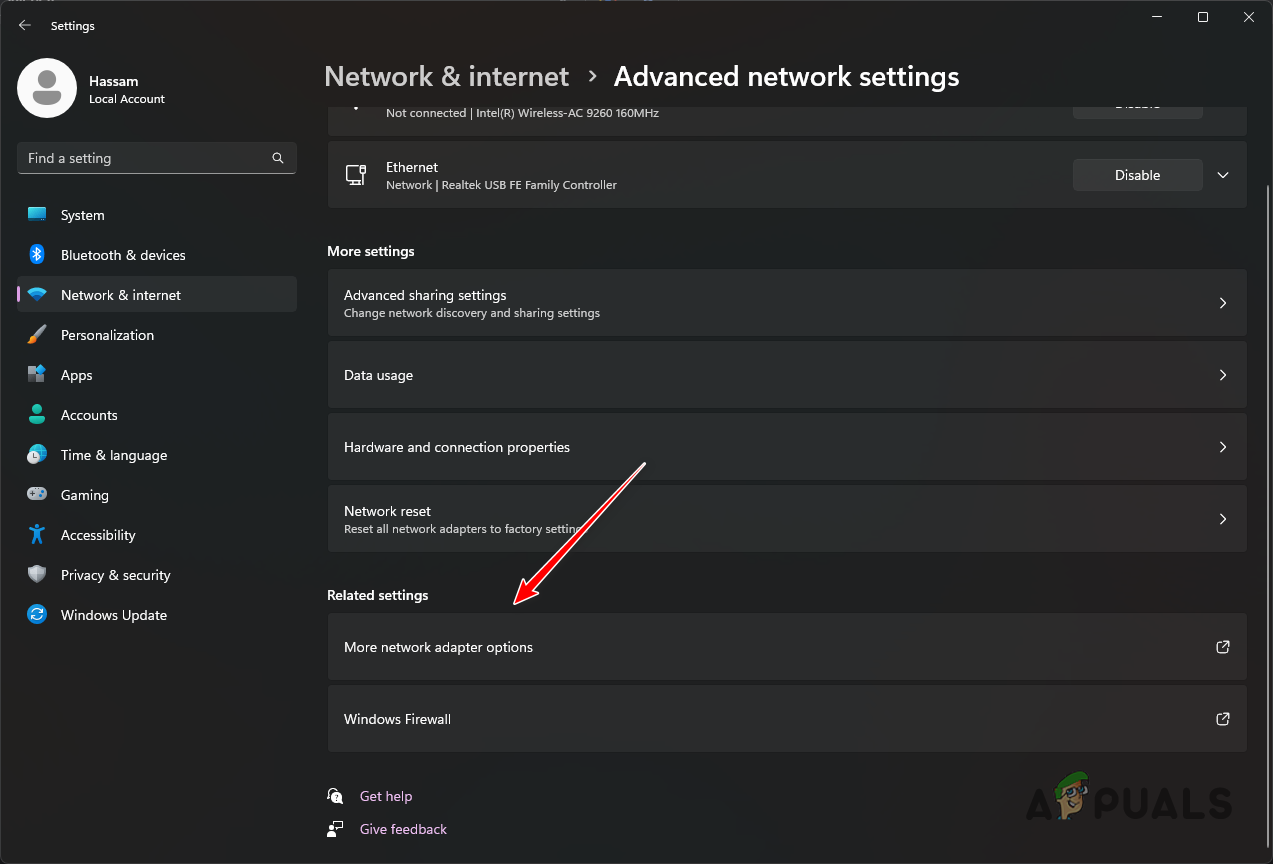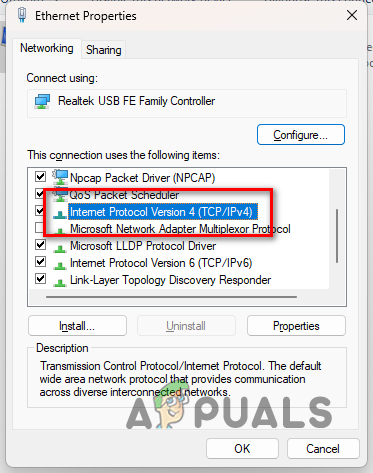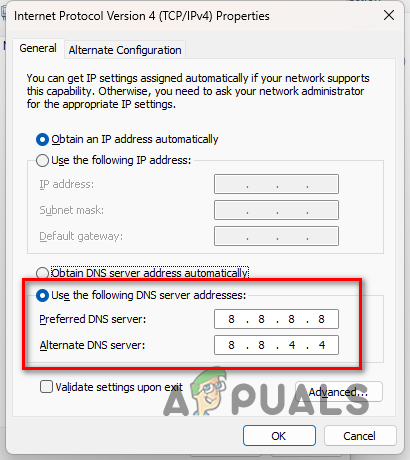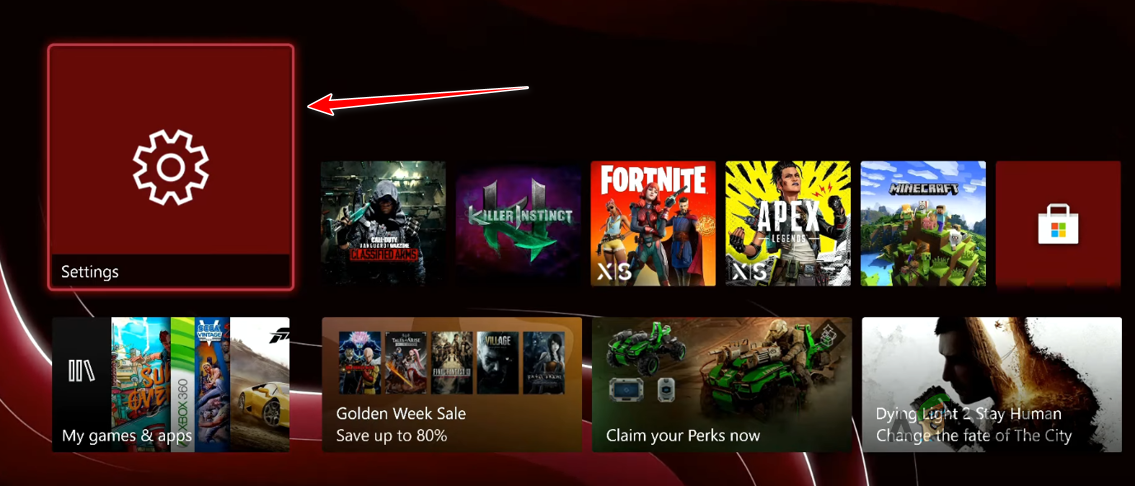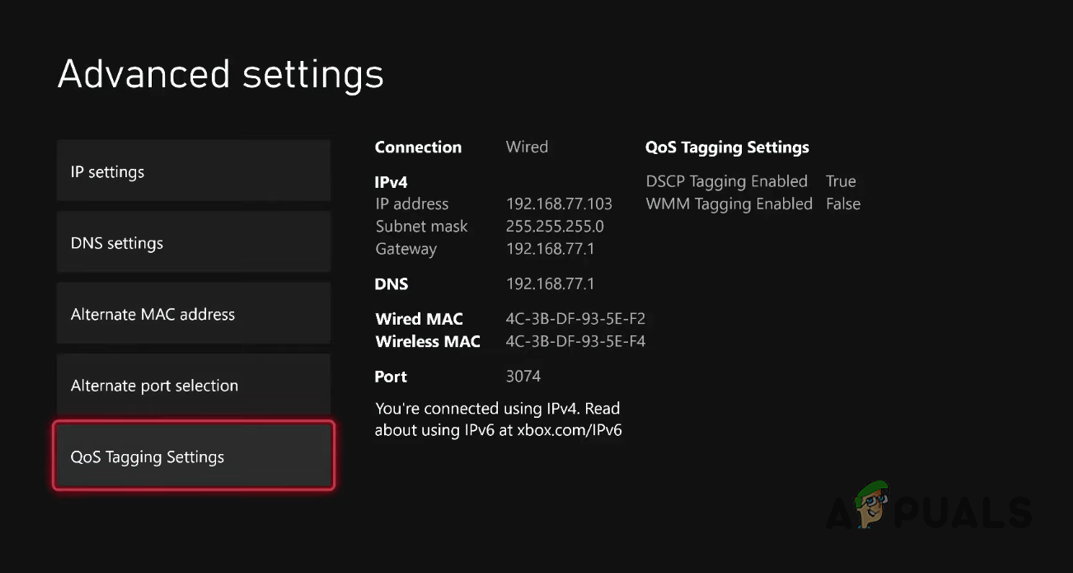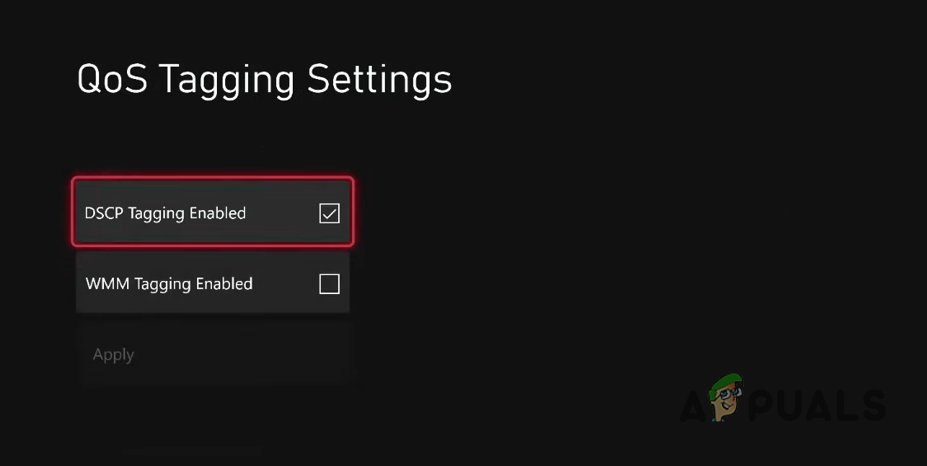With that said, a workaround is available for Xbox players to overcome the issue, which we will be mentioning down below. Follow the methods provided to fix your problem.
1. Create a New Party
The first thing you should do when starting to troubleshoot the connecting issue in Call of Duty Modern Warfare 2 is to create a new party. In most cases, the problem arises due to a bugged party, in which case you will have to join a new party to resolve the issue. We have also found that you might have to do this after every match played in case the issue occurs. In such a scenario, this is merely an issue with the game, and you will have to wait for the developers to resolve the issue. For now, try creating a new party every time you face the issue and see if that fixes the issue. If the problem persists even in the party, move to the following method below.
2. Queue for Another Game Mode
In some scenarios, when the game is stuck on the connecting screen, you can resolve the issue by queuing for another game mode briefly. We have found that queuing for another game mode, such as Ground War, with your party can help get rid of the mentioned problem. To do this, you will need to leave the game mode you are queuing for and go back to the main menu. Queue for another game mode, and as soon as the screen goes from Connecting to Searching for a match, leave the queue and queue again for the game mode you wanted to play initially. This might take a couple of tries in some scenarios. However, it is sure to resolve the issue if a network inconsistency does not cause it.
3. Turn off Windows Defender Firewall
The Windows Defender Firewall is a vital component of your operating system as it manages and oversees the incoming and outgoing requests from your computer. In some scenarios, the Windows Defender Firewall can block specific requests from the game, which can cause connectivity issues as the game is not able to establish a connection to the matchmaking servers correctly. In such a scenario, you can disable the Windows Defender Firewall on your computer to see if that resolves the issue. If the problem goes away after turning off the Windows Defender Firewall, it will be evident your firewall is causing the issue. If this applies to you, you can whitelist Call of Duty Modern Warfare 2 in your Windows Defender Firewall settings. Once you do that, the Windows Firewall will no longer block its requests; thus, the game will continue working correctly. Follow the instructions below to turn off the Windows Defender Firewall: If the problem goes away after disabling the Windows Defender Firewall, you can whitelist the game, which will prevent the firewall from blocking any requests made by the game. Thus, you will be able to turn on the Windows Defender Firewall, and the game should also work. Follow the instructions below to do this:
4. Disable Third-Party VPN
If you are using a third-party VPN connection on your computer, there is a good chance it is causing the issue. This can happen when the VPN inhibits your internet connection because the game cannot connect to the matchmaking servers. You can resolve the issue by disabling your third-party VPN if this applies to you. If you have added a VPN connection to your Windows network settings, you will have to remove it to resolve the connectivity problem. Follow the instructions below to do this:
5. Change DNS Server
Every domain name has its IP address, which is needed to access the contents of the web server. DNS servers are used on the internet to translate a readable domain name to the IP address of the respective domain. In some scenarios, the DNS server you are using may not be able to resolve the connection to the MW2 servers, which is why a connection is not established, and you are stuck on the connecting screen. You can resolve the issue by changing your DNS server in such a scenario. To do this, follow the instructions below:
6. Enable DSCP Tagging (Xbox Only)
If you are facing the connecting issue on an Xbox when queuing in a party of three or more, you can resolve the issue by enabling DSCP Tagging in your network settings. This will set a Quality of Service (QoS) tag on the outbound packets from the game using the preferred UDP multiplayer port. Follow the instructions to enable this:
Fix: Printer Queue Won’t DeleteHow to Fix Call of Duty MW2 Keeps Crashing?How to Fix Error Code: DIVER in Call of Duty: MW2How to Fix ‘DEV ERROR 11642’ in Call of Duty MW2