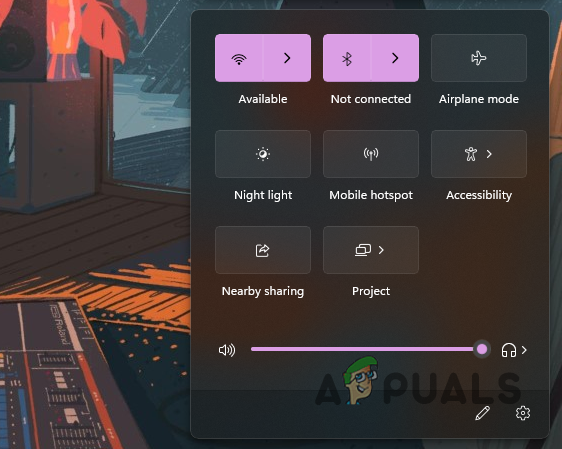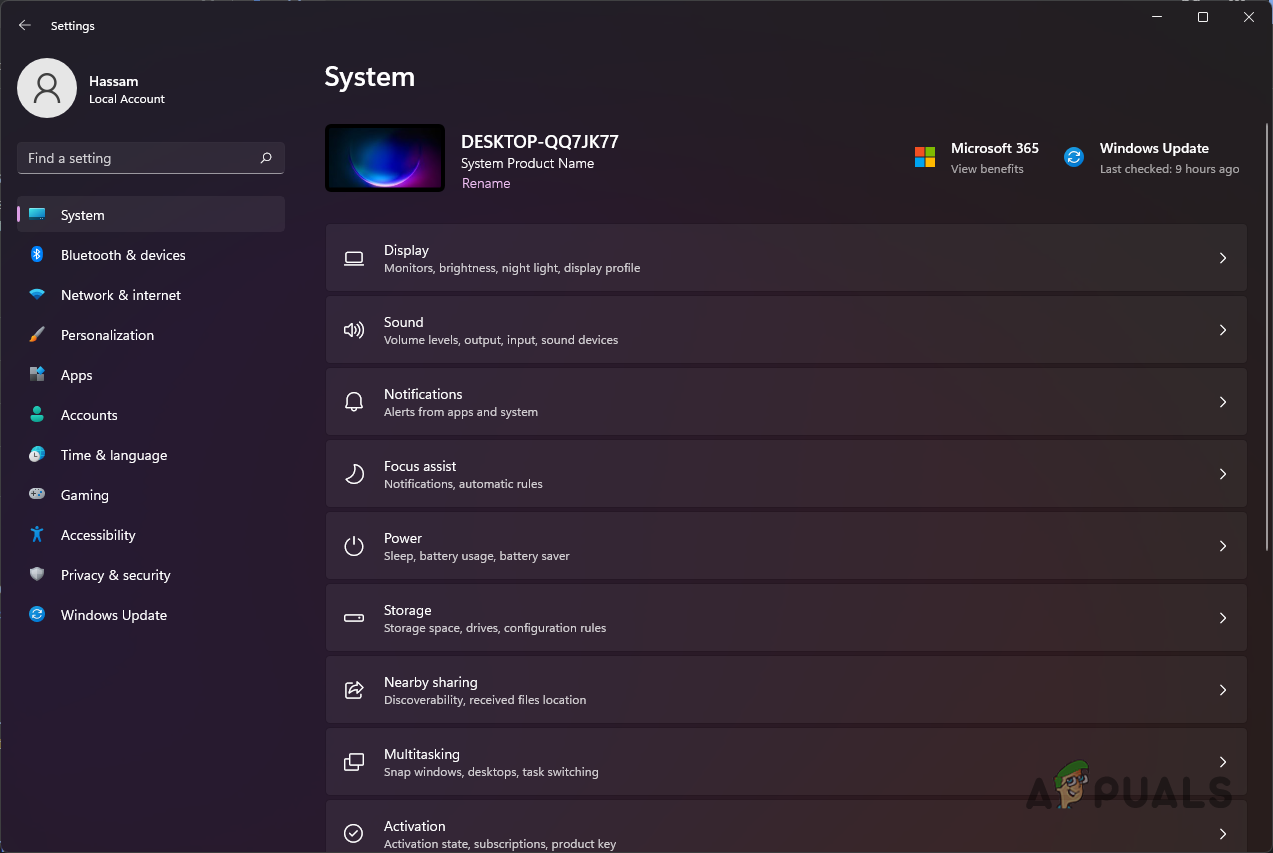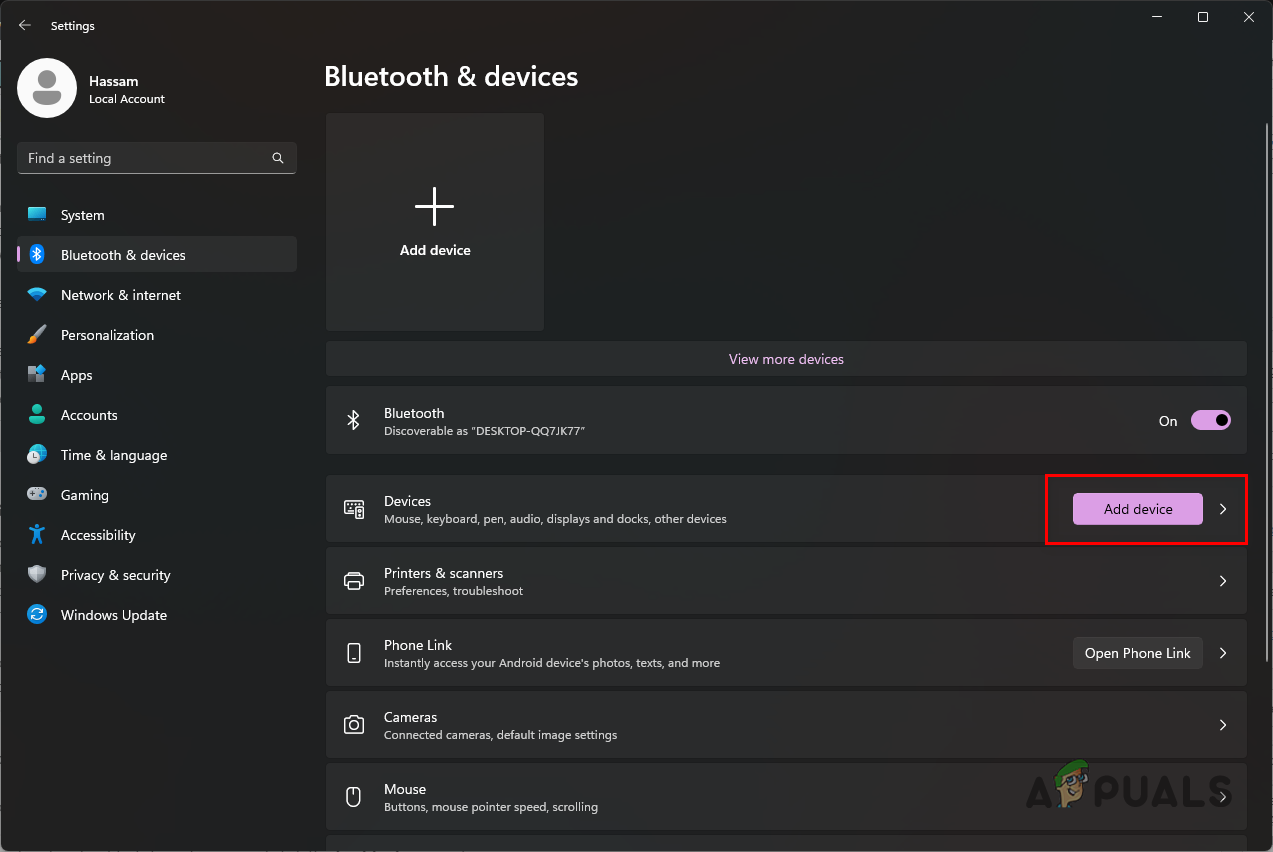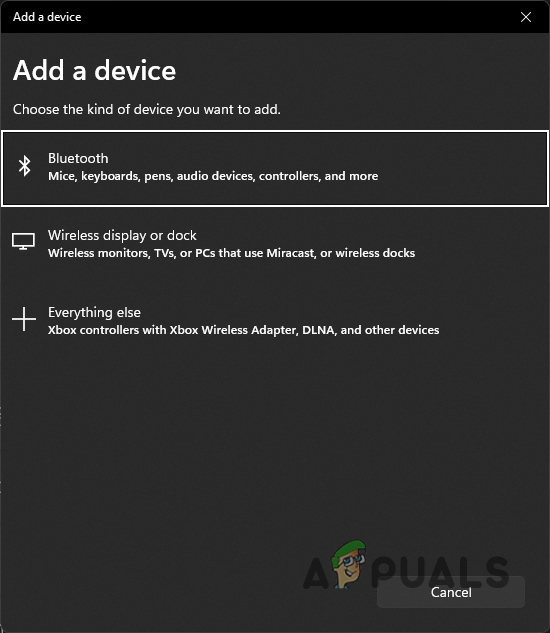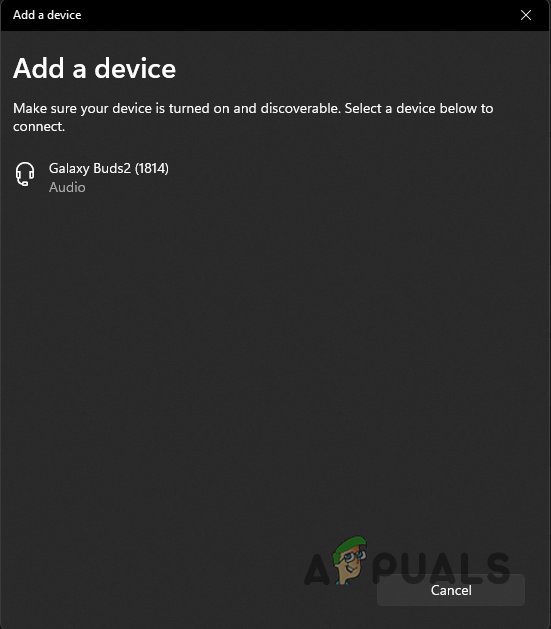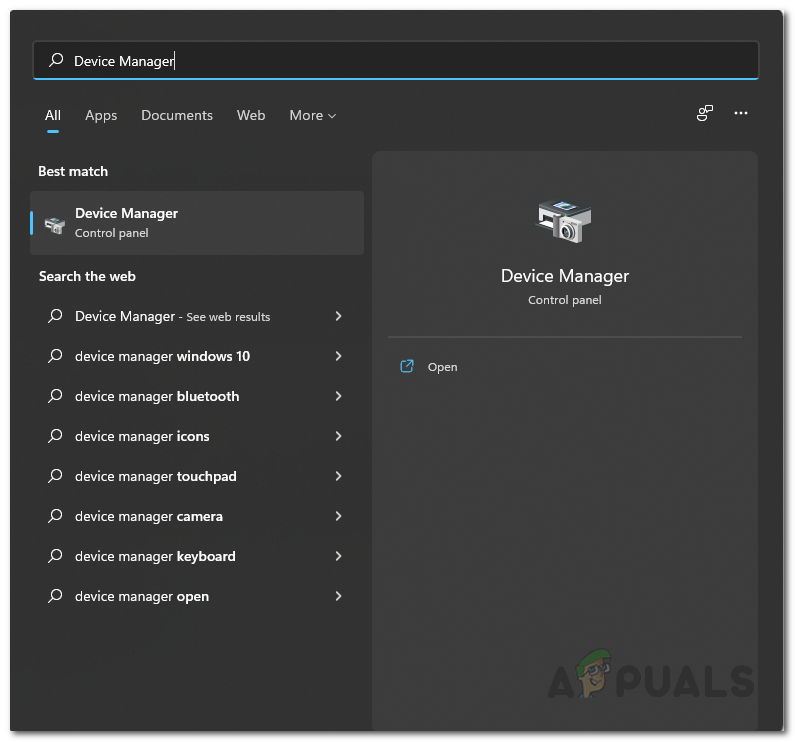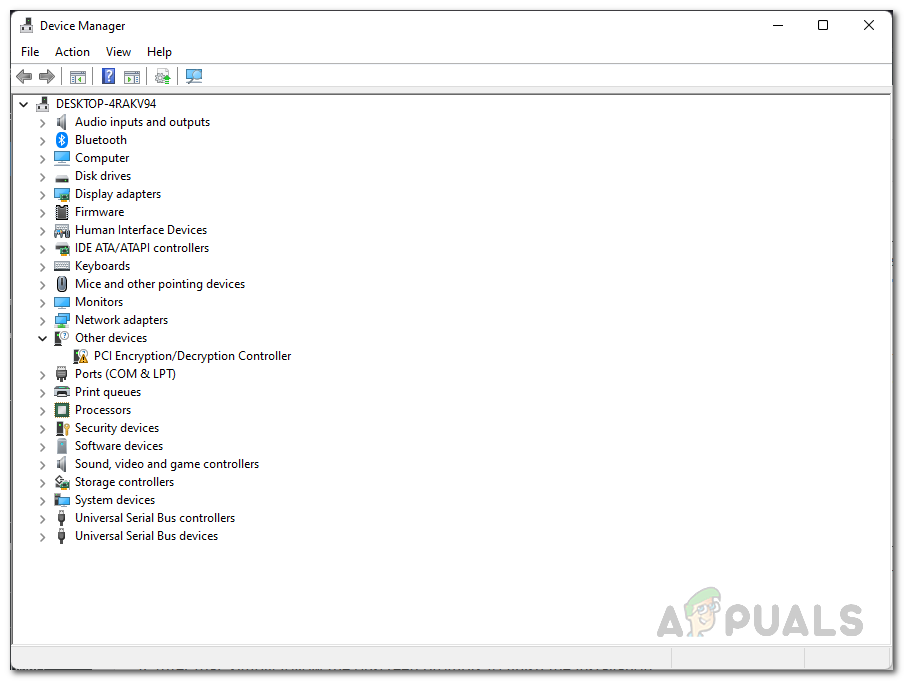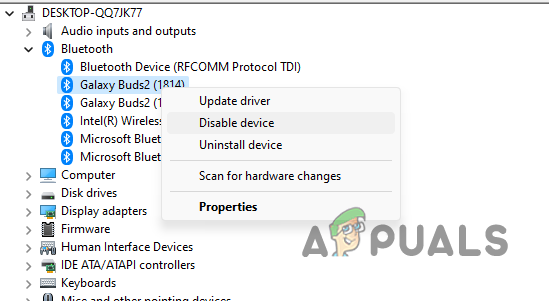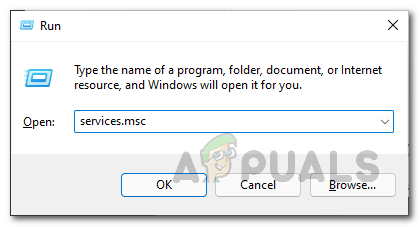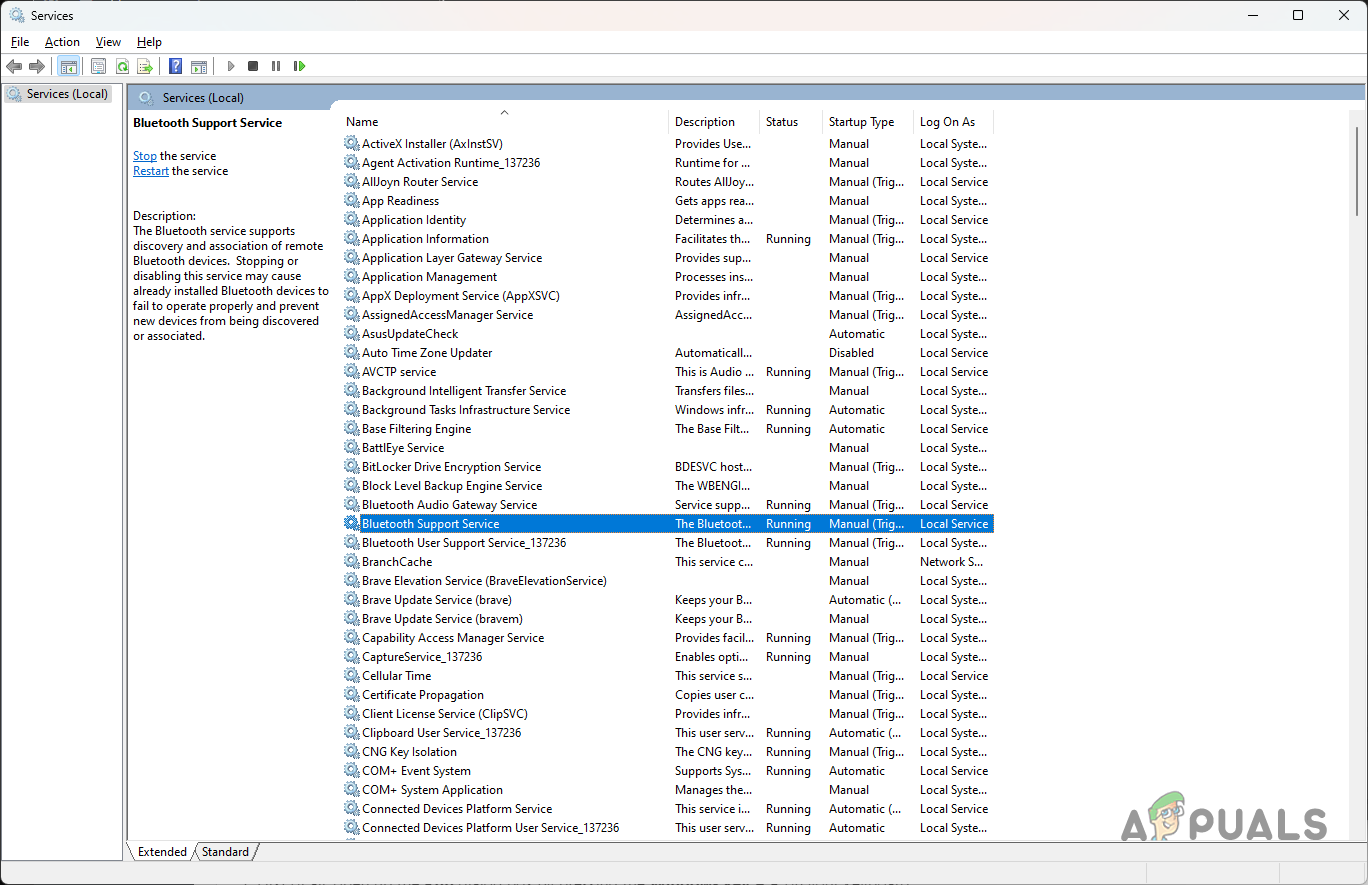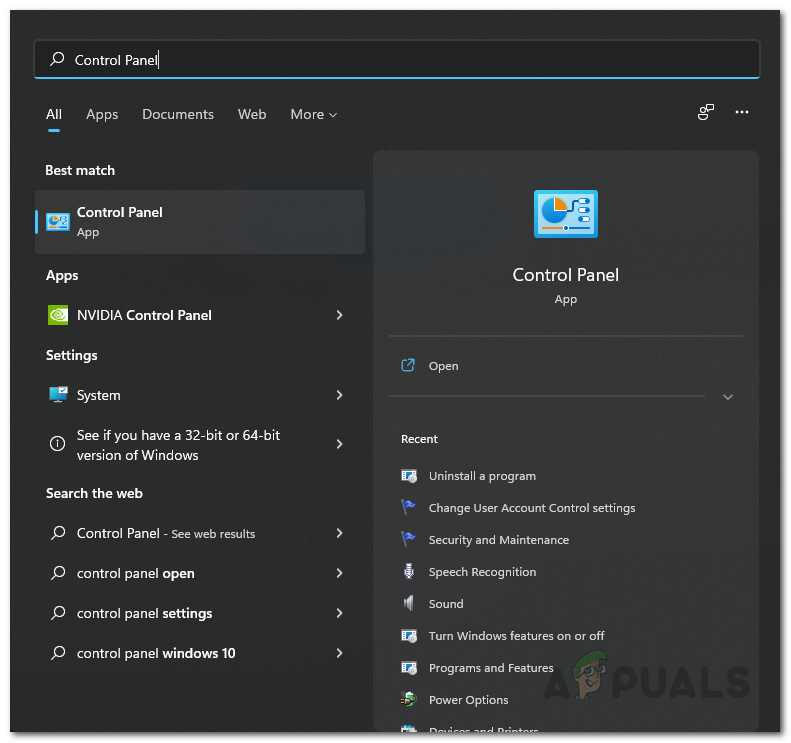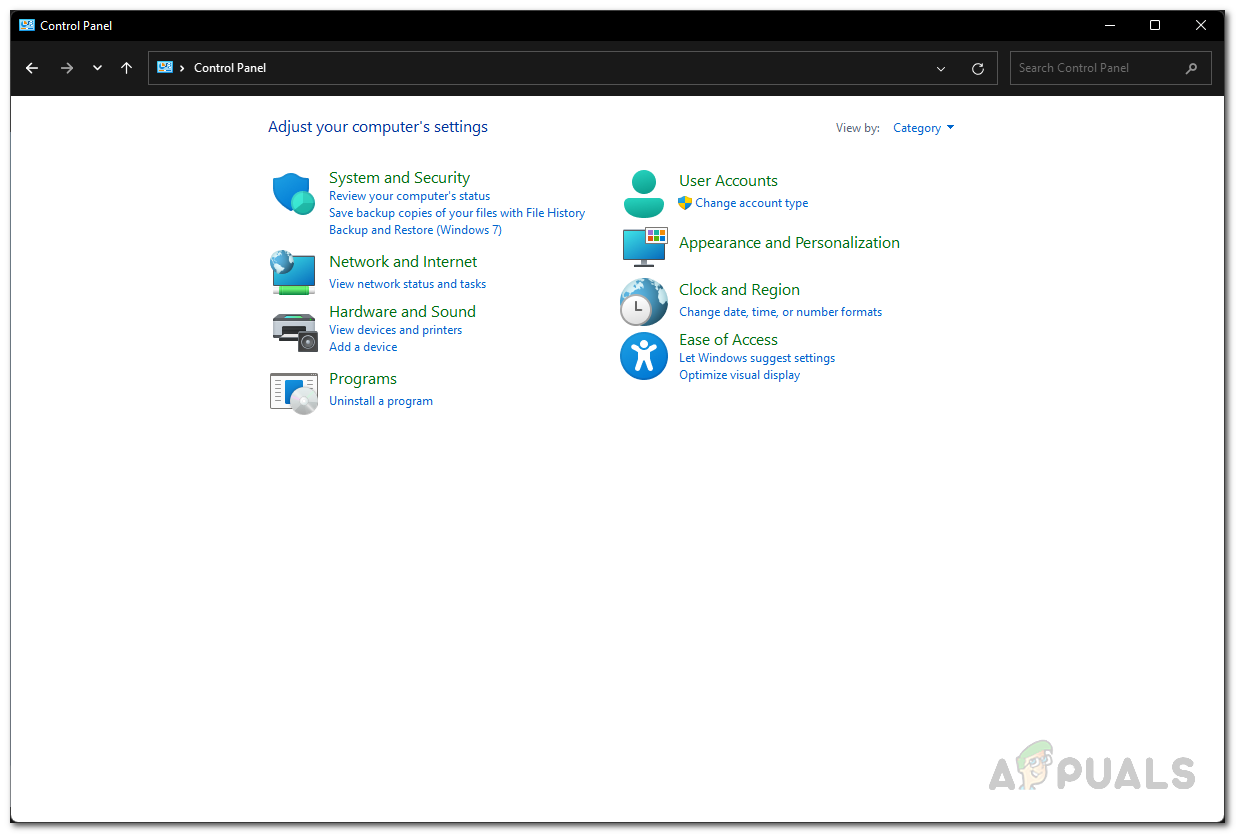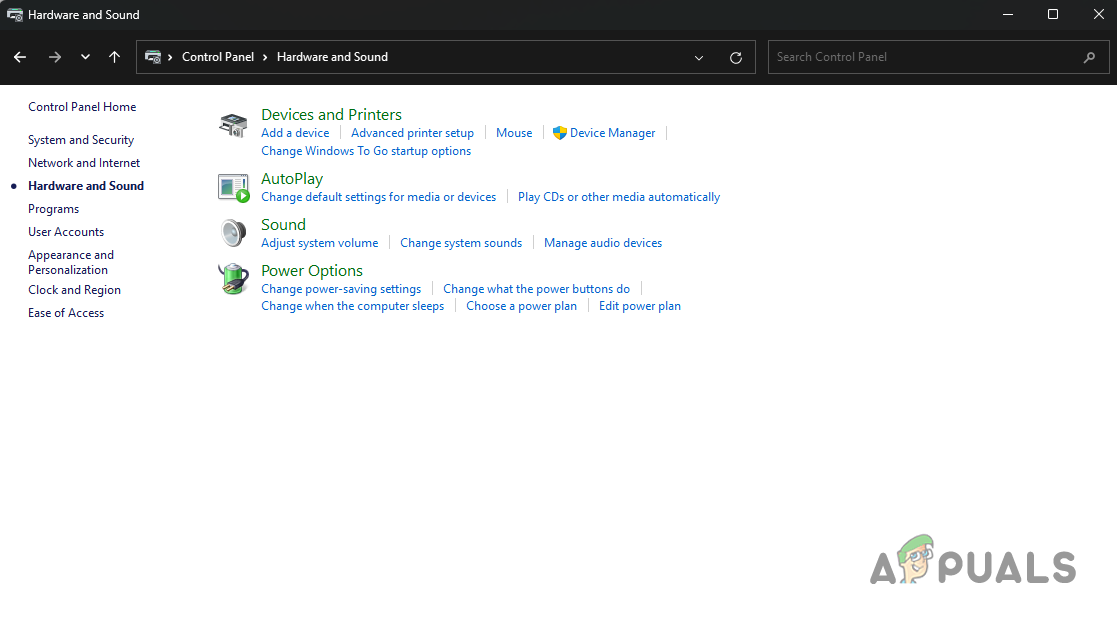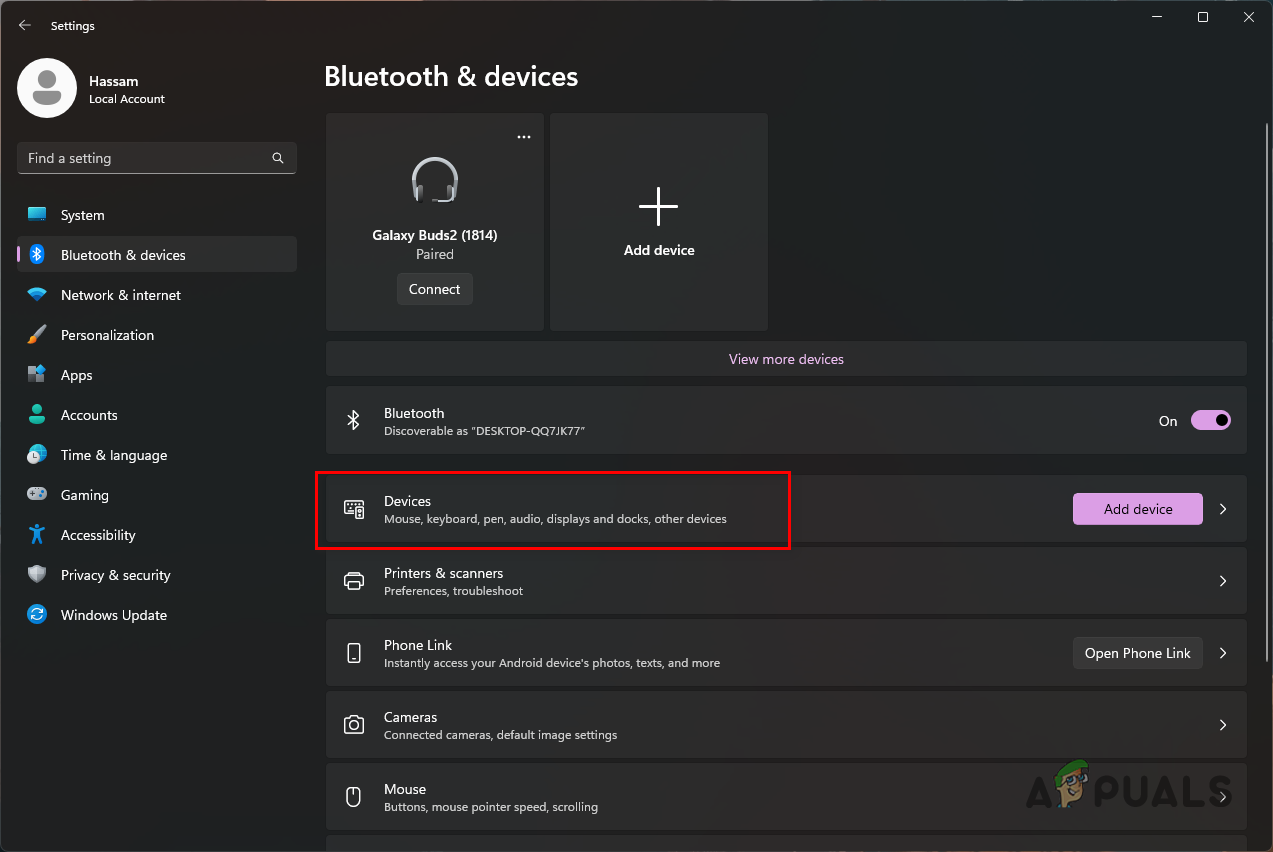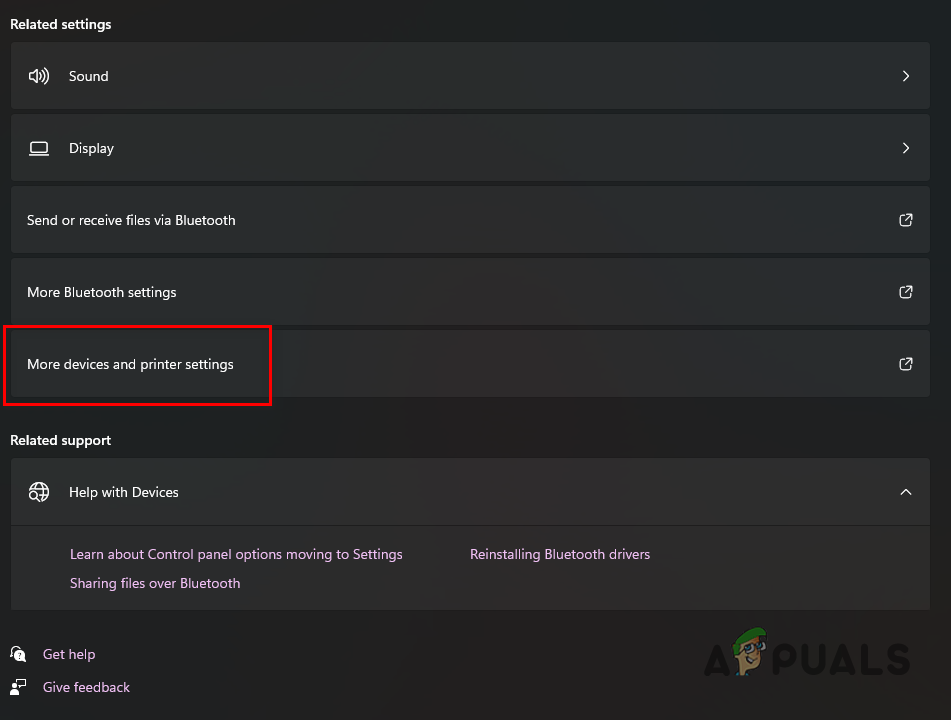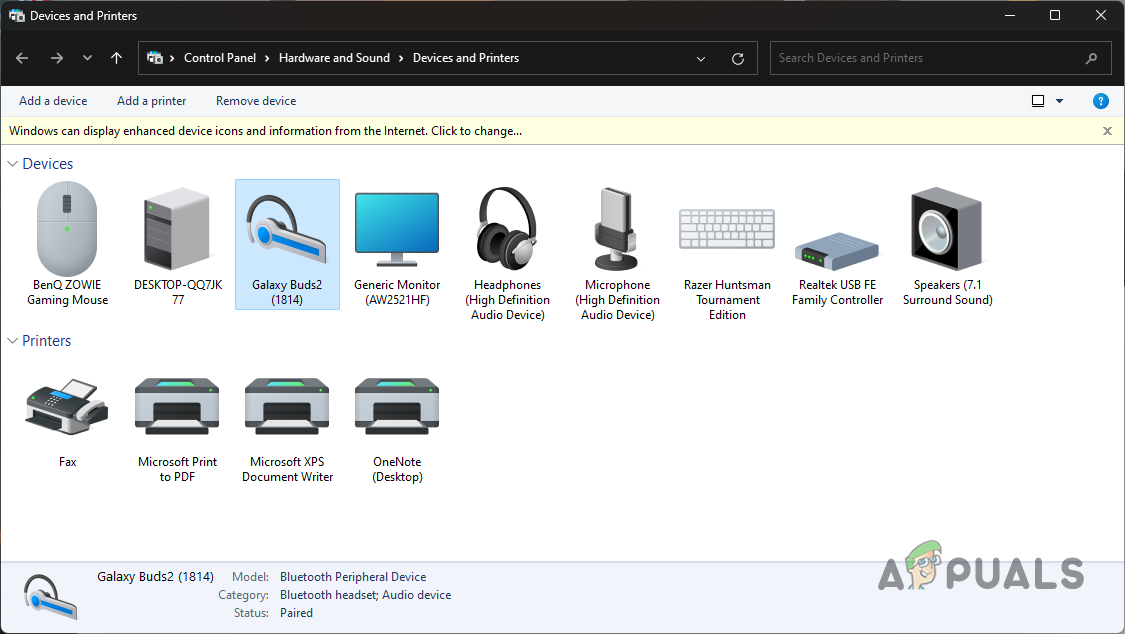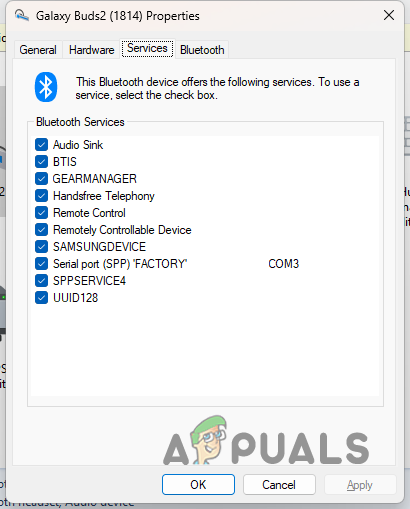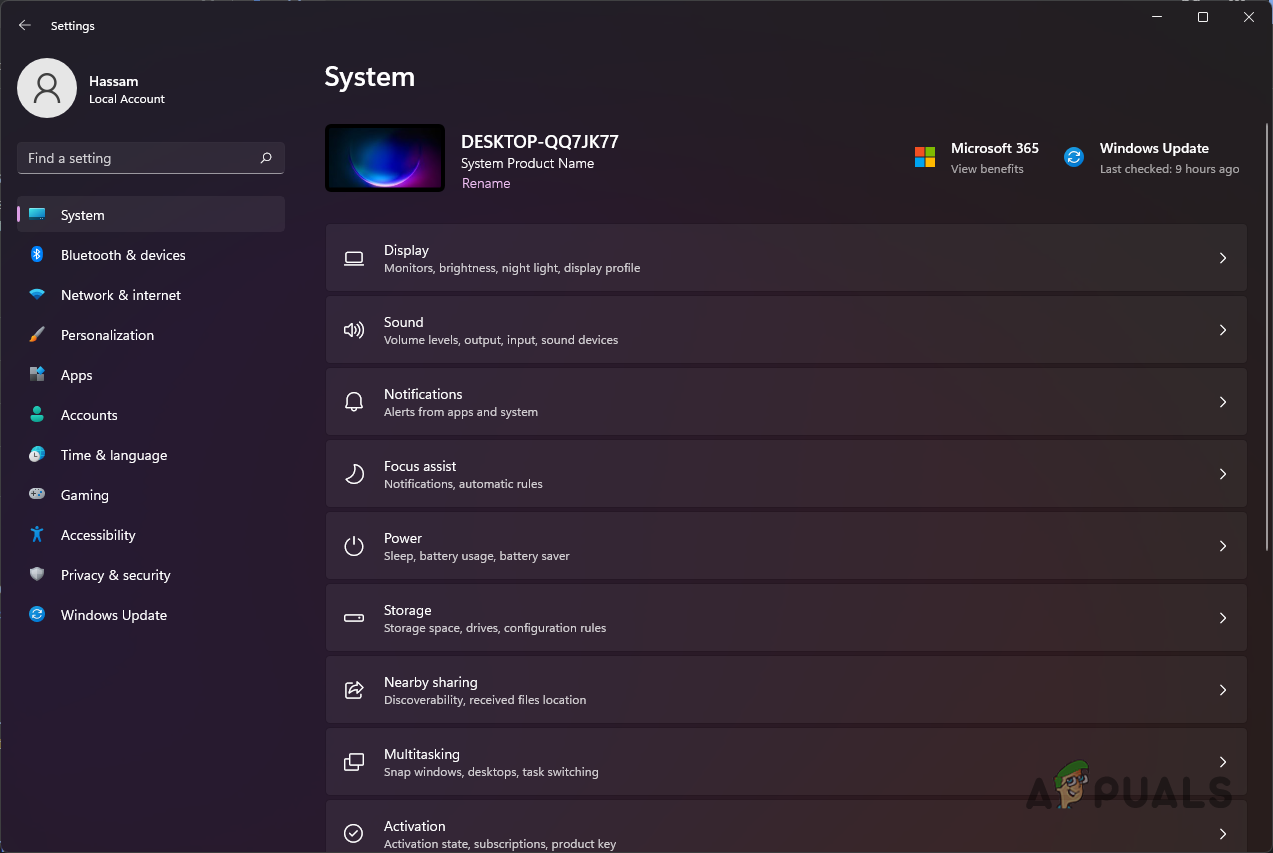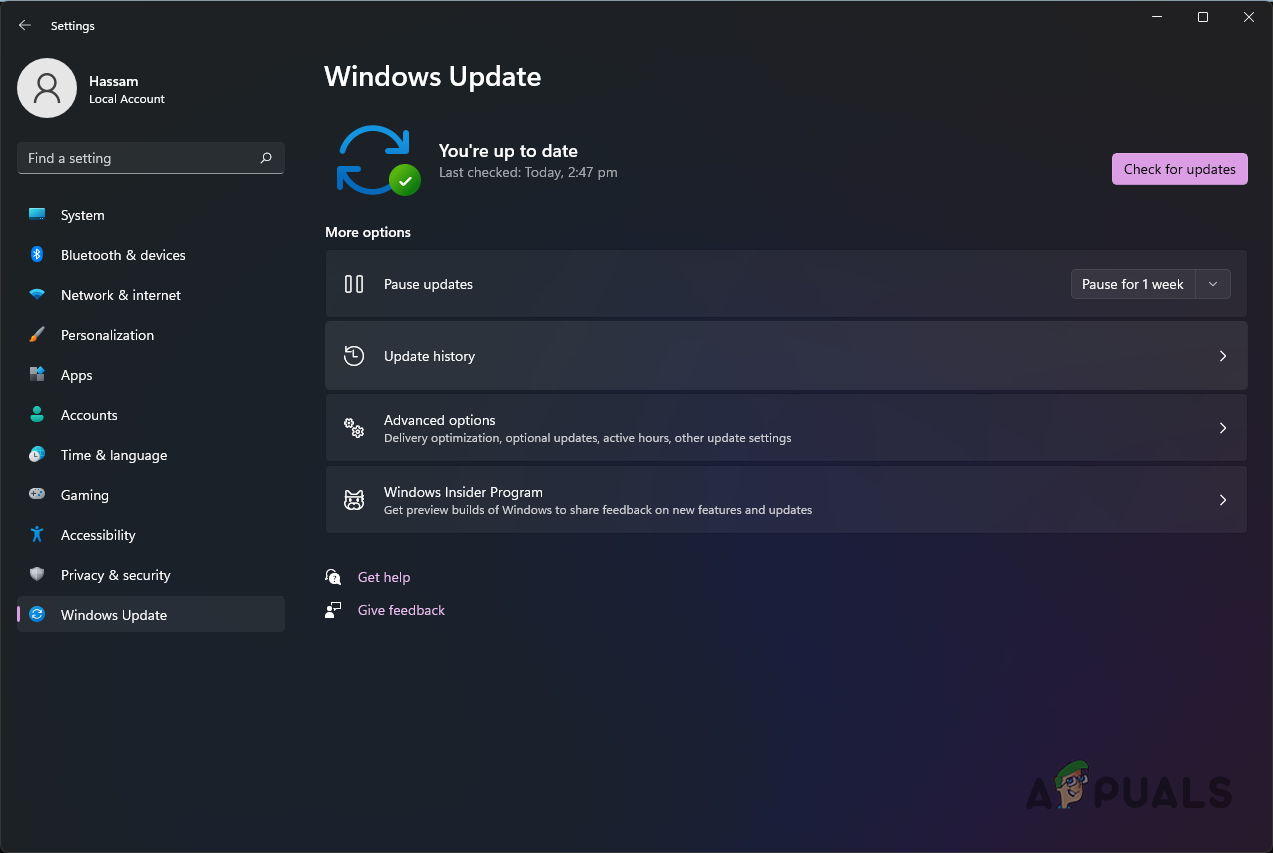Multiple users encountered one problem after upgrading to Windows 11 while trying to connect their Bluetooth devices. In this article, we will take you through several methods to help you circumvent the problem. As it turns out, Bluetooth devices are pretty standard as we move towards wireless technology. Before we get started on showing you how to rectify the issue in question, let us first go through the potential causes of the problem so that you have a better grasp of what might be your specific situation. Outdated or Malfunctioning Drivers — The most obvious when you cannot establish a Bluetooth connection on your PC is the Bluetooth drivers installed on your computer. Sometimes, when the drivers are either obsolete or malfunctioning, you will have to update or reinstall the drivers respectively to abate the issue. Bluetooth service not running — Another reason you might encounter the problem is when the Bluetooth service is not running. The essential services must run in the background to use Bluetooth’s functionality on your computer, facilitating the operations. In case of stopped services, you will not be able to connect to any Bluetooth devices.Bluetooth device’s offered services — A Bluetooth device can provide several services depending on the type of the device. As it turns out, in rare cases, some of these services may cause an issue with the connectivity of your Bluetooth device, which you cannot use. In such a scenario, you will have to disable those services. Now that we have gone through a possible list of causes do remember that there might be some other cause that can result in the issue you are facing. These are some of the known reasons that have affected other users. Let us start by showing you how to fix any Bluetooth issue in Windows 11 22H2.
1. Manually Add Device (if not connected)
The first thing you should try doing when facing an issue with your device is to connect it manually. There are quite a few cases where your device may not be detected and connected automatically, even if you have previously used the device. This can often happen after installing a newer version of Windows, i.e., a cumulative update. As it turns out, manually adding a device to your Bluetooth devices list is pretty simple, thanks to the improved user interface provided by Windows 11. To do this, follow the instructions that have been given down below:
2. Disable and Re-enable Bluetooth Device
As it turns out, for some users, the Bluetooth device stops working randomly, and then they will have to restart their computer, multiple times in some cases, to be able to connect again. In addition, in some scenarios, users were unable to turn on Bluetooth altogether and, as such, could not connect back to their devices. If this problem is also troubling, a fix will save you from the trouble. You need to disable your Bluetooth device from the Device Manager window and enable it again. Sometimes, the device may not operate correctly and must be restarted to work again. Follow the instructions given down below to do this:
3. Check Bluetooth Services
If you cannot connect to your Bluetooth device, the Bluetooth services are likely not running in the background. As it turns out, certain services need to be running in the background for you to enable Bluetooth and then connect to your respective device. These services facilitate the discovery and connection of any Bluetooth devices to your computer and other things. Therefore, they need to be running. The services in question are Bluetooth Support Service, Bluetooth User Support Service, and Bluetooth Audio Gateway Service if you are trying to use audio devices. You can check the status of these services by following the instructions that have been given down below:
4. Install the Latest Bluetooth Drivers
The Bluetooth drivers installed on your computer can also affect the functionality of the Bluetooth component. Drivers are used to communicate with the hardware on your device. If a driver is malfunctioning or outdated, you might face issues while trying to utilize the functionality offered by that specific hardware. We recommend ensuring you have the latest drivers installed on your computer. To do this, you will need to figure out what type of Bluetooth adapter you have. You can usually find this information on your motherboard’s information page. In most cases, you will find Intel Bluetooth drivers being used. Thus, head to your respective Bluetooth adapter’s manufacturer website and download the latest drivers available. Once the drivers have been installed, restart your computer and see if the issue persists.
5. Disable Handsfree Telephony and Remote Control Device Services
Every Bluetooth device offers a specific range of services and functionality. However, when some particular services do not work correctly due to compatibility issues, you will have to disable these services to use your Bluetooth device without any problems. According to user reports, the most known culprits in such a case would be the Handsfree Telephony and Remote Control Device services. As such, you will have to disable them via the Control Panel. To do this, follow the instructions given down below:
6. Update Windows
Finally, if the problem persists after you have tried all the methods provided above, you should try checking for any available Windows updates. More often than not, for such issues, hotfixes are released by Microsoft that are included in the Windows update to clear out such problems. If this case is applicable, try updating your Windows operating system to see if that works out for you. Follow the instructions given down below to do this:
How to Upgrade your Windows to Windows 11 22H2?Fix: Games Stuttering & Freezing in Windows 11 22H2?Fix: Computer Slow & Lagging after Windows 11 22H2 UpdateHow to Fix Audio Not Working After Windows 11 22H2 Update?