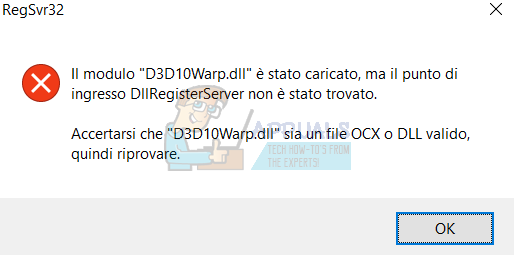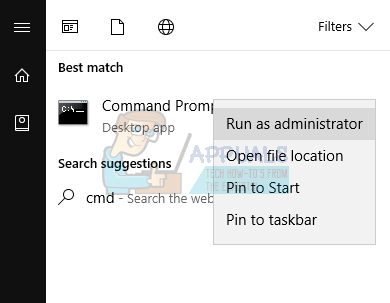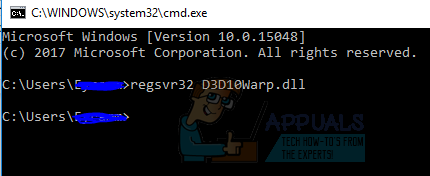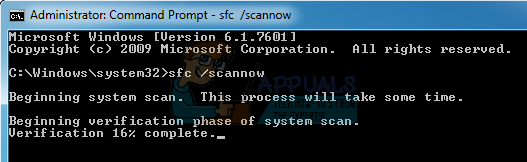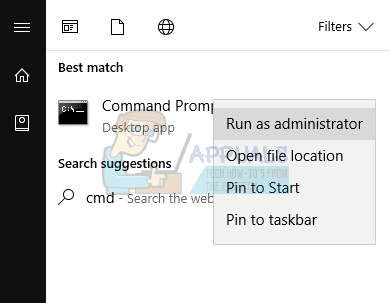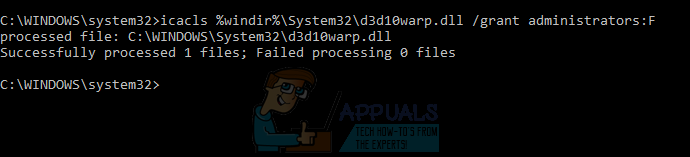This error is often associated with Flight Simulator applications, games, and sometimes Adobe Flash Player instaces. D3D10Warp.dll errors could indicate a registry problem, dll file corruption and in lesser cases, a malware issue – which can be solved by scanning with an anti-malware application. D3D10Warp.dll is also known as the Direct3D 10 Rasterizer, is mostly used by games for graphics operations. In the majority of cases, this error can be fixed by properly reinstalling d3d10warp.dll to the Windows system folder, re-registering the corrupted D3D10Warp.dll file or running an SFC scan. Alternatively, some games require that the D3D10Warp.dll is placed in the game/application installation folder which can is usually found under Program Files.
This article will show you how to resolve this issue using the various fixes detailed in this article. Any of these solutions should work for you.
Method 1: Re-registering D3D10Warp.dll
Method 2: Using the System File Checker
The System File Checker (sfc) is a Windows utility that allows users to scan for corrupt Windows system files and then restore them with a cached copy located at C:\Windows\System32\dllcache. Wait for the scan and repair to get successfully completed. You’ll see the response ‘Windows Resource Protection found corrupt files and successfully repaired them. Details are included in the CBS.Log %WinDir%\Logs\CBS\CBS.log.’
Method 3: Replacing with a Working Version of D3D10Warp.dll
After this operation, d3d10warp.dll will be copied to the system32 folder. Try launching the applications which were producing the errors and check if they’ve stopped.
FIX: Steps to fix a corrupted pst or ost outlook data fileFix: The Disc Image File is Corrupted on Windows 10FIX: Corrupted CNBJ2530.DPB File in Windows 8/8.1How to Fix ‘Adcjavas.Inc File Corrupted’ Error