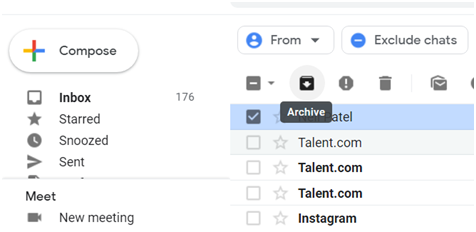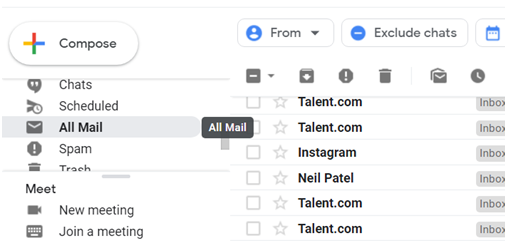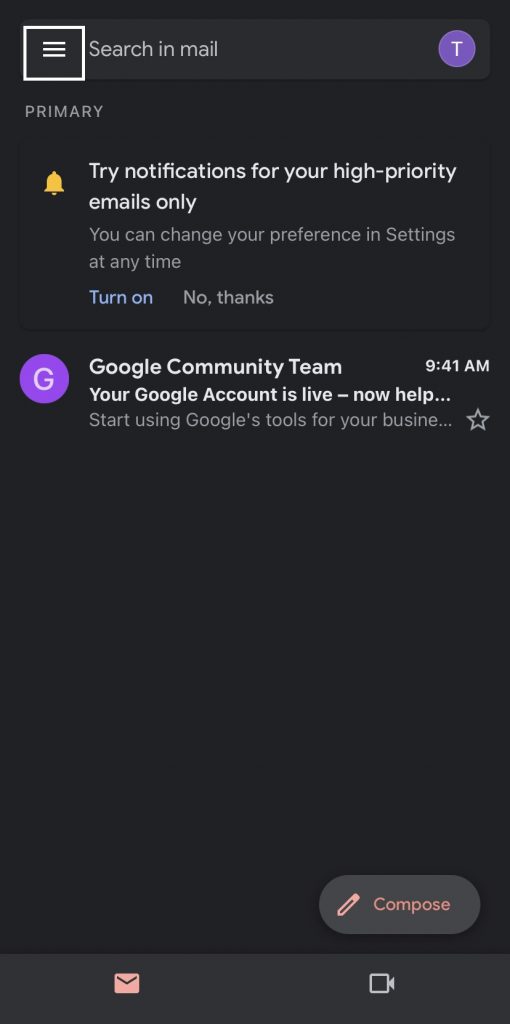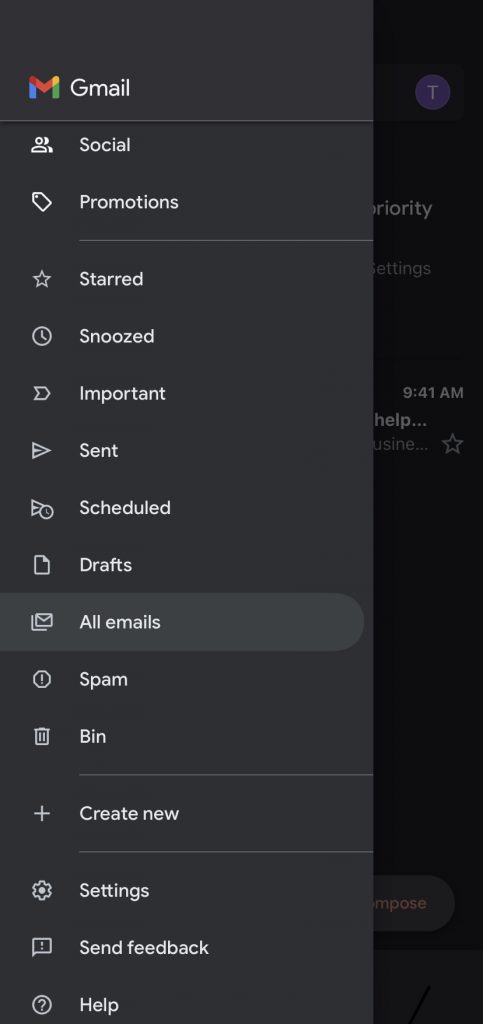How to Find Archived Mails in Gmail Website
[1] Navigate to the Gmail website from a browser on your PC. [2] Sign in to your account using your Google credentials. [3] Tap the tick box placed near the emails you want to archive. [4] Click the Archive button located in the top menu. [5] The selected emails will now be archived. [6] Then, click the Hamburger icon at the top left. [7] Select the option More. [8] Click the option All Mail. [9] Here, you will find all the archived emails. You can also use the filter options to find archived emails easily. [10] If you want to move the emails to the Inbox section again, select the tick box near the email and tap the Move to Inbox icon displayed at the top.
How to Find Archived Mails in Gmail App
Like Outlook, you can also archive emails in the Gmail app. Before following the steps, make sure to install the Gmail app on your smartphone from the respective app stores. Then, use your Google credentials to sign in to the account. [1] Launch the Gmail app on your smartphone. [2] To archive, select the email and click the Archive icon at the top. [3] Tap the three horizontal lines icon at the top left corner of the app. [4] From the list of options, choose the All emails option. [5] Here, you will see all the emails you have archived. If you want to move them back to the Inbox, select the emails and tap the three-dotted icon at the top. [6] Select the option Move to Inbox to move the emails to the Inbox section.
Other Gmail Guides:
How to Change Password on GmailHow to Delete a Gmail Account