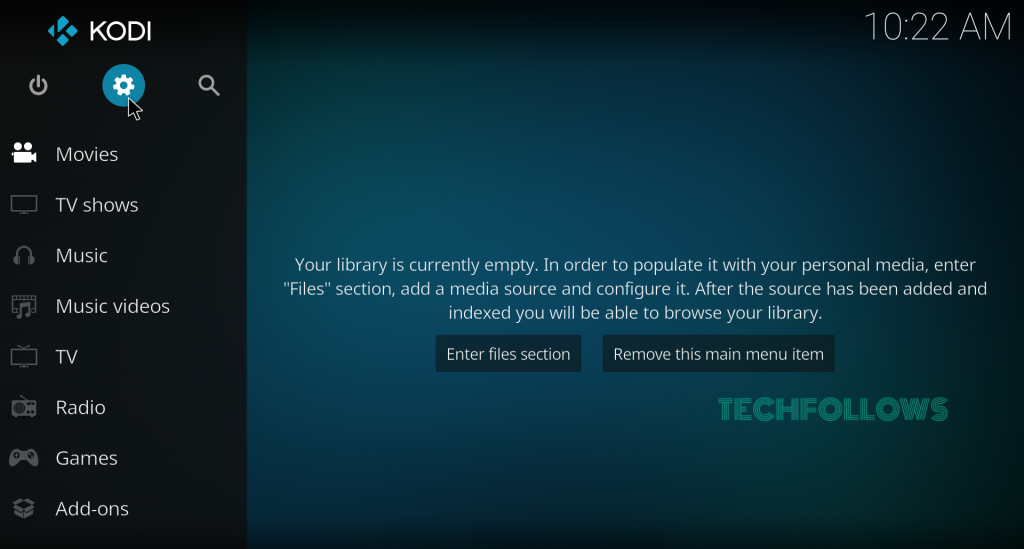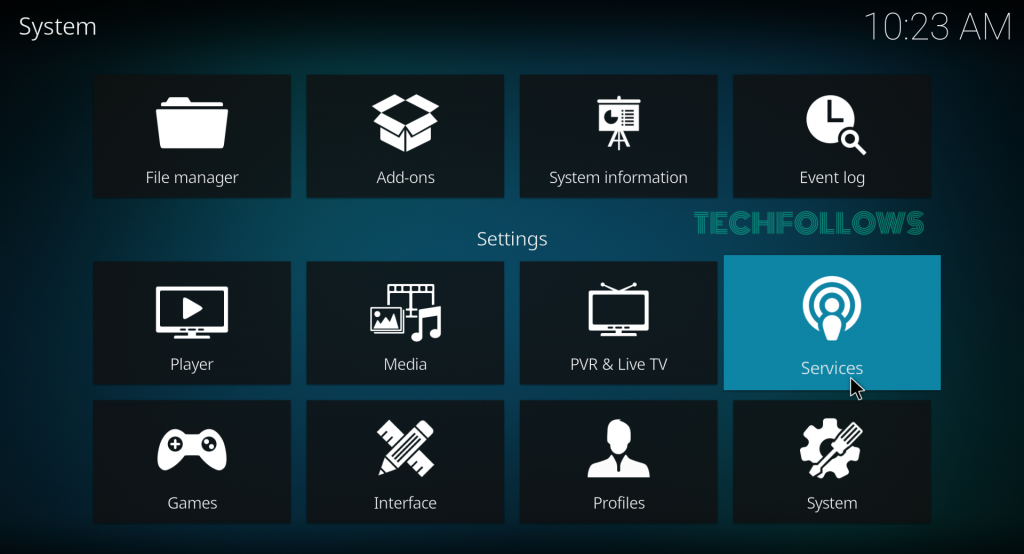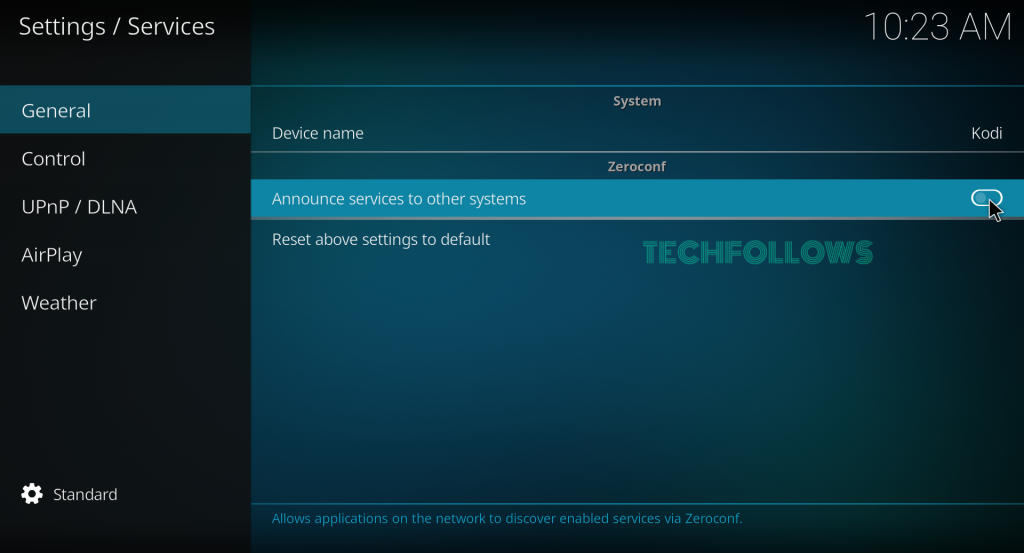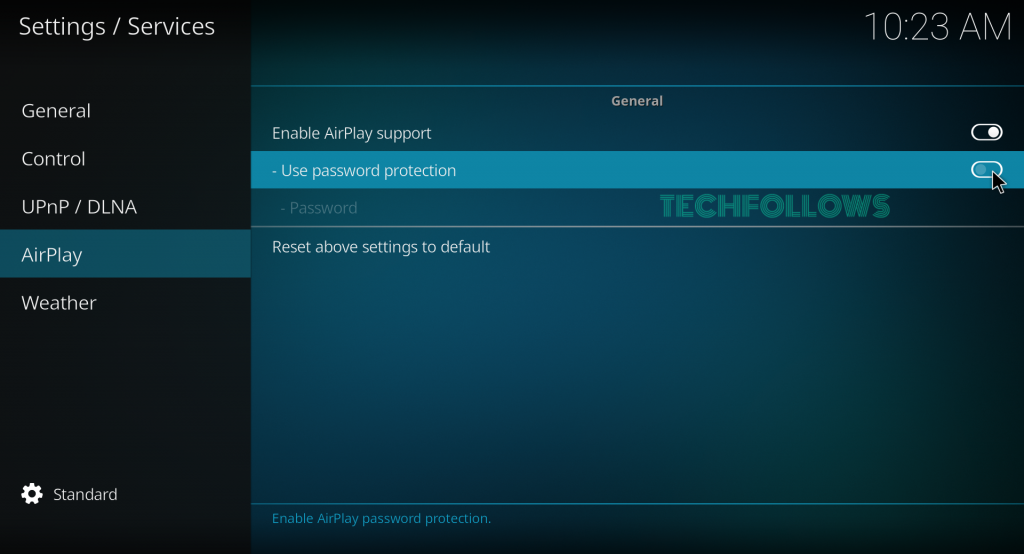How to Enable Airplay on Kodi
Before enabling Airplay, you need to enable the Zeroconf option. #1: Launch the Kodi Media Player on your device. #2: Tap the Settings Icon exhibited at the top-left. #3: On the settings page, select Services. #4: Look out for Announce Services to other systems under the General settings. #5: Click the slider to enable Zeroconf on your Kodi. After enabling the Zeroconf, you can now enable Air Play on Kodi. #6: On the same page, locate and select the option AirPlay. #7: Under the Airplay menu, click the toggle switch next to the option Enable Airplay support to enable it.
How to Set a Password for Kodi AirPlay
You can also set a password for AirPlay. To do it, refer to the steps given below. #1: On the same Airplay page, navigate to the option Use password protection. #2: Click the slider located next to Use password protection. #3: Enter a strong password and tap OK to set a password for AirPlay.
Other Kodi Guides:
How to Clear Cache on Kodi How to enable Unknown Sources on Kodi How to Delete Kodi Addons How to Reset Kodi to Factory Settings