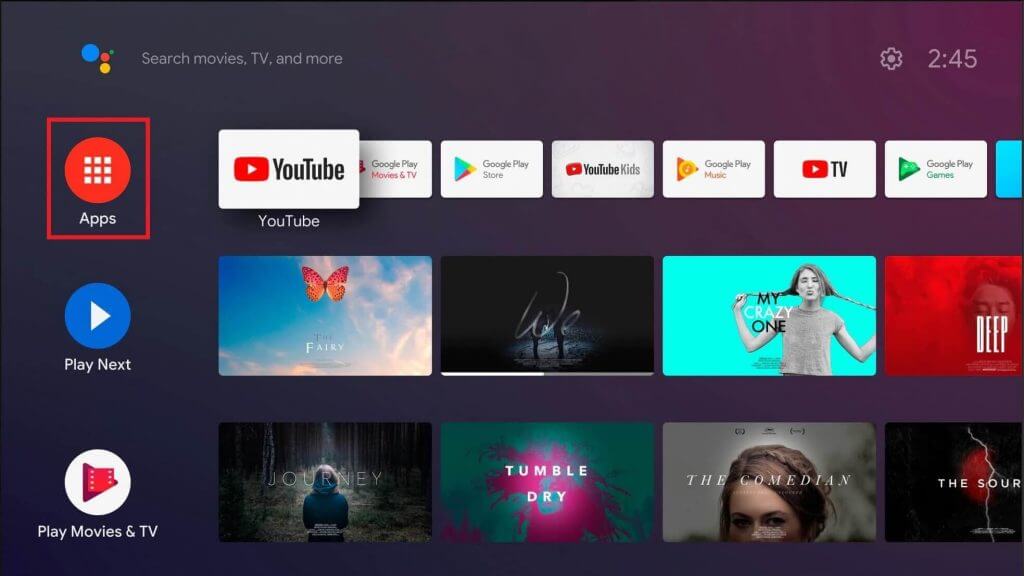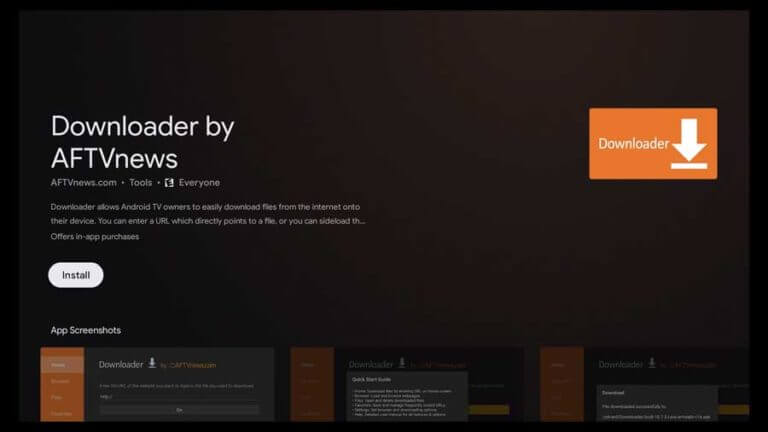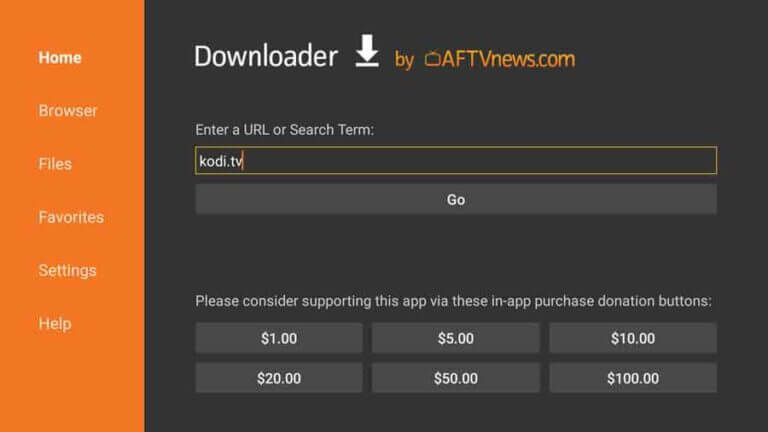How to Install Kodi on Sony Android TV
You can download the Kodi app from the Play Store on your Android TV. [1] Power On your Sony Android TV and connect it to a strong internet connection. [2] Hit the Apps icon on the home screen. [3] Tap the Google Play Store app from the apps list. [4] Hit the Search icon and type Kodi in the search box. [5] Select the Kodi app from the search suggestions. [6] Tap Install on the app description page. [7] After installing the Kodi app, launch it and grant access to the necessary permissions. [8] Play any movie or TV show and watch it on your Sony Smart TV.
How to Get Kodi on Sony Google TV
[1] Turn On your Sony Google TV and tap the Search tab in the menu. [2] Type Kodi on the search bar using the on-screen keyboard. [3] Select the Kodi app from the search results and hit Install to download the app on your TV.
How to Sideload Kodi on Sony Smart TV
You can also install Kodi on Sony Smart TV using the Downloader app. [1] First, install the Downloader app on your Sony Smart TV. Refer to the above guidelines to install the app. [2] Navigate to the Sony TV Settings and enable the option Install unknown apps or Unknown Sources. [3] After enabling the option, launch the Downloader app on your Sony Smart TV. [4] Hit the Home tab on the left pane. [5] Enter the Kodi APK link in the URL box. [6] Tap Go and wait for the APK file to download. [7] Once the APK file is downloaded, select Install on the pop-up menu. [8] Launch the app on your Sony Smart TV and watch your favorite video content by installing addons.
Alternative Ways to Get Kodi on Sony Smart TV
In addition to the methods discussed above, you can download the Kodi app on your TV using the streaming devices listed below.
Kodi on Roku. Kodi on Apple TV. Kodi on Firestick.