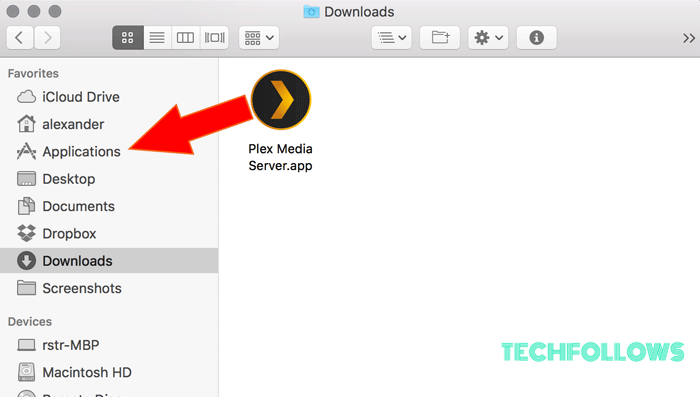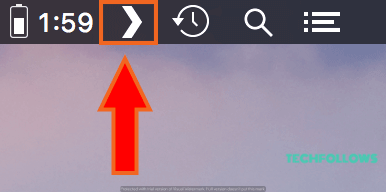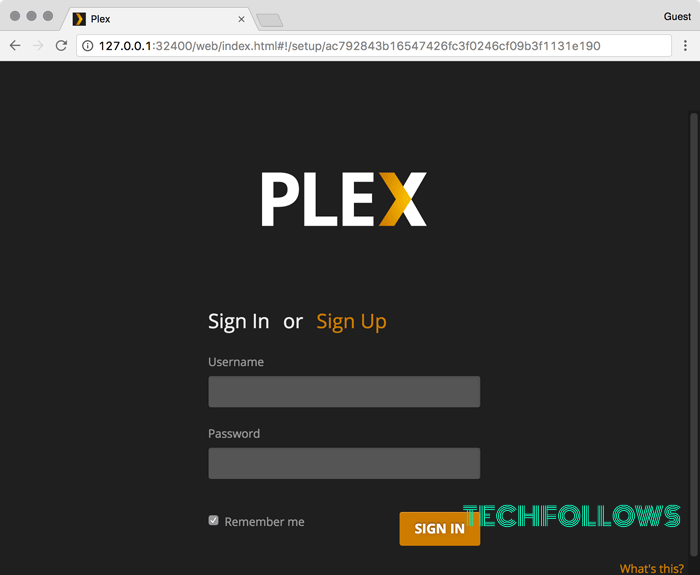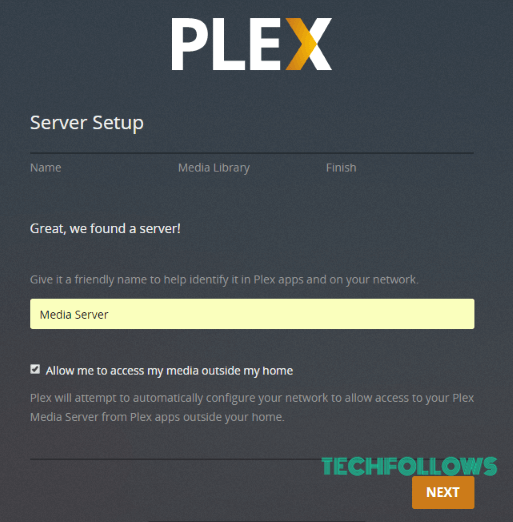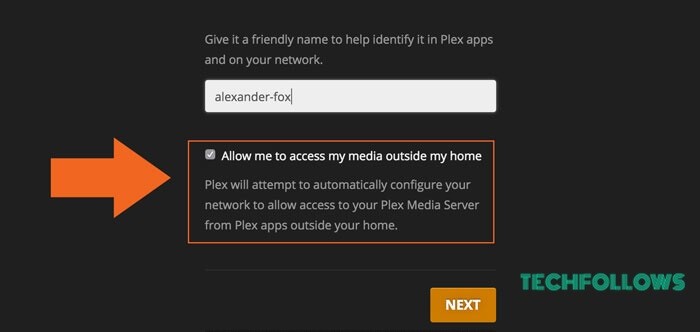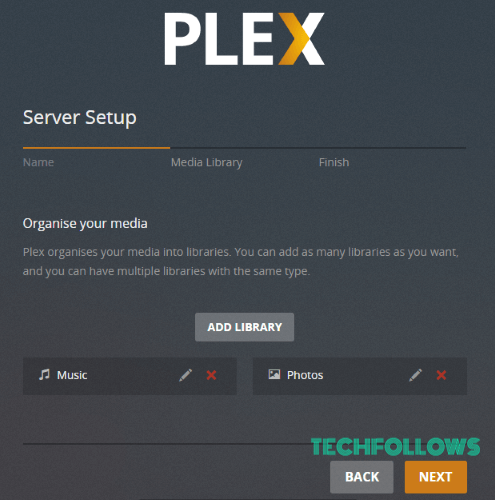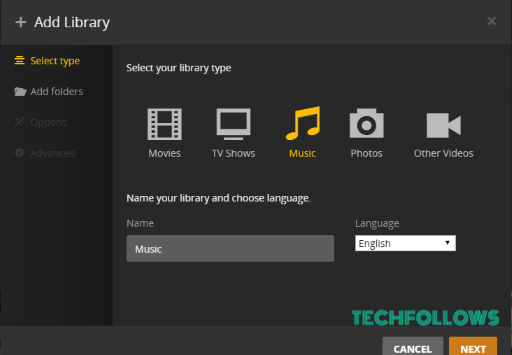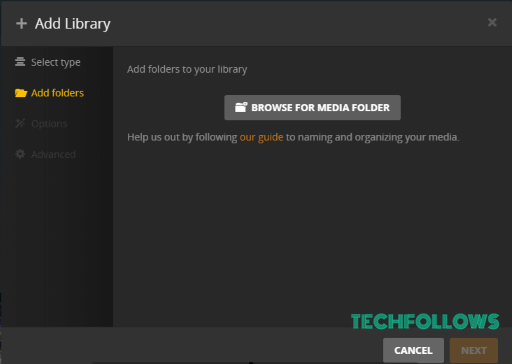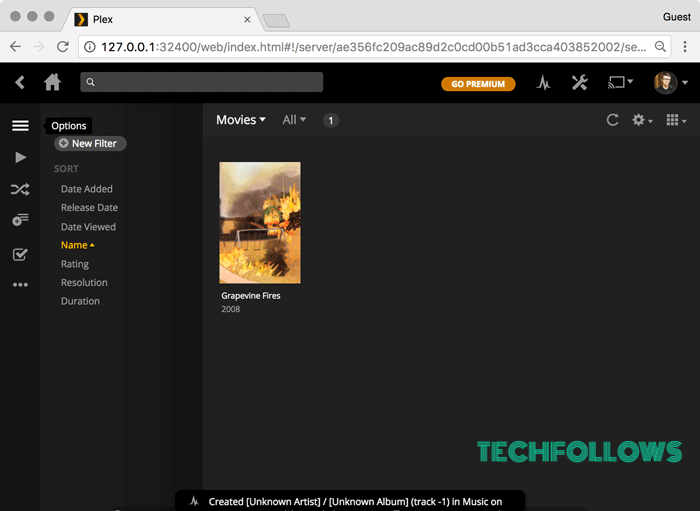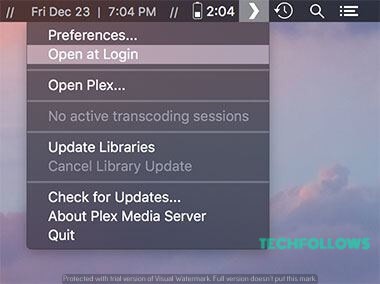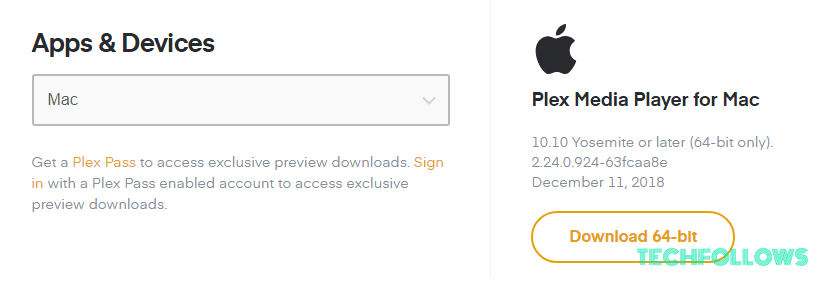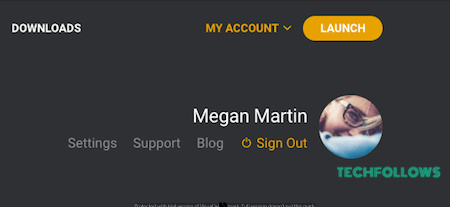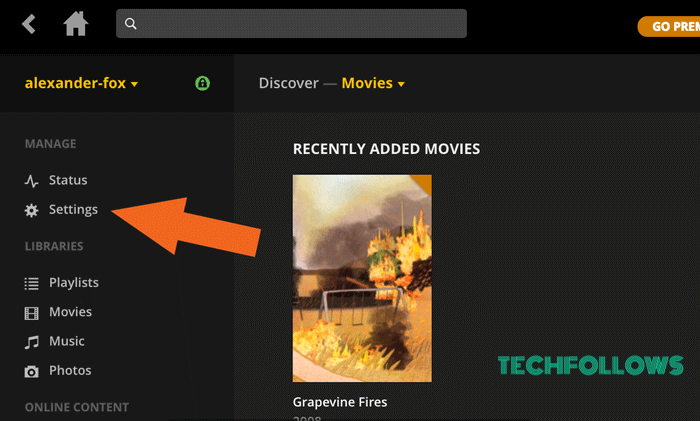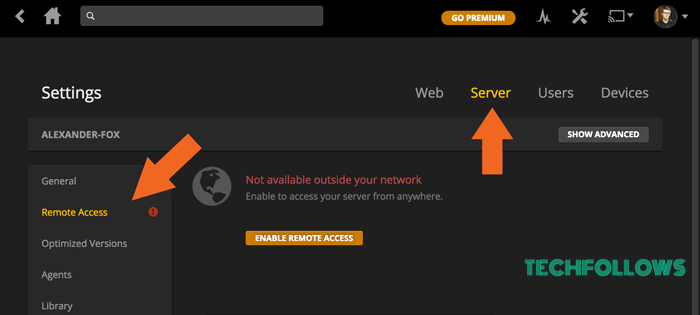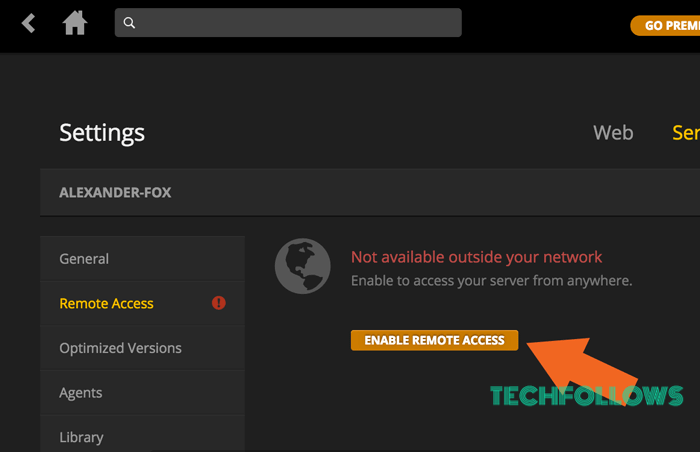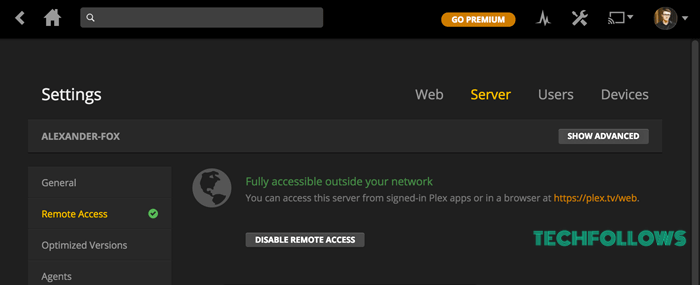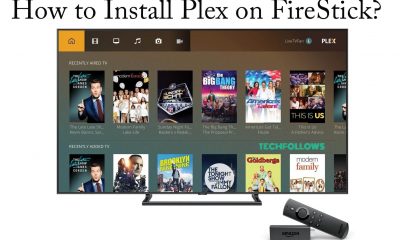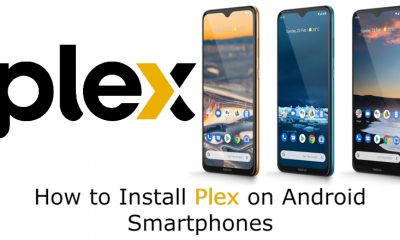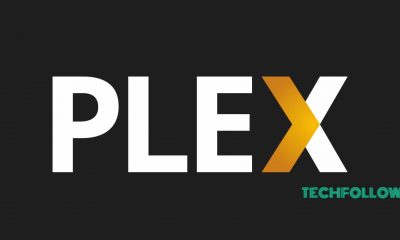The Plex application has two tools, Plex Media Server and the Plex Media Player. It also has a web client called Plex web app that works perfectly on any browser, with which you can search, manage your media and do much more. Also read: How to Setup Plex for Android?
How to Install Plex for Mac
Installing Plex on a Mac has two different set up process. They are,
Set up and use Plex Media Server for MacSet up and use Plex Media Player for MacHow to use Plex Web app for Mac
Let us disscuss each of the above set up process in detail.
Plex Media Server for Mac – Requirements
Before you use the Plex Media Server, make sure that you Mac PC is compatible with what you want to do with Plex.
Make sure that your Mac PC is running with the OS X / macOS 10.9 Mavericks or newer (including Mavericks, Yosemite, El Capitan, and Sierra)Intel Core i3 (or equivalent) or fasterThough Plex doesn’t use much of RAM, a minimum 2 GB of RAM is recommended
Install and Set Up Plex Media Server for Mac
You have to set up and install the Plex Media Server on your Mac PC, where you have stored your media libraries with your collections of movies, music, videos, photos, etc. The Plex Media Server installation is done with an installation package. Follow the step by step instructions below. Step 1: Download the Plex Media Server from the plex.tv or use this link to Download the Plex Media Server .zip Step 2: Unzip the file and drag the Plex Media Server app file to the Applications folder Step 3: Launch the Plex Media Server from the Applications folder. You will see a “>” icon in your Mac’s menubar. Click that to Open Plex which will open up a browser tab. Step 4: Sign in to your Plex Account. Or Sign up if you don’t have one. Step 5: After sign in, give a name for your Plex server. Step 6: If you will have to access Plex from outside your home network, select the check box “Allow me to access my media outside my home”, which enables Plex to configure a remote connection. Step 7: Now Plex server will automatically create libraries for you. If you want to add some more, click on “Add Library”. Step 8: Now select your library type and click Next. Step 9: Click on “Browse for Media Folder” to select the folder for the particular library and click “Add Library”. Step 10: After adding all the libraries, click Next. The Plex main screen opens up. You will not be able to see your media files now as it takes some time for Plex to scan and sync. The thumbnails will appear as the files are being synced.
Set Plex Media Server to Mac Startup Items
It will be a lot useful if you set up Plex server as a startup items as it will open as soon as you login to Mac PC. Thus you have access to your files anytime. To do so, Right click on the Plex app’s dock icon and select Options, Start at Login from the popup menu.
Install and Set Up Plex Media Player for Mac
The Plex Media Player is the most powerful way to play your favorite media files on your PC. It is simple and has easy-to-use controls to play your files. Follow the below steps to install Plex Media Player on Mac PC. Step 1: Download the Plex Media Player .zip file from the plex.tv website or Download it from this link. Step 2: Unzip the file and drag the Plex Media Player app file to the Applications folder Step 3: Launch the Plex Media Player app from the Applications folder Note: Drag the Plex app from the Applications folder to your Dock to allow one-click access to the Plex Media Player.
How to Use Plex Web App for Mac
The Plex Media Server comes with a local version of the Plex Web App built-in. So that you can access the Server and manage content even if you are not connected to the internet. You can use the Plex Web app in three different ways.
Hosted Plex Web AppUsing Plex Media Server On the Same Local NetworkOn a Different Network
Hosted Plex Web App
You can access the Plex Web App from anywhere using the plex.tv website. To do so,
Open any browser window Visit https://app.plex.tv/desktop
Alternatively,
Sign in to the plex.tv websiteClick the orange Launch button at the top right
The Plex web app will load the content from the plex.tv website. It runs on the local browser and loads content from the browser.
Using Plex Media Server On the Same Local Network
To use the Plex Media Server other than the Mac PC, in which you have installed the server, while being on the same local netwrok, follow the steps below.
Open any browser window Type the address http://server.local.ip.address:32400/web into the address bar (e.g “http://192.168.1.5:32400/web”) The browser will connect to the server and load Plex Web App
Using Plex Media Server On a Different Network
If you’re on a different network from which the server computer is connected, then you will first need to set up an SSH tunnel to access things as if they were local. This setup is only necessary initially. And after the initial setup, you can access by using the network IP address as normal. Step 1: On your Mac, open a Terminal window or your command prompt Step 2: Enter the following command (substituting the IP address of your server as appropriate): ssh ip.address.of.server -L 8888:localhost:32400 Step 3: Open any browser window Step 4: Type the address http://localhost:8888/web into the address bar Step 5: Log in to your Plex account Step 6: Navigate to Settings Step 7: Click Server from the menu Step 8: Now click Remote Access from the sidebar and click on Enable Remote Access button Step 9: Once done, you will see a success messsage in green text Step 10: The browser will connect to the server as if it were local and load Plex Web App
To Conclude
Plex Media Server for Mac is a complete package for people looking for a combined video manager and a video streaming app. I hope you will now be able to set up Plex for Mac PC and manage your media files in a better way. Still couldn’t figure out how to set Plex on Mac, leave a comment below.