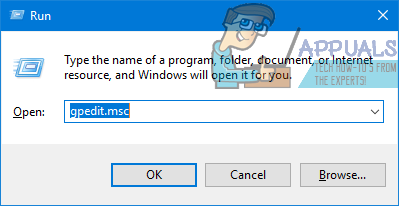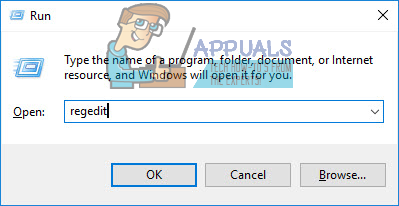Fast user switching is built-in to Windows 10 – the latest and greatest iteration of the Windows OS. Fast user switching allows multiple users to use the same Windows computer without interrupting or disrupting what each of them are working on in their separate user accounts. With fast user switching, a user can sign in to their individual user account on a Windows 10 computer without other users being automatically logged out or their running applications closed. That being the case, fast user switching certainly has its perks. However, it is of much less use to users who don’t share their computers with anyone else and simply have one standalone user account. These users (and many others), might, for whatever reason, want to disable fast user switching on their computers. Disabling fast user switching is something that is possible on all computers that have Windows 10 installed on them, and the following are the two different ways you can go about turning this possibility into a reality:
Method 1: Disable fast user switching using the Local Group Policy Editor
The first, and also the simplest, method you can use to disable fast user switching on a Windows 10 computer is by editing its Local Group Policy. This will involve you making use of your computer’s Local Group Policy Editor, a utility most Windows users don’t even know exists. To disable fast user switching using this method, simply:
Method 2: Disable fast user switching in your computer’s Registry
If Method 1 simply doesn’t work for you or if you find meddling with your computer’s Local Group Policy Editor too daunting a task, have no fear – you can also disable fast user switching on your computer from it’s Registry. To disable fast user switching by editing your computer’s Registry, you need to: It doesn’t really matter which of the two methods listed and described above manages to get the job done for you – when your computer boots up, fast user switching will be disabled regardless. With fast user switching disabled on your computer, the Switch user option in the Windows 10 Logon UI, the Start Menu and the Task Manager will no longer be available. The only option available will be the Log off option, selecting which quits all open applications and logs the respective user out of their user account.