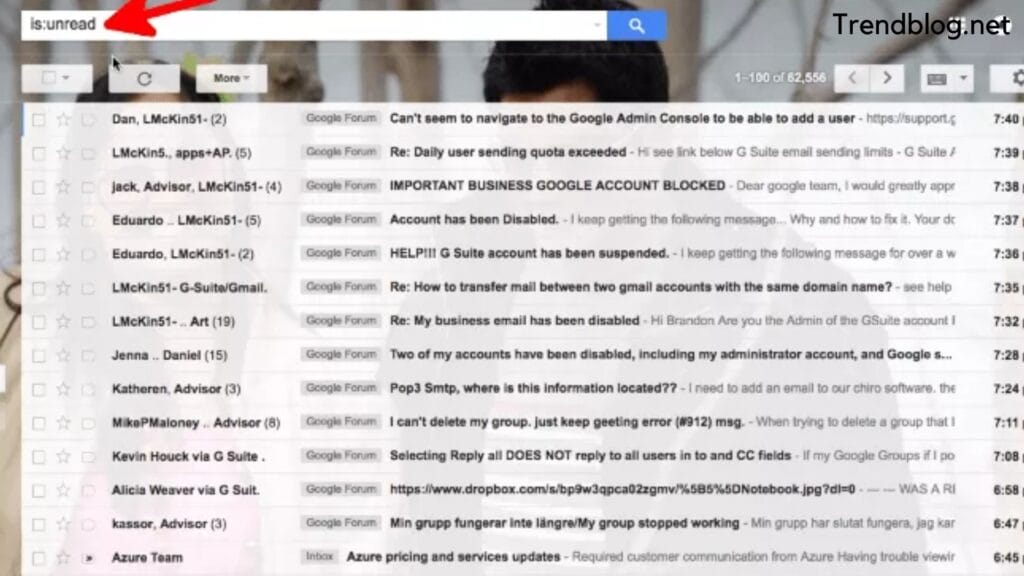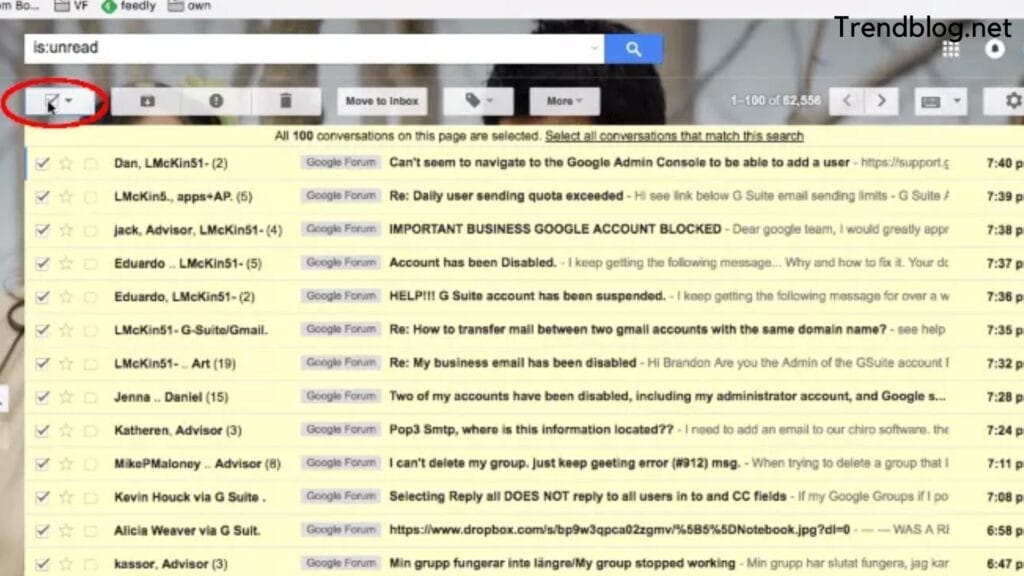Deleting multiple emails one by one takes a lot of time. Wasting time on a single task for unwanted emails is not comfortable. You can unsubscribe to senders which you don’t want. Unsubscribing emails can make space for upcoming emails. This will save you from upcoming unwanted emails In this article, we are going to discuss how to delete all google gmails, yahoo emails on android phones or apple devices.
How to Delete All Emails From Android Mobiles
In almost all android phones, Gmail is the app used for emails. To get the latest news for upcoming strategies of your choice. Developed by Google, this app ensures you connect to other accounts. As it is easy to access to Gmail box extraordinarily. Sometimes, the emails are very useful, and sometimes, we subscribe to websites and at last, it becomes quite unacceptable to digest a lot of information at once. Hence, it becomes quite unusual.
Filter Emails
To filter emails, log in to your Gmail account as you always do to use.
Type “is: unread” in the search bar of inbox. Or you can filter accordingly if you want to read emails. This will filter all your emails.
Select All Messages
You can see a little box under the search bar to select all filtered messages But you can only delete 100 messages at a time
Because it is a Gmail by default setting if you want to select all messages more than 100 at a time. We are going to discuss it in our next step.
How to Select More Than 100 Conversations at a Time
To select all filtered messages “unread”. Click on “ select all conversations that match this search” as shown in the image. This selects all unread messages.
Also Read: Do You Also Want to Know How to Activate Discovery Plus on Tv
Delete all Messages
Now, you are ready to delete all messages.
Just tap on the trash button and click ok during the confirmation It may take some time to move these emails to trash.
Empty Trash
Trash is a place where Gmail save all your emails for 30 days. It will be deleted after 30 days automatically from the trash For that, you need to tap to “ empty trash” and here you go
Check the messages in the trash? Delete messages Here, you go. If you have deleted your important mail by mistake. Then, you have to recover the mail. Let us get to know how to recover the deleted mail. Recover messages from trash Now, you can delete all unwanted emails.
Now, you can delete all unwanted emails.
I hope, this article was helpful for you. If you have any queries. You can freely ask us in the comment section.
How to Delete All Emails on Apple Devices Like iPhone, iPad and iPod Touch.
With simple steps, you can easily delete one or multiple emails at a time from your inbox. Let us get started.
Open the email folder and go to your inbox section on the device. Tap Edit in the upper-right corner, then individually select the emails that you want to delete. (Select the first email in your list) Hold down the move button Deselect the first email. While holding the move button Now, you have to be patient and remove your fingers from the screen and wait for it. This will prompt you to Trash Button Tap Trash or archive. If only the archive is visible to you, you can touch and hold the archive and you will see the trash option.
Here, you go you can easily delete all emails at once. I have deleted 5000+ emails with this on my iPhone. This may take 2 to 3 minutes of yours but, this method gives good results.
How to Delete All Emails at Yahoo at Once?
If you have an account at yahoo and want to delete all emails at once. You can follow these steps as discussed in this article.
By “select All” again and again repeatedly you can delete all emails. The “Select All” tool selects only messages shown on the screen at a time. You have to tap repeatedly The “Clean your inbox” tool works effectively to move messages to the archive in case you need them again
There is another way to delete emails at yahoo. Follow these steps carefully.
Login to your yahoo mail inbox. Go to the check-box on the upper side of the inbox click on the select menu. To select all Otherwise, it will select messages on there own. Select “Delete” and click on ok to confirm.
Note: this will select only messages displayed on the screen. To select all keep scrolling and select all again and again. Or select all repeatedly as we have discussed above. I hope, this article is helpful for you. If you want to share anything related to this! You can share it in our comment section. Δ Contact Us :- trendblog.guest@gmail.com