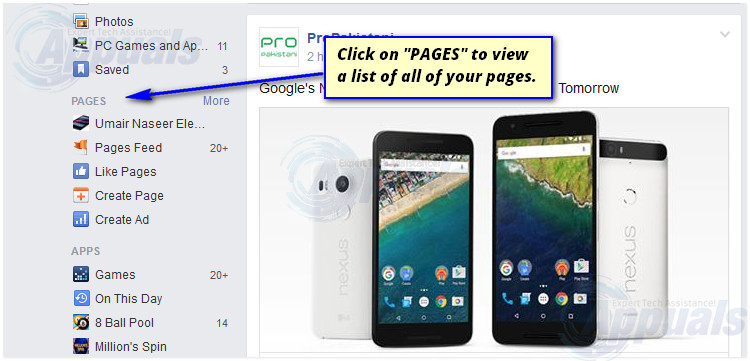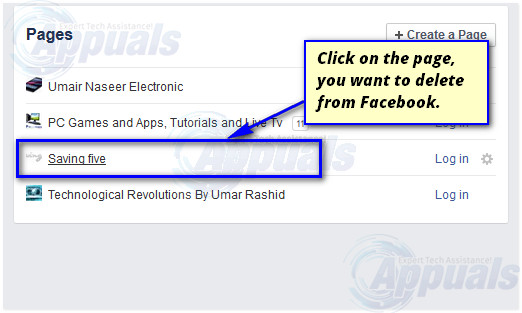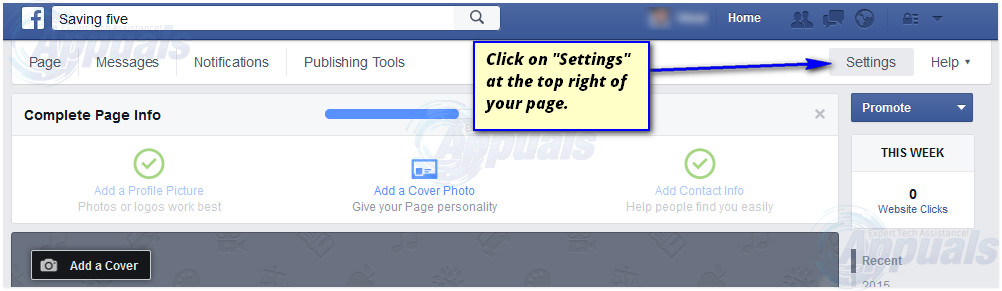Facebook is more advanced than before. Individuals and organizations are using it to advertize themselves and their products using a prominent feature of Facebook called Pages. Facebook offers a variety of pages to help its users stick with their specific niches. You can create and manage your own pages free of any cost using Facebook. At certain time, you might also want to delete your old pages. It is mostly asked over the internet as how to delete facebook page. So, I will guide you step-by-step as how you can delete a Facebook page whether you are using Facebook on a Desktop PC or a Smartphone.
Delete a Facebook Page
Deleting a page is bit trickier but by following this guide, this process might seem quite easy. Follow the steps below to delete a Facebook page. Note: You need to be the admin of that page which you want to delete from Facebook. Otherwise, you may not see the option to delete the page. Log-in to your Facebook account and at the Home screen (which is the default screen appearing after logging in), click on PAGES located to the left pane of your screen. While using Facebook application on your Smartphone, this process is slightly different as you need to tap on the icon with three horizontal lines and select the Pages option from the list.
Pages window will display a list of pages you are managing. Click on a particular page you want to delete. It would load up the dashboard of your page where you can make changes to your page. On your smartphone app, click on the page, you want to delete.
On the dashboard of your page, click on Settings option at the top right of your page to view a bunch of relevant settings of your page. On your Facebook mobile application, tap on the three dots to the right of your page dashboard and select Edit Settings from the pop-up.
Scroll to the bottom of your page’s Settings window and click on Remove Page. It will prompt you with some info regarding the restoration process of your page. Click on “Delete (Your Page Name)” and tap on Delete Page button inside the prompt window. The page will be removed and you won’t see it in your list of pages anymore. While browsing the Facebook through mobile app, after you have tapped on Edit Settings, select the General option at the top and scroll down to see the option, Remove Page. From here, you can conveniently delete the page you selected. Note: Your will get 14 days to restore your page if you change your mind at any moment during this span. After that, you can delete it permanently.
Facebook Decides to Shutdown “Facebook Gaming” in OctoberCan You Make a Business Page on Facebook Without Using Your Personal AccountHow to Add a Tab for Instagram on Your Facebook Business PageBEST GUIDE: Page Up and Page Down on a Mac OS X