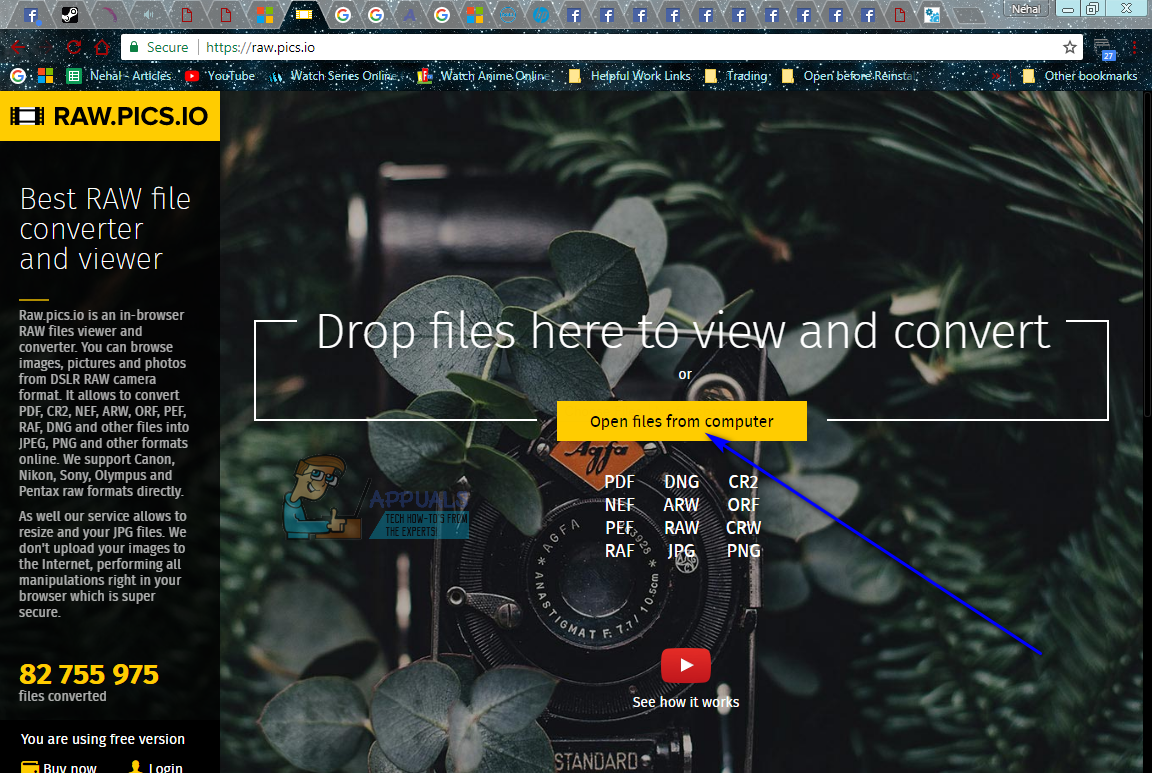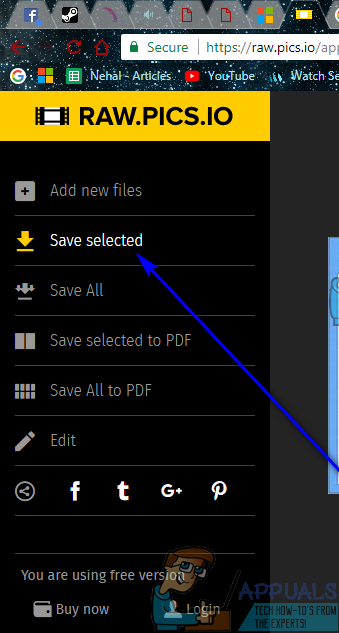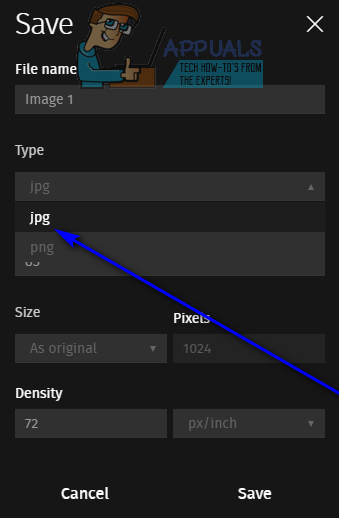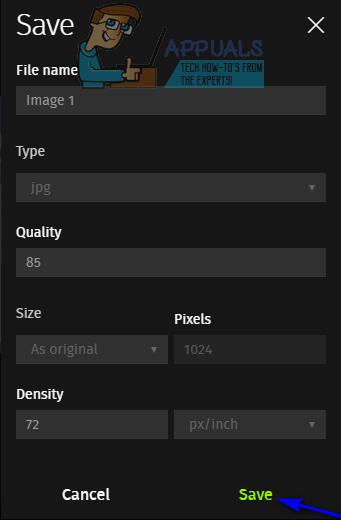Unfortunately, most image viewing applications for the Windows Operating System do not generally support CR2 files and cannot open them. That being the case, how CR2 files can be converted into JPG (the most common file format for images) files is something that many wonder. Thankfully, converting a CR2 file into a JPG file on a Windows computer is pretty easy, and a user can go about doing so using one of two different ways. The following are the two methods you can use to convert a CR2 file into a JPG file on a Windows computer:
Method 1: Converting a CR2 file into a JPG file using Photo Gallery
If you have Photo Gallery on your Windows computer, you can use it to convert CR2 files into JPG files, although you are going to have to do so one file at a time. To use this method to convert a CR2 file into a JPG file, you need to: As soon as you click on Save, an exact copy of the CR2 image you wanted to convert will be saved in the location you specified as a JPG file.
Method 2: Converting a CR2 file into a JPG file using an online converter
Converting CR2 files into JPG files is so easy that you don’t even need an actual dedicated application for the task – you can simply go online and convert a raw image from a Canon digital camera into a JPG file. One of the absolute best online image converters capable of converting CR2 files into JPG files is https://raw.pics.io/. If you would like to convert a CR2 file into a JPG file using https://raw.pics.io/, simply: As soon as you click on Save, a copy of the CR2 file you uploaded, in the JPG file format, will begin downloading.
FIX: Asus Computer Boots Into Aptio Setup Utility Instead of Booting Into its OSHow To Convert An External Hard Drive Into An Internal Storage HDD UnitHow to: Convert Voice into Text on WindowsThe 5 Best Software to Convert your WebCam into a Security Camera