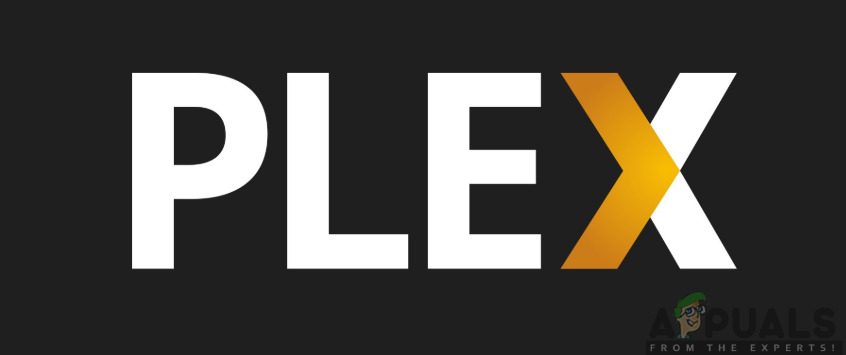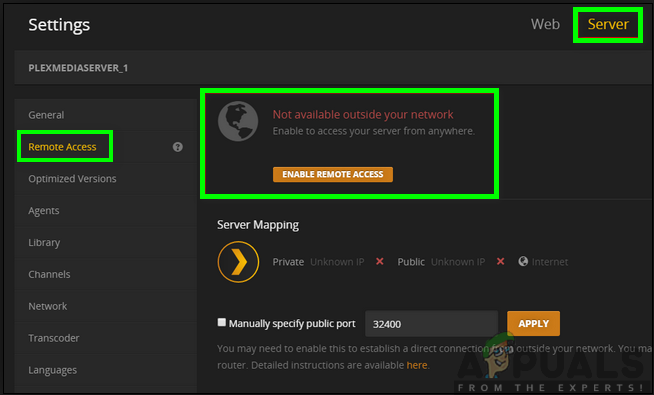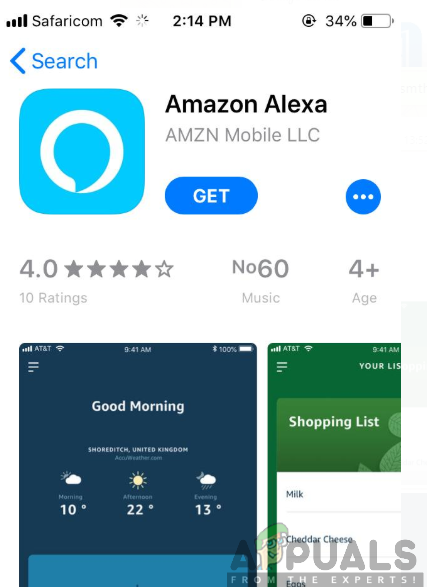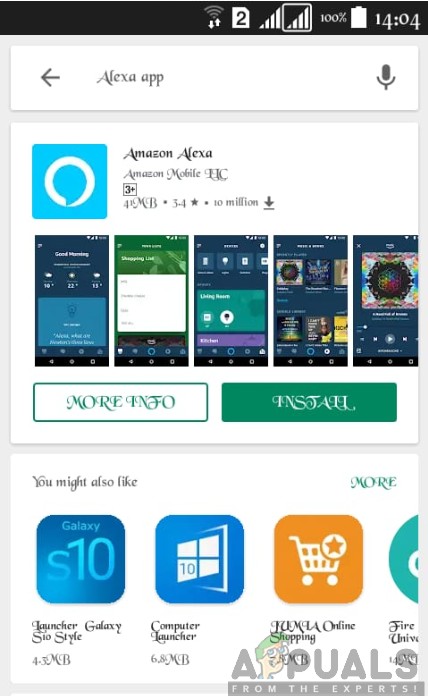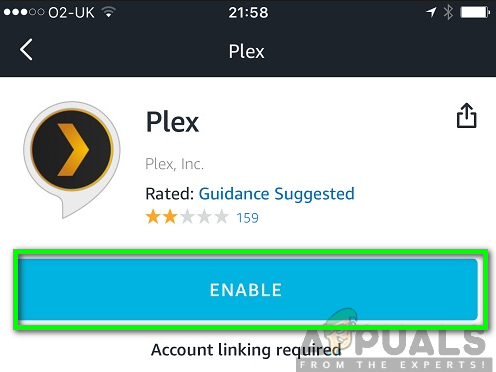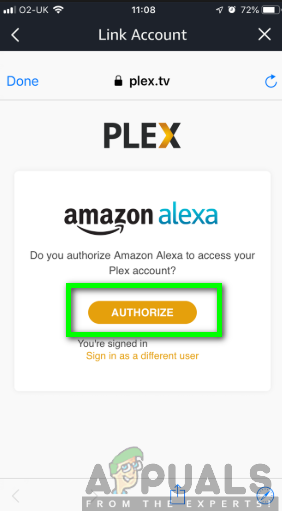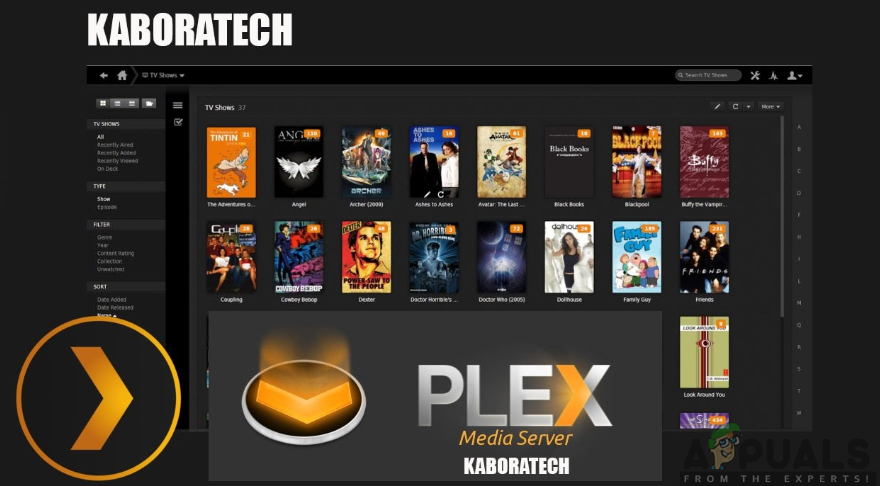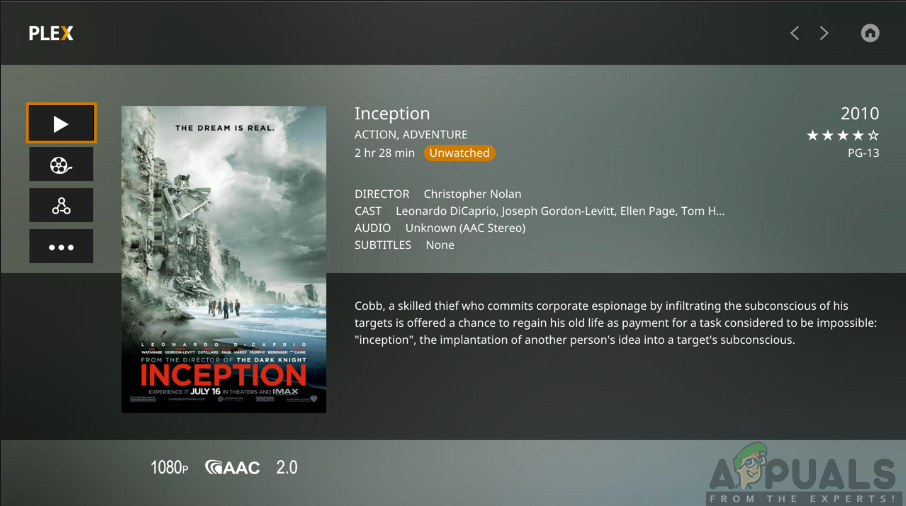Devices with Alexa Support
These involve the devices that are compatible with the Alexa digital assistant. This is a necessity for Plex voice control. Hence, these devices include:
Supported Plex Apps
Moreover, you will need several supported Plex apps. To use the apps with Alexa, you will need to ensure that they are signed in to your Plex account and are active and running on the device. These supported Plex apps involve the following:
Enable Remote Access
You need to ensure that the Plex Media Server is accessible to allow Alexa to control it. Therefore, you will have to enable the remote access for the server to achieve this. Be sure to follow the steps given below:
Link Plex to Alexa
For iOS users:
For Android Users:
Now, to enable the Plex Skill, you will have to follow the steps as outlined below: 6. Lastly, click on the Authorize button to link your Plex account to the Alexa Skill.
Choosing the Media Server to Use
Now that you have successfully linked your Plex account to Alexa skill, you can now set the media server to use by telling the Plex skill which Plex Media Server to use. All you have to do is to voice command Alexa to communicate with Plex. For instance, you can say; Ask Plex to change my server. This will give you a list of servers associated with your Plex account from which you will select the desired server and it will be set as your default server. However, if there is only one Plex Media Server available, Alexa will recognize that there is only one server, therefore, it will automatically set it as a default server. On the other side, you can as well ask Alexa to directly change the Plex Media Server using the name of the server. For instance, you can say, Ask Plex to change my server to Eccentric.
Choosing the Plex Player to use
This will provide you with a list of all the players available from which you can choose the one that you wish to set to default. So, if you know the name of the player of your choice, you can say, Alexa, ask Plex to change my player to Android TV. Note that, you will able to change the default player at any time.
Voice Commands on Plex
With the Plex Alexa Skill enabled, you can easily control Plex with several voice commands. Before saying a command, you must begin with, “Alexa, ask Plex…” or “Alexa, tell Plex…” followed by the command you want to use. There are a sheer number of voice commands used and below are some examples of voice commands that we provide to you.
For Player Controls
Ask Plex to play/pause/resume/stop/next/previous
For Specific Content
Ask Plex to play/start (Movie/Show Name) Ask Plex I would like to watch (Movie Name)
For Suggested Content
Ask Plex can you give me a suggestion/recommendation Ask Plex what’s good?
How to Fix Plex Remote Access not Working[FIX] ‘There Was an Unexpected Error Loading this Library’ in Plex[FIX] ‘Error code: S1001 (Network)’ in Plex Media PlayerPlex Urges Users to Reset Password After Company Discovers a Data Breach