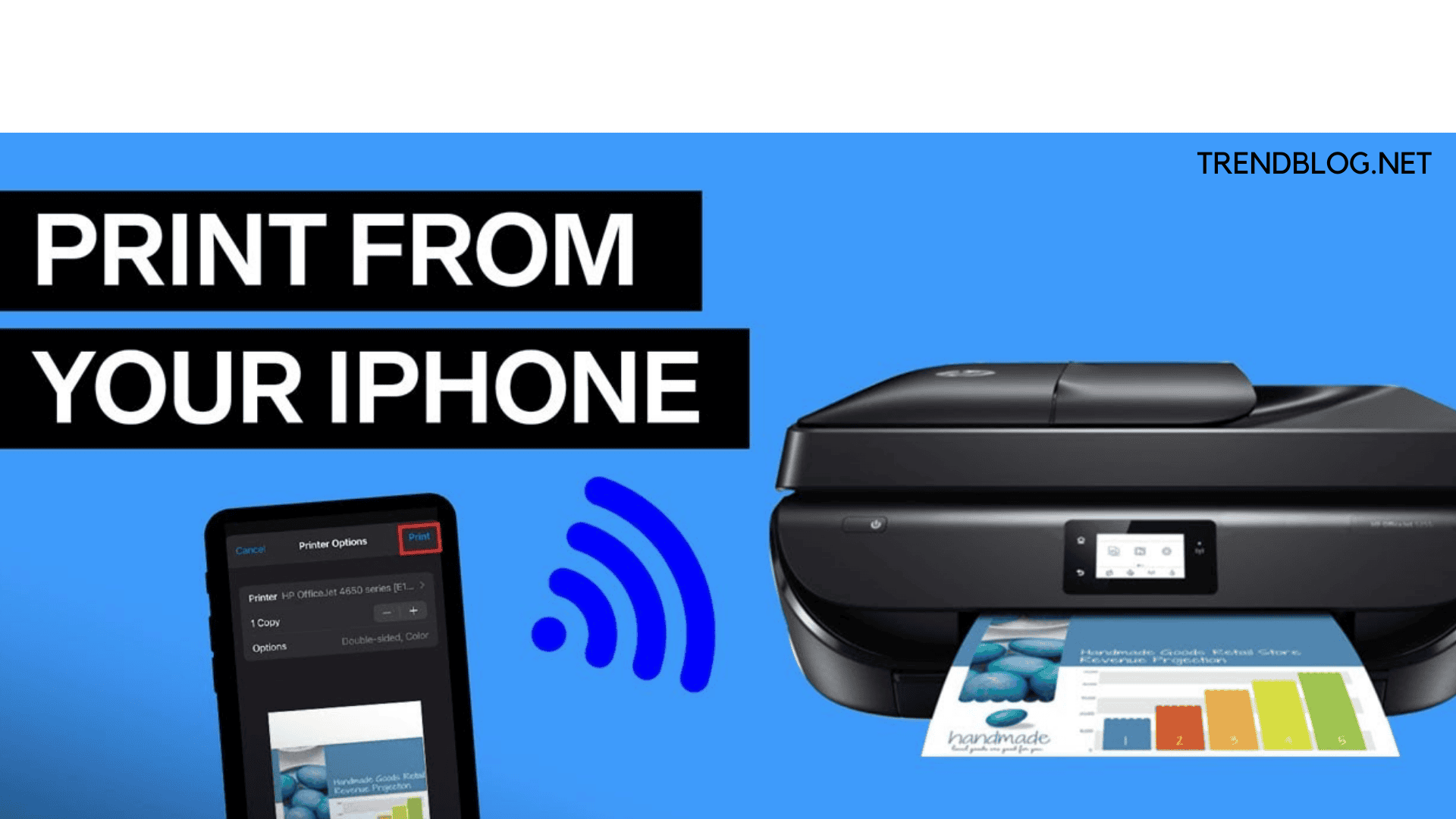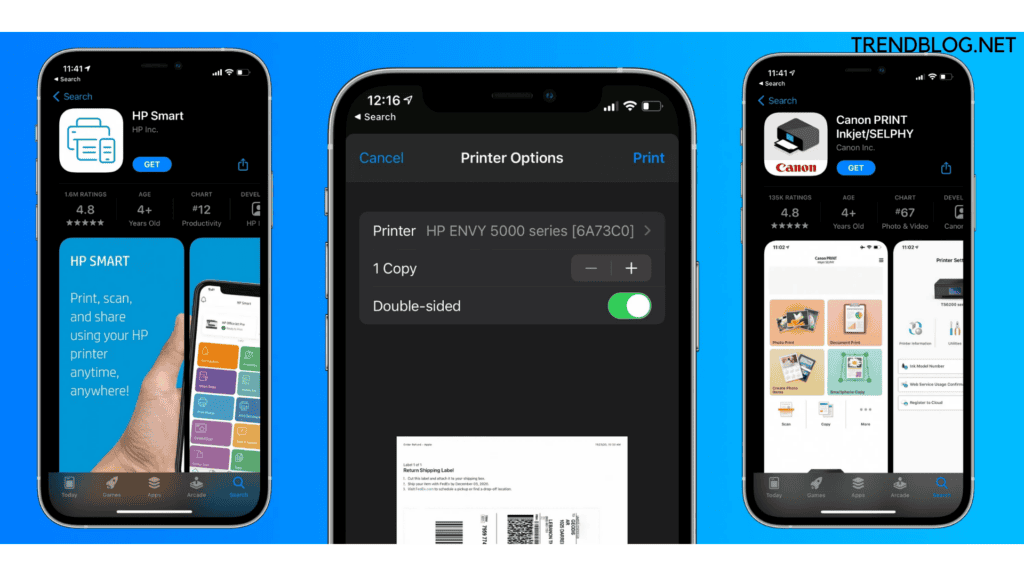How to Connect Canon Printer to iPhone?
There are different ways to do so.
Printing From Air Print Holding Device
Here for this you do not have to install the driver for the cannon printer .It helps to print documents ,emails and photos or web pages too directly from an Apple machine via Canon printer .
Check User’s Environment
For this ,to check the user’s environment we have to see the requirements:
Air Print Operation Environment:
If the user want to use Air Print, the user may have any of the below listed machines along with the updated iOS version of iPad,iPod or iPhone.
Network Environment:
The wi fi network for both i.e. theApple devices and the Canon printer must be same to get connected with.
Printing with AirPrint
One must be preplanned before starting the printing work with the help of Canon printer connected correctly to iPhone. Next check whether the Canon printer is switched on and is well connected to LAN.Then start the process. If the feature is not available on the app to print then this work cannot be done. Also Read: Xbox Gift Card Generator Points to Be Remember & Taken Care of: 2022 Latest Updated How to Change Roblox Password Using Simple and Easy Tricks: Latest Updated Decibel Pro App Review | How Does This Decibel Meter App Work How to Print Photos From an iPhone Using AirPrint, Shutterfly, Dropbox and Email It is because the the printer options changes as per the app and the model of the Canon printer. Even though when Print is choosen and a model name is clicked then you can have the following details on the screen.
Printer:
Choose the model of wireless LAN.
Copies:
Inform the total number of copies to be printed.
Duplex Printing:
In case the model of Canon printer supports duplex printing, choose the option of ON or OFF.
Range:
The range of papers or pages can be used with a app and file types.
First select either + or –to set the total number of copies required to get printed. But in Duplex Printing, choose On to activate and Off to deactivate. If the file to be printed has many pages, Select Range and click the range of pages or select All pages. At last click on Print option.
Now printer will print the file pages as per the settings data provided to it.
Paper Size When you are using Airprint, the paper size is by default choosen as per the app With the photo app, the by default paper size is L in Japan and, 4”x6” or KG for other countries. While using Apple’s Safari app, the paper size used in US is letter size, A4 in Japan and Europe. Check the Printing Status
A user must check for the features in order to print from Canon printer.
When start printing, you will find the Print icon in the current app list, which further can be used to check the printing status. Now to find the current used appsClick on the home button twice on the Apple device. Then the print icon will be shown at the down section of the Home screen.
Deleting a Print Job
If you want to delete any printing job with AirPrint, you can follow any of the methods mentioned below with details.
From Machine:
In case the Canon printer has an LCD screen, to delete the print job, make use of the operation panel, otherwise tap on the Stop option.
From Apple Device:
Select the home option twice on the Apple device. After that select the print icon to get the list of print jobs listed. Choose the job which you want to delete and select Cancel Print.
Air Print Troubleshooting
Any ways if the document facing problem in getting printed, Go through the following steps: Now when every thing is checked and after that also the exists still then drivers are used run printing jobs. I tried my best to provide you with a piece of detailed information about how to connect canon printer to iphone. If you want to share something related with us and our 1lakh followers, feel free to share with us in the comment section. Also, if you have any queries you can ask us in the comment section below Δ Contact Us :- trendblog.guest@gmail.com