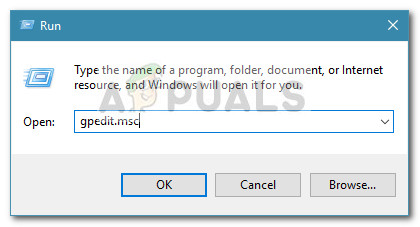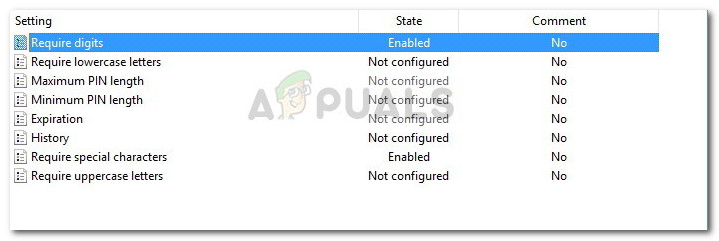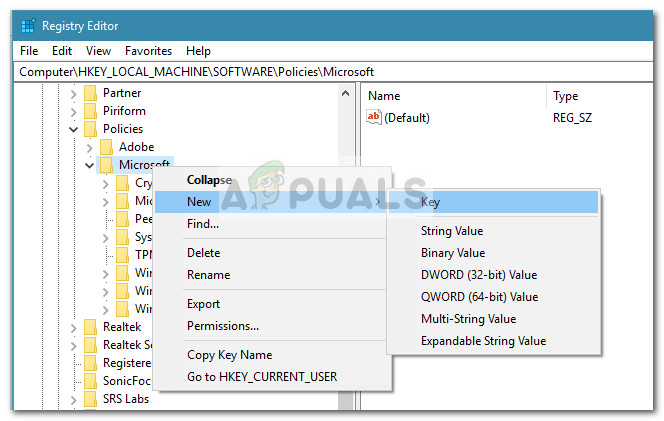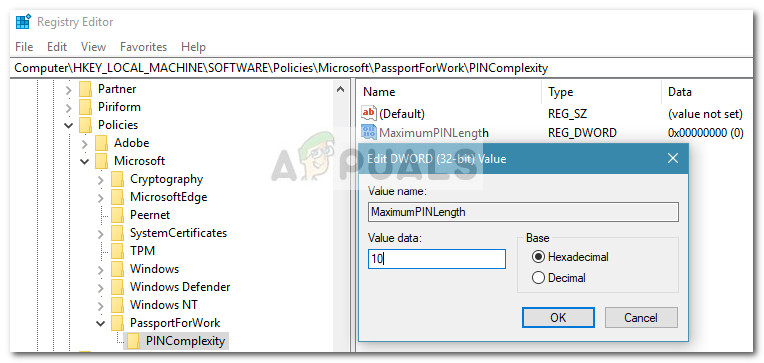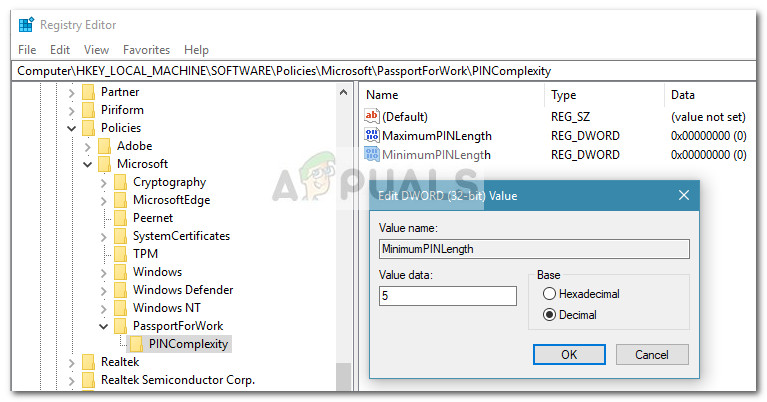What is a PIN?
The PIN (Personal Identification Number) is the newest security feature available with Windows 10 and Windows 8.1 aimed at protecting data related to a user account. If you enable Windows Hello PIN protection, you can enter the PIN instead of the actual password. It’s very similar to most mobile devices authentication methods. There are some advantages in using a PIN instead of the classic password. For one, the Hello PIN is tied to the specific device in which it was set up. This is a great protection measure if you think about it – even if someone manages to steal your Microsoft account and password, they’ll still need to steal your physical device to gain access to your data. A PIN is not the equivalent of a Microsoft account password that can be used on any device and any network – it’s truly local and won’t be transmitted to Microsoft’s servers for verification. Another advantage of the Hello PIN is accessibility. Unlike a password, a PIN will not require you to hit the Enter key to register it. Since it’s just a short 4 digit number, Windows will log you in as soon as you enter the correct PIN. As you can imagine, the Hello PIN protection comes with a few protection modules. In addition to TPM hardware support, you will also be protected against brute-force attacks – after too many incorrect guesses, the device will be temporarily locked.
How to modify PIN complexity on Windows 10
If a 4 digit number PIN isn’t secure enough for you, we have prepared two methods that will enable you to configure the minimum and maximum PIN length in an attempt to make it harder to guess. Below you have two methods that will allow you to do this. If you have Windows 10 Home, Method 1 won’t be applicable so please start directly with Method 2.
Method 1: Modifying PIN complexity using Local Group Policy Editor
Using the Local Group Policy Editor to edit the maximum and minimum PIN Lenght is undoubtedly the safest and most elegant way to do it. However, not everyone can make use of this tool in order to make the necessary edits. Note: The Local Group Policy Editor is only available on Windows 10 Pro, Windows 10 Enterprise, and Windows 10 Education editions. If you have a different Windows 10 version than the ones mentioned here, jump directly to Method 2. If your computer is equipped with the Local Group Policy Editor, follow the steps below to specify the maximum and Minimum PIN Length:
Method 2: Modifying PIN complexity using Registry Editor
Another way to go around modifying the maximum and minimum PIN length rules is by using Registry Editor. This will require you to get a little technical and you won’t have that many customizing options as in Method 1, but it gets the job done nonetheless. Here’s a quick guide on how to modify the PIN complexity on Windows 10 using Registry Editor:
Can’t Meet Windows 11’s Minimum Requirements? Microsoft is Hear To Rub It In…Error: Computer does not meet the Minimum Requirements error when Installing…GIGABYTE Says Next-Gen PCIe Gen5 GPUs Will Move from 8-Pin to New 16-Pin Power…How to Create and Configure a Discord Server (Windows and Android)