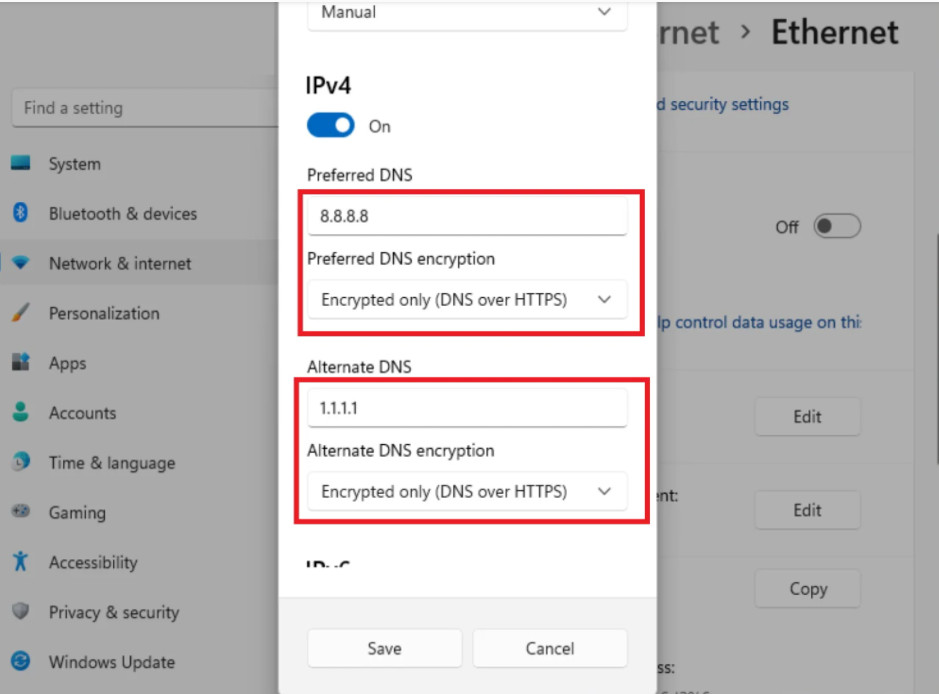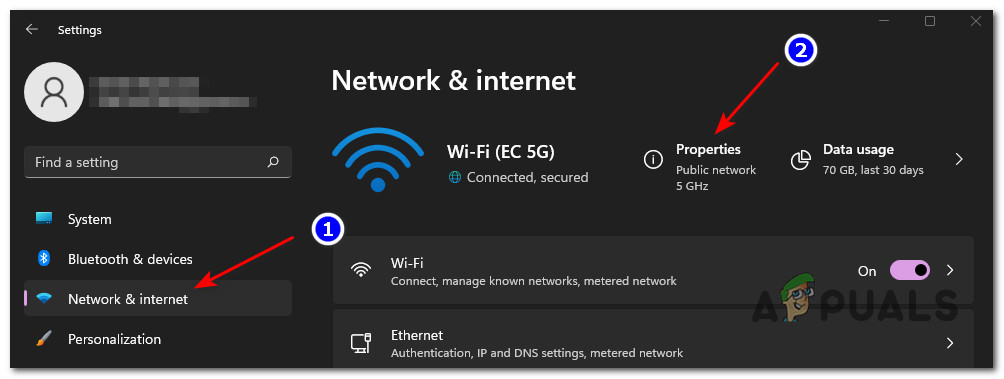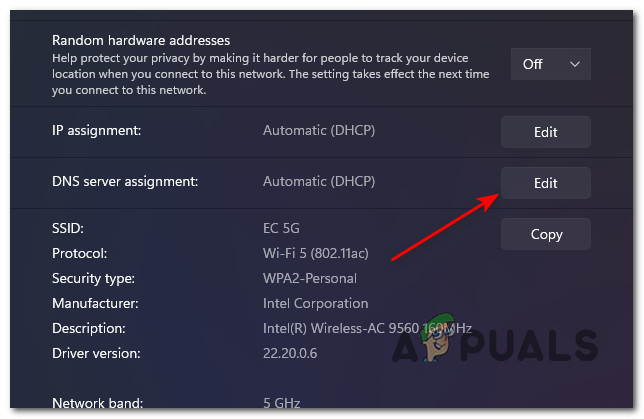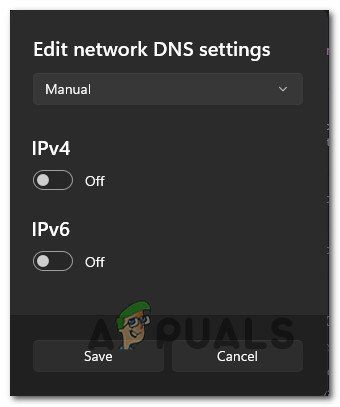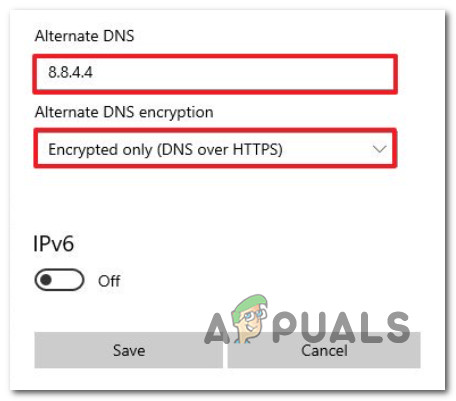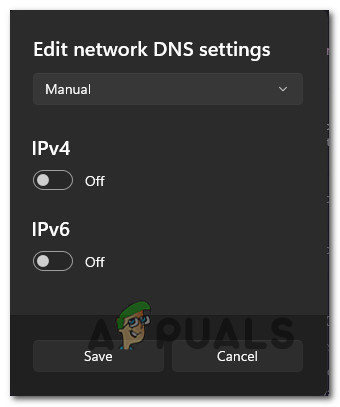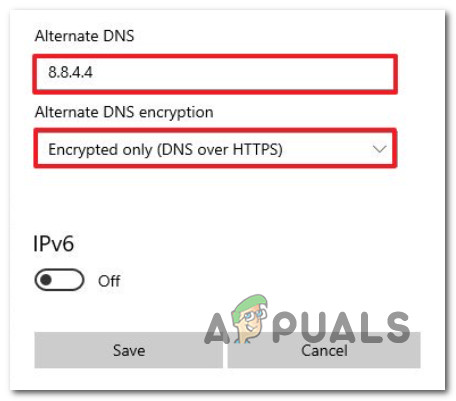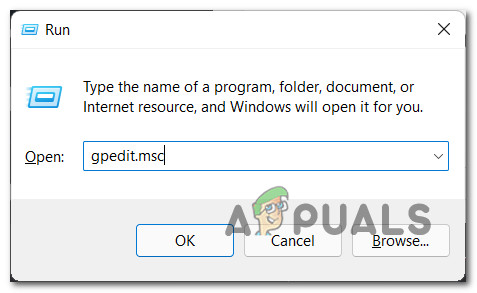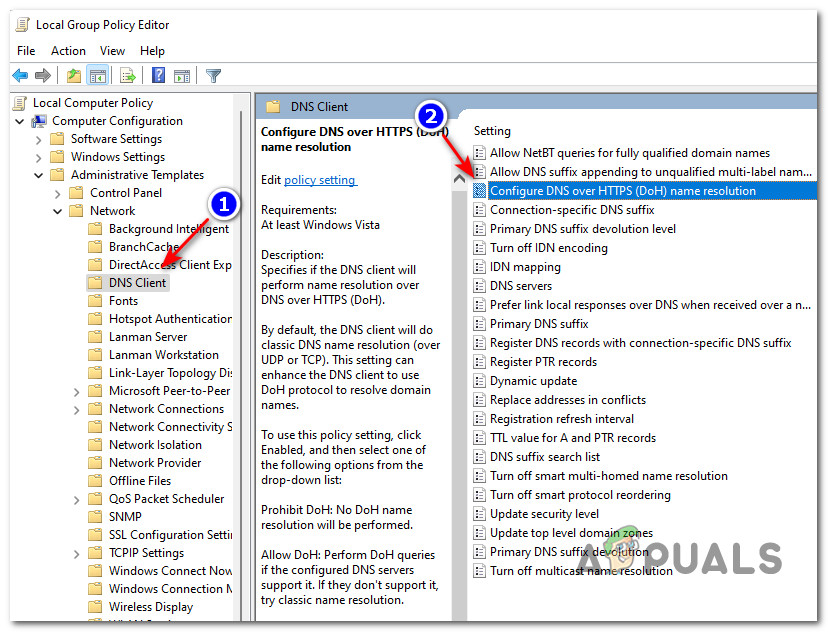What is DNS Over HTTPS?
DNS over HTTPS (DOH) is a newer sub-protocol that can be used when performing remote Domain Name System (DNS) resolutions via the HTTPS protocol. The purpose of this supporting privacy feature is to increase the security of Windows 11 users by preventing any kind of eavesdropping or manipulation of DNS data by using the HTTPS protocol to encrypt the data between the DoH client and the DoH-based DNS resolver. This new security solution implemented by Microsoft is directly aimed at limiting the recent surge in man-in-the-middle attacks that affected companies worldwide. Once you enable DNS Over HTTPS, your internet data exchanges will flow securely through an encrypted server that will restrict access between you and the DNS resolver.
What DOH Solution should I Use?
There are tons of DOH solutions compatible with Windows 11, but our advice is to stick with a reputable provider. Here are the big 3 names that hold the biggest market share: IPv4
Google – 8.8.8.8 and 8.8.4.4Cloudflare– 1.1.1.1 and 1.0.0.1Quad9 – 9.9.9.9 and 149.112.112.112
IPv6
Google – 2001:4860:4860::8888 and 2001:4860:4860::8844Cloudflare – 2606:4700:4700::1111 and 2606:4700:4700::1001Quad9 – 2620:fe::fe and 2620:fe::fe:9
Keep in mind that your data exchanges will have to pass through a DoH server before they will get encrypted. Because of this, it’s very important to choose a DoH provider that you actually trust. Note: If you’re an IT Administrator, you also have the option to create your own DoH server by running the following commands in netsh or Powershell: Note: Keep in mind that [resolver-IP-address] and [resolver-DoH-template] are simply placeholders that you’ll need to replace with the actual values in your case.
How to Enable DoH for IPv4 or IPv6 on Windows 11
Thanks to the native DoH integration available with Windows 11, enabling this advanced privacy feature is a matter of accessing the Network & Internet Settings screen. To make things easier for you, we’ll walk you through the entire process. There are actually two different ways that you can follow in order to enable DNS over HTTPS on Windows 11:
You can enable DNS over HTTPS from the Network & Internet tab of the Settings appYou can enable DNS over HTTPS by establishing a Group Policy
If you’re not that technical, you might want to stick with the Settings app.
Enable DoH via Settings app on Windows 11
Important: You must be signed with an administrator account in order to change the DNS server address and enable DoH on your Windows 11 PC.
Enable DNS over HTTPS (DOH) for IPv4
Enable DNS over HTTPS (DOH) for IPv6
Enable DoH via Group Policy Editor on Windows 11
Important: The Group Policy is not available on the Home version of Windows 11. Only follow the instructions below if you have Windows 11 PRO, Windows 11 Enterprise, or Windows 11 Education.
How to Solve OneDrive Error “We can’t connect to https://d.docs.live.net/"How to Create and Configure a Discord Server (Windows and Android)How to Investigate and Troubleshoot DNS using DNS AuditHow to Configure Minimum and Maximum PIN Length in Windows 10