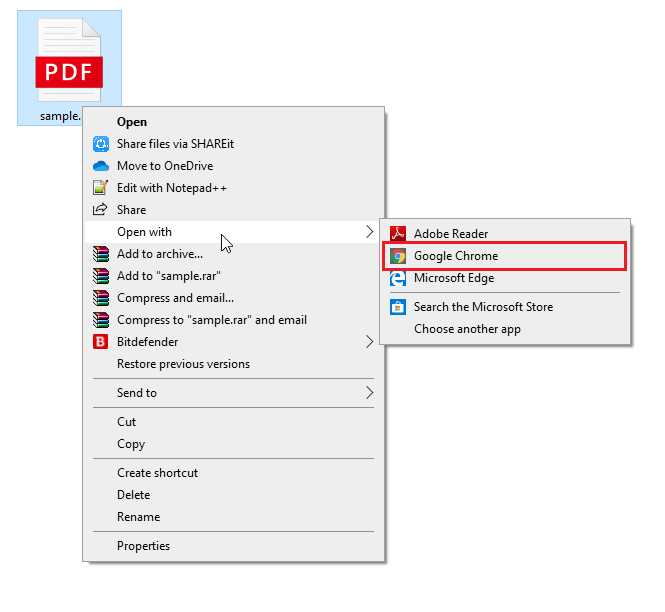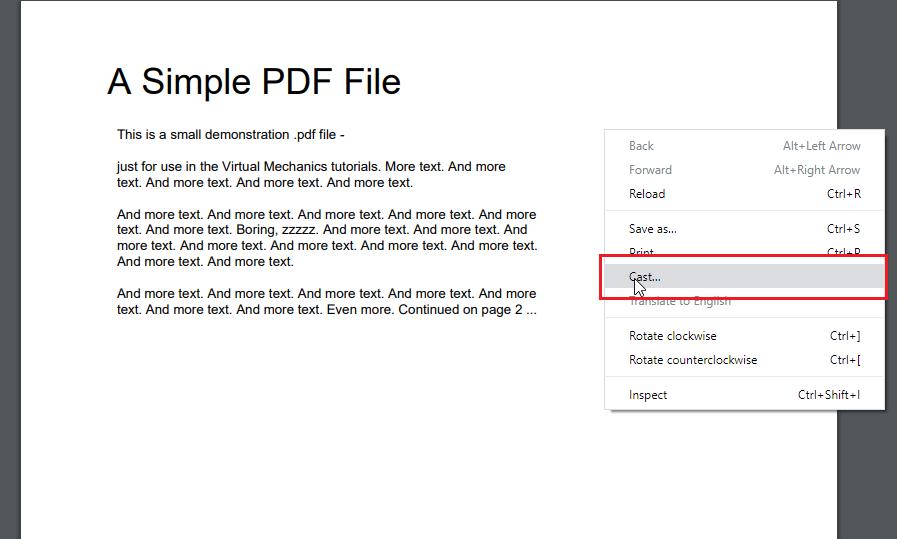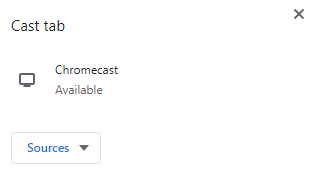How to Cast PDF Files to Chromecast TV using a PC
Most browsers on PC supports viewing PDF files. But, you need to access Google Chrome to cast it on the TV. Follow these steps to Chromecast PDF files from the PC #1: Connect your PC to the network where your Chromecast device is connected. #2: Right-click your PDF file, select Open with and click Google Chrome. #3: Your PDF file will open on the Chrome browser. #4: Righ-click anywhere on the browser screen and select the Cast menu. #5: If both devices are in the same Wi-Fi network, your Chromecast device name will appear on the screen. #6: Click the device name, and your PDF file will be cast on the TV screen.
How to Google Chromecast PDF Files to TV using Android Phone/ Tablet
Nowadays, all Android devices support viewing and editing PDF files. With several apps, you can manage PDF files with ease. However, if you want to cast it on the bigger screens, you need to mirror your Android device before casting the files. #1: Connect your Android device and Chromecast to the same Wi-Fi connection. #2: On your Android device, open Settings and find the Cast menu. #3: Your Chromecast device will appear on the screen. Click on it to enable the connection. #4: Click Start Now. #5: Once the connection is made, your Android device will mirror the TV. #6: Now, open the PDF file you want to cast. #7: That’s it. Your PDF file will appear on the bigger screens of the TV.
Can you Chromecast PDF Files to the TV using iPhone/iPad?
It is impossible to cast PDF files from iPhone/iPad. Since iOS devices don’t support screen mirroring through Chromecast, you can’t cast the PDF files. At the same time, you can’t find a PDF reader in the Apple store that has cast support. However, you can use the Chromecast Streamer app to cast PDF files to TV. These are the ways available for streaming PDF files on larger screens. You can enjoy reading your favorite novel or study material in PDF format using your Chromecast device.