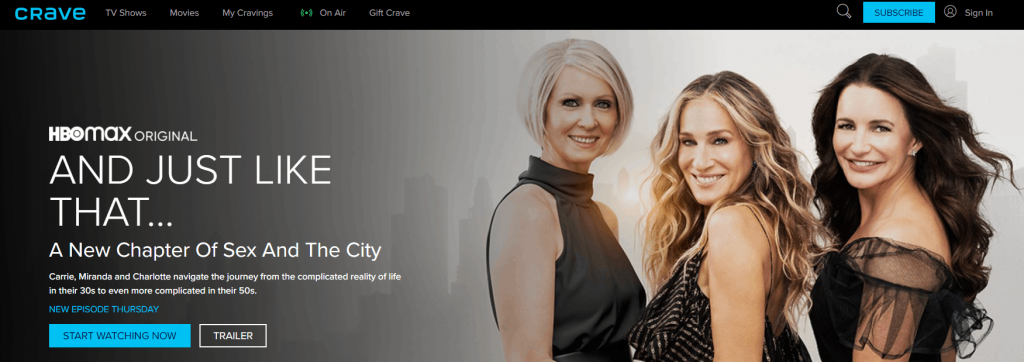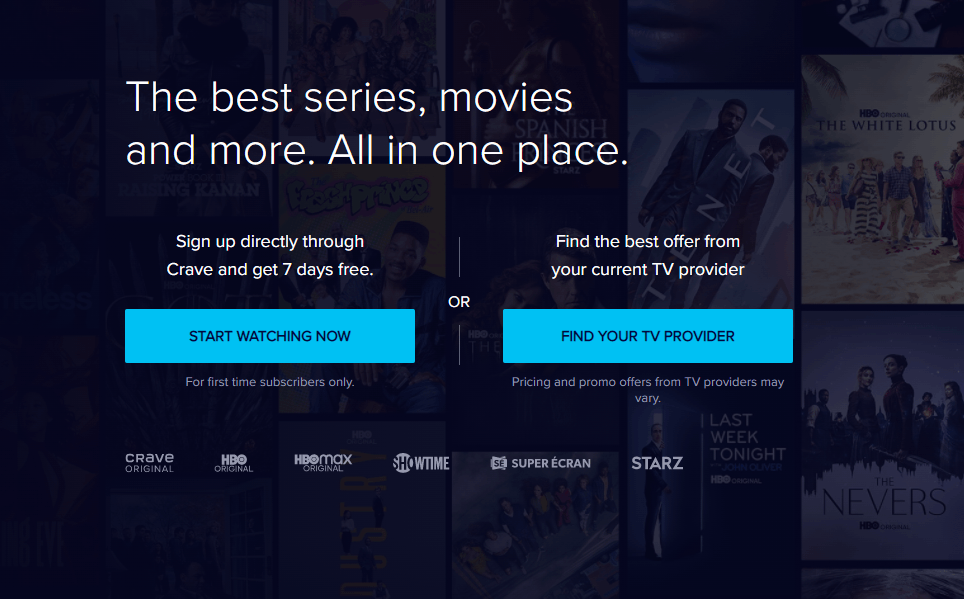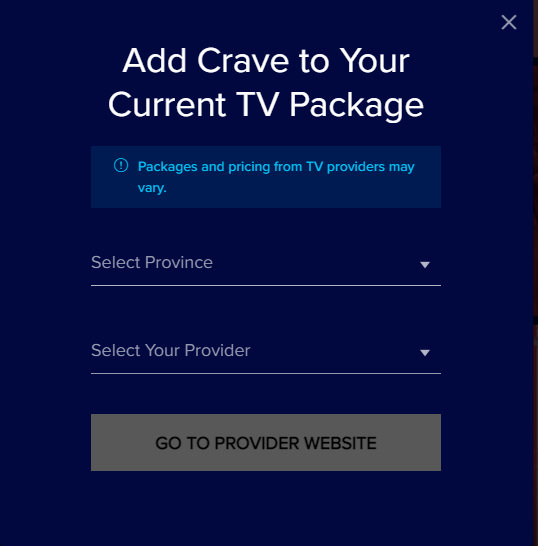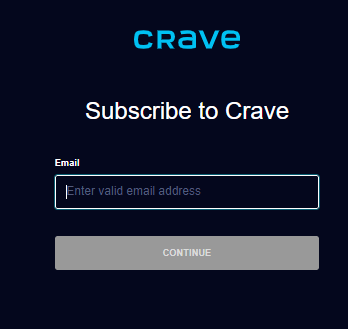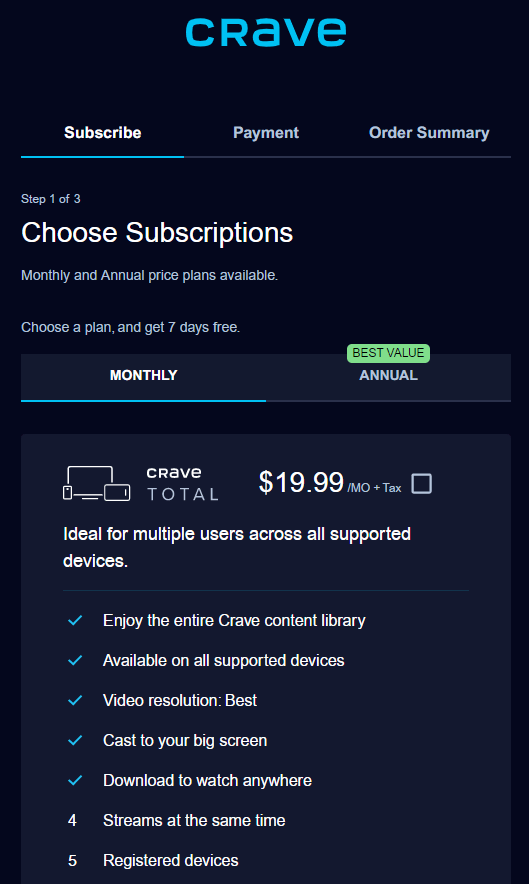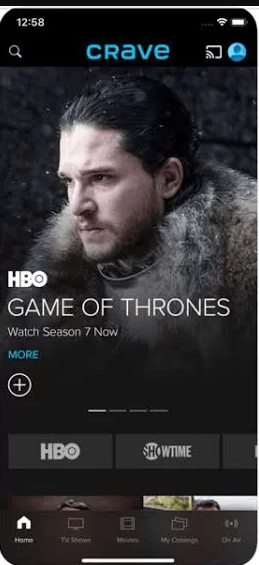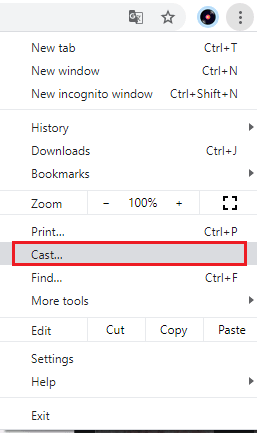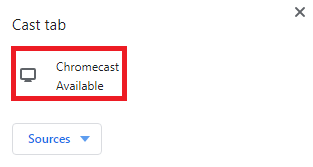Crave Subscription Plans 💰
Crave offers two types of subscription plans. They are listed below.
Crave Mobile (Only for Smartphones). Crave Total.
Note: You can also sign in to Crave app with a TV Provider subscription.
How to Sign Up for Crave
(1) Launch a browser on your PC/ smartphone and visit the Crave website (https://www.crave.ca/en) (2) Click on Subscribe button on the right side of the screen. (3) If you have a TV Provider account, select FIND YOUR TV PROVIDER or else select START WATCHING NOW. (4) If you select Find your TV Provider, then choose Province, your Provider. Click on GO TO PROVIDER WEBSITE. (5) Log in with your TV provider account credentials to create Crave account. (6) If you have selected Start Watching Now, then enter your Email and choose Continue. (7) Enter your Password and select Continue. (8) Choose your Subscription Plan and tap Continue. Enter your payment details and click on Continue. (9) Fill in the details asked in the Order Summary and complete the payment to create your Crave account.
Checklist ☑
Connect a Chromecast device to the HDMI Port on your TV and set up the device. Ensure to connect the Chromecast device and the casting device (Smartphone/PC) to the same WiFi network.
How to Chromecast Crave from Smartphone [Android & iOS]
(1) Go to the Google Play Store or App Store on your smartphone and install the Crave app. (2) Launch the Crave app and log in to your Crave account using the necessary credentials. (3) Click on the Cast icon on the top-right. (4) Choose your Chromecast device from the list. (5) The Crave app screen will appear on your TV. Choose any content to stream and watch it on your TV.
How to Cast Crave from PC [Google Chrome]
Before following the steps below, update the Google Chrome browser to the latest version. (1) Launch your PC and open the Google Chrome browser. (2) Visit the Crave website and log in to your Crave account. (3) Click on the three dots icon in the top right corner. (4) Select the Cast option and choose your Chromecast device from the list of devices. (5) Now, select Sources and hit the option Cast tab from the drop-down. (6) The particular Crave tab will be cast to your Chromecast-connected TV.