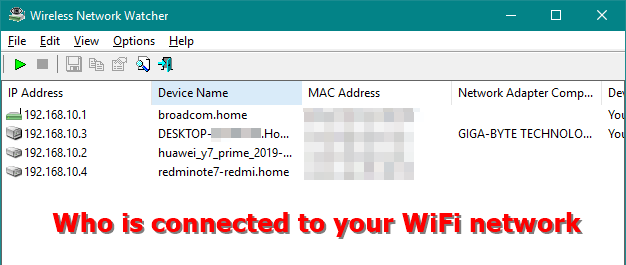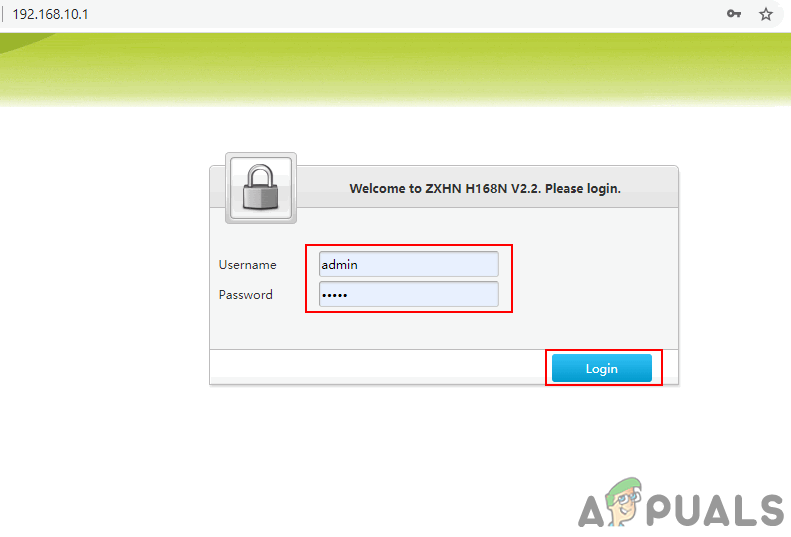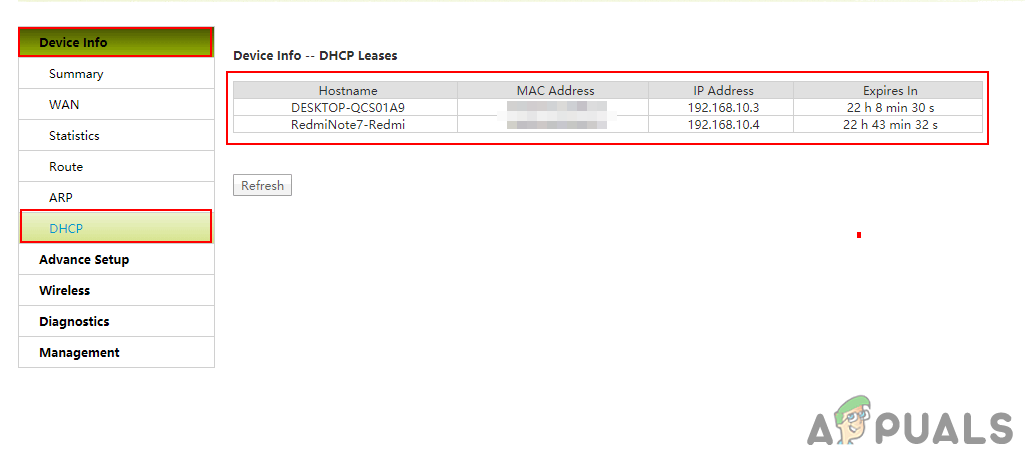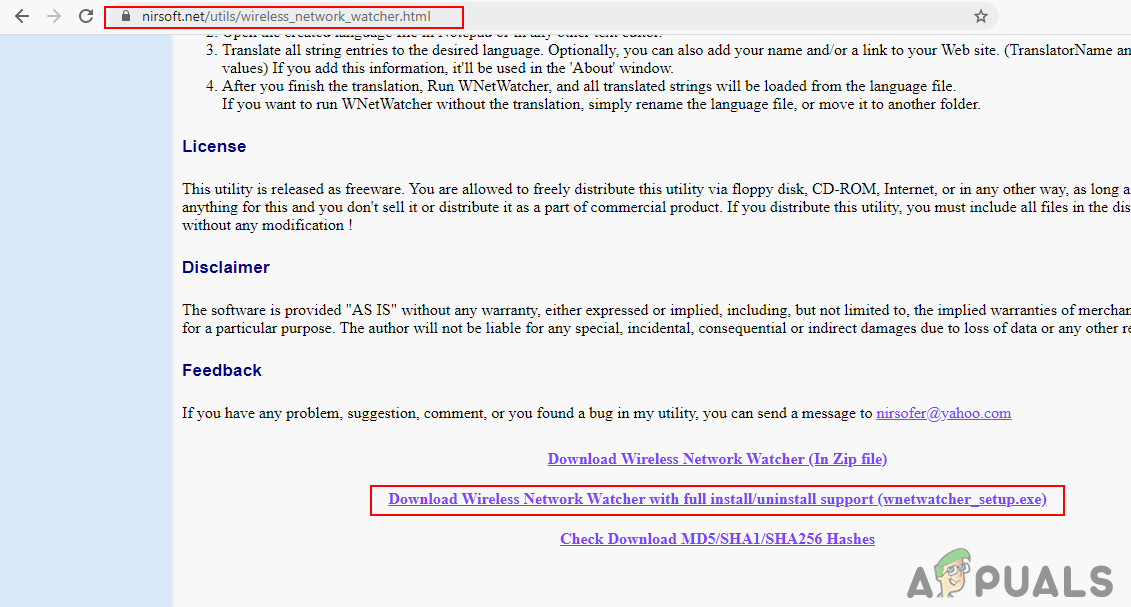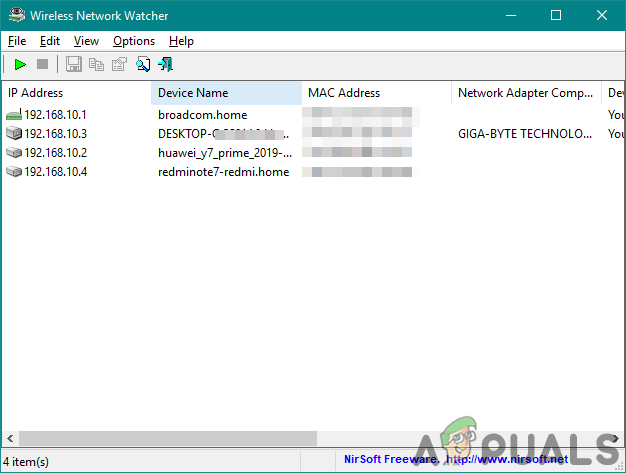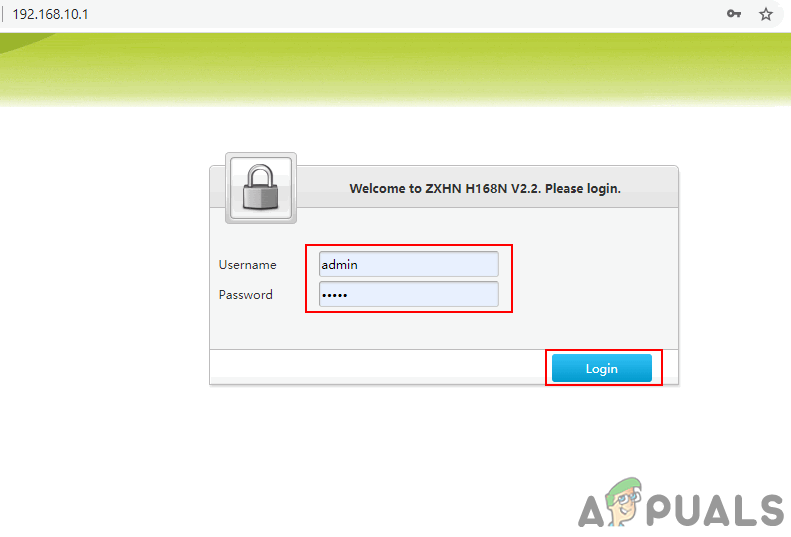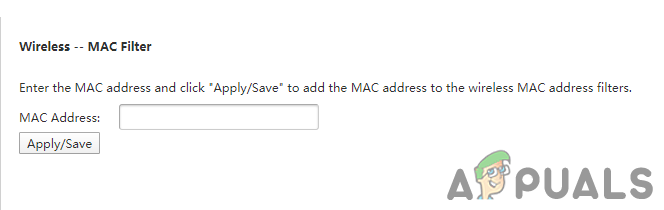Checking who is connected to Your WiFi Network
There are many reasons for checking the devices that are connected to your WiFi network. Sometimes, some unknown users might be using the internet which can slow down the speed of the internet. It is also not safe when some unknown users are connected to your home network. To take any action against these, the user must see who is connected to their network first. You can easily check the connected devices to your network through these methods.
Method 1: Checking through Internet Router/Modem
This method will depend on the router/modem that the user is using. Each modem/router has a different interface and options. Most of the router’s username and password for logging in will be “admin”. However, some will have a different password that you can find on the back of the router. The same goes for IP address, every router of the different companies will have a different IP address. Most of the time the connected devices can be found in the Status or Information menu of the router. Follow the below steps to get the idea about where to find the connected devices:
Method 2: Checking through Third-Party Software
The other method to check the connections is by using the third-party application. There are many third-party applications that can show the connection that is connected to your network. In this method, we will be using the Wireless Network Watcher by Nir Soft. Follow the below steps to download and use the Wireless Network Watcher application.
Additional: Blocking Someone from Your Network
This method is for blocking some unknown users from your network. Most router/modem has a setting for MAC filtering that can be used for allowing/blocking users. Every device will have a different MAC address and we can add these addresses in the MAC filtering to allow or block them from the network. Follow the below steps to block someone from Network:
Fix: WiFi Network Force Restarts When Google Pixel 2 Is ConnectedHow to Check Devices Connected to Google AccountXfinity WiFi Connected but no Internet Access? Try these fixesHow to Stop iTunes from Opening Automatically When Your iPhone Is Connected to…