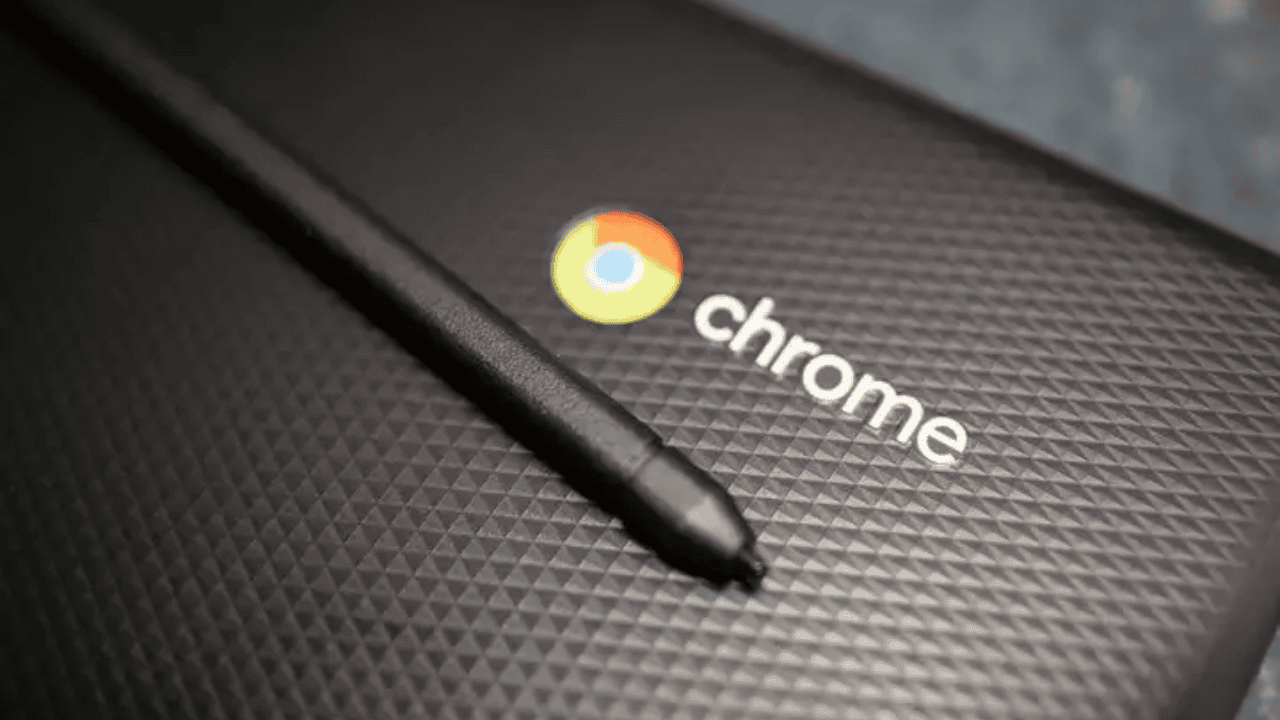Although Chrome OS may appear to be less feature-rich and lightweight than Windows or macOS, you may tweak the majority of the OS’s components. The new Wallpaper app on your Chromebook allows you to enable dark mode. On the Chromebook desktop, you can also add widgets and do a lot more. Here is a comprehensive tutorial on how to modify the Google background on a Chromebook. On your Chromebook, you can add a new screen saver background, change the desktop wallpaper, and download a new theme. So let’s get started right away on that note.
Change the Google Background on Chrome Browser
First, open the Chrome browser on your Chromebook and click on “Customize Chrome” at the bottom-right corner. Next, under the “Background” section, choose the wallpaper of your choice from Google’s variety of collections. You should surely find something of your liking here. If you don’t, move to the next point. You can also set a custom background in the Chrome browser. Just click on “Upload from device” in the “Background” settings tab. Now, choose the background image from your Chromebook’s local storage. That’s it. And this is how you can change the Google Chrome backgroundon your Chromebook.
Change the Theme and Background on Chrome Browser
In case you want to change the theme along with the background, open Settings in the Chrome browser. For that, click on the 3-dot menu in the top-right corner and select “Settings“. Move to the “Appearance” section in the left sidebar and click on “Browser themes” in the right pane. It will open the Themes page in Chrome Web Store. Go ahead and browse through the various themes on your Chromebook. It will open the Themes page in Chrome Web Store. Go ahead and browse through the various themes on your Chromebook. And this is how it looks after the theme you choose is applied. Quite beautiful, right?
Change Desktop Background on Your Chromebook
To change the desktop background on your Chromebook, right-click on the desktopand select “Set wallpaper & style”. Next, click on “Wallpaper” in the window that opens. Here, you can find a number of great wallpapersmade by artists from different walks of life. Simply select the wallpaper you like, and it will be set as your Chromebook background. If you want to see a fresh wallpaper every day on your Chromebook’s desktop, click “Change Daily” at the top to enable it.
Apart from that, you can also set the background on your Chromebook directly from Google Photos and local storage as well. Yeah, Chrome OS also has themes and customization options to rival Windows and Mac.
Change the Screen Saver on Your Chromebook
If you wish to set a dynamic screen saver background on your Chromebook, you can do so easily. Just right-click on the desktop and open “Set wallpaper & style“. Next, click “Screen Saver” from the window that opens. Here, enable the toggleon the top, and it will turn on the dynamic screen saver feature on your Chromebook. Right below, you can choose the image source for the screen saver You can select images from your Google Photos library or curated artwork by Google. And that’s it.
Change Background Wallpaper and Theme on Your Chromebook
So these are the four ways you can use to change the background images on your Chromebook. Be it the Chrome browser, the Chromebook desktop, or the lock screen, you can customize them all using custom wallpapers. Anyway, that is all from us. If you want to enable the new Chrome OS launcher on your Chromebook, head to our linked article. And if you wish to learn more about such Chrome OS tips and tricks, go through our exhaustive article. Also Read Chrome OS update automatically brings photos from Android to your Chromebook 9 Must have Chrome Extensions in 2022 Google’s Chrome OS Flex is Now Available for Old PCs and Macs How to Use Chrome OS Flex exits beta With its Launch Date
Q. How do I customize my Chromebook screen?
Click the status tray in the bottom-right corner. Select Settings from the menu that appears. In the Settings menu, under Personalization, select Wallpaper. A menu of various wallpapers will appear. … Your desktop wallpaper will be changed.
Q. Can you customize chrome background?
Choose a background image that appears when you open a new tab. Settings. to open the Chrome Web Store. On the left, click Themes and select a theme.
Q. How do I make my Chromebook cute?
Right-click anywhere on your Chromebook’s desktop and select Set wallpaper from the menu that appears. Click on one of Google’s categories to see a selection of preset images, or click the My Images option to choose an image from your own local storage
Q. Why is my Chromebook hot?
Poor ventilation in the laptop is a significant cause of overheating. This can be caused by vents being blocked from pulling air in which causes only hot air to be circulated in the laptop. Dust can build up on both vents and internal components can contribute to overheating. Δ Contact Us :- trendblog.guest@gmail.com