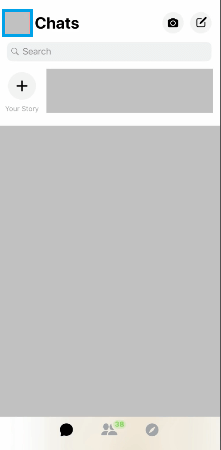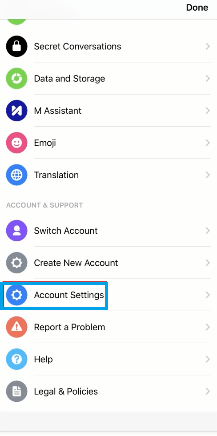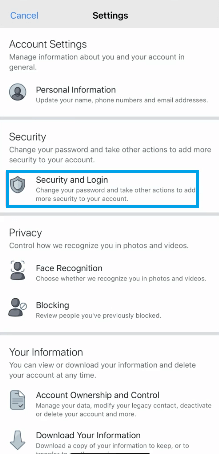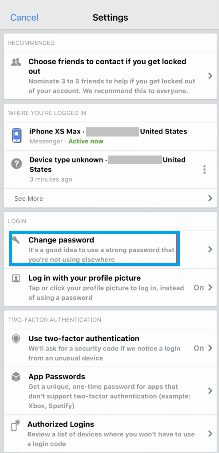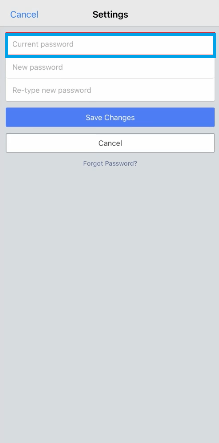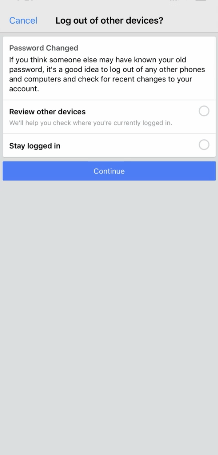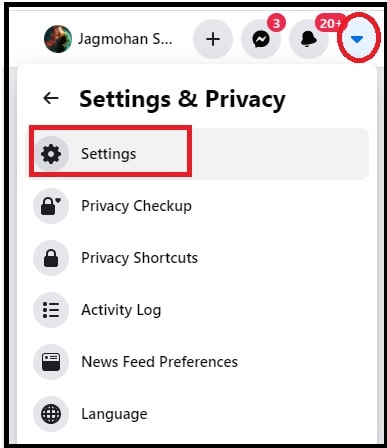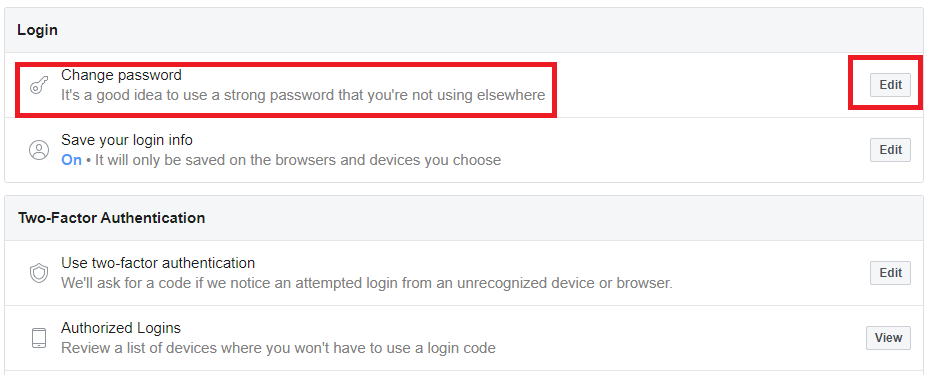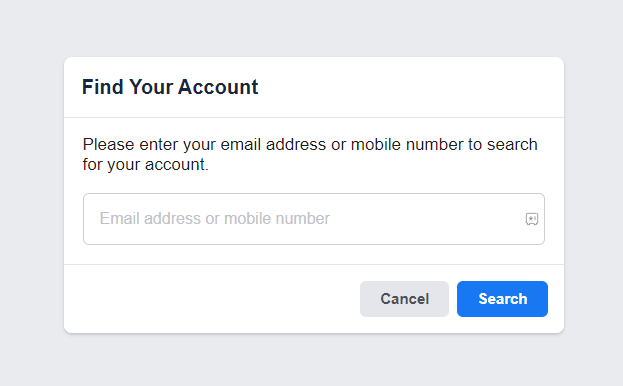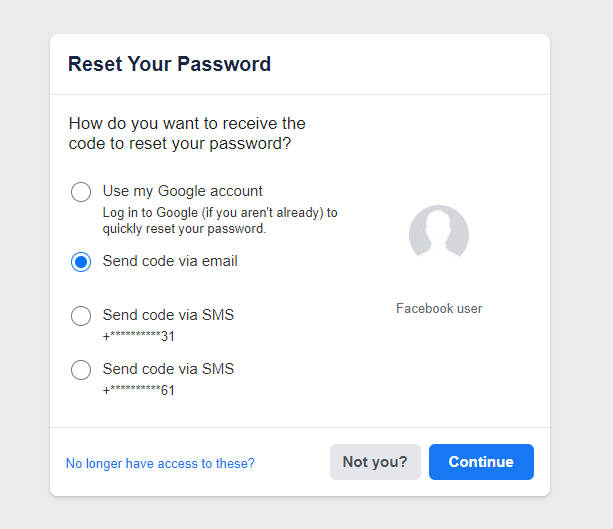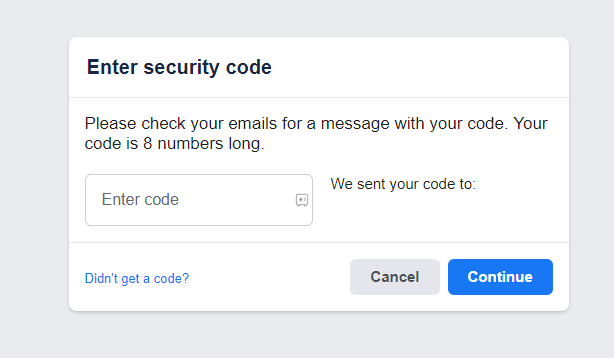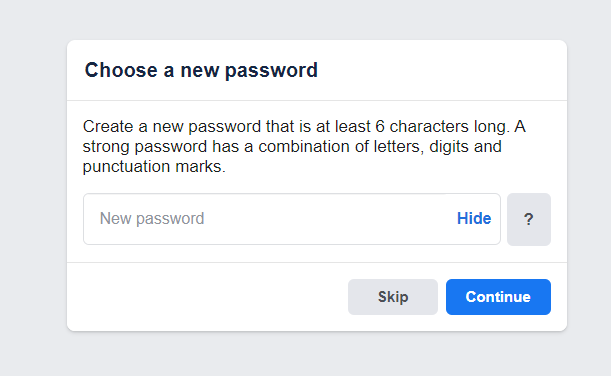If you have any security concerns or if you have forgotten your password, Facebook Messenger allows you to change the password anytime. There are several ways to reset the Facebook Messenger password. Make sure to create a strong password with a combination of upper case & lower case letters, numbers, and symbols. In addition to the methods discussed below, you can also reset the password on Facebook to change the Messenger password.
How to Change Password on Facebook Messenger Password [Android & iOS]
- Launch the Messenger app on your device.
- Click the Profile icon on the top-left corner.
- Scroll down and click the option Account Settings displayed under the Account & Support section.
- Under the Security column, select Security and Login. It will redirect you to the browser version of Facebook. Enter the Email ID and password to sign in to your account.
- Now, click the change password option in the Settings section.
- On the next screen, enter your current password & new password in the respective fields and click the Save Changes button.
- If required, you can choose to log out on other devices.
How to Change Password on Facebook Messenger [Windows & Mac]
- Visit facebook.com from a browser on your PC and sign in to your account.
- Click the drop-down menu at the top right corner of your profile page.
- Click Security & privacy and select Settings from the list.
- Select the Security and Login option.
- Go to the Login section and tap the Edit option next to Change Password.
- Now, enter the current password and then the new password.
- Once done, click on the Save changes button. That’s it, your Facebook and Messenger passwords will be changed.
How to Change Facebook Messenger Password without Logging in to your Account
You can use the below steps to reset your Facebook Messenger password without logging in to your account.
- Vist the URL www.facebook.com/login/identify on any web browser.
- Enter your mobile number or E-mail ID and click the Search button.
- Select an option to verify your account.
- Then, click on the Continue button.
- You must have received a security code via E-mail or SMS.
- Enter the security code in the required field and click on Continue.
- Enter your new password and select the Continue button.
- Now, the password on Facebook Messenger will be changed.