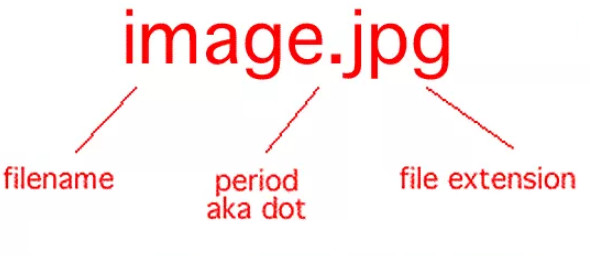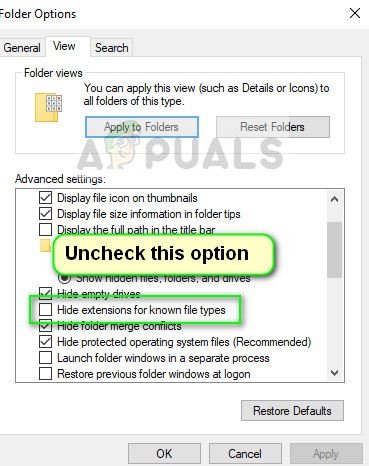Even though the contents inside the files might be the same, the file type matters a lot. The process of changing file type is quite simple and straightforward. However, there are some cases whereby changing the file type, the file becomes unusable. Hence it is recommended that you know exactly what you’re doing and also make an additional copy of the file.
Showing file extensions and changing the file format
By default, Windows doesn’t have the file format displayed alongside every file. For example, if a file is a text file, its name wouldn’t display ‘ap puals.txt’. Instead, it will only display ‘appuals’. First, we will enable the file extensions and then through basic rename, we will change the file extension. You can also choose to rename files in bulk if there are a lot of files that you need to change the type for. Here is a list of common file extensions used in the world of computing. We have listed them according to their type.
Text files
Audio files
Spreadsheet files
Data files
FIX: Couldn’t open the file because the file type isn’t supportedHow to Change NAT Type on PC?Change NAT Type from Moderate/Strict to Open in Call of Duty: WarzoneResolve Recuva Unable to Determine File System Type (Error)