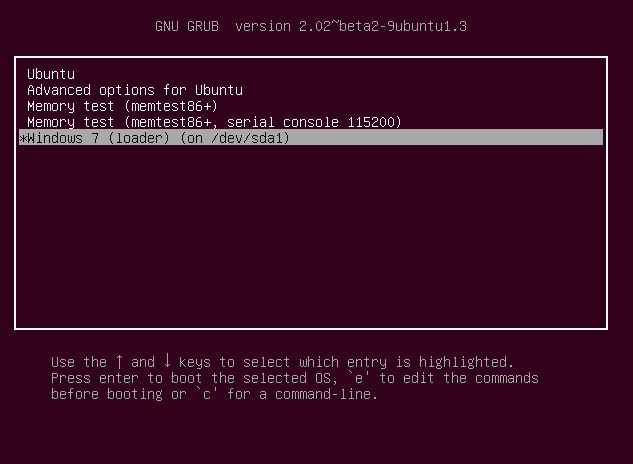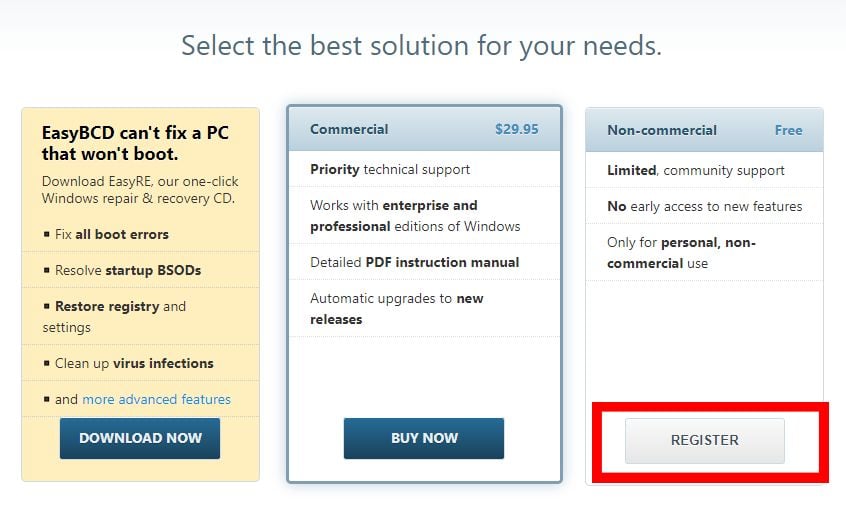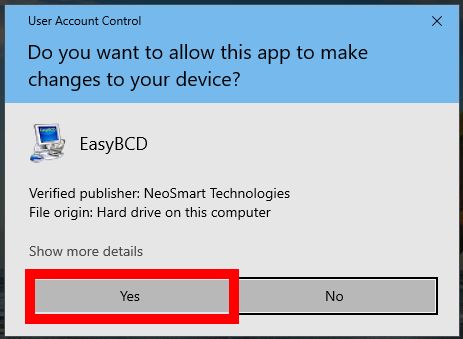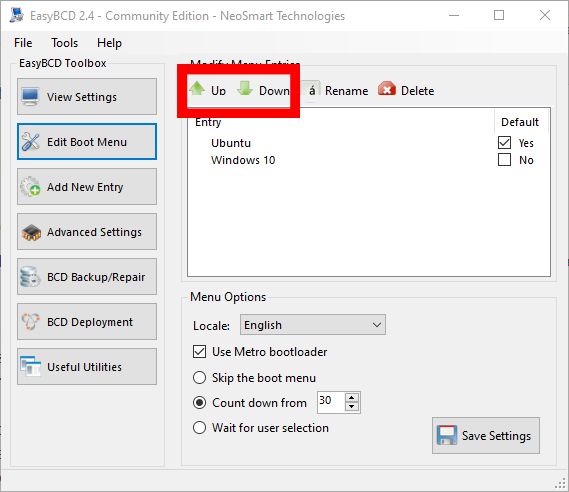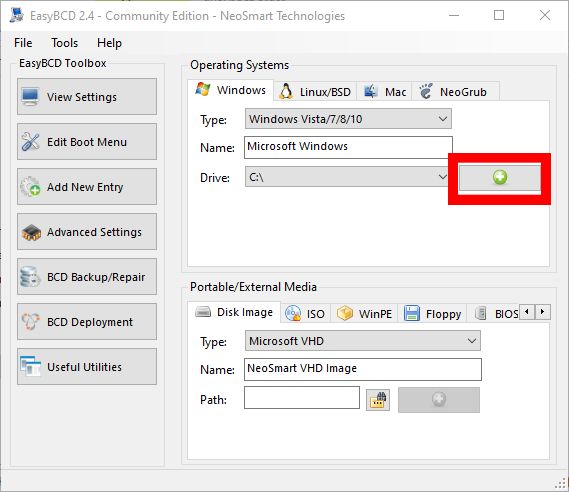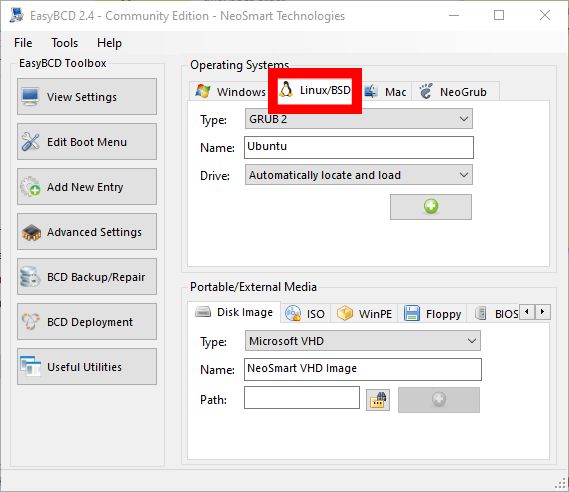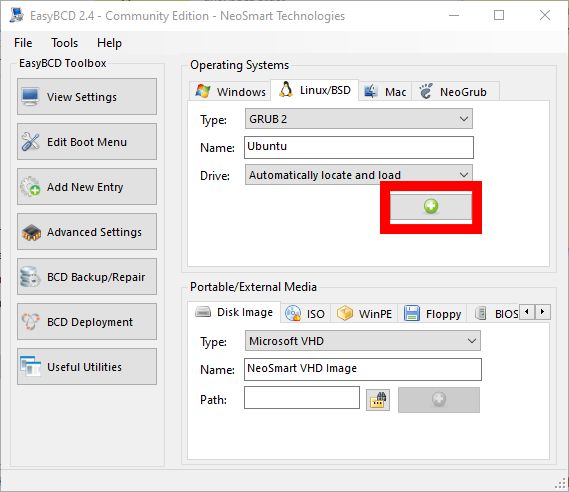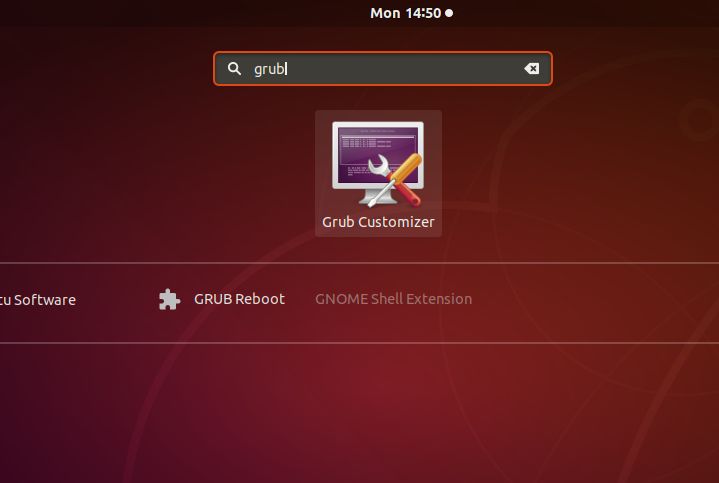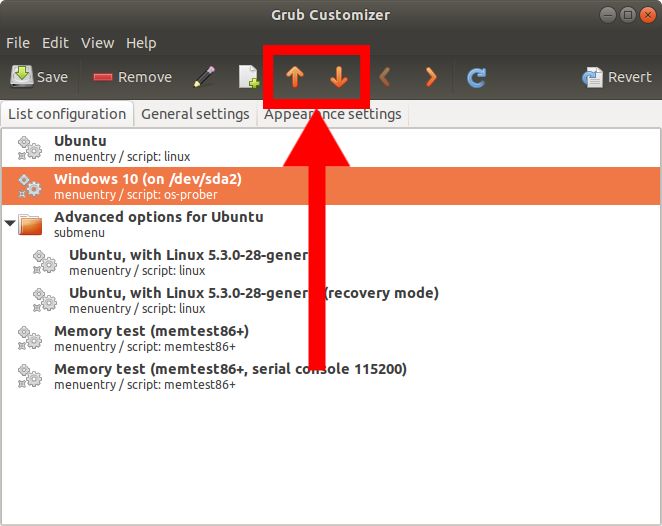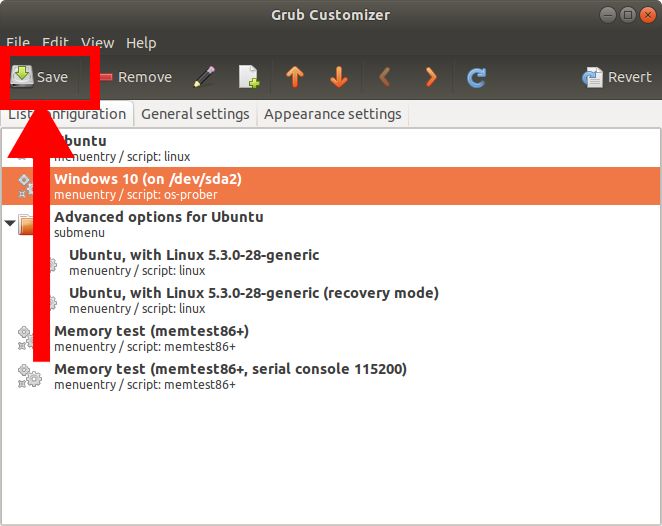For this guide, we shall use Windows 10 and Ubuntu Linux however the same steps can be used for other versions of Windows and Linux.
Method 1: Change Boot Order on Windows 10
We shall use a program called EasyBCD which is used to tweak Boot configuration data. Don’t worry, it’s free software. If you didn’t see your Operating Systems in step 7, follow these steps to have it listed. For Windows Operating System not listed: For Linux Operating System not listed:
Method 2: Change Boot Order on Ubuntu
Changing Boot Order on Ubuntu requires editing the grub file. However, editing the grub file manually is not recommended since it may render the whole Operating System useless if done in the wrong way. Not to mention that system upgrades usually edit the grub which leaves chances for your manual settings to be overridden. We shall use a program called Grub customizer that will do all the editing work to the grub file.
SOLVED: Dual Booting Issues Windows Won’t Unmount on ShutdownFIX: Asus Computer Boots Into Aptio Setup Utility Instead of Booting Into its OSApple Mac Pro 2019 CPU Can Be Upgraded Claim Enthusiasts Despite Some Issues…How to: Dual Boot Windows 10 with 7 or 8