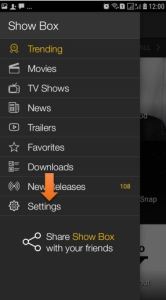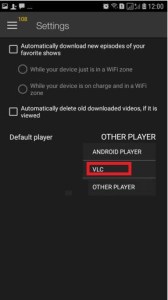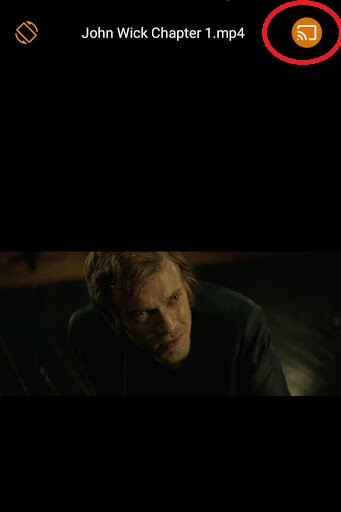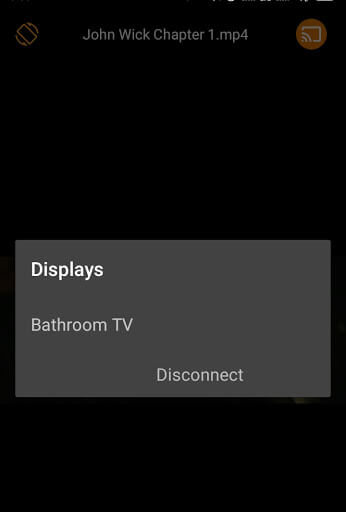Showbox on Chromecast
Showbox can’t stream movies on its own. You need to have one video player in your smartphone or PC. In this post, we’ve used the VLC player to stream and cast videos. Before that, make sure that your smartphone and Google Chromecast are connected to the same WiFi network. #1: Open the Showbox app in your smartphone. If you don’t have the app, visit this link http://bit.ly/2kUIwJY to download the app. #2: Click on the “Menu” icon in the top left corner of the screen. #3: Tap the “Settings“ button on the screen. #4: In the Settings menu, click Default Player and choose VLC from the list. #5: After that, go back to the Home Page of Showbox. #6: Choose any video to stream. #7: The Video will play on the VLC Media Player. #8: While streaming the video, tap the Cast icon in the top right corner of the screen. #9: In the list of devices displayed, choose your Chromecast smart TV. The Video will now stream on your TV using Google Chromecast.
Wrap Up
Showbox is one of the best apps to stream movies. It has all the latest and updated movies in its library. Cast Showbox movies on your Google Chromecast by using the instructions above. By casting Showbox, you can enjoy streaming all the latest movies on your TV. If you have any doubts or queries, let us know in the comments section. Connect to us on our social media pages, Facebook and Twitter.