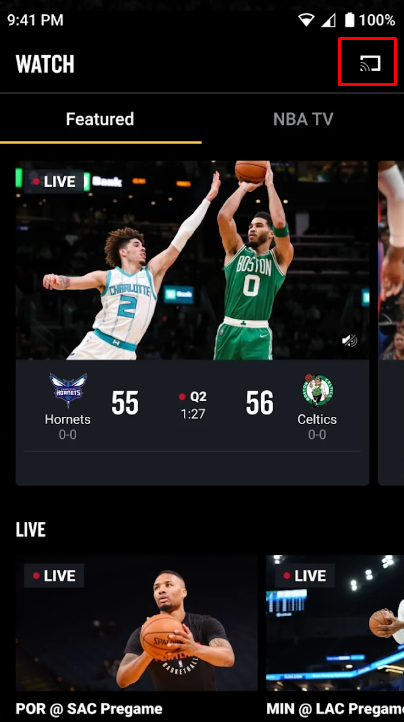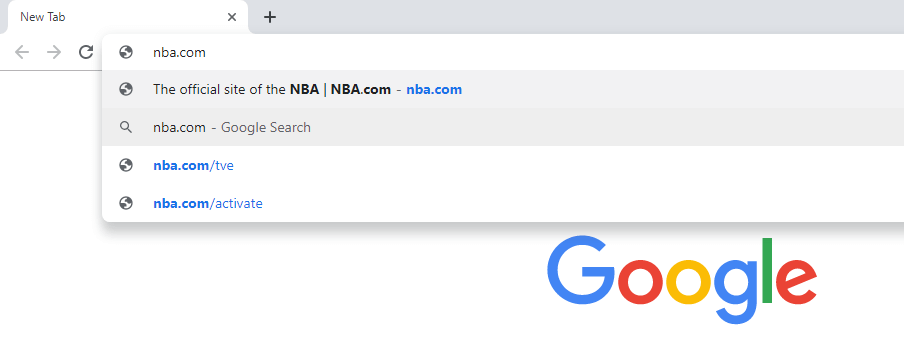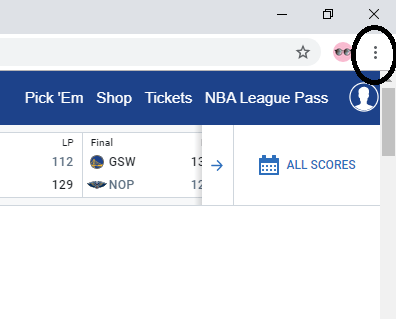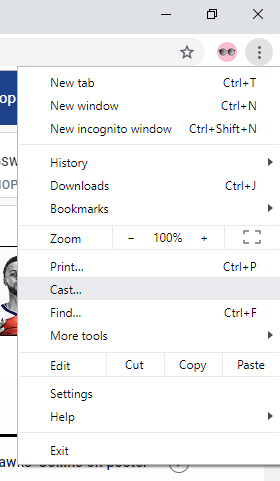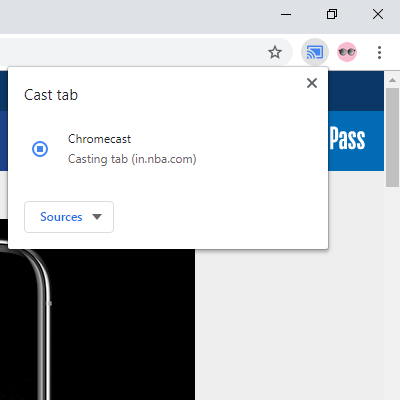Checklist ☑
★ Connect the Chromecast and the casting device (Smartphone or PC) to the same Wi-Fi. ★ Install Google Chrome on your PC. If you have already installed the browser, update Chrome to the latest version. ★ Install the NBA app on your Android or iOS device and sign in to your account.
How to Chromecast NBA using your Android or iOS Device
#1. Launch the NBA app on your smartphone. #2. Look for the Cast icon on the app’s interface and tap it. #3. Click the name of your Chromecast device in the pop-up menu. #4. Now, you can see the NBA app screen on your TV. #5. Play any NBA game and stream it on your Chromecast-connected TV. #6. After watching the content, click the Cast icon again and hit the option Stop Casting.
How to Watch NBA on Chromecast-connected TV using a PC
#1: Open Google Chrome on your PC. #2: In the search bar, type the NBA website link (nba.com) and click Enter. #3: Log in to your account using the required details. #4: After the successful login, click the three-dotted icon on the top right corner of the screen. #5: Choose the Cast option on the list. #6: Click on your Chromecast device. #7: After that, hit the Sources drop-down and choose Cast Tab. #8: When the casting is successfully done, you will see the NBA website on your TV. #9: Now, play any video and enjoy streaming it on your TV.
Alternate Ways to Watch NBA on Chromecast
You can also cast the streaming services below to stream NBA on Chromecast-connected TV. ☆ Sling TV on Chromecast ★ DirecTV Stream ☆ fuboTV on Chromecast ★ Chromecast Hulu