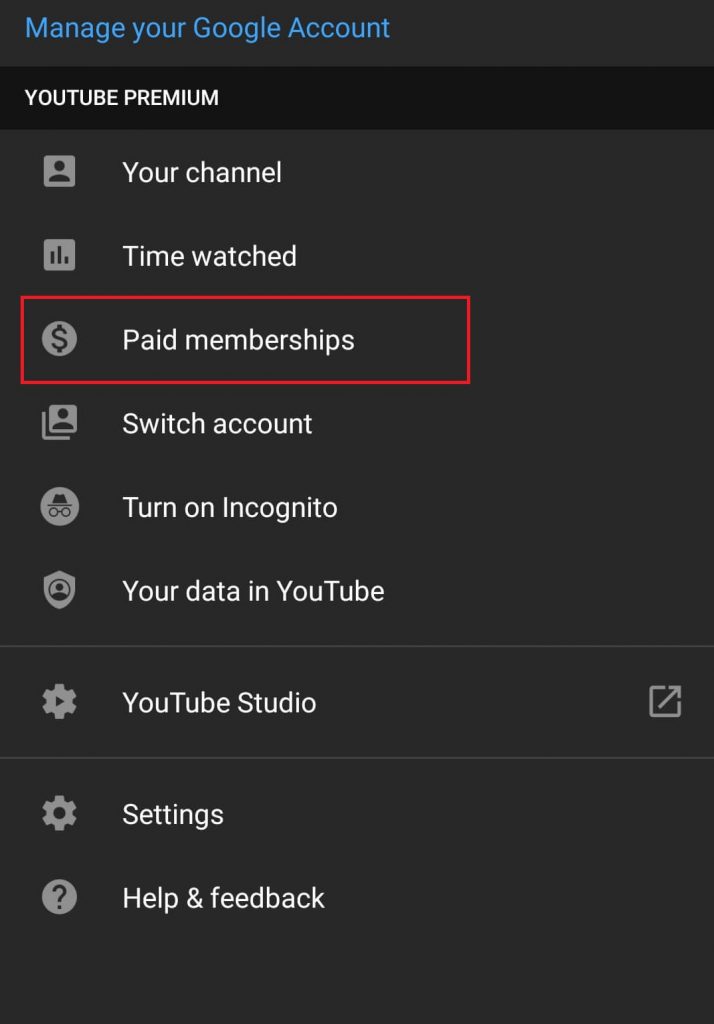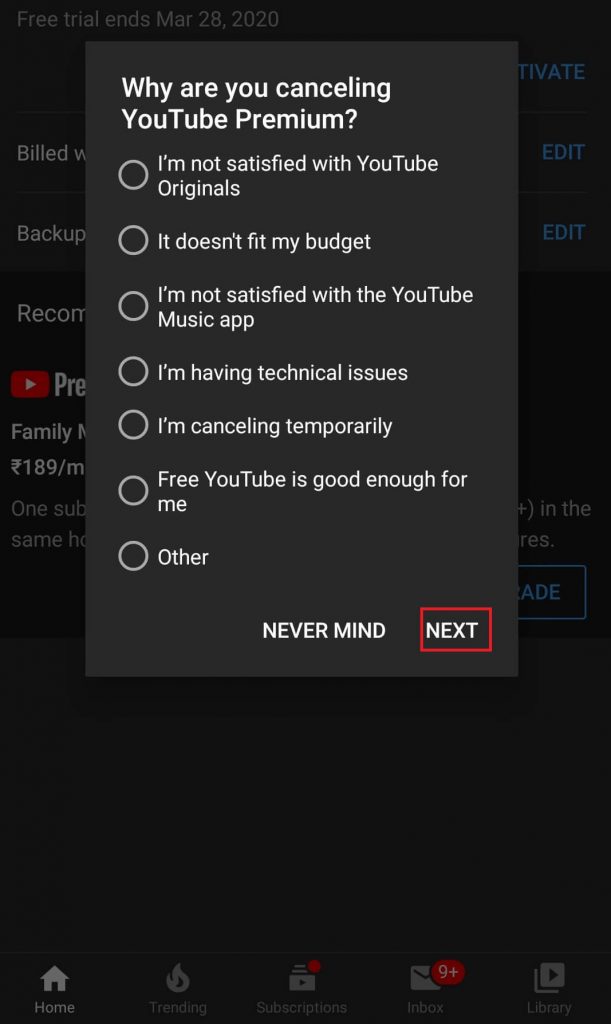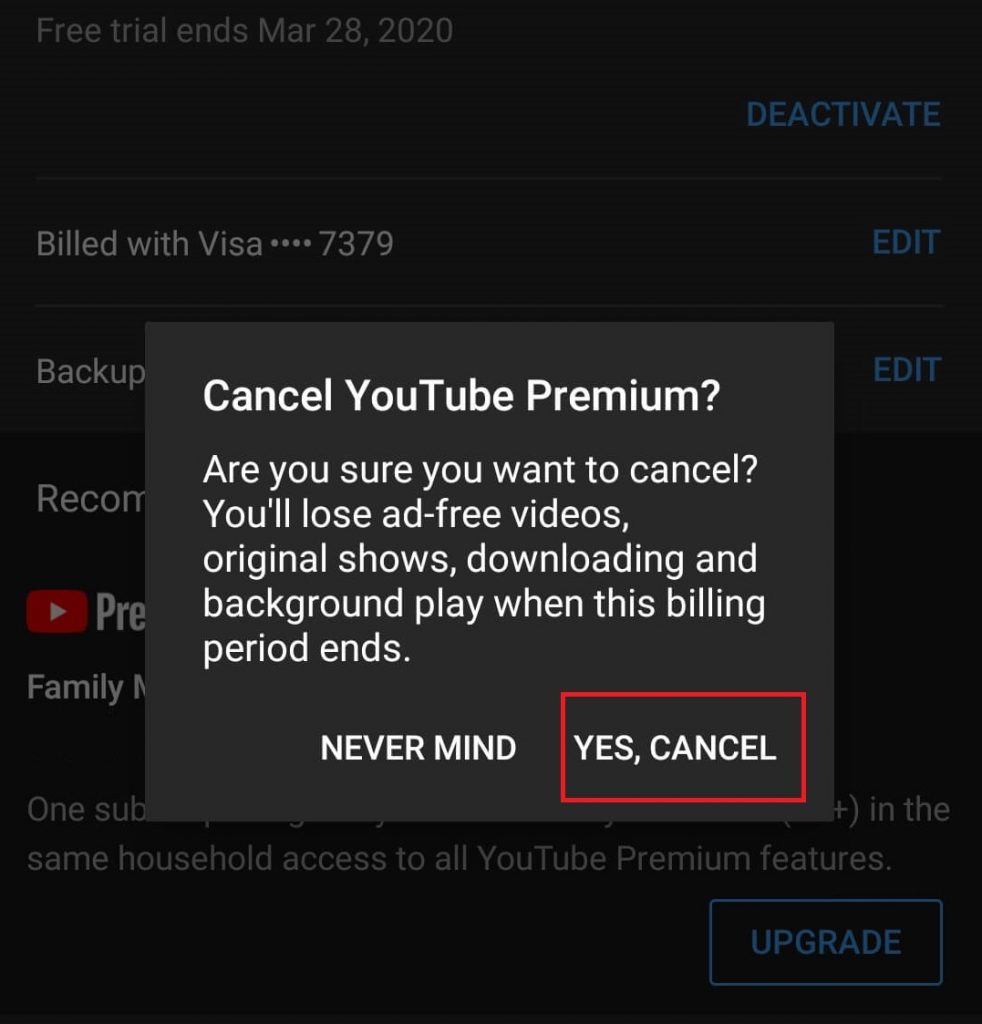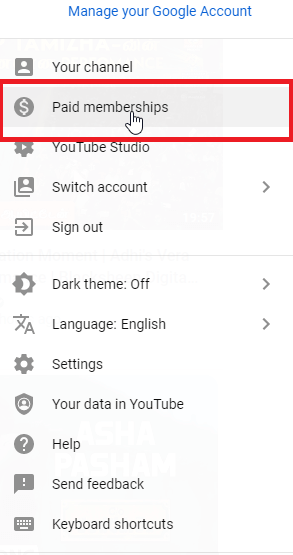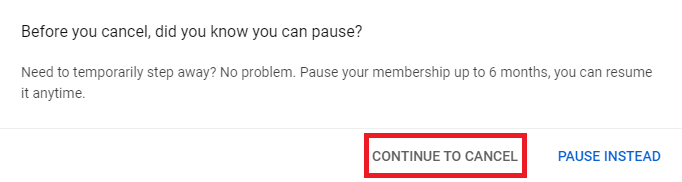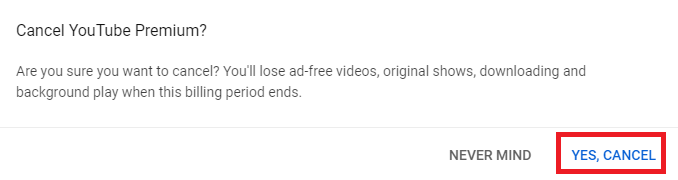Note: You can cancel the YouTube premium during the free trial and it will not affect your trial version.
How to Cancel YouTube Subscription
YouTube is accessible on mobile platforms as well as on the web. You can cancel your subscription on either of the platforms effortlessly.
Cancel YouTube Subscription on Android/iOS
YouTube is available for Android, iPhone, and iPad. To deactivate the YouTube subscription, follow the steps given below. Step 1: Launch YouTube app from the apps section of your smartphone. Step 2: Tap on the profile picture shown on the top-right. Step 3: Select Paid memberships menu. Step 4: Choose the YouTube membership that you want to cancel. Step 5: Click DEACTIVATE and Select CONTINUE TO CANCEL. Step 6: Choose a reason for cancelling YouTube subscription. Click NEXT. Step 7: Finally, click on YES, CANCEL option to cancel your YouTube subscription.
Cancel YouTube Subscription on PC
If you have YouTube on any of the web browsers on phone, tablet, PC, then follow the steps given below to cancel your subscription. Step 1: Open the web browser and visit youtube.com. Step 2: Select your profile icon on the top right and select Paid Memberships. Step 3: Click the drop-down icon located next to the Manage membership menu. Step 4: Select the DEACTIVATE option to proceed further. Step 5: Select CONTINUE TO CANCEL. Step 6: Select a reason to cancel the YouTube subscription and then select NEXT. Step 7: Finally, confirm the cancellation by selecting YES, CANCEL option.
To Conclude
Cancelling YouTube subscription is that simple on a smartphone as well as web. Upon cancelling the subscription, YouTube will show you ads while streaming videos. Also, it doesn’t let you download videos or stream YouTube originals. Thank you for reading this article. Keep visiting www.techfollows.com for more useful articles. If you have any queries or suggestions further, then comment us below. Stay tuned with us through Facebook and Twitter page.