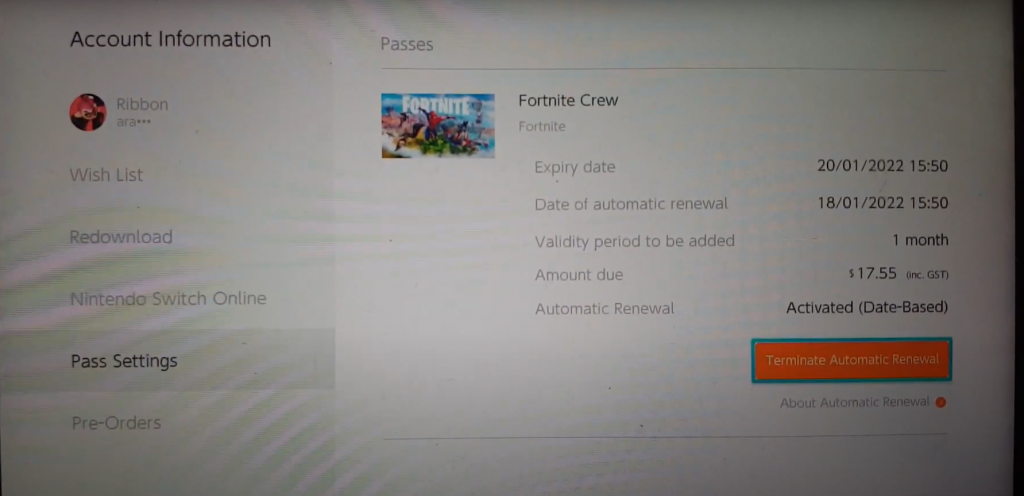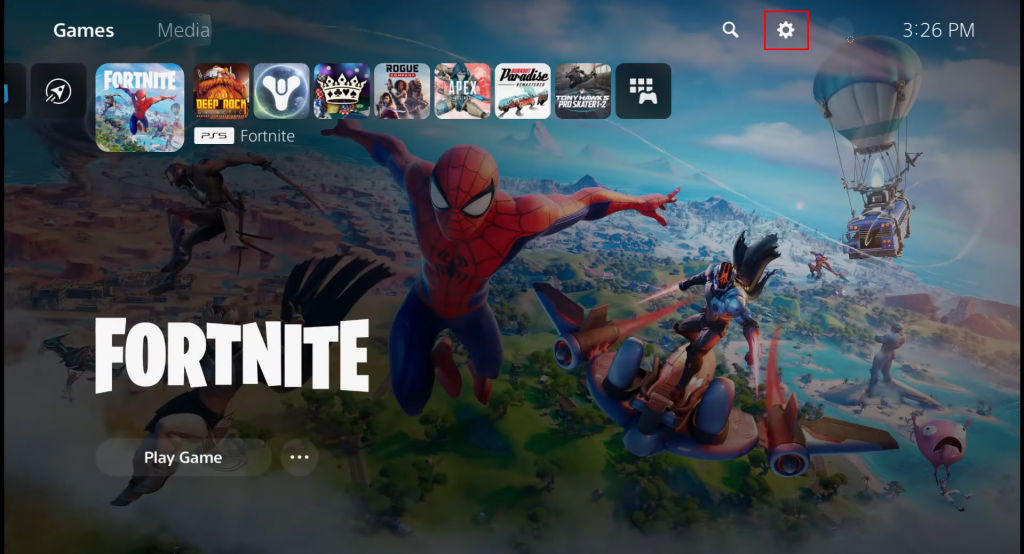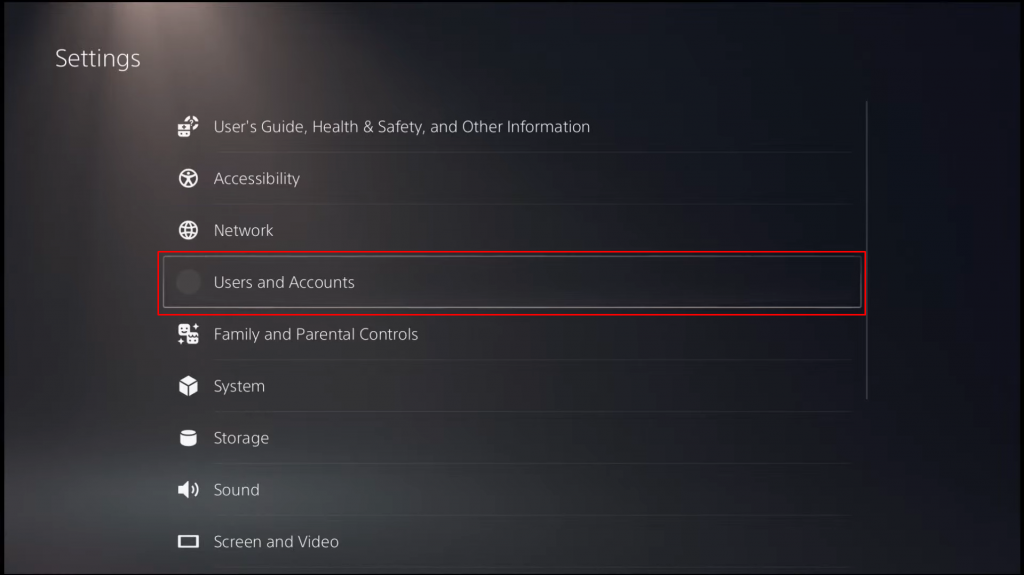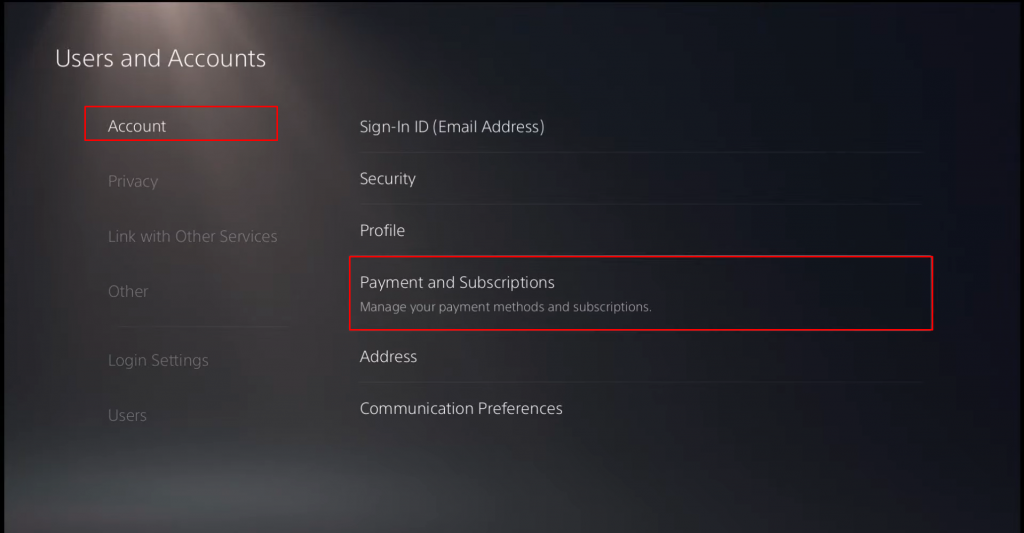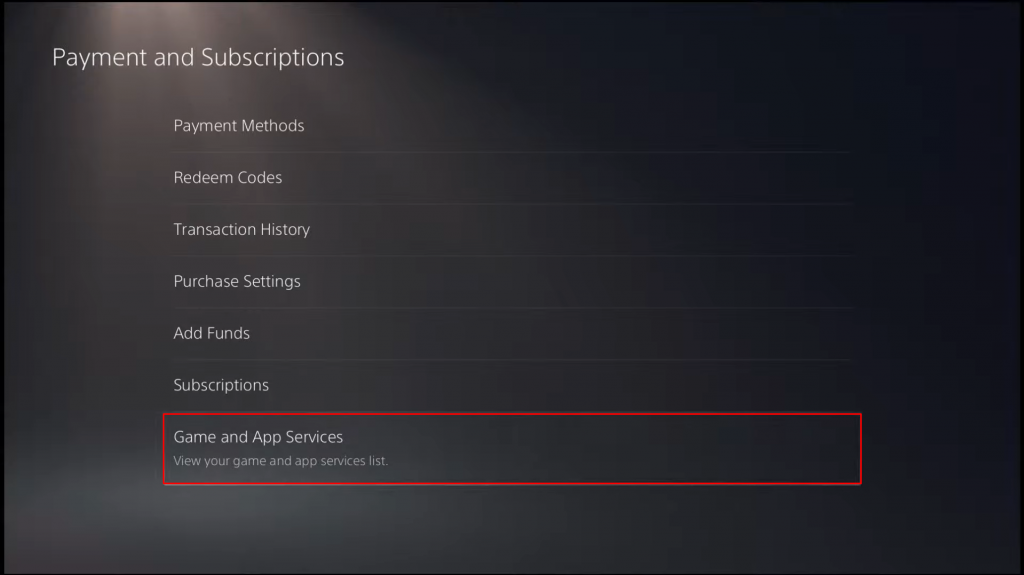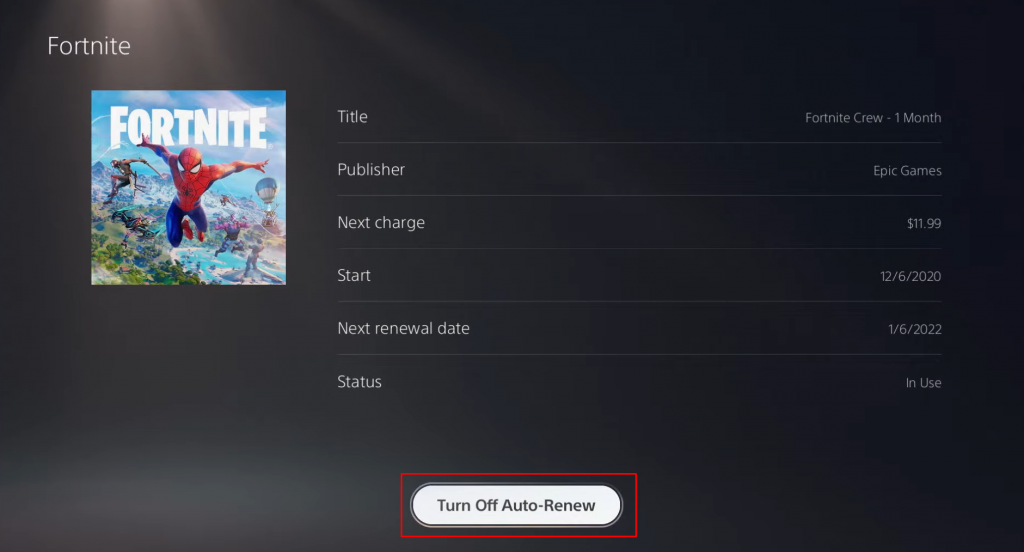How to Cancel Fortnite Crew Premium on Epic Games Website
(1) Open any browser on your PC or mobile. (2) Visit the website www.epicgames.com/account and sign in to your account. (3) Navigate to the Subscriptions tab. (4) On this page, you will see your Fortnite Crew subscription. (5) Click the Cog icon placed at the top and select Cancel Subscription. (6) Follow the instructions displayed on the screen to cancel your Fortnite Crew premium.
How to Cancel Fortnite Crew via Samsung Galaxy Store
(1) Turn On your Samsung device and visit the Samsung Galaxy Store. (2) Navigate to the Subscription section. (3) Select the Fornite app from the list of apps. (4) Click Cancel and follow the on-screen prompts to cancel your subscription.
How to Cancel Fortnite Crew Subscription on Nintendo Switch.
(1) Power ON your Nintendo Switch. (2) Navigate to eShop on the Nintendo Switch. (3) Tap the Account icon at the top. (4) Click the option Subscriptions. (5) From the list of apps, locate and tap the Fortnite Crew app. (6) Disable the option Automatic Renewal and follow the on-screen instructions to cancel your subscription.
How to Cancel Fortnite Crew on PlayStation
(1) Click on the Settings icon on your PlayStation Homescreen. (2) Select the option User and Accounts in it. (3) Tap on Payment and Subscription under Account. (4) Select Game and App Services on the next screen. (5) Scroll down and select the Fortnite app. (6) Click on the button Turn OFF Auto-Renew displayed at the bottom. (7) That’s it. You have successfully cancelled the Fortnite Crew.
How to Cancel Fortnite Crew on Xbox
You can get a refund on your Fortnite Crew purchase if you have cancelled the subscription via Xbox. You need to disable the option recurring billing instead of selecting the option Cancel subscription. By disabling the recurring billing, your Fortnite Crew premium will not be renewed in the upcoming months, and all the items you have gained through the purchase will remain forever. (1) Go to the account.microsoft.com/account. (2) Click the Sign In option and enter your account credentials. (3) Select the option Services & Subscriptions at the top. (4) Click on the option Manage. (5) Now, select the option Turn off recurring billing and follow the on-screen procedures to cancel your subscription.
Other Subscription Cancellation Guides:
How to Cancel Xbox Live SubscriptionHow to Cancel PlayStation Plus MembershipHow to Cancel Twitch Prime SubscriptionHow to Cancel NFL Game Pass SubscriptionHow to Cancel Patreon Membership