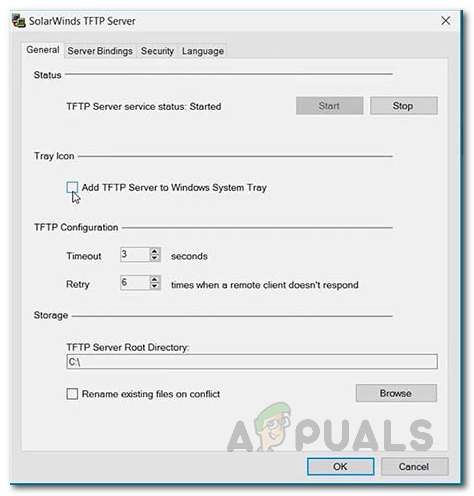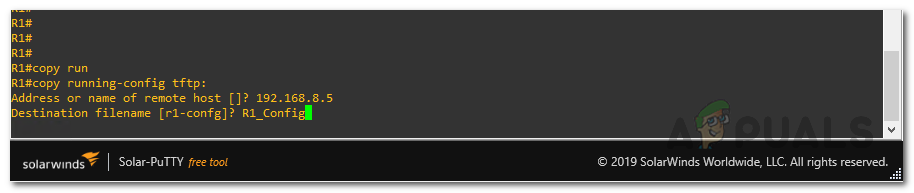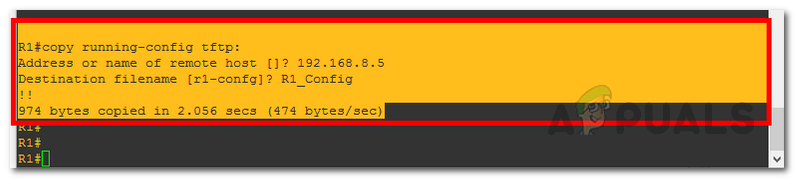For this purpose, you can easily use a TFTP server on your network to backup your router configuration. Naturally, to do this, you would need to setup and configure a TFTP server in your network. When you have a TFTP server configured and ready to go, the remaining process is rather simple and can be done via a few commands only. With that said, let us get started and show you how to backup your router configuration to a TFTP server.
Prerequisite
Before we begin, there are a few things that you need to have before proceeding with the instructions that we are going to provide down below. First things first, you need a TFTP server. You can download the SolarWinds TFTP Serverfrom here. If you don’t have it setup and configured, you can follow our detailed guide which is linked above to do so. In addition to that, make sure the server is running and you have the IP address of the machine. Assuming you do have a TFTP server configured in your network, the next thing would be to have a telnet or ssh connection to the router whose configuration is to be copied. If you are good on both grounds, then you can follow through without any worries.
Backup Router Configuration to TFTP Server
To backup your router configuration, make sure that you are connected to the router via ssh or telnet using a terminal or the Windows command prompt. Then, simply follow the instructions given down below:
How to Backup your Server using Solarwinds Backup?How to Setup and Configure TFTP Server on Windows 10How To Make A Power Backup For Your Wifi Router?Mesh WiFi Router vs. Your Traditional Router