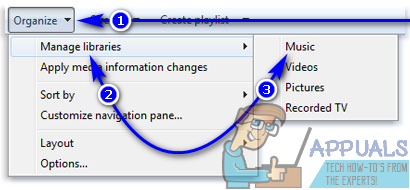To be able to play songs you have on your computer from within Windows Media Player, you need to first add those songs to Windows Media Player’s library so that you can easily access them. Adding music to the Windows Media Player, thankfully, is pretty simple and straightforward. If you would like to add songs that are stored in a location on your computer to your Windows Media Player library, you need to: You will now see that the song you wanted to add to your Windows Media Player library is readily available in the library and that you can now easily play it from Windows Media Player. A massive upside to this process of adding music to Windows Media Player is that when you have the application include a specific folder in its library, it does not simply add the one song you wanted to add to its library – it actually adds every single audio file it finds within the selected folder to its library as long as the audio file is in a format WMP recognizes and is capable of playing. Adding music to your Windows Media Player library not only allows you to play it from within the application but also helps makes things easier, things such as creating personalized playlists for yourself or burning songs to a CD using WMP.
How to Add Music to Your Steam Music Player?What is the Difference Between Groove Music and Windows Media Player?Google Play Music To YouTube Music Library Migration Tool Early Access Request…Fix: Windows Media Player has stopped working on Windows 10